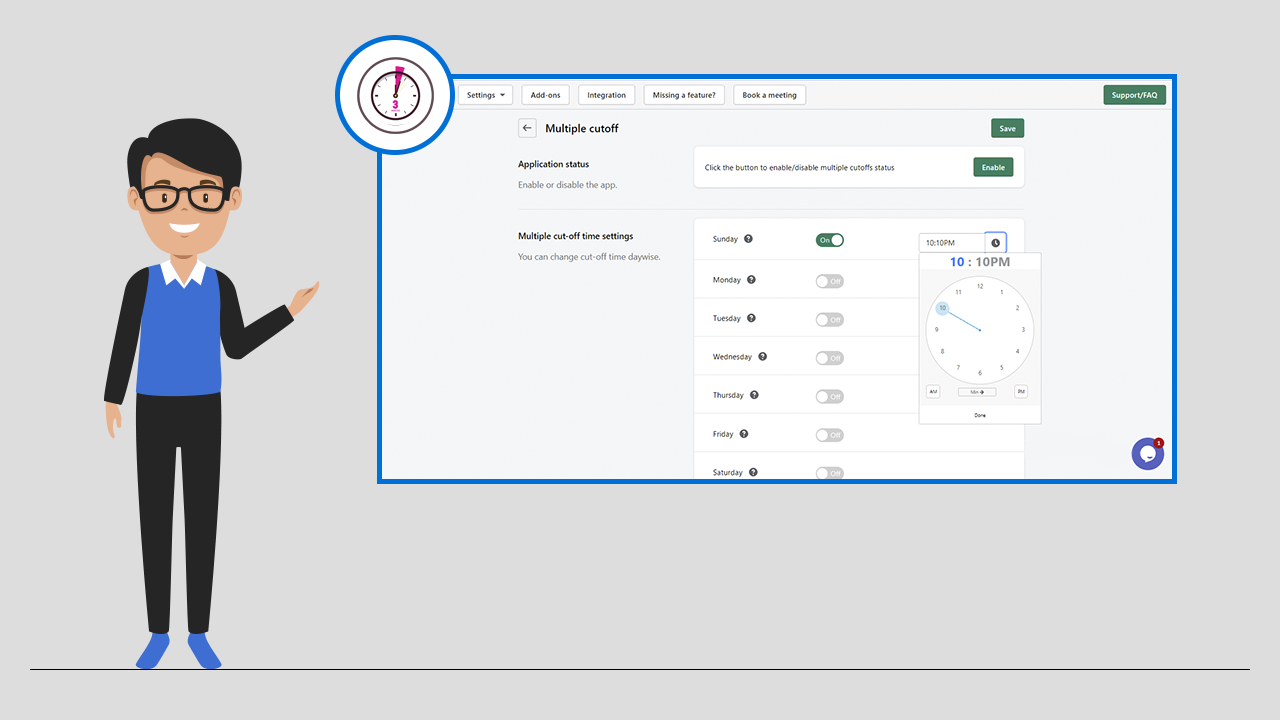
Installing the Multiple Cutoffs add-on in your store will engage more users. So here is the simple guide that will take you through the installation process and usage of this add-on.
Step 1: From your store open Stellar Delivery Date & Pickup and click on the “Add-ons” button. You can see all the add-ons as shown in the screenshot below. As we are installing the Multiple Cutoffs add-on click on the “Upgrade” button of the corresponding add-on as shown below.
Step 2: Now click on the “Approve subscription” button as shown below.
Step 3: Now you can see the add-on is installed which will be visible on the top navigation bar. To enable the multiple cutoffs status click on the “Enable” button.
Now you can enable/disable the cutoff time for a specific day by clicking on the ON/OFF button. By clicking on the “ON” button you can add time for cutoff time in the field to apply in front of the days as shown below.


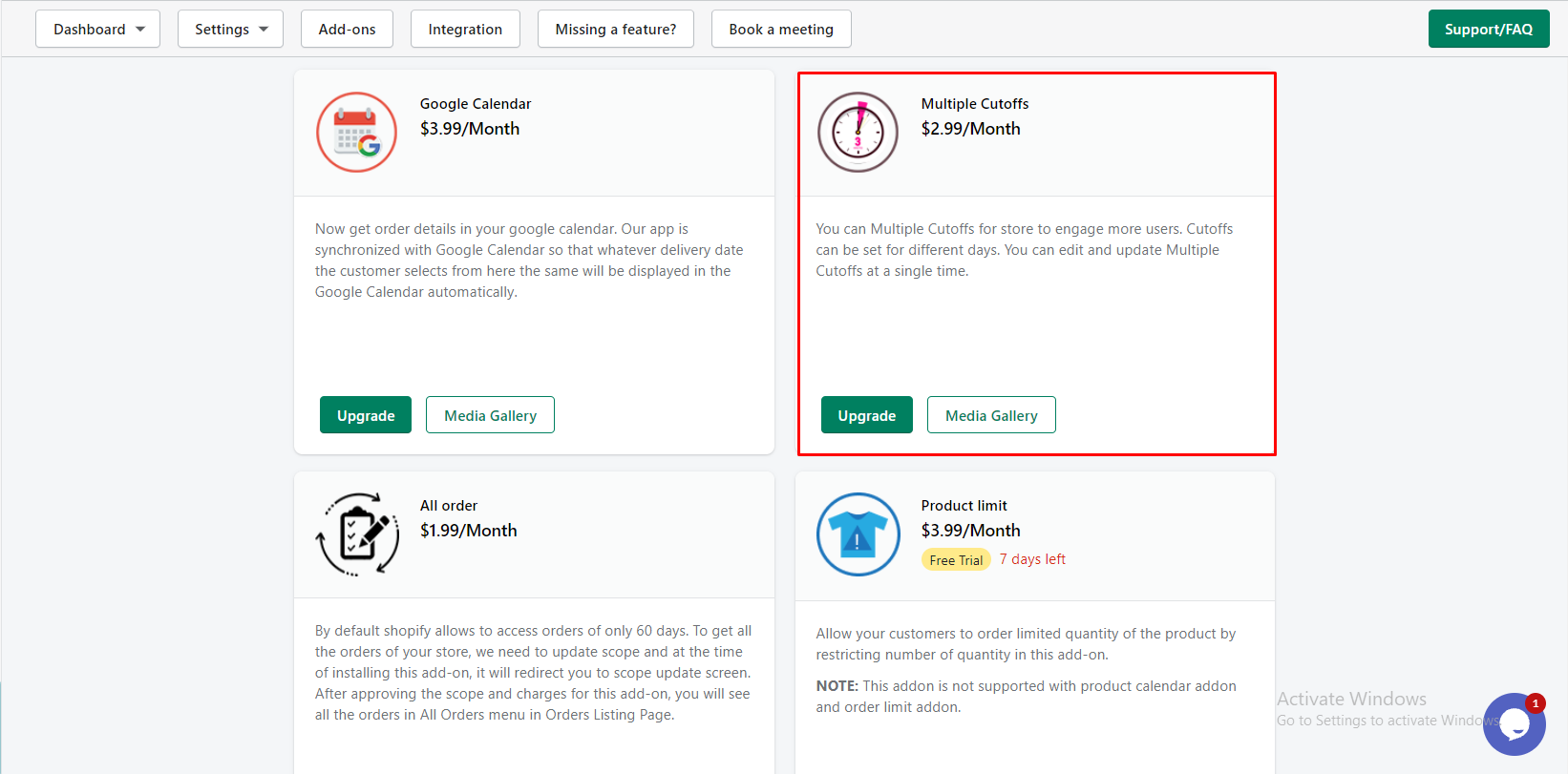

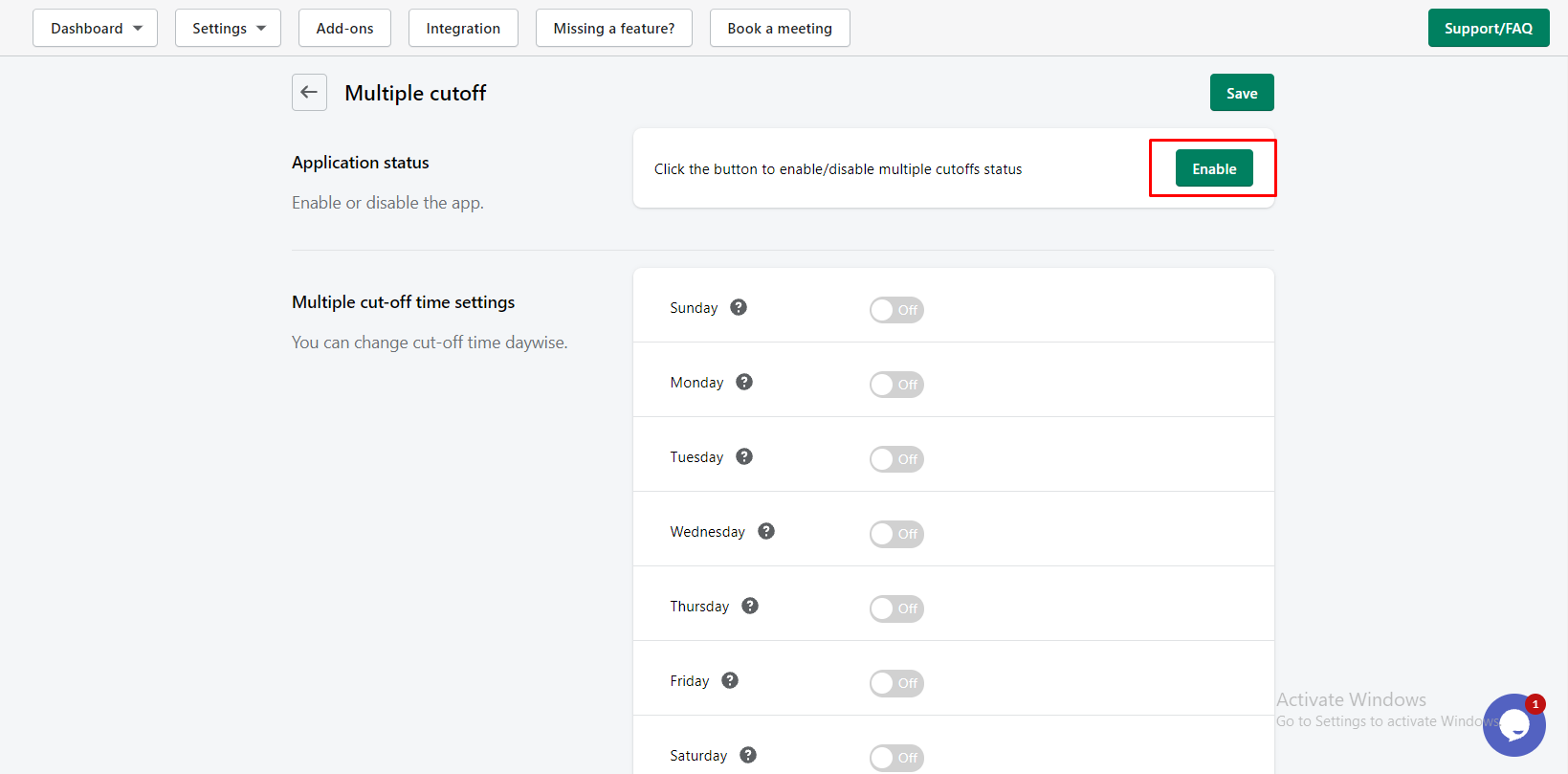
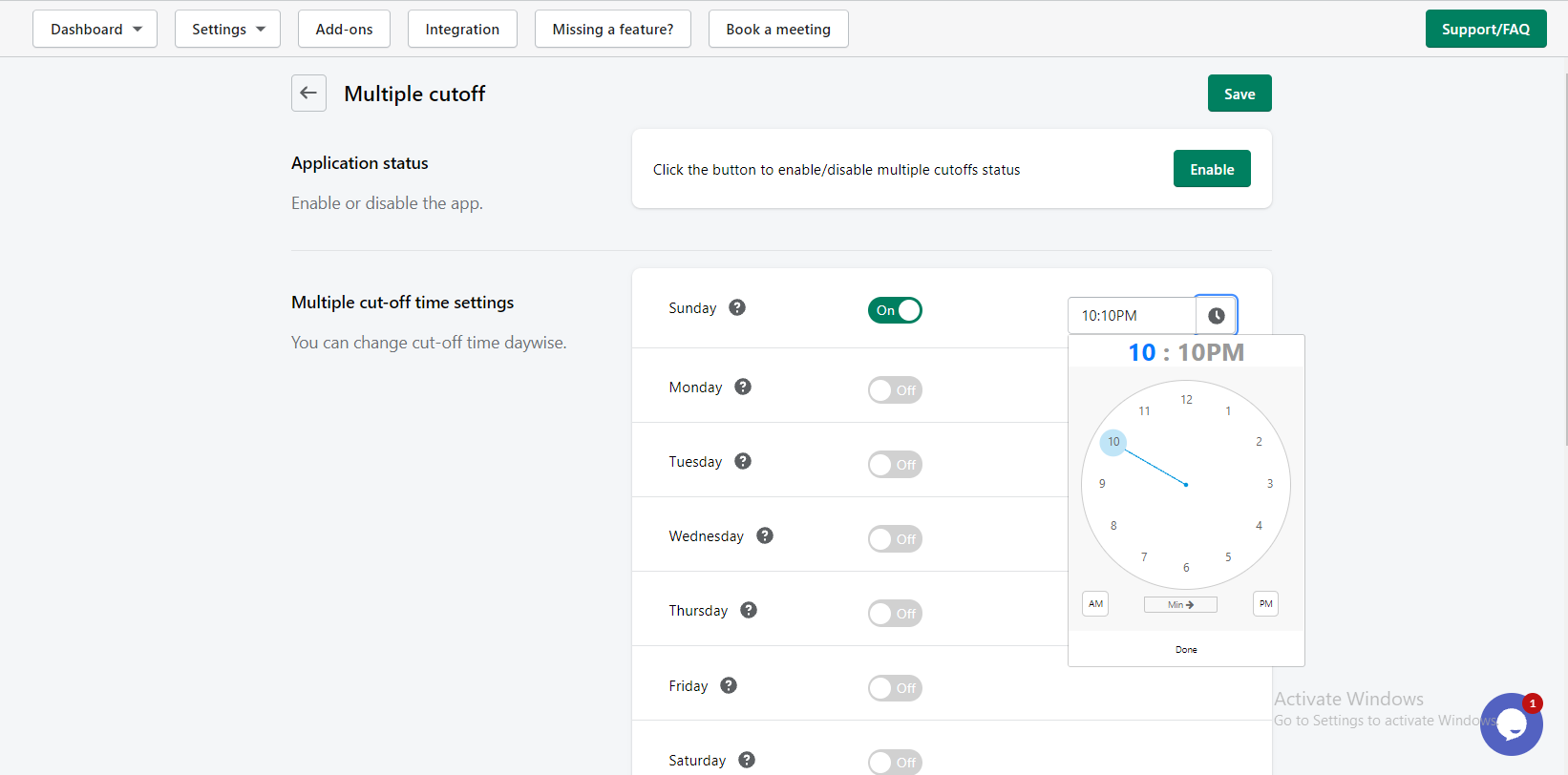
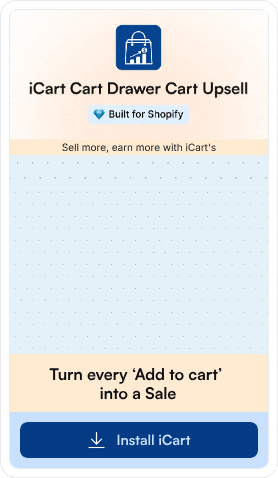
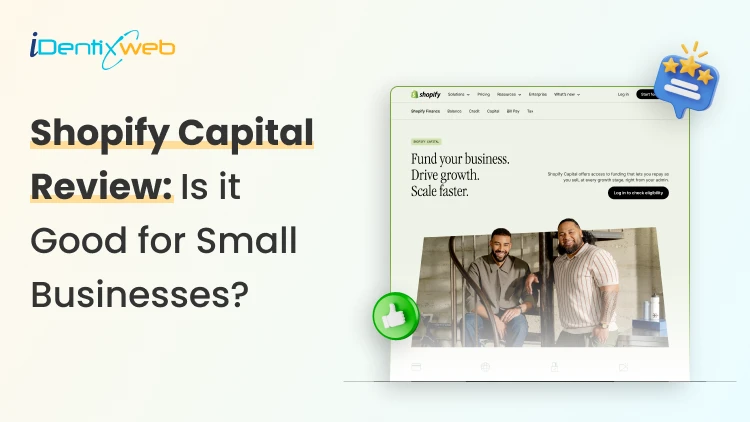
![District Shopify Theme Review: Pros, Cons, & Features [2026] District Shopify Theme Review: Pros, Cons, & Features [2026]](https://www.identixweb.com/wp-content/uploads/2025/12/25-12-Thu-Blog-District-Shopify-Theme-Review-Pros-Cons-Rating.webp)
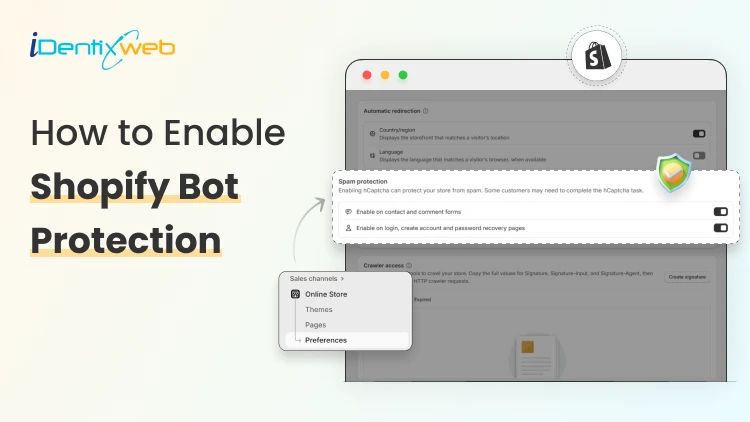
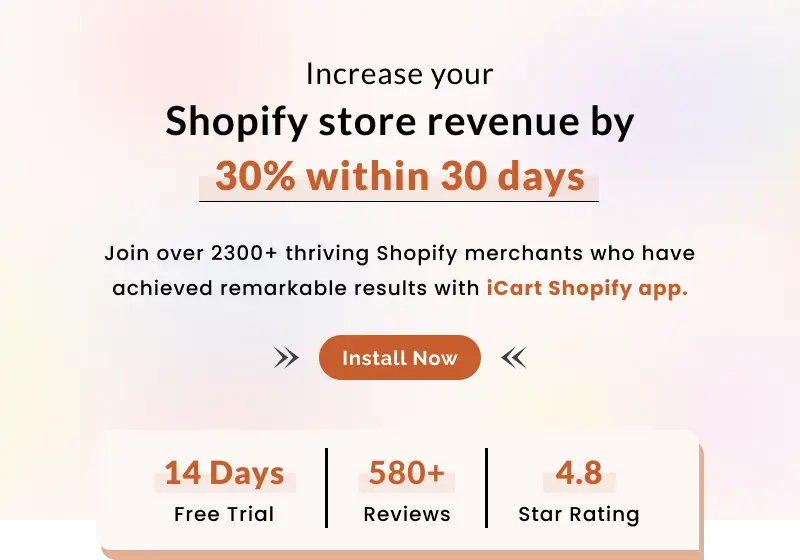
About the author
Sajini Annie John
Meet Sajini, a seasoned technical content writer with a passion for e-commerce and expertise in Shopify. She is committed to helping online businesses to thrive through the power of well-crafted content.