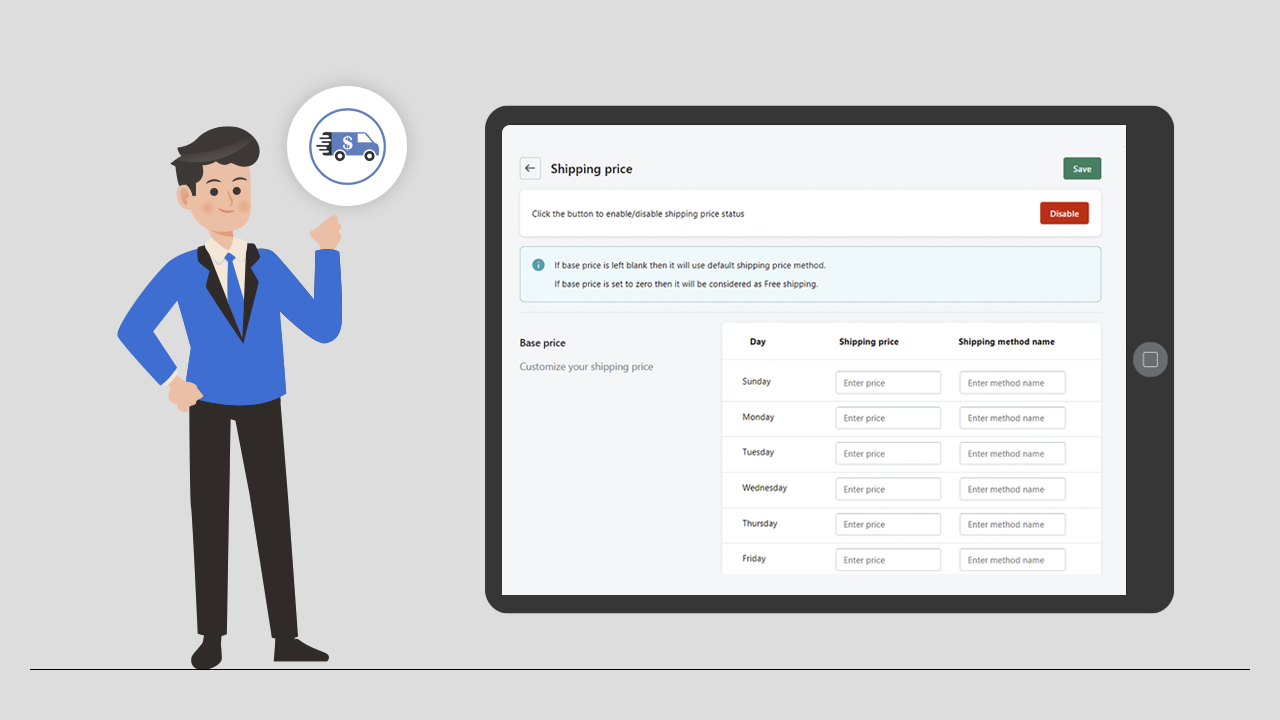
If you are selling products, shipping costs are unavoidable. So to calculate your shipping rates and set them on your app on a data basis like on which date you need to increase or decrease the shipping rate this add-on will help you easily. This add-on will allow you to set shipping prices according to Shipping, Store Pickup, and Local Delivery. If you want to give Shopify discount coupon box on the checkout page then enable the additional option which charges only $4.99. So here is a quick guide that will take you through installing this add-on and its usage.
Step 1: From your store open Stellar Delivery Date & Pickup and click on the “Add-ons” button. You can see all the add-ons as shown in the screenshot below. As we are installing the Shipping Price add-on click on the “Upgrade” button of the corresponding add-on as shown below.
Step 2: Now click on the “Approve subscription” button as shown below.
Step 3: Now you can see the add-on is installed from Settings > Shipping Price. To make it active click on the “Enable” button.
So now the Shipping Price add-on is enabled on your store and you can start customizing it. You can see 4 options i.e base price, condition price, cart value price, and text/language settings.
Base Price: Under this option, you can set the shipping price based on the base price. Remember if the base price is left blank then it will use the default shipping price method. And if the base price is set to zero then it will be considered free shipping.
Condition Price: By this option, you can set the shipping price by adding conditions giving the details like day, an operator which you can set from the dropdown list, price, method name, and overwrite base price or not that you can see below.
Cart Value Price: With this option, you can set the shipping price by adding cart conditions like cart value, operator, price, and method name.
Text/Language Settings: By ticking on the checkbox shown in this option you can change the text of the message and the message text color.


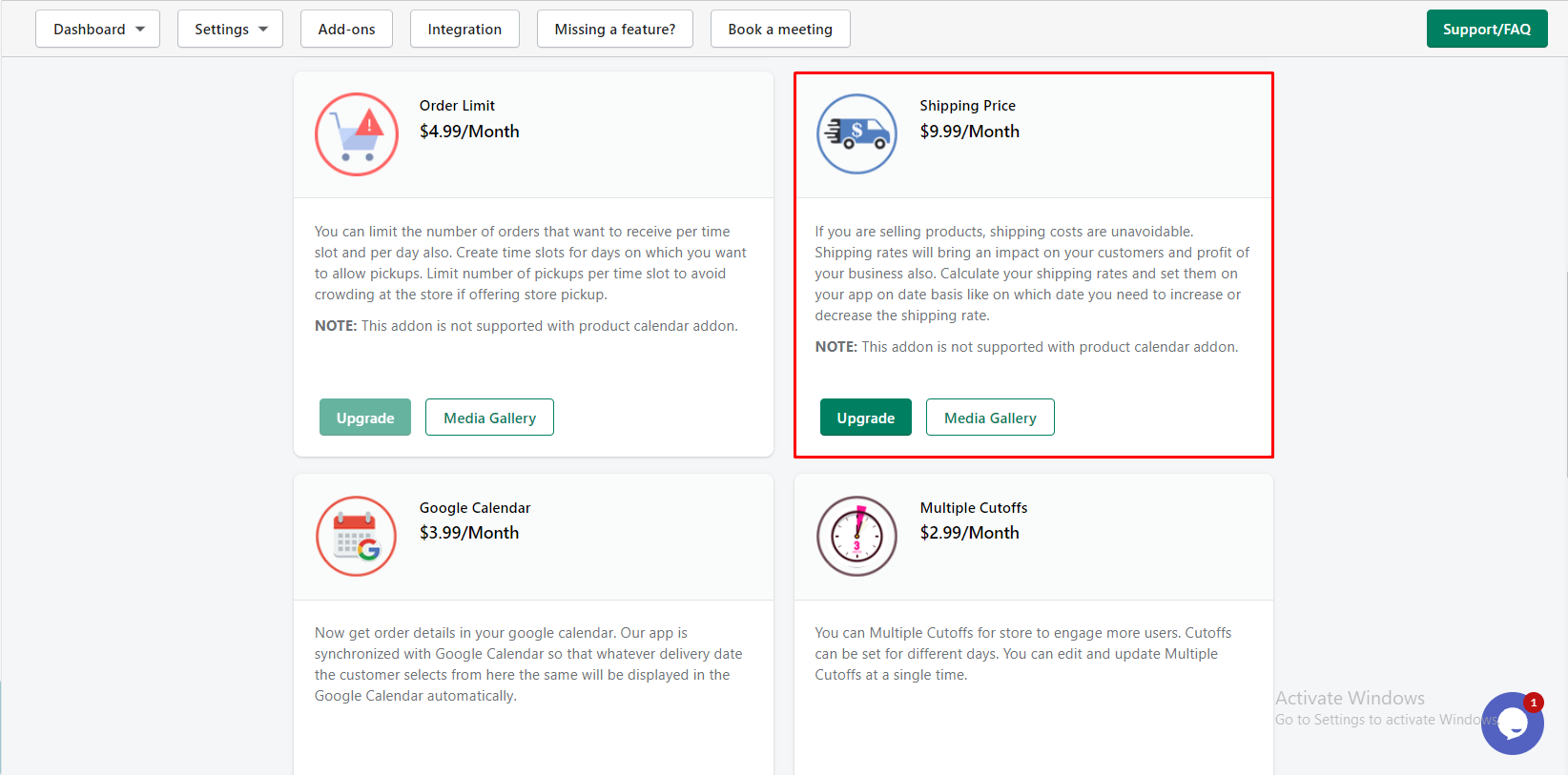
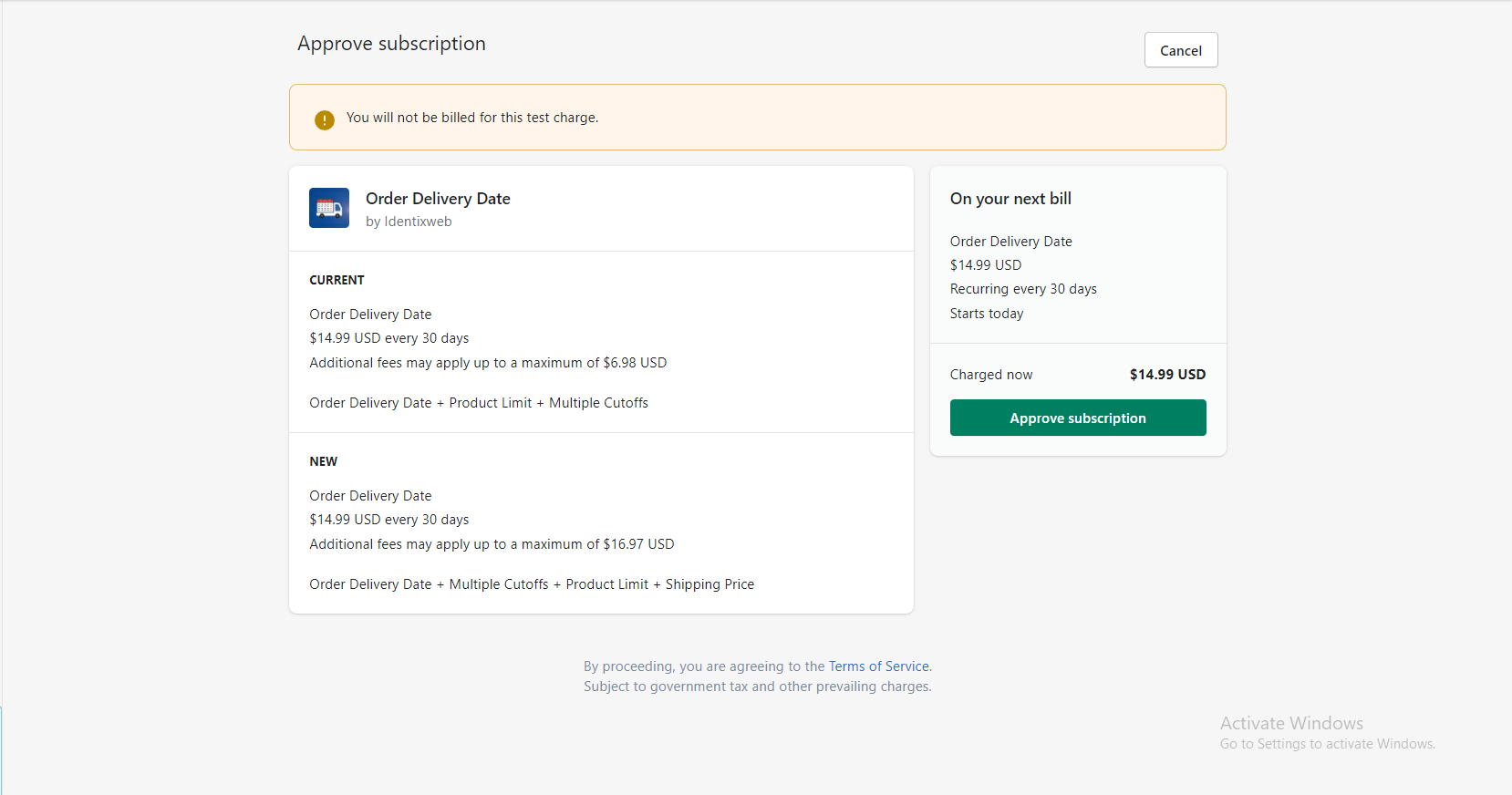
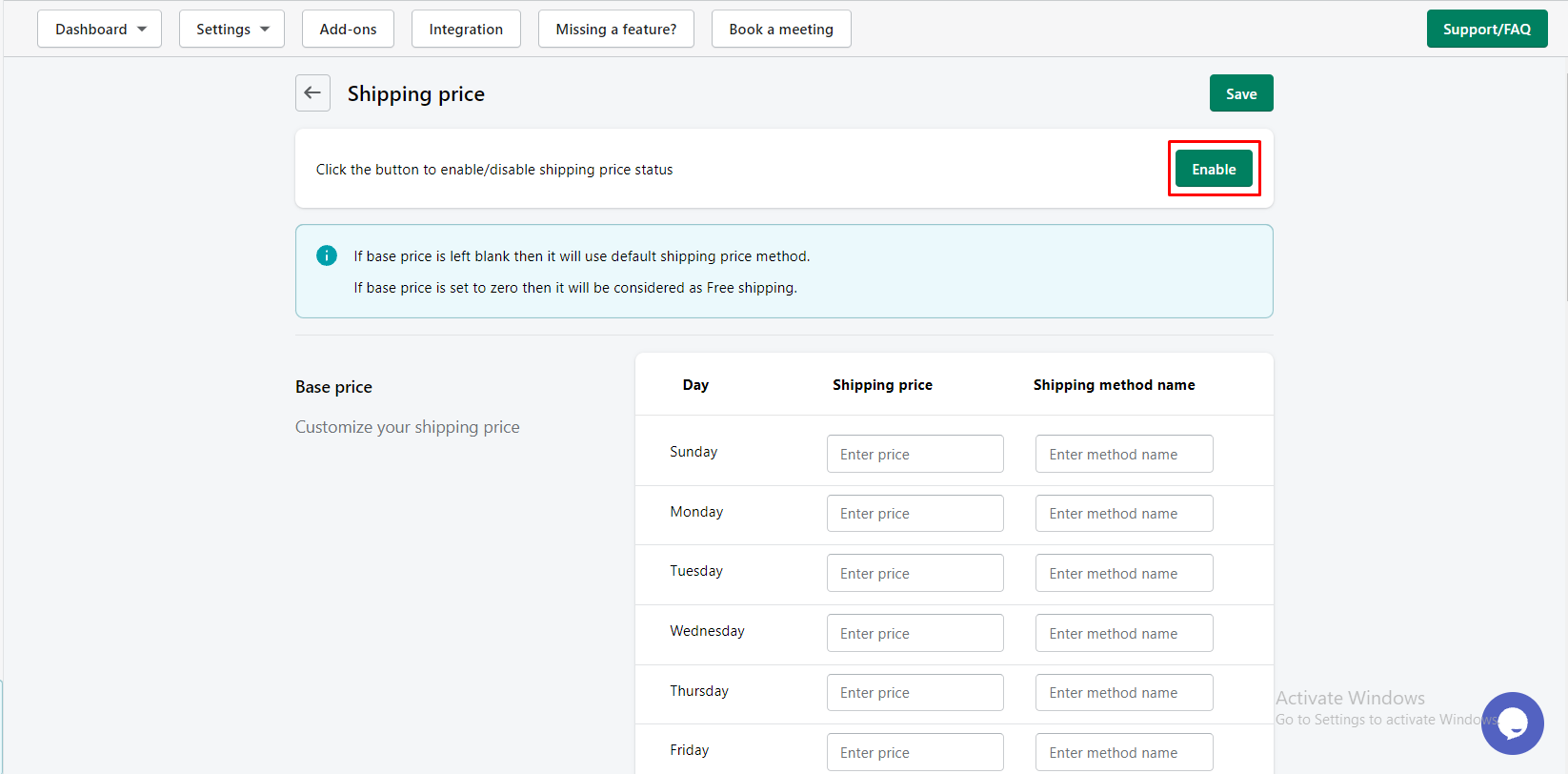
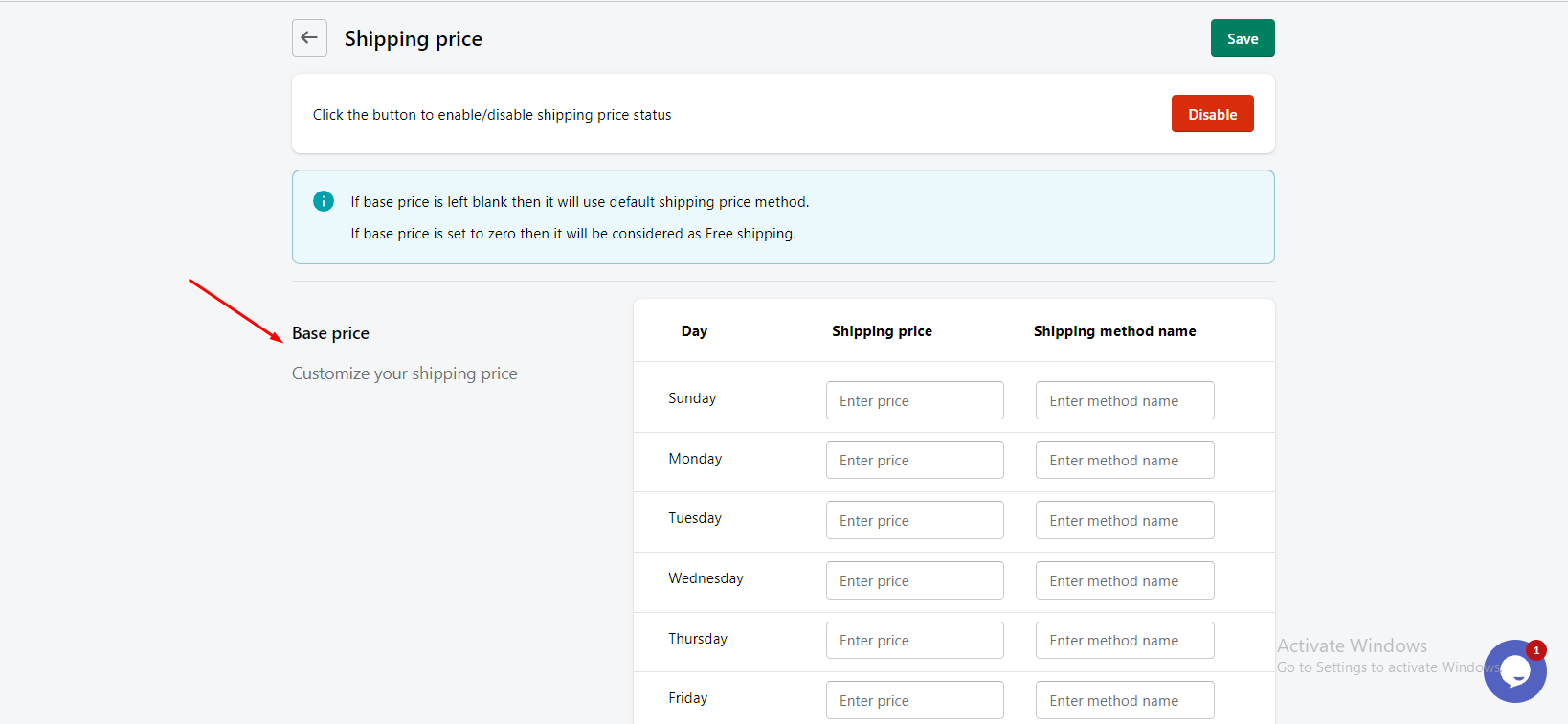
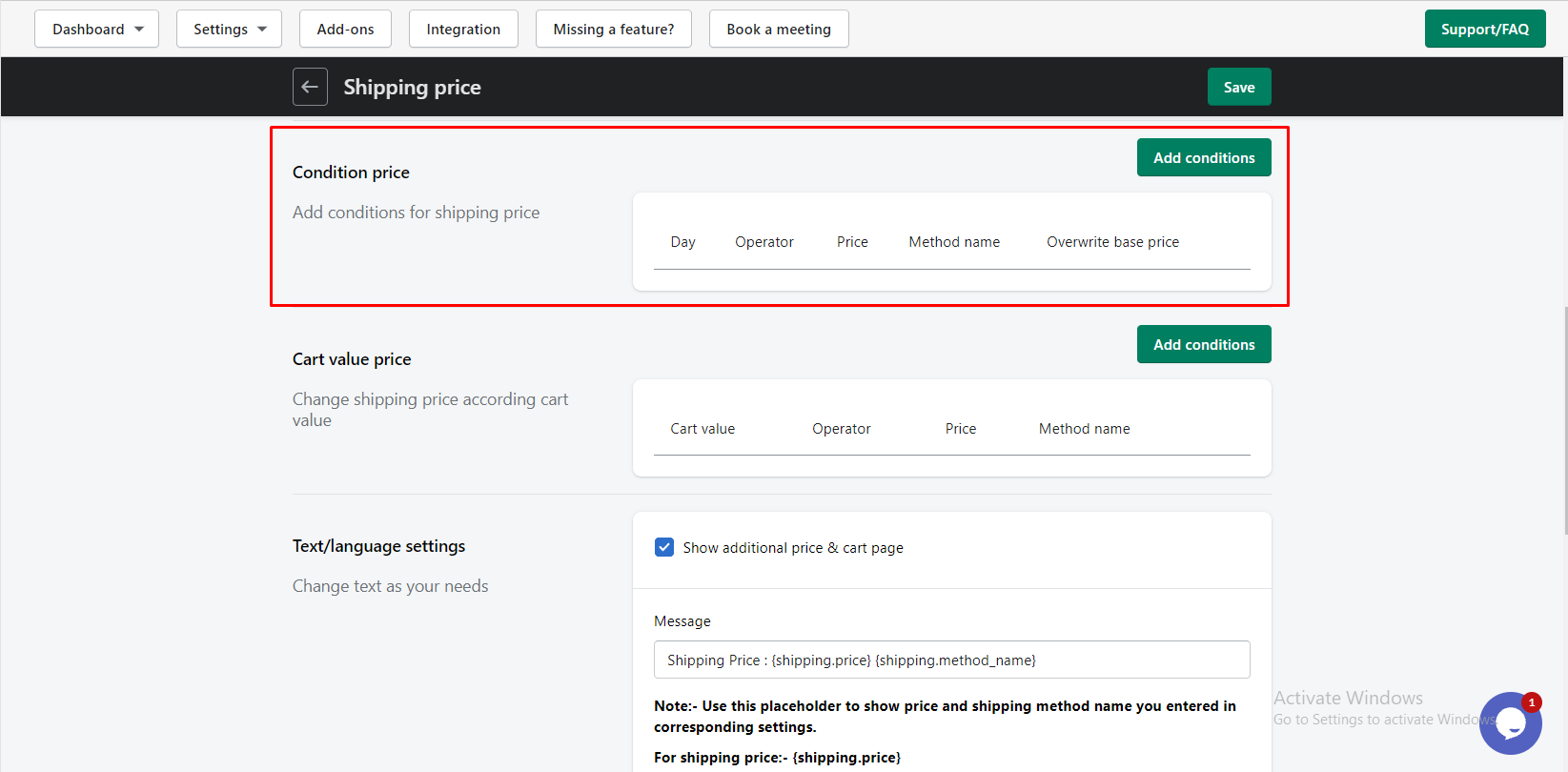
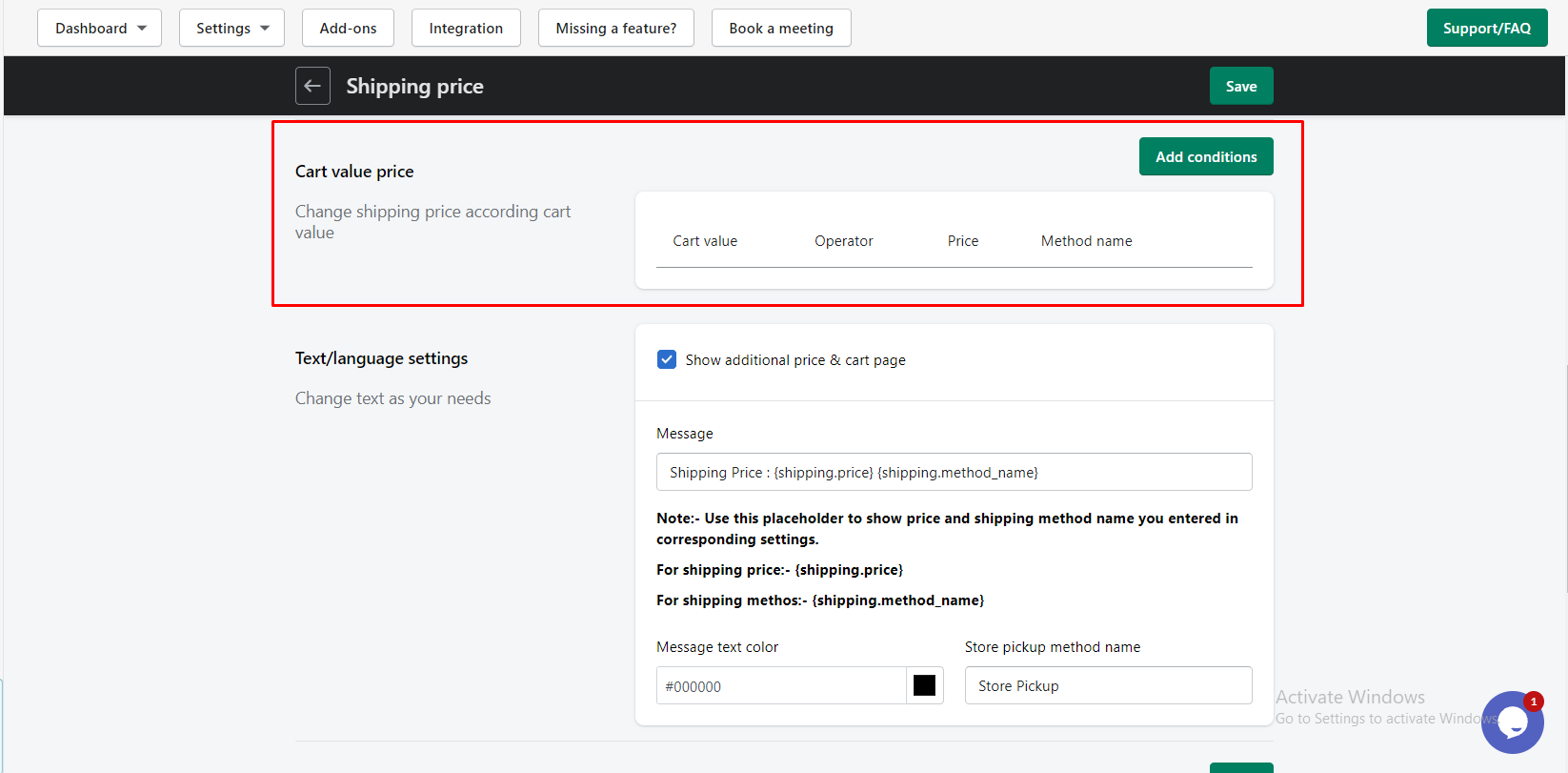
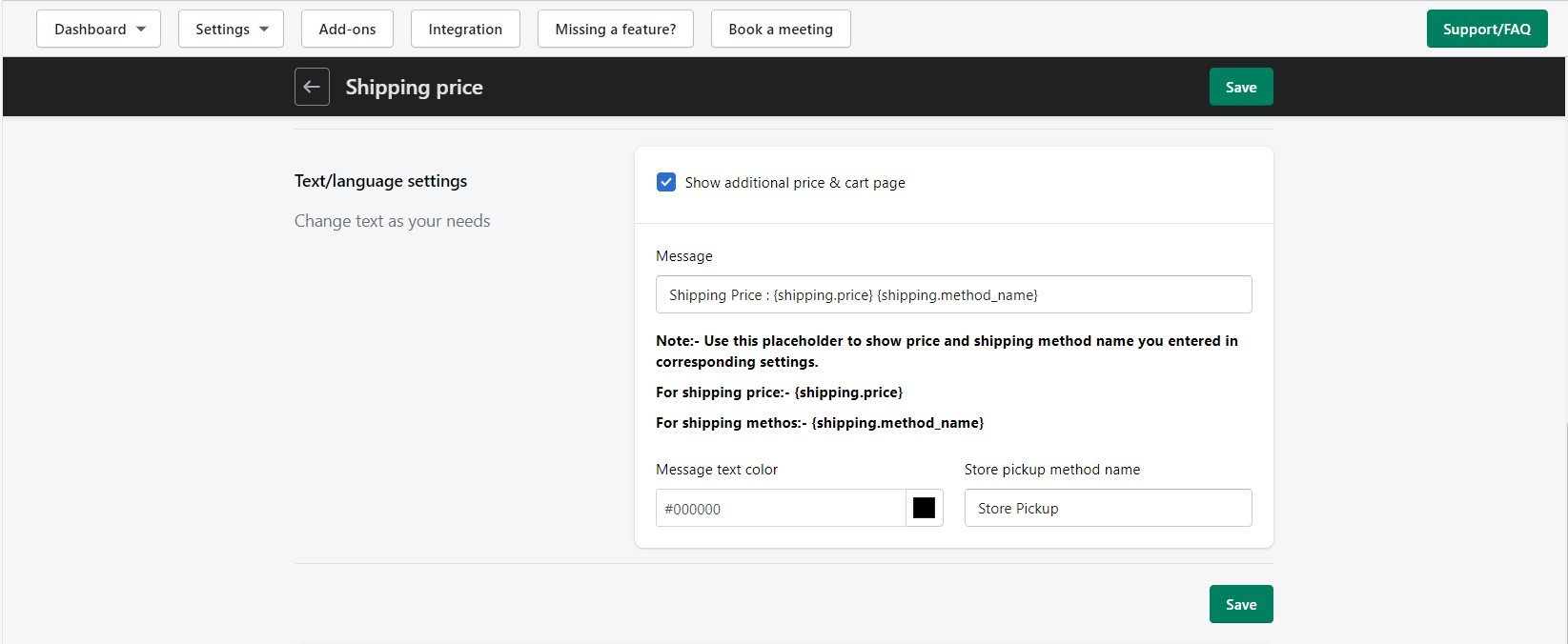
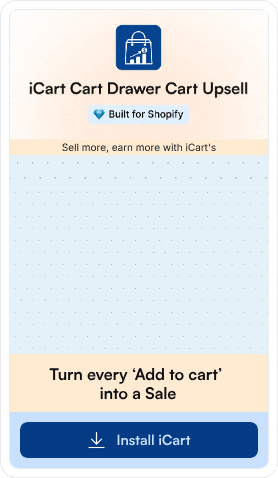
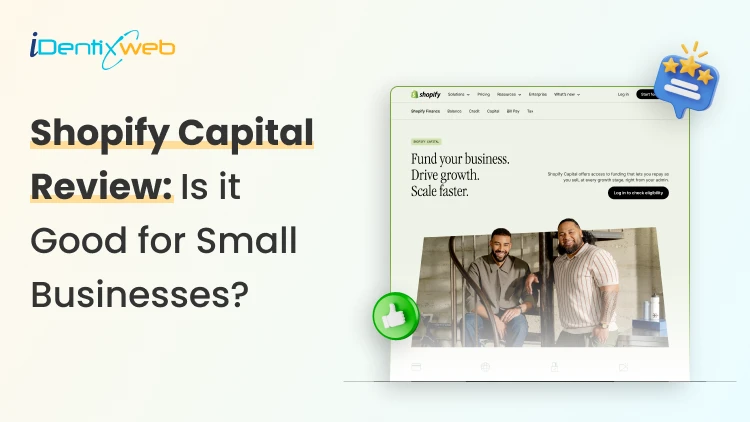
![District Shopify Theme Review: Pros, Cons, & Features [2026] District Shopify Theme Review: Pros, Cons, & Features [2026]](https://www.identixweb.com/wp-content/uploads/2025/12/25-12-Thu-Blog-District-Shopify-Theme-Review-Pros-Cons-Rating.webp)
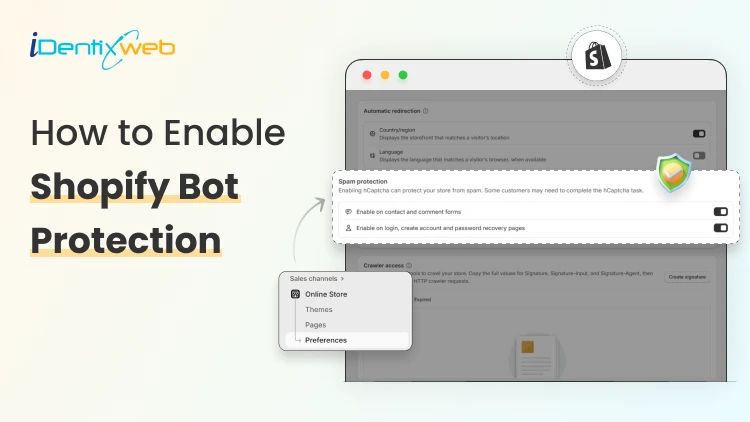
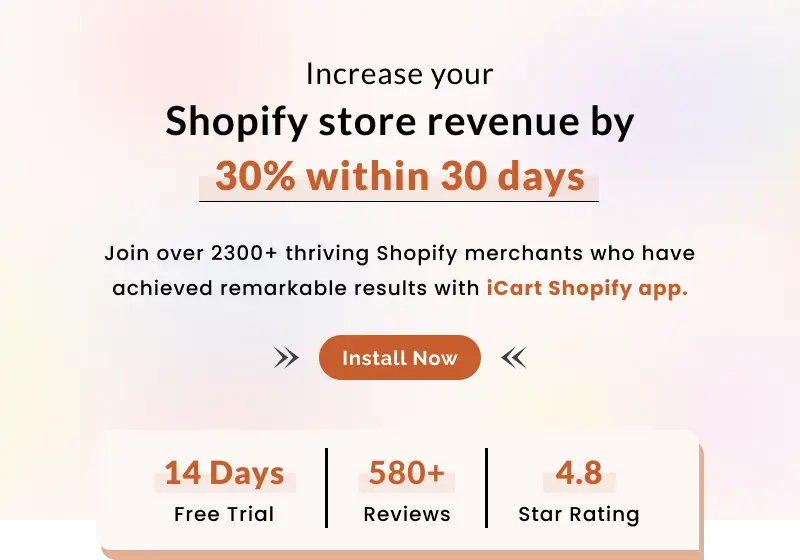
About the author
Sajini Annie John
Meet Sajini, a seasoned technical content writer with a passion for e-commerce and expertise in Shopify. She is committed to helping online businesses to thrive through the power of well-crafted content.