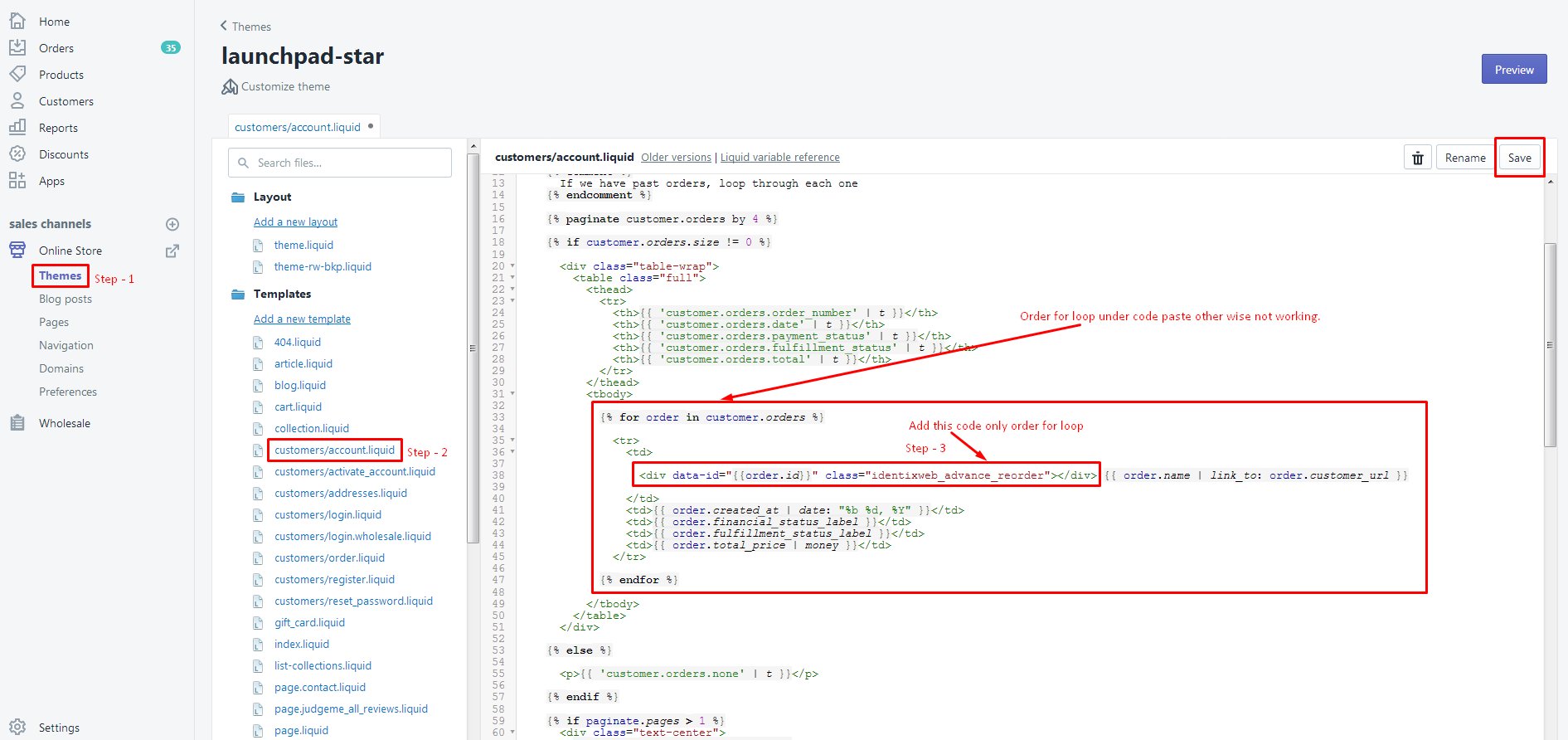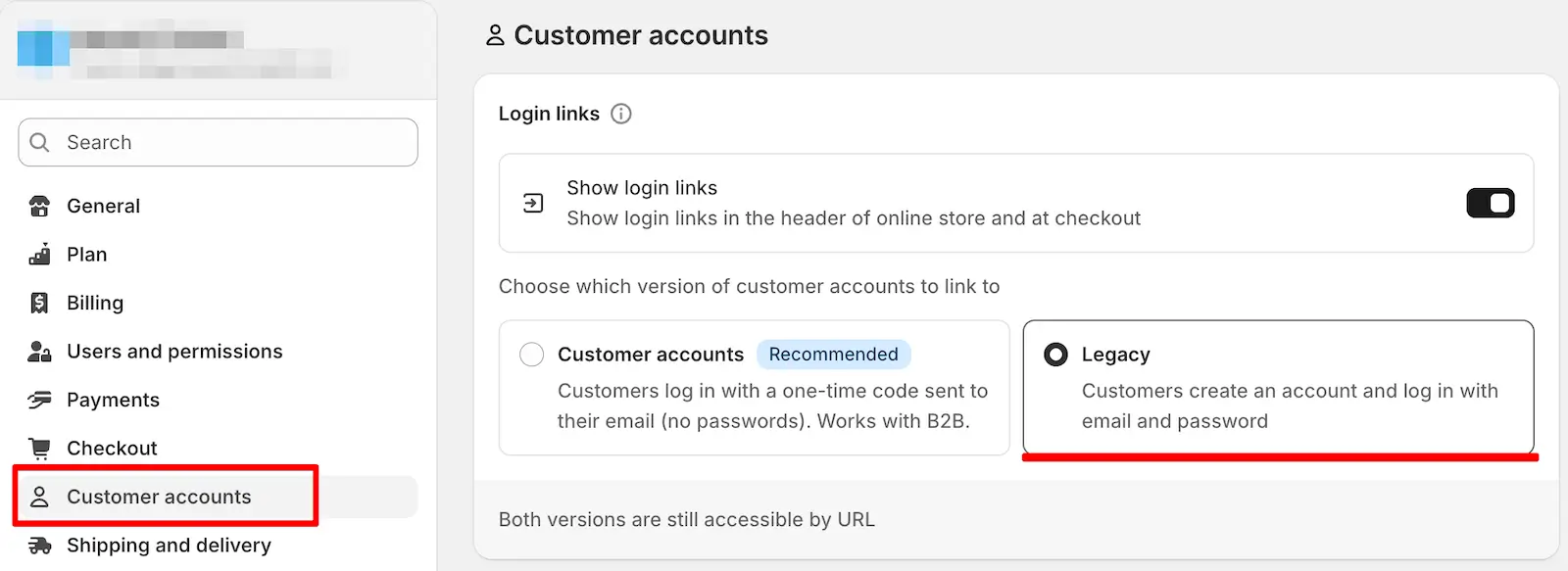Show Reorder icon in your customer myaccount page needs to insert the suggested code in customers/account.liquid file.
To find the customers/account.liquid file, check the following steps:
- Login into Admin panel
- left side menu select Online store
- select Themes.
- Now left sidebar load with file list.
- Check at Sections bottom of the list “customers/account.liquid” file, click on it.
Insert below code in the order loop to show the Reorder icon at this position in the file and save it.
Important Notice: Paste the code in the order loop. Otherwise, the Reorder icon will not display.
<div data-id="{{order.id}}" class="identixweb_advance_reorder"></div>
📌 Important Note for Shopify’s New Customer Accounts
As part of Shopify’s Winter ‘23 Edition, released on January 31, 2023, Shopify introduced a new customer account experience featuring passwordless login and an updated interface.
Due to current platform limitations, our Advanced Reorder – Repeat Order app is not supported on the new customer account pages at this time. If your store is using the new customer accounts, the app features may not work as expected.
👉 To ensure a smooth experience and full functionality of our app, we recommend that your store continues using the classic (legacy) customer accounts until Shopify enables broader app support for the new version.
Quick Tip: How to Check or Switch Your Customer Account Settings
- From your Shopify admin, go to Settings > Customer accounts.
- Under Customer account version, check whether New or Classic is selected.
- To ensure compatibility with our app, select Classic.
- Click Save to apply the changes.