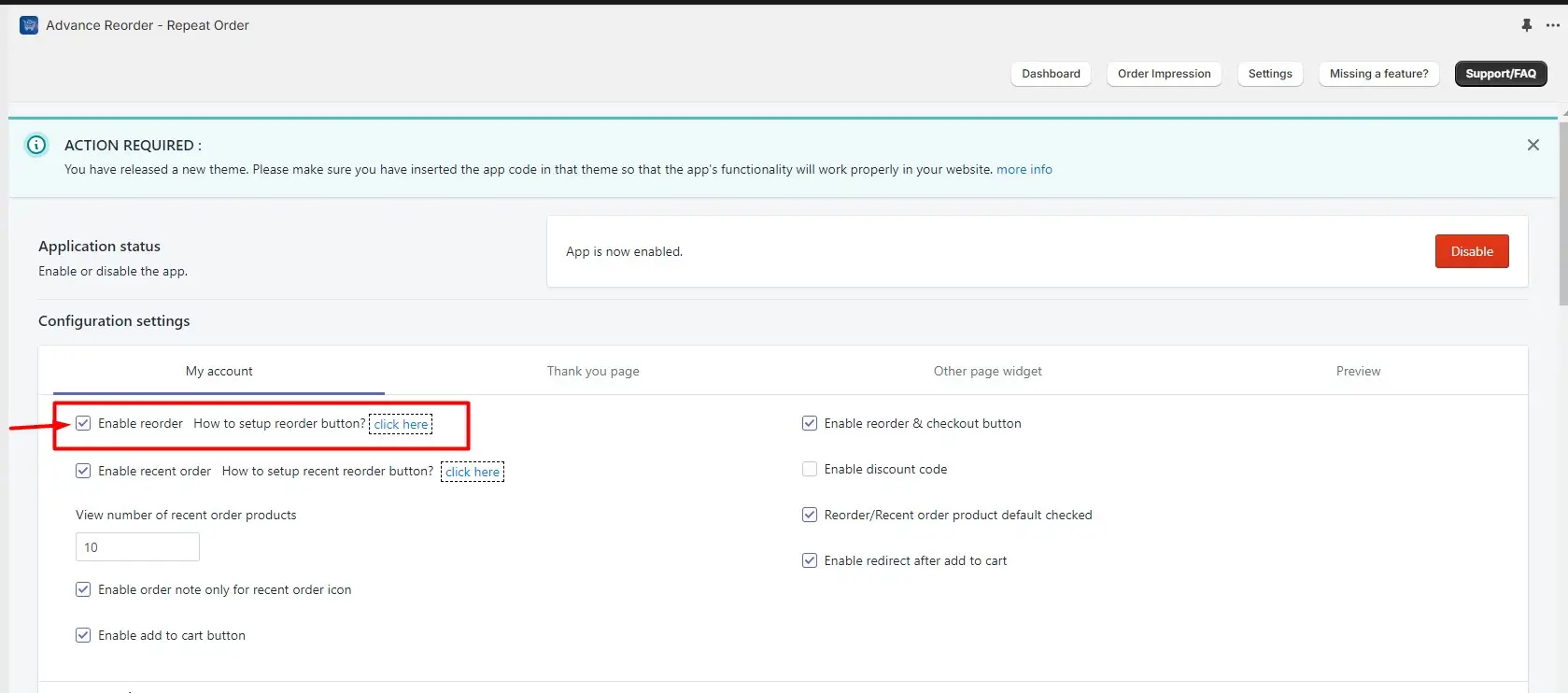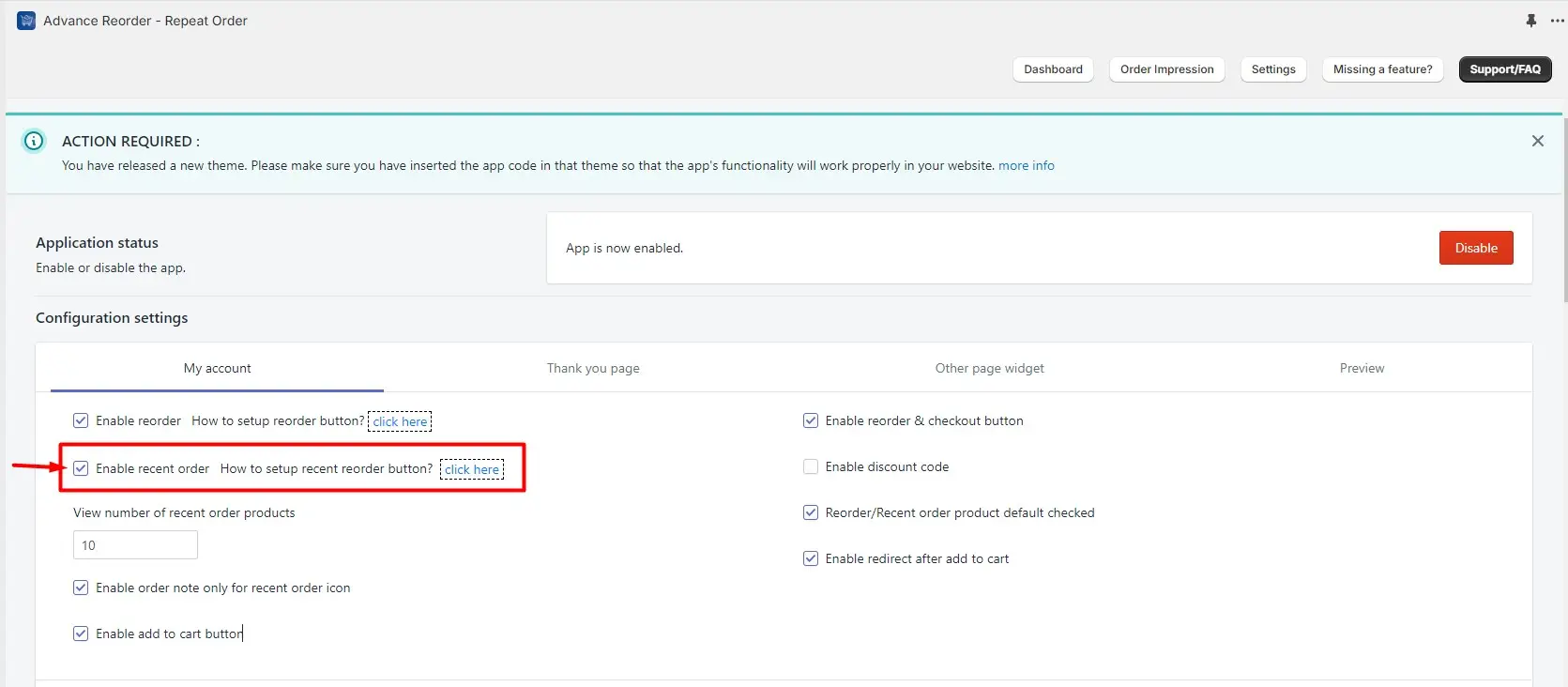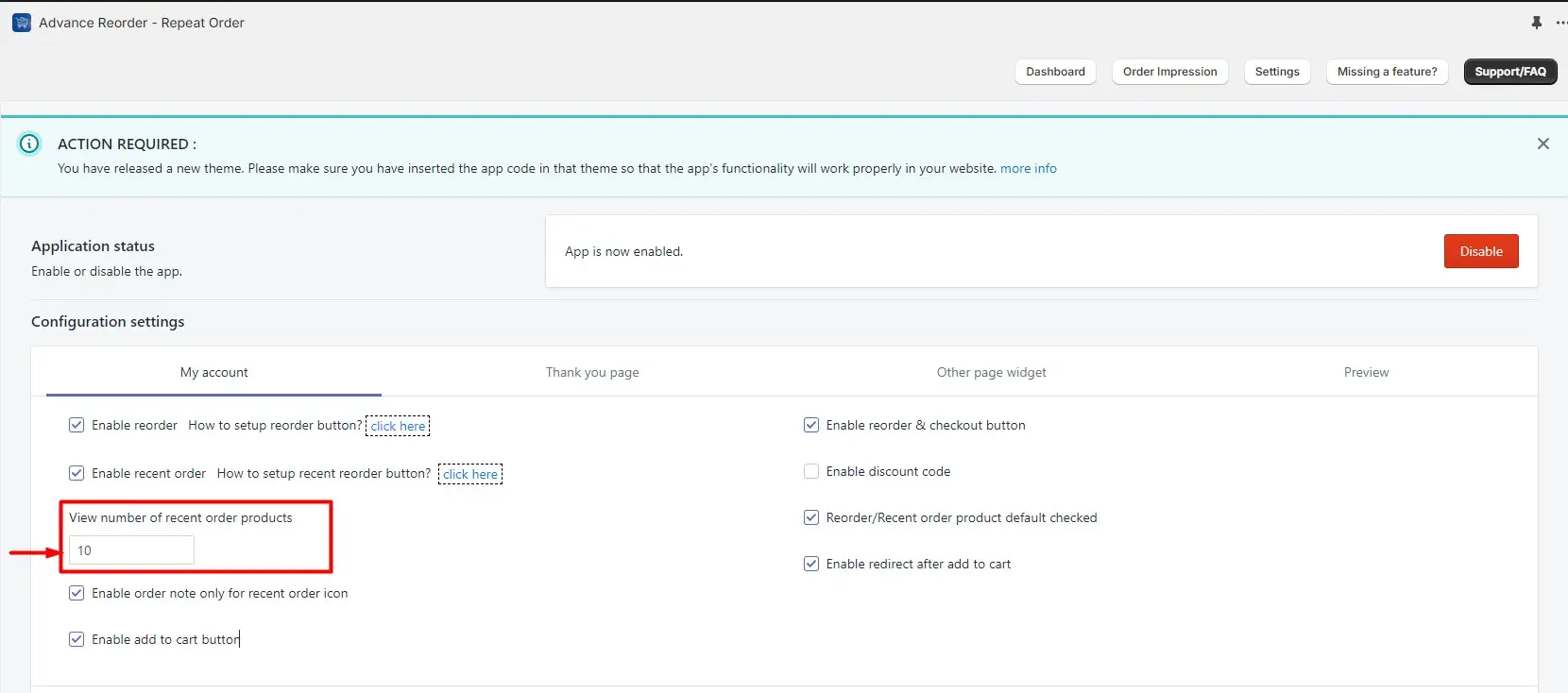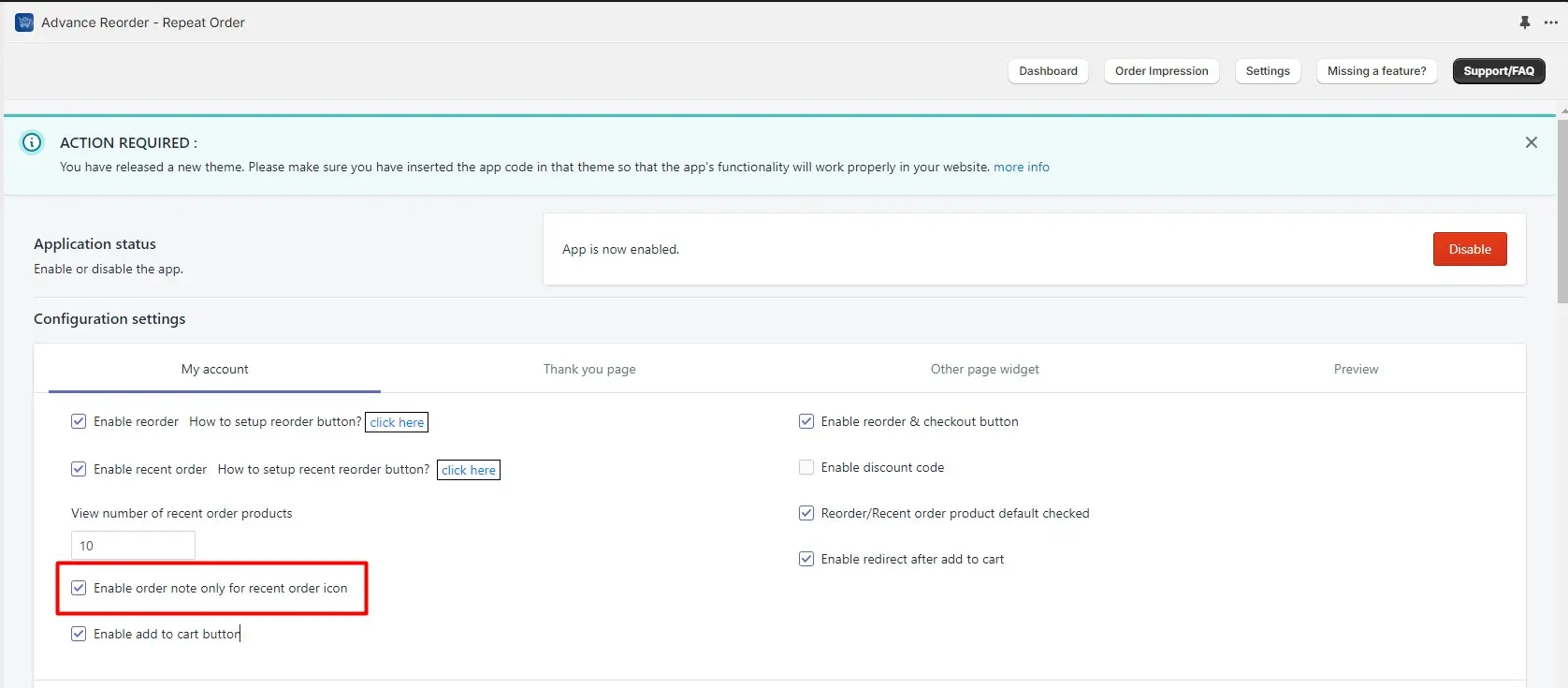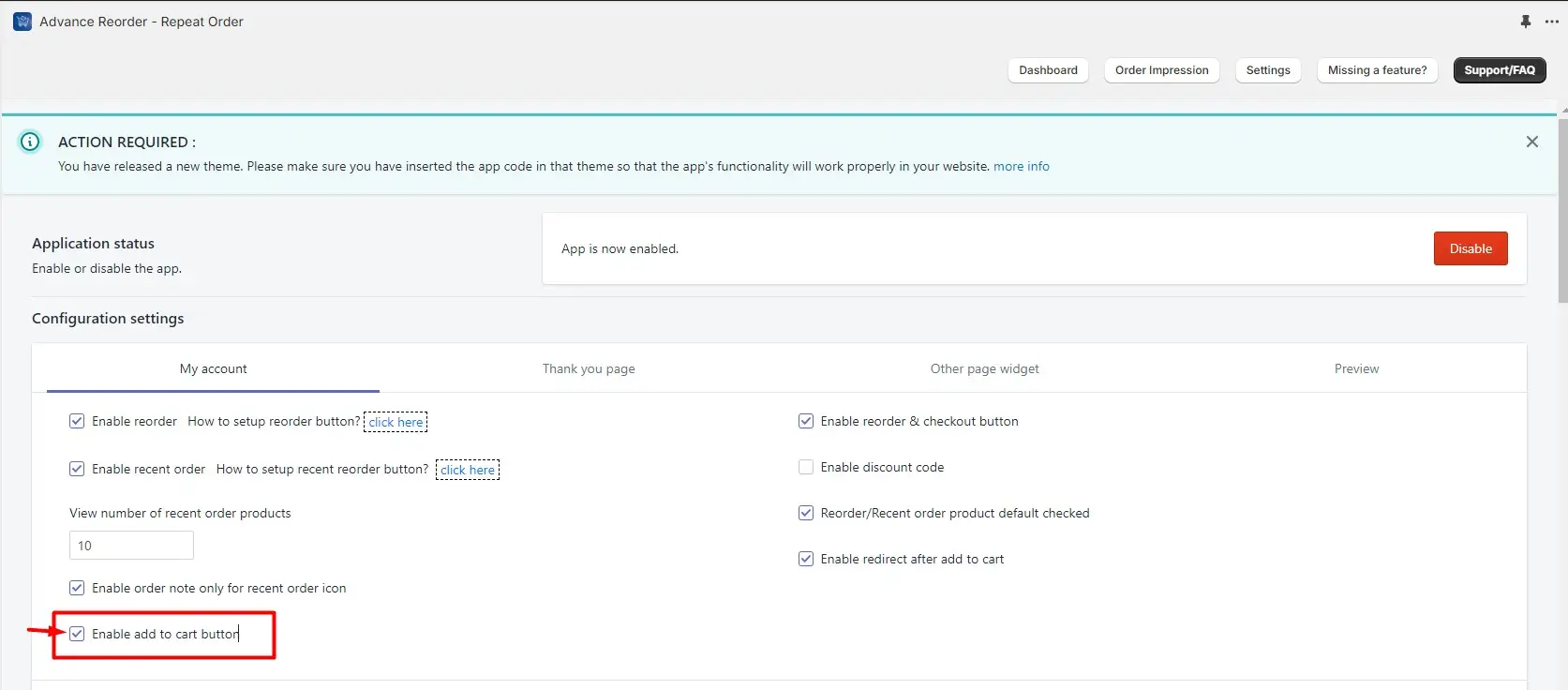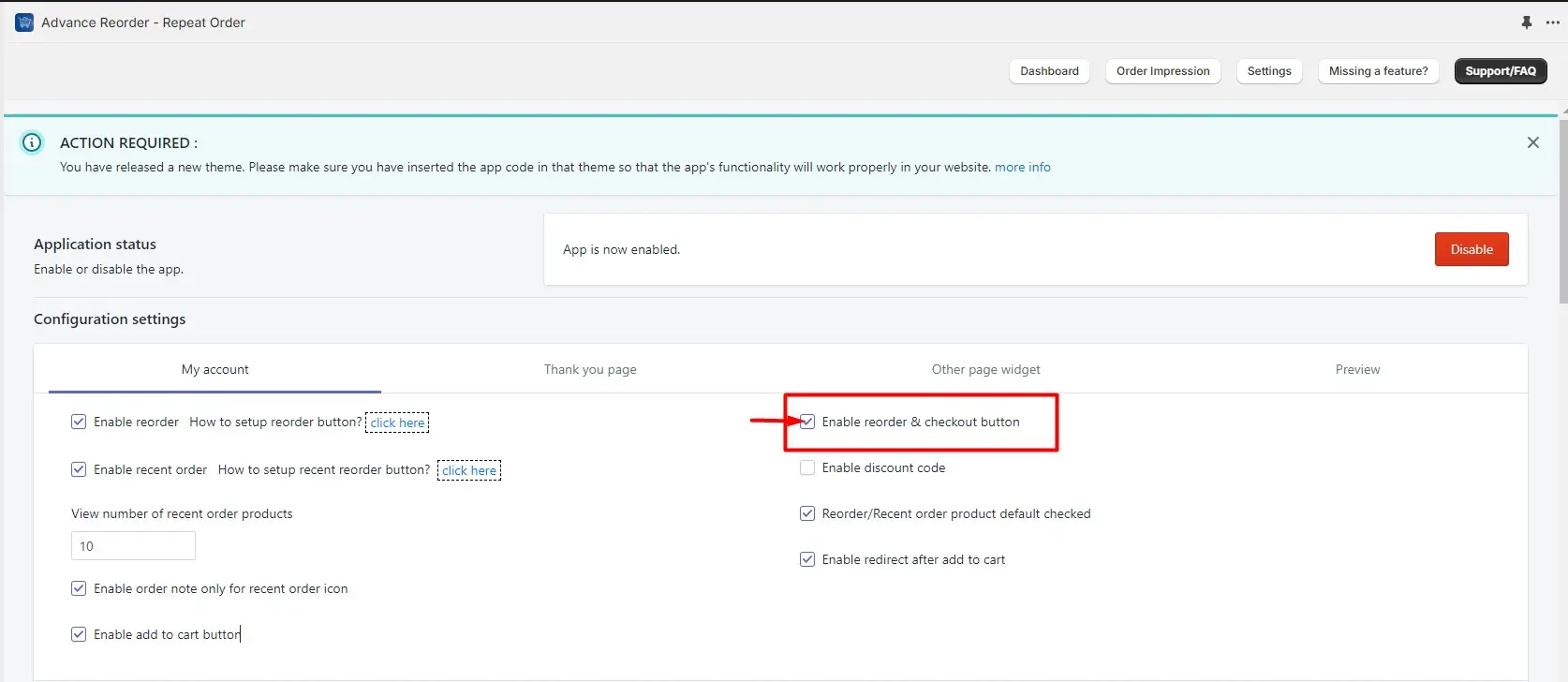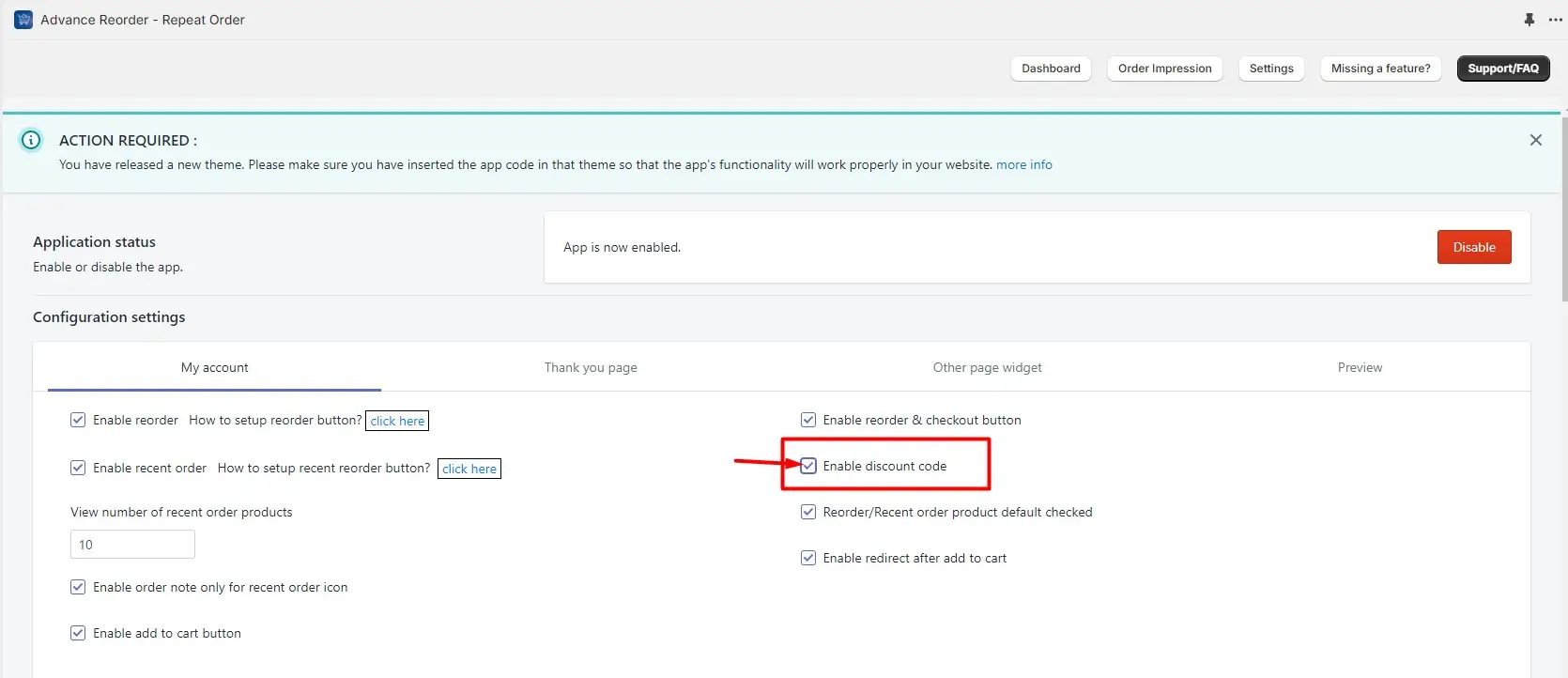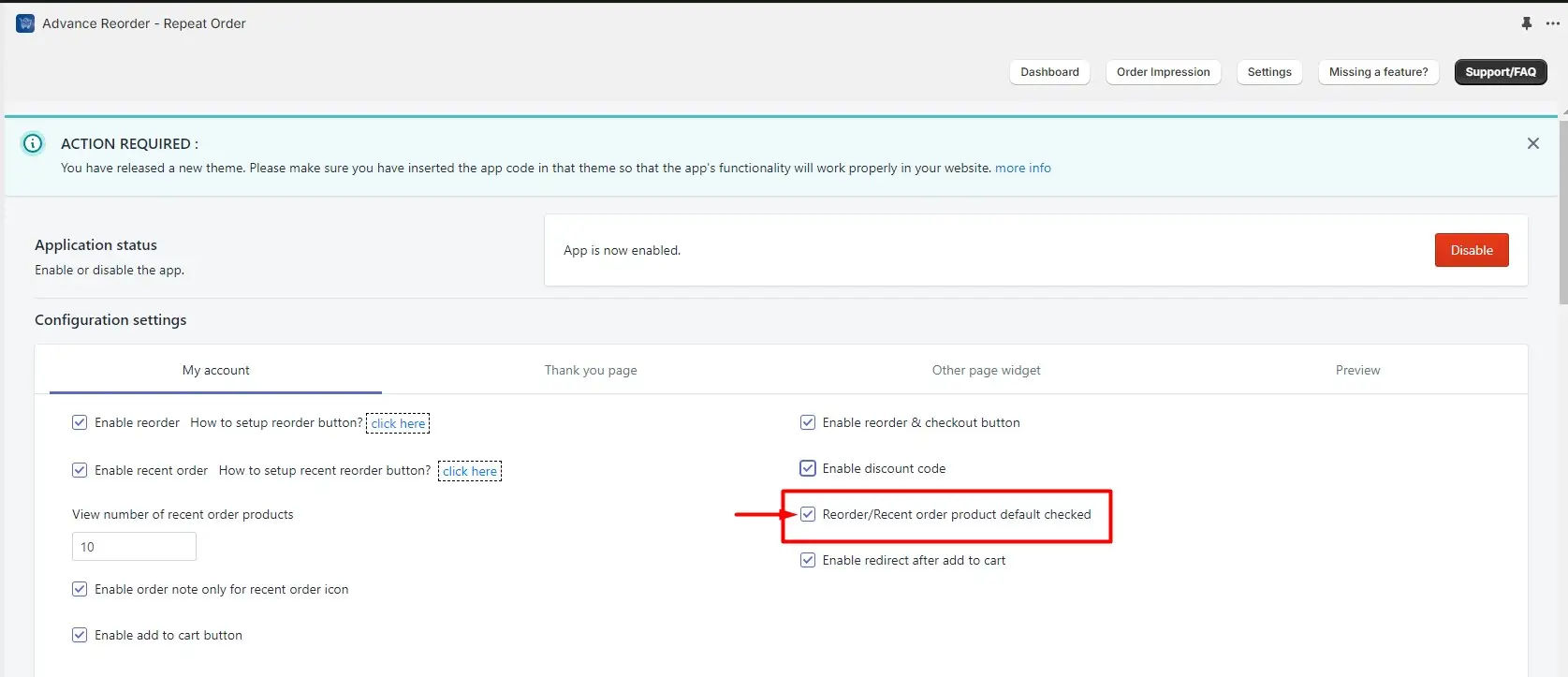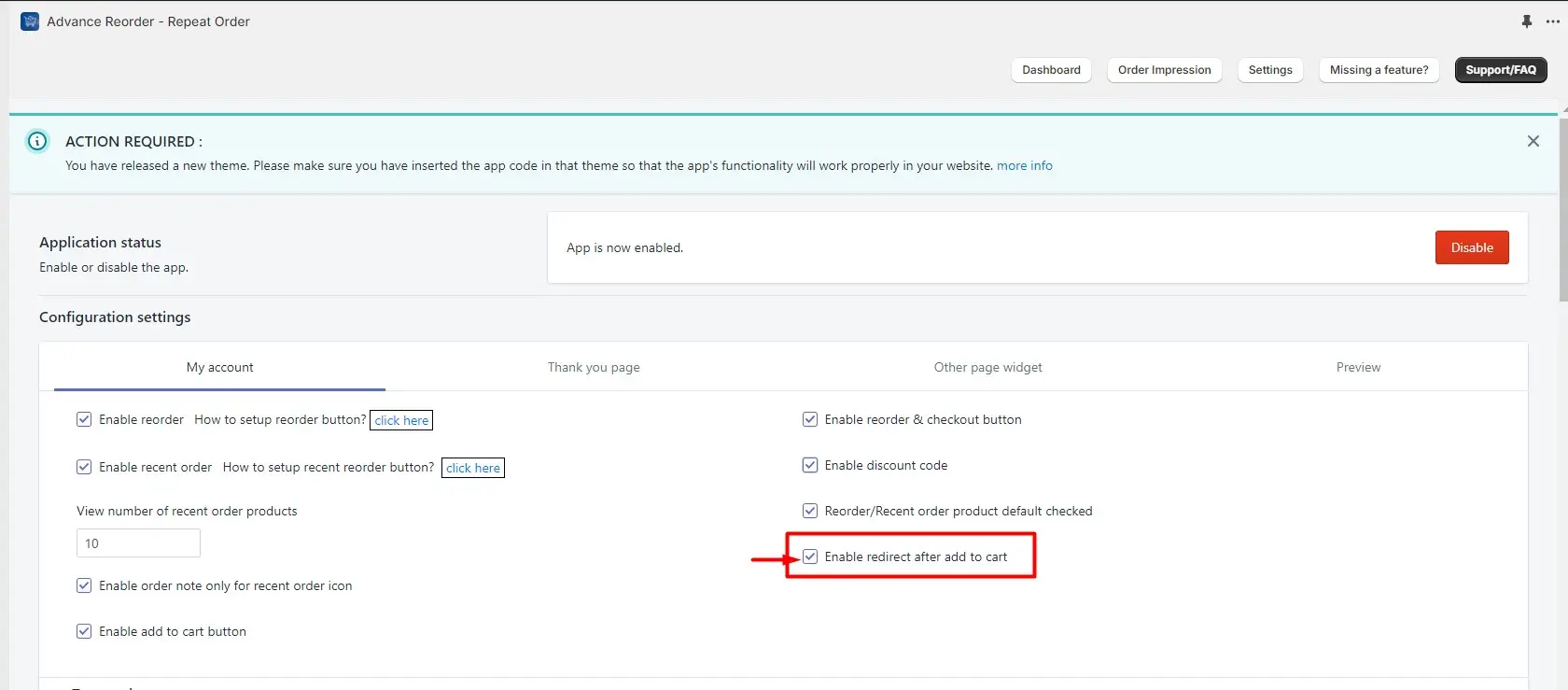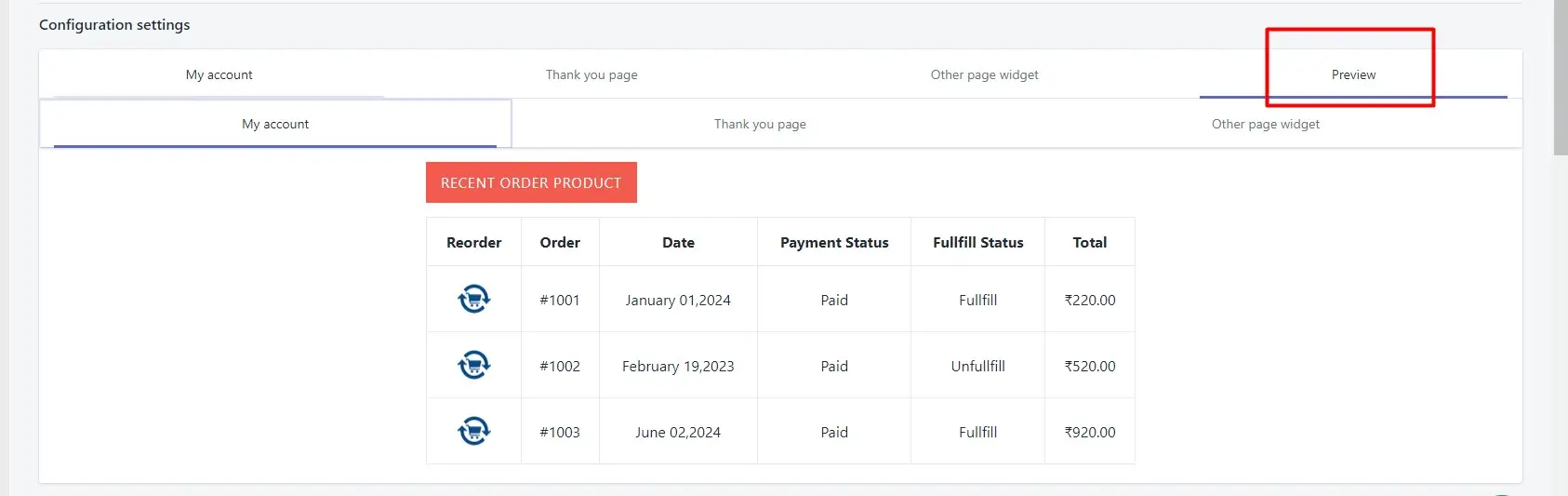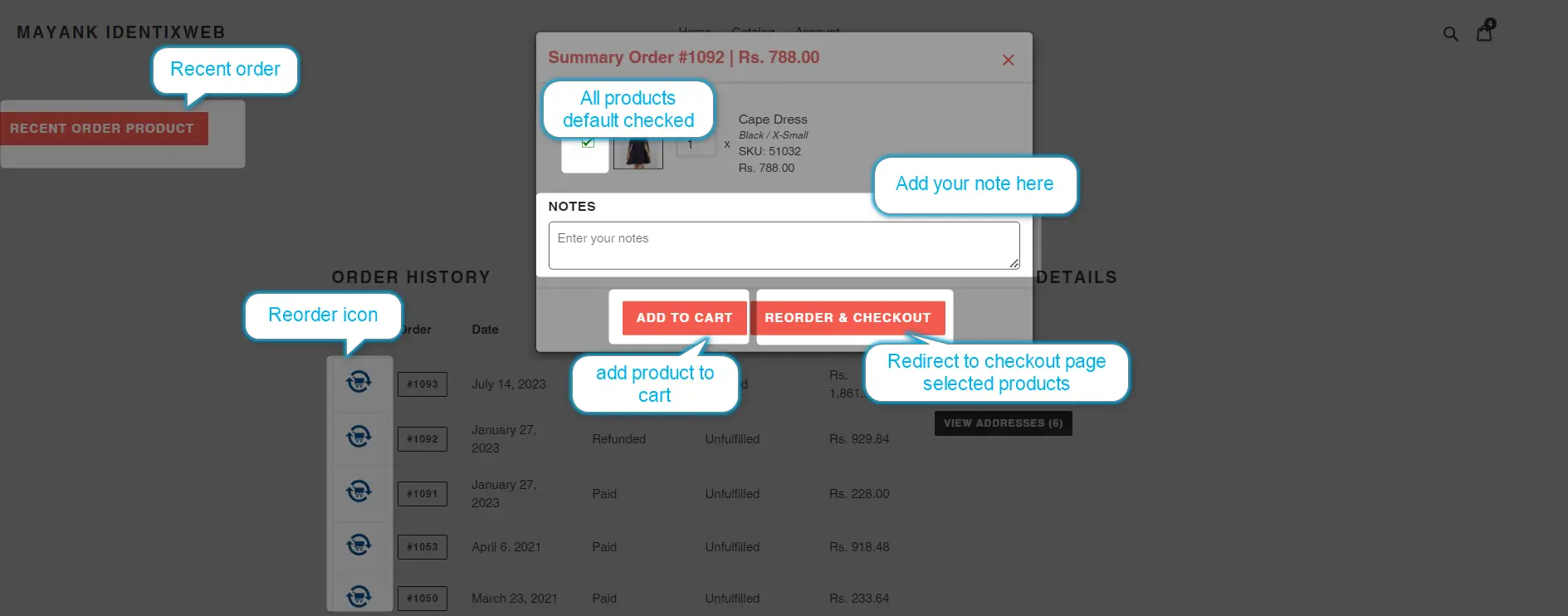The Configuration Settings page allows merchants to customize and manage the reorder functionality for their store. Key settings include enabling the reorder button, configuring its appearance, setting conditions for product availability, and managing discount options. This page provides tools to enhance customer experience by streamlining repeat purchases.
You can customize how and where the app sould show based on your preferences.
There are three pages where you can display reorder and recent order button:
- My Account
- Thank You Page
- Other Page Widget
Additionally, the Configuration Settings page includes a live preview feature, allowing you to see exactly how your changes will appear to customers. This ensures a seamless and user-friendly experience as you customize the reorder functionality for your store.
Explore the available options in the Configuration Settings to customize your store’s reorder functionality:
Enable reorder
The Enable Reorder option activates the reorder feature, making it easy for customers to repurchase their favorite products.
By clicking on the “click here” hyperlink under How to setup reorder button?, you can access a step-by-step guide to effortlessly set up the reorder button on your store’s page.
Enable recent order
The Enable Recent Order option allows customers to quickly access and reorder items from their most recent purchases.
By clicking on the “click here” hyperlink under How to setup recent reorder button?, you can follow a step-by-step guide to easily set up the recent reorder button on your store’s page.
View number of recent order products
The View Number of Recent Order Products option allows you to specify how many recent products will be displayed for customers to reorder.
Enable order note only for recent order icon
The Enable Order Note Only for Recent Order Icon option allows you to display an order note exclusively for the recent order button, providing additional context or instructions for customers.
The Enable Add to Cart Button option allows customers to add products directly to their cart from the reorder interface, streamlining the shopping experience.
The Enable Reorder & Checkout Button option allows customers to quickly reorder items and proceed directly to checkout with a single click, simplifying the purchasing process.
Enable discount code
The Enable Discount Code option allows you to apply discount codes to orders, offering customers special pricing or promotions during the reorder process.
The discount will apply on the checkout page automatically when you reorder.
Reorder/Recent order product default checked
The Reorder/Recent Order Product Default Checked option automatically selects the reorder or recent order products by default, making it easier for customers to quickly complete their purchase.
Enable redirect after add to cart
The Enable Redirect After Add to Cart option allows customers to be automatically redirected to a the cart after adding a product to their cart.
1. The My Account page and Thank You page share the same configuration options for reorder functionality.
2. On other pages you can not set reorder button or icon only recent order widget work.
Preview
From the configuration you can see the preview of the page how the button and icon is showing up on the page.