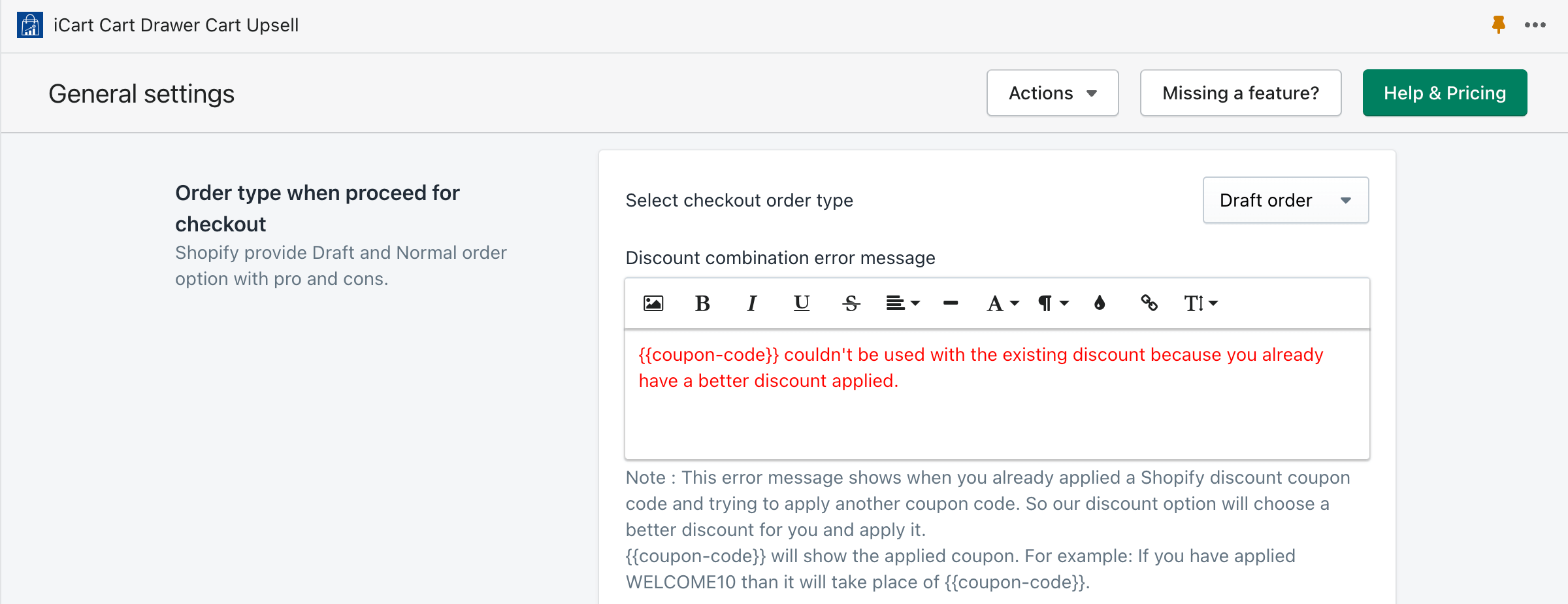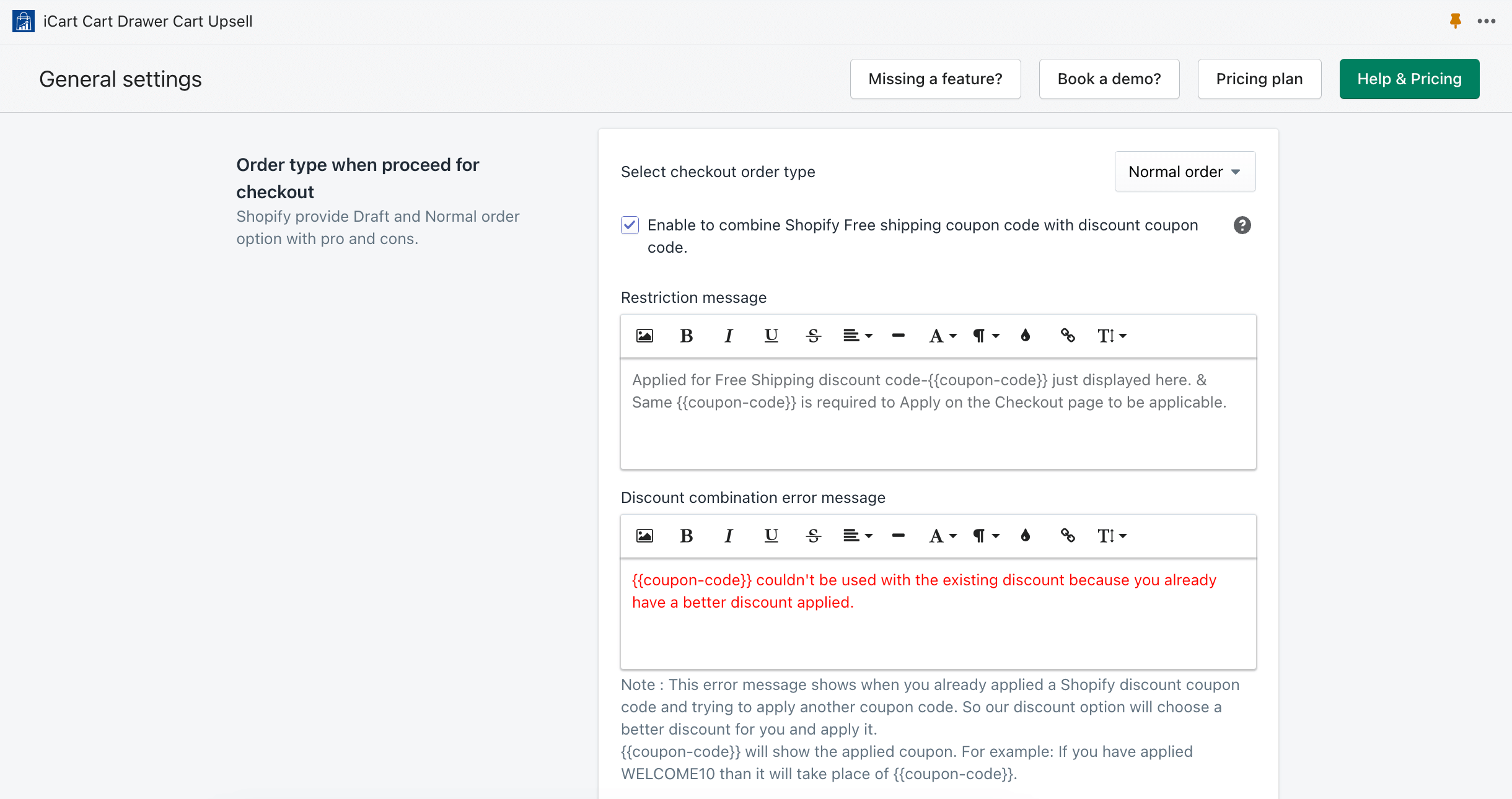Recently a month(s) ago, Shopify released their new discount concept in which they are allowing multiple discount coupon codes on the checkout page.
You can set up limits to be combinable so your clients can profit from more than one markdown, assuming their cart meets the circumstances that you set.
To know about combine feature of Shopify, visit this link.
Let’s take a look at how the iCart Cart Drawer Cart Upsell app is managing the combined discount feature
To have this option, please visit the app Dashboard > General Settings > Order type when proceed for checkout
Please take a look at the below screenshot – Draft order
➝ Discount combination error message
This error message shows when you already applied a Shopify discount coupon code and trying to apply another coupon code. So our discount option will choose a better discount for you and apply it.
{{coupon-code}} couldn’t be used with the existing discount because you already have a better discount applied.
For example:
WELCOME10 will take place of {{coupon-code}} and show the message as below.
WELCOME10 couldn’t be used with the existing discount because you already have a better discount applied.
Please take a look at the below screenshot – Normal order
➝ Enable to combine Shopify Free shipping coupon code with discount coupon code.
To allow multiple discounts in the side cart drawer and full cart page, check this option so multiple discount coupons can be combined together.
When this option is unchecked, the Free Shipping discount coupon can’t be combined with our app discount.
➝ Restriction message
Restriction message will show only the Free Shipping discount. So when anyone applies a Free Shipping discount coupon, they can see the coupon name only to ensure free shipping is applied. But that coupon code will not apply on the checkout page automatically and they must have to apply that same coupon code on the checkout page to get free shipping.
➝ Whenever a draft order is selected no check box will appear only a better combination error message input box will appear. So suppose, the customer can apply multiple discount coupons in the cart drawer or full cart, they will see this message according to the discount values they apply from the coupon code.
For example:
If I have (NEW10 and GET5) two coupon codes available and have applied NEW10 ($100 discount amount) coupon code first and then try to apply second GET5 ($50 discount amount) coupon code, I see this error there.
Note:
If you have checked Combinations > Other products discount option while creating a discount coupon option, it’ll apply both discounts together.