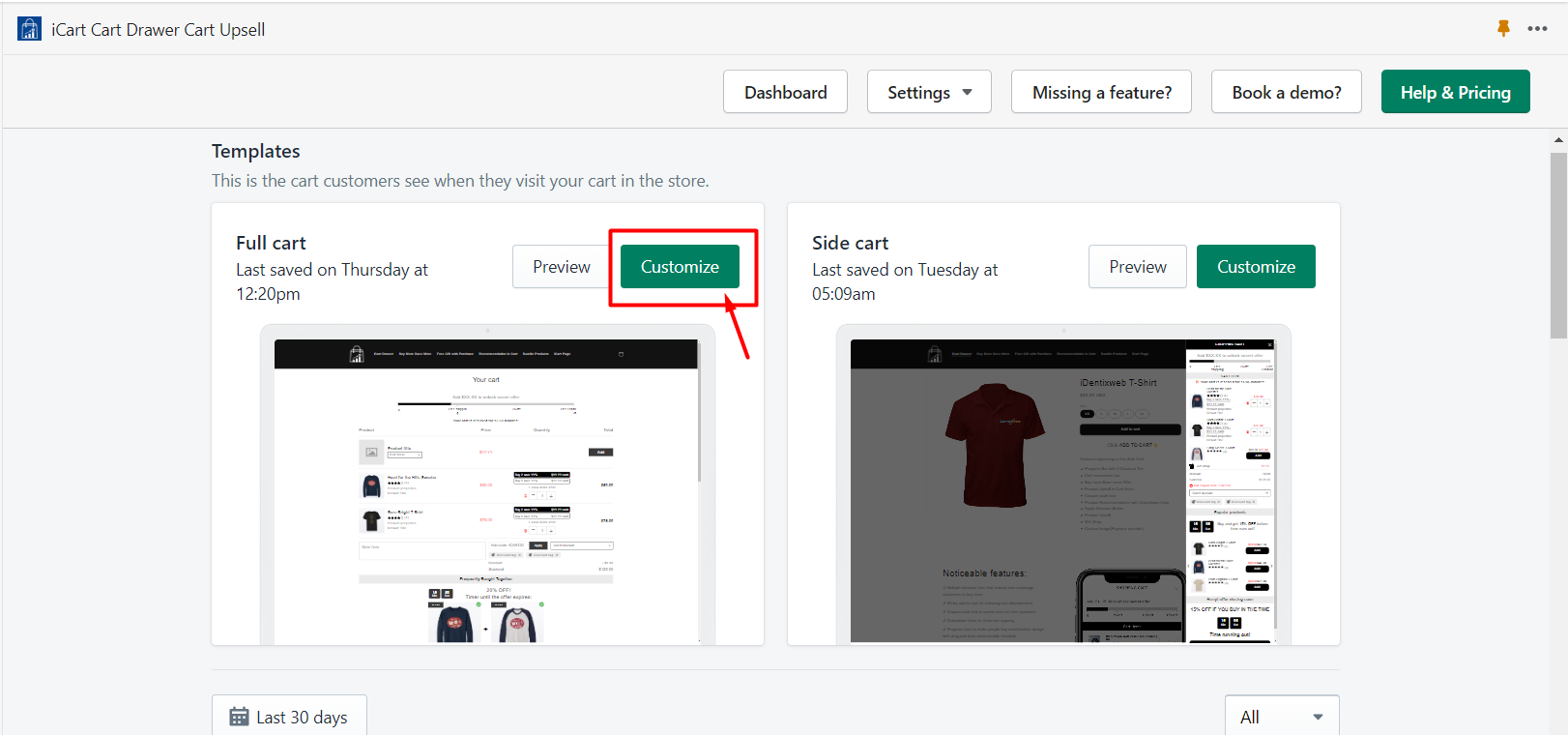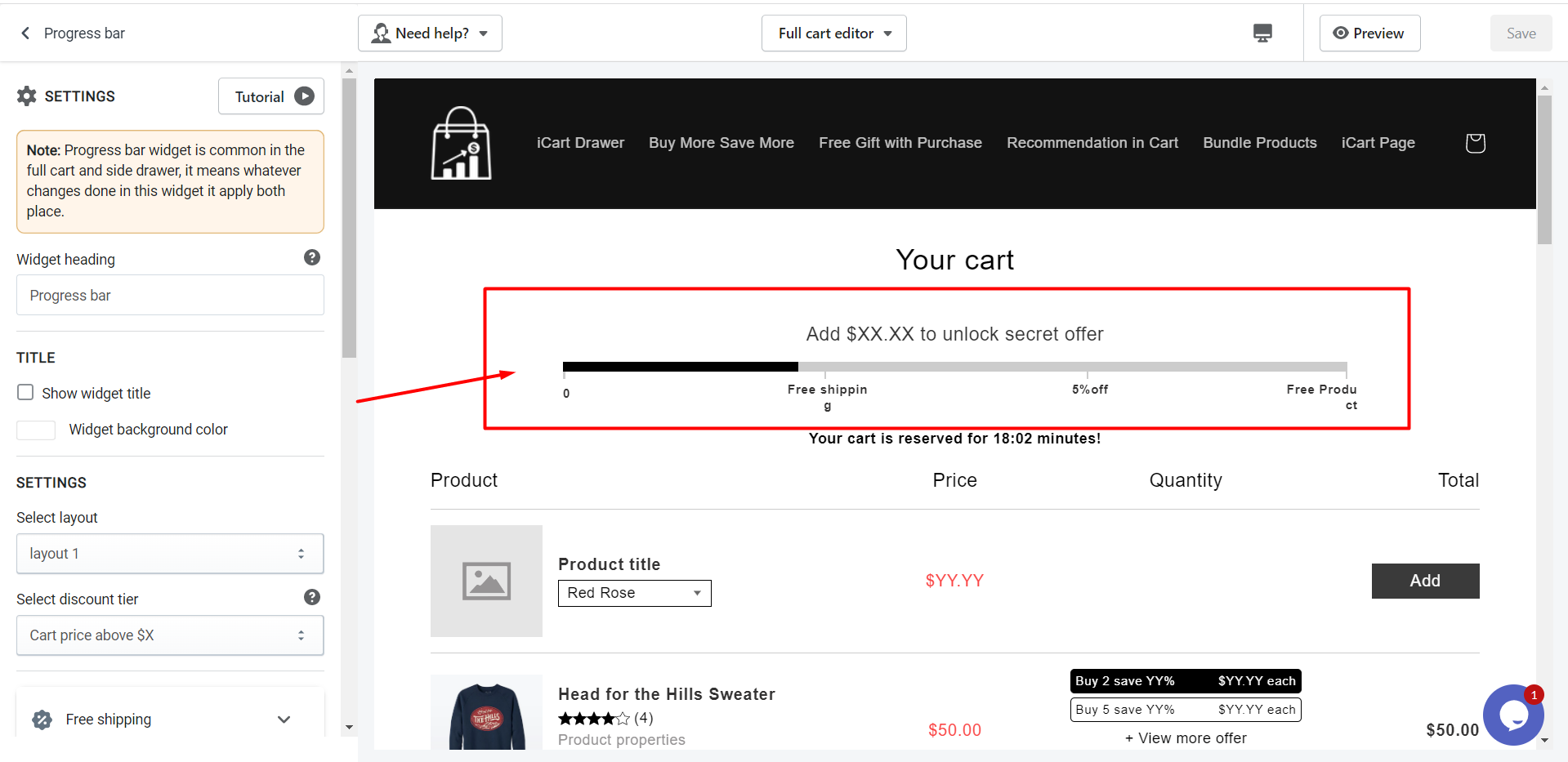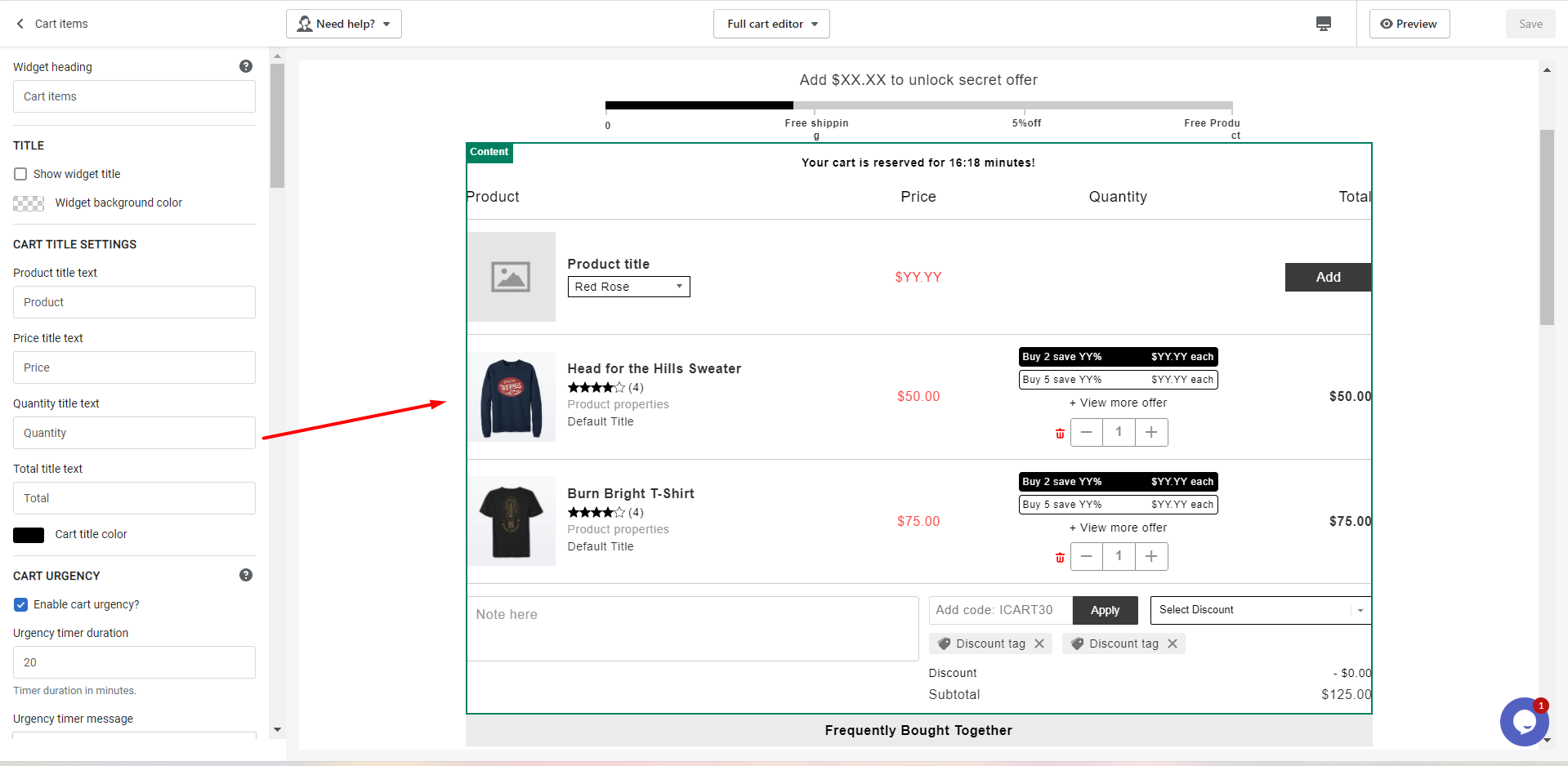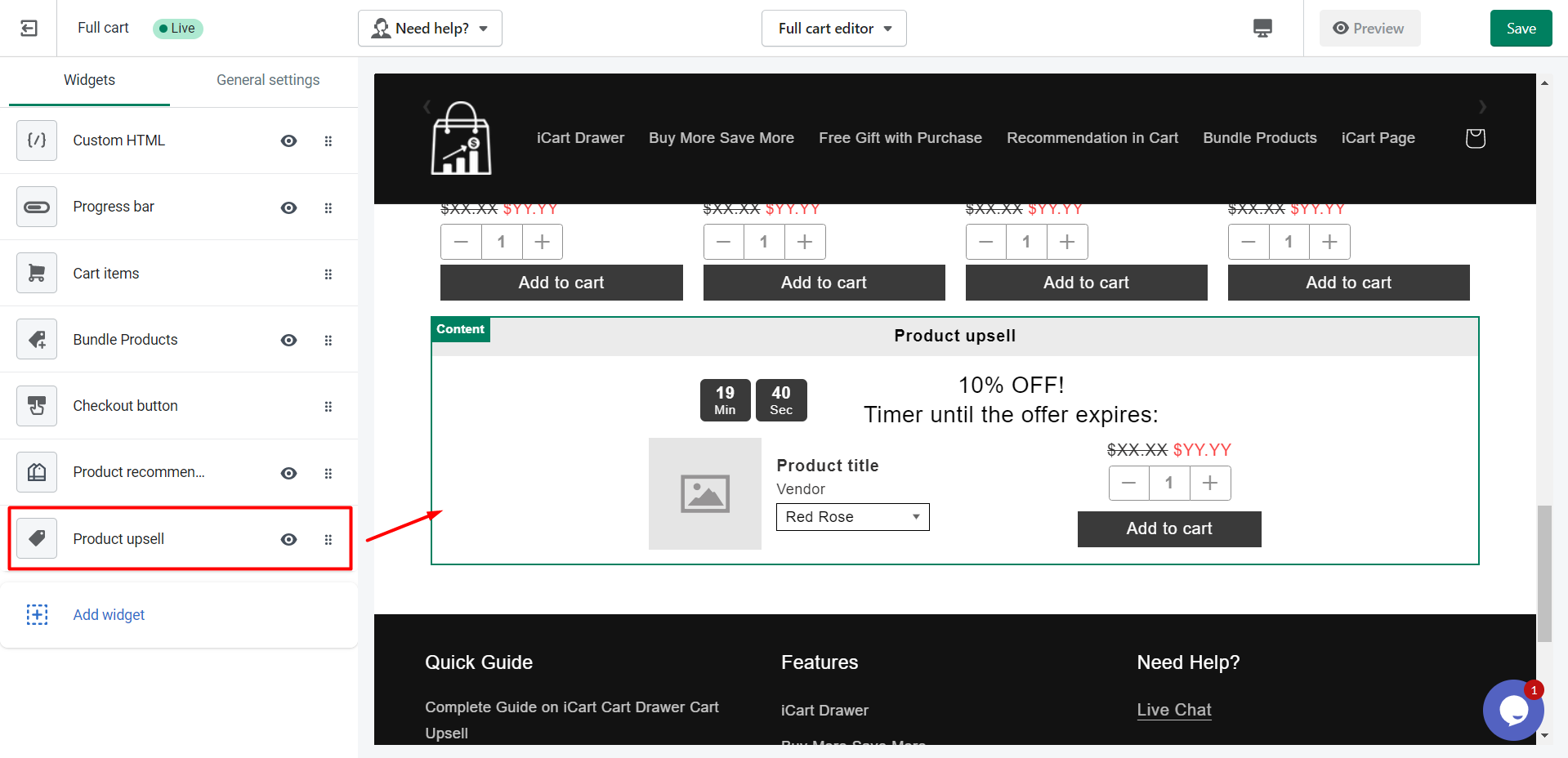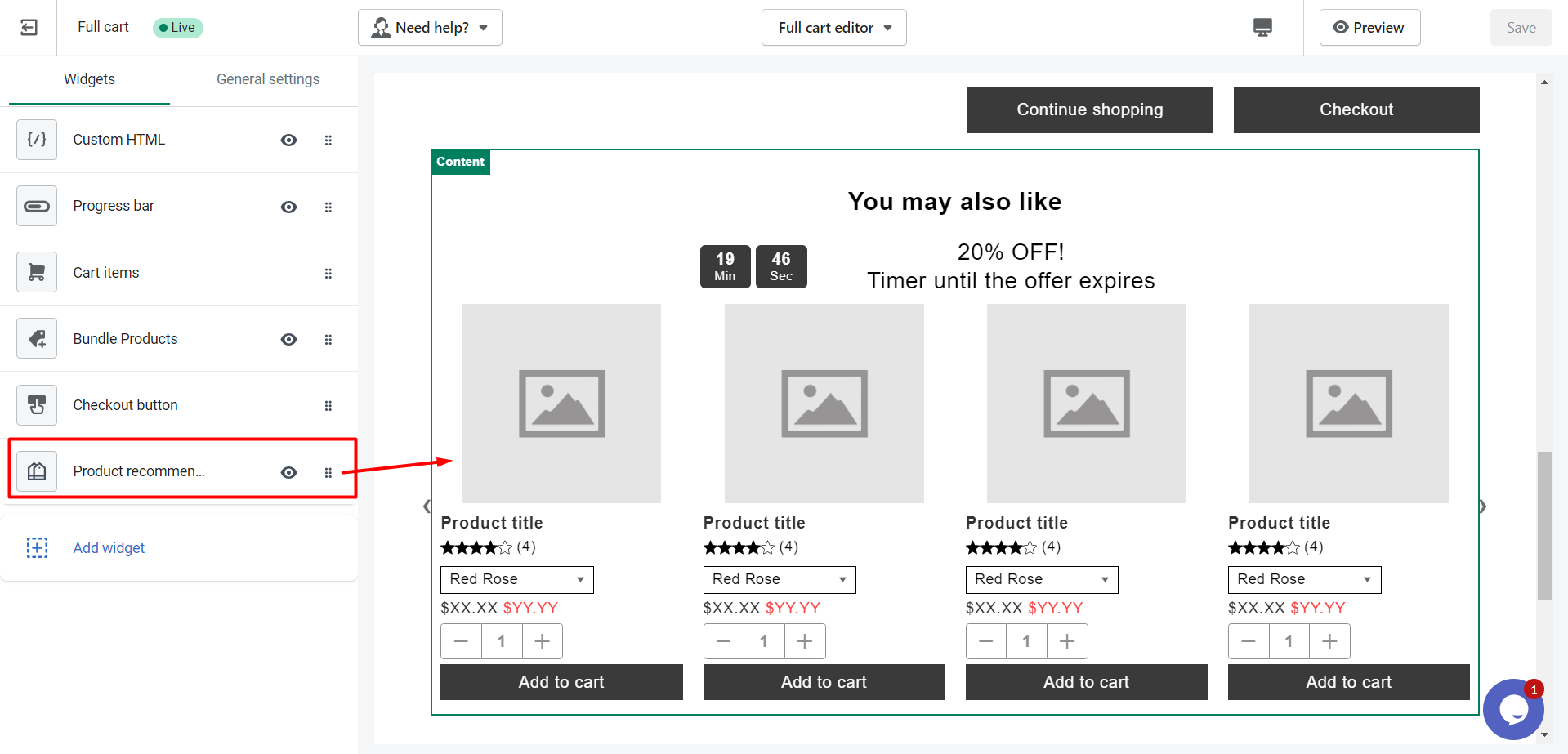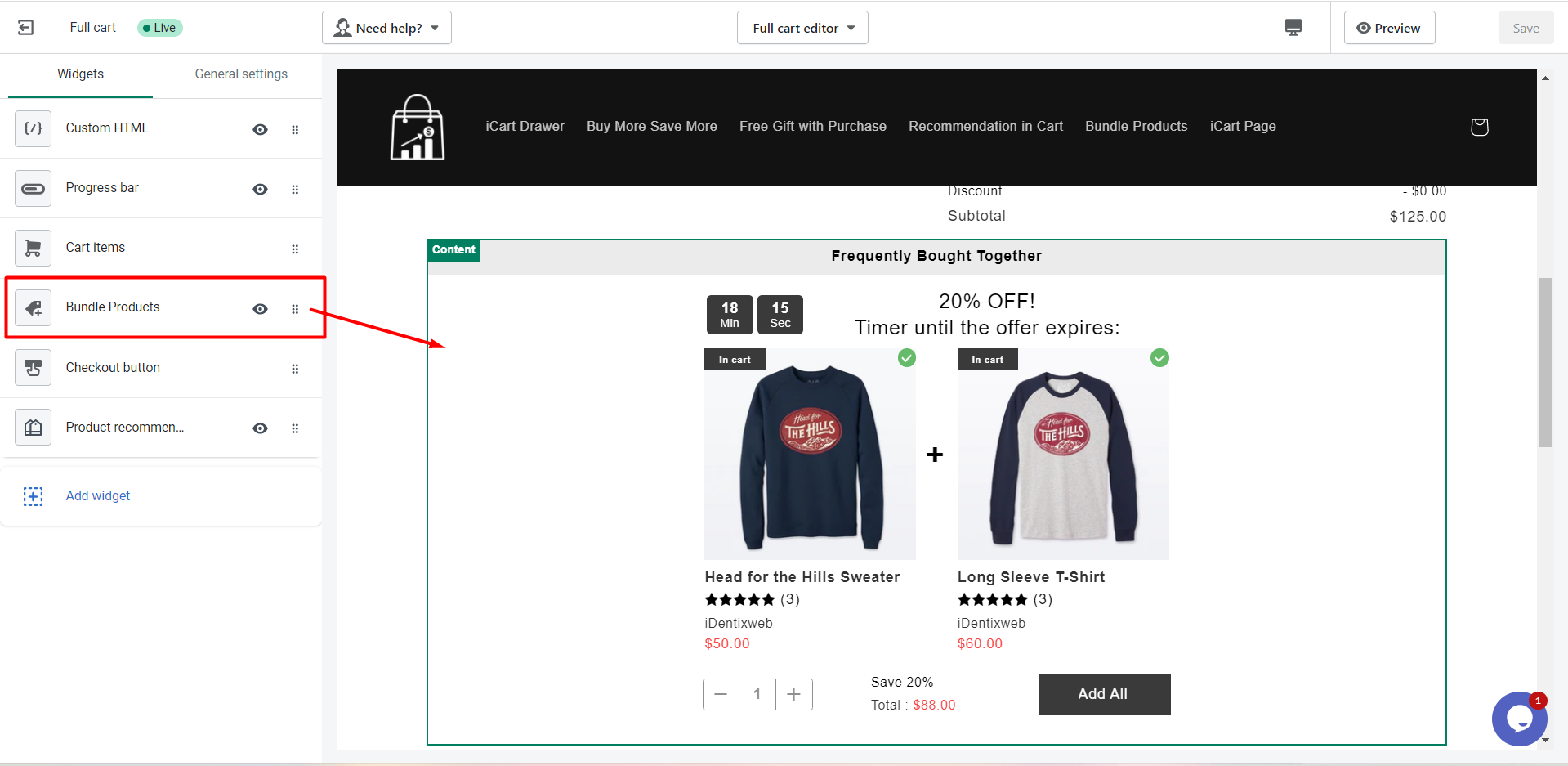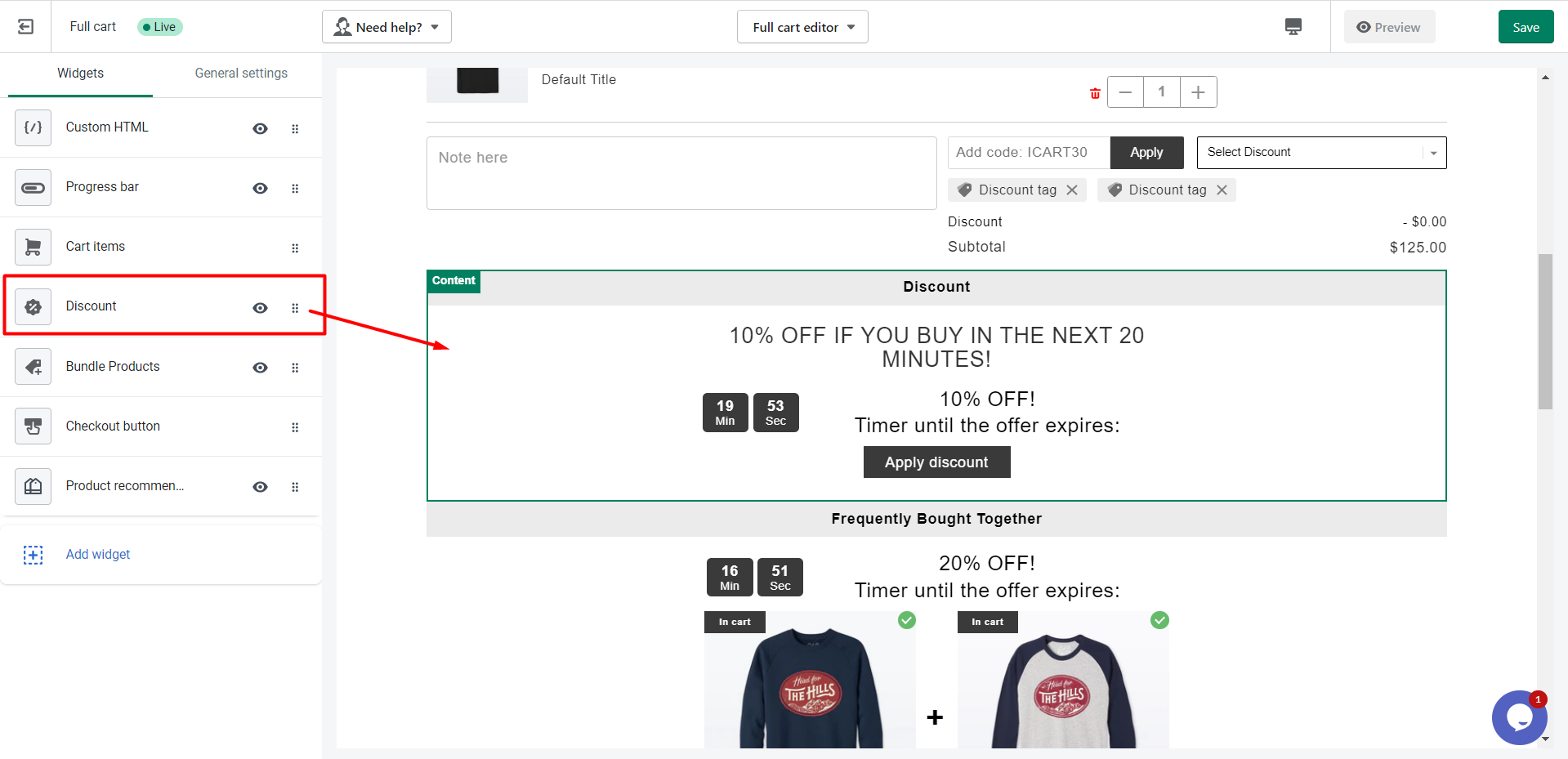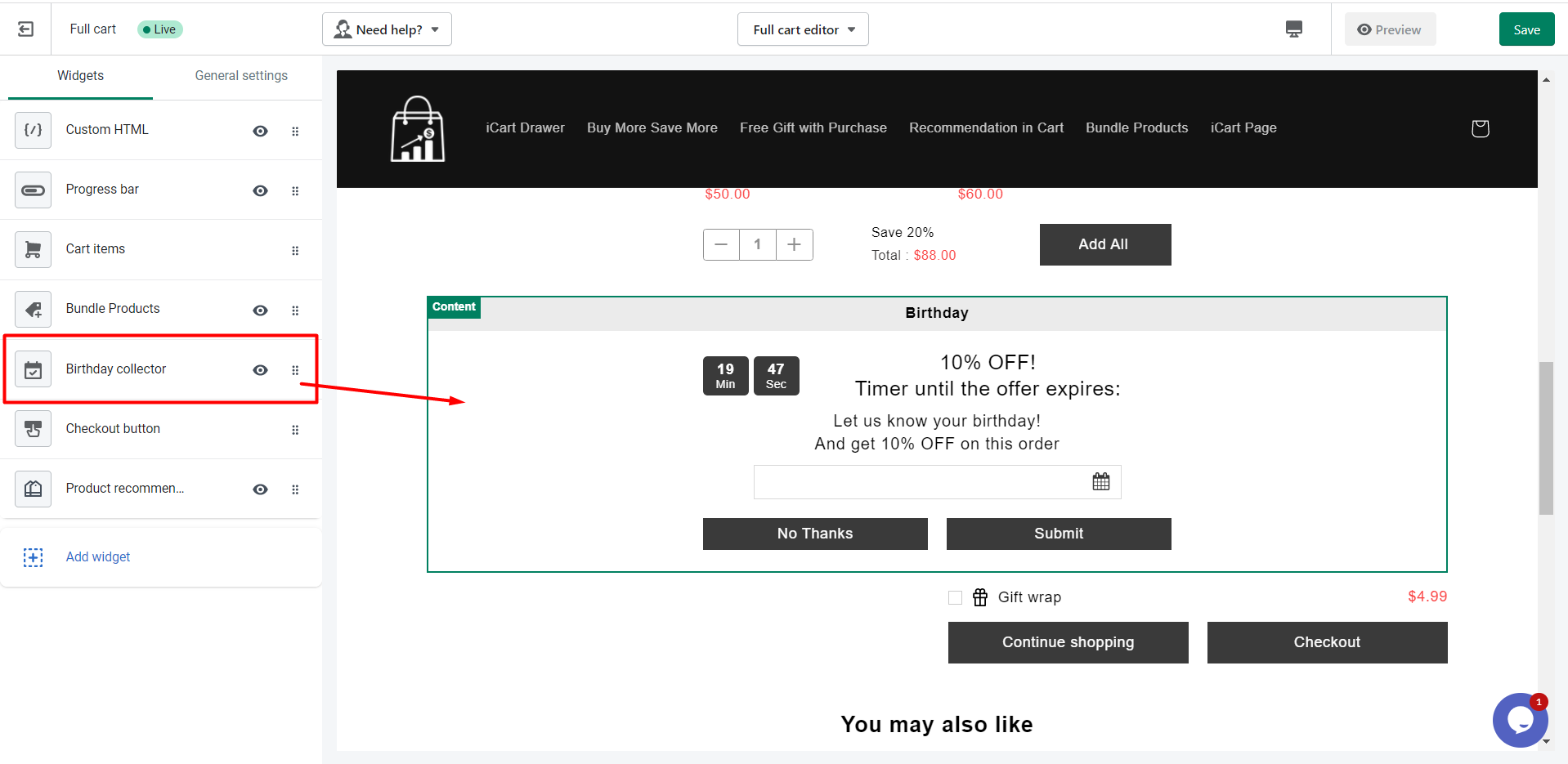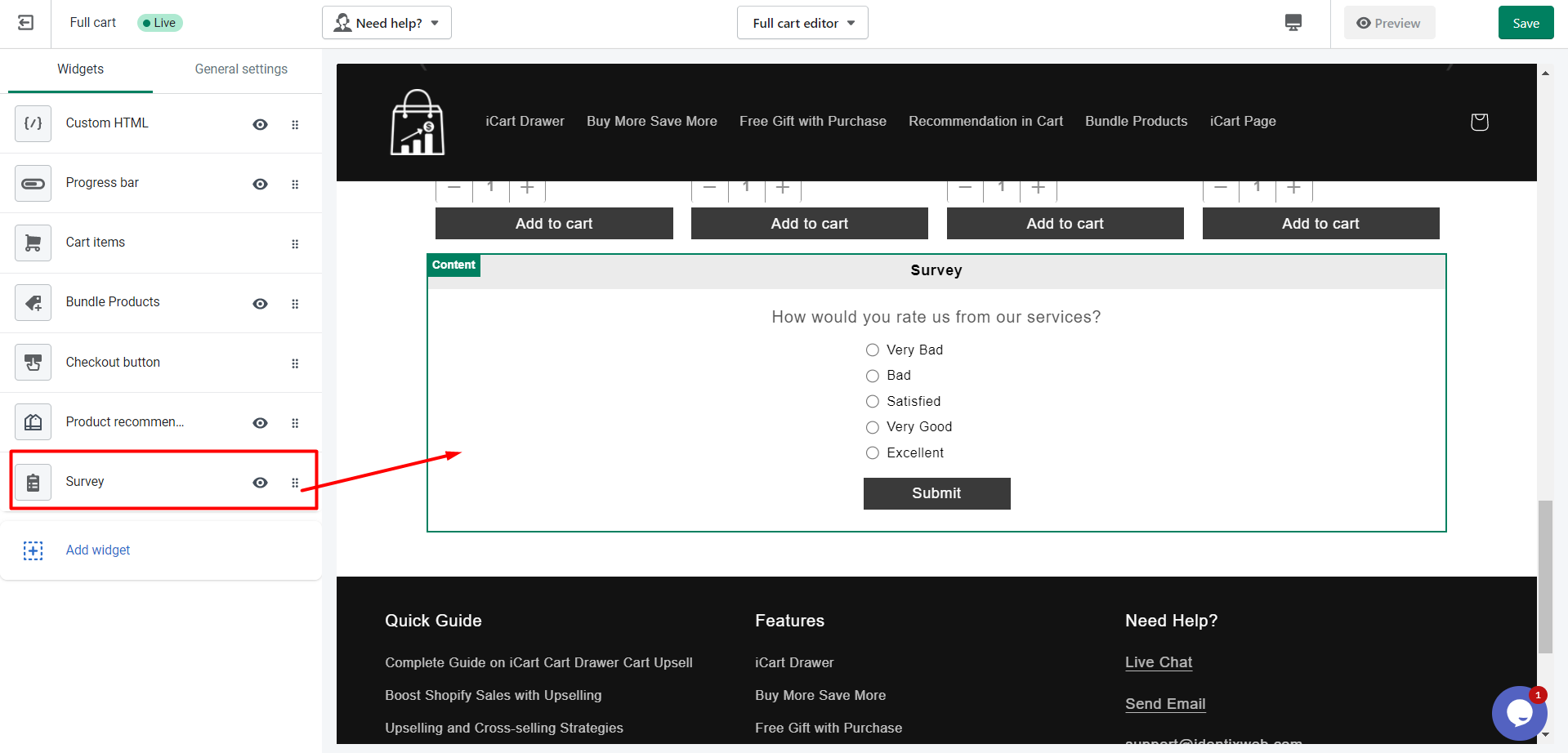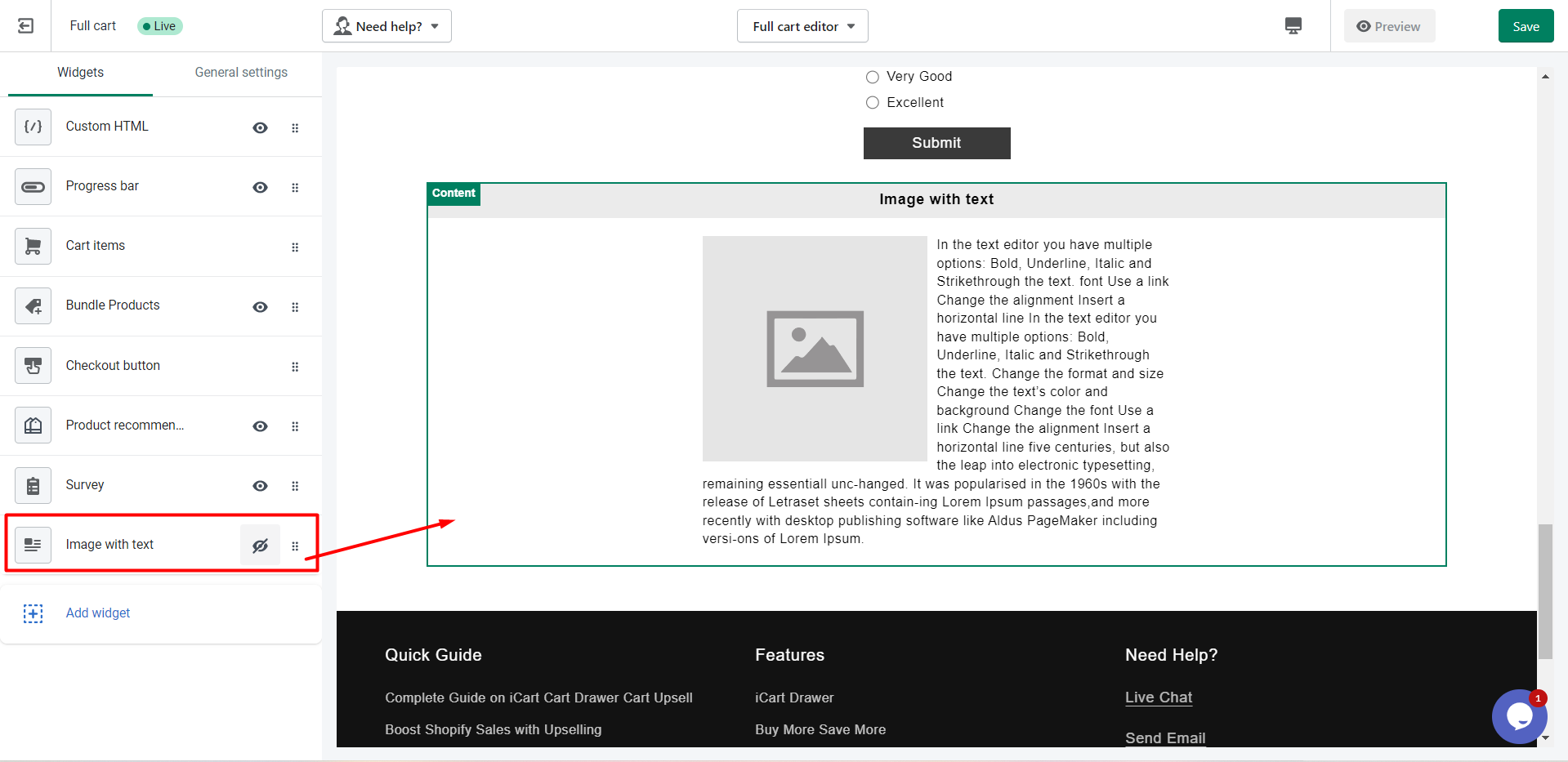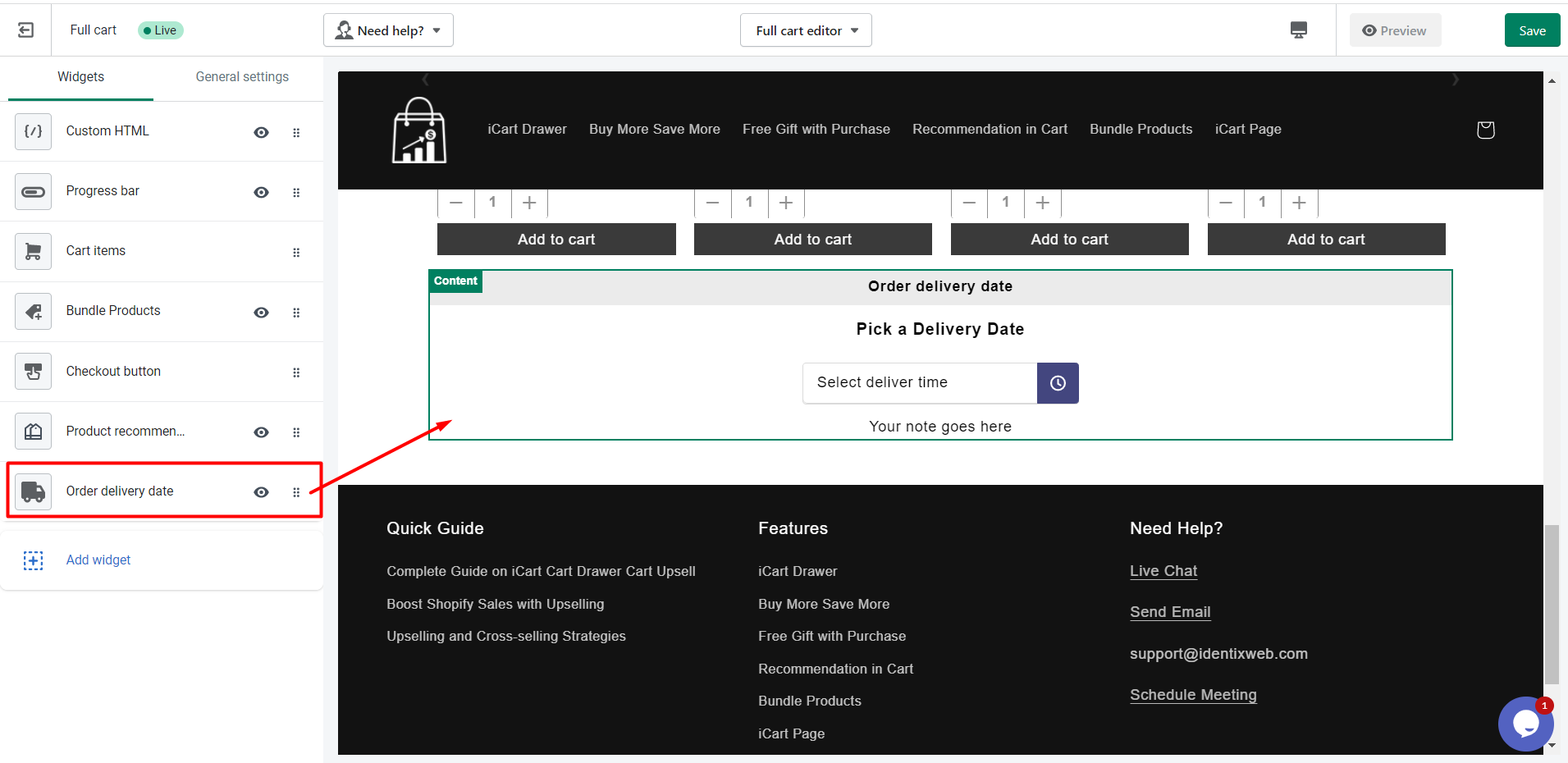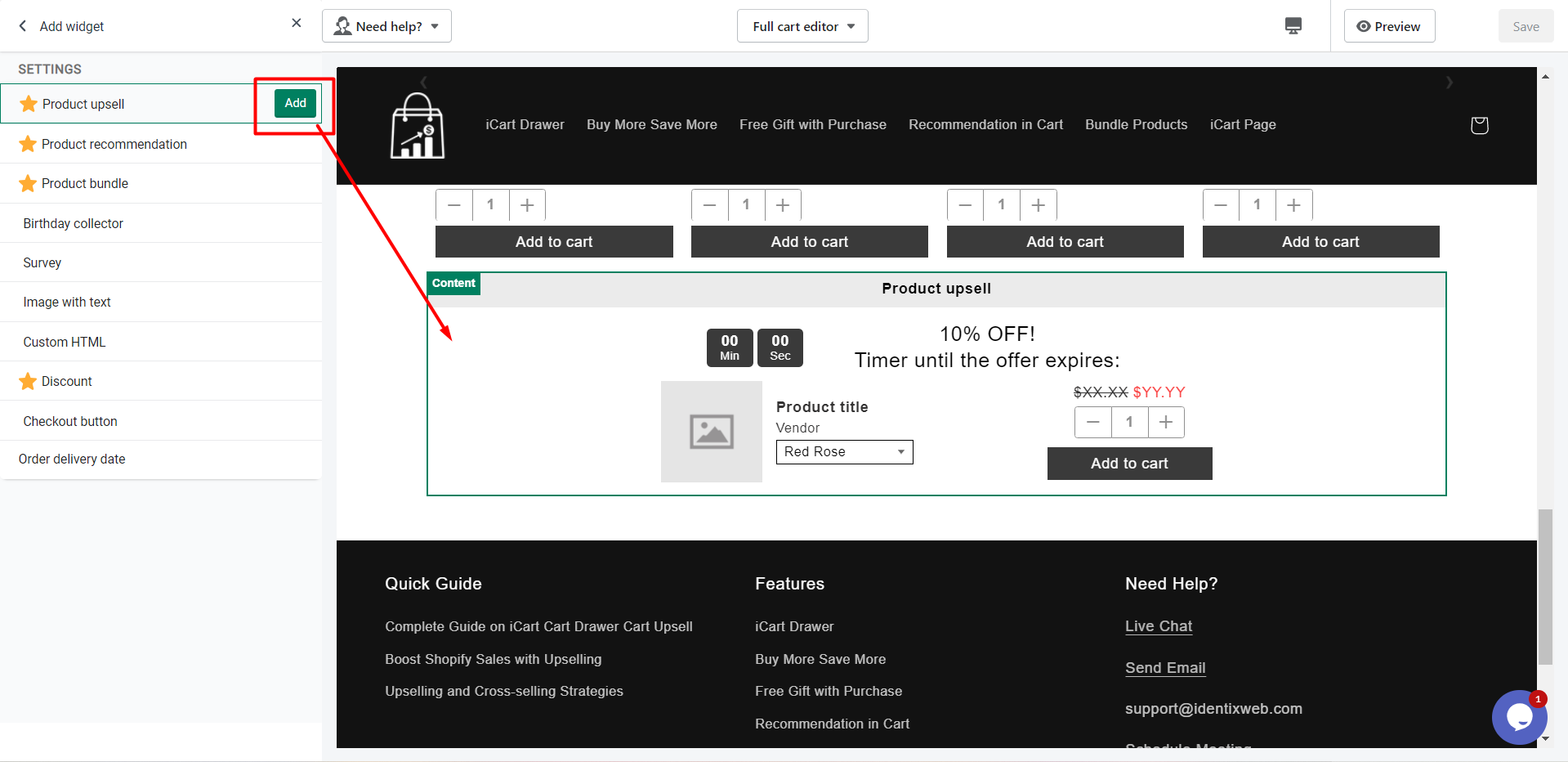The FullCart builder helps you to build and customize your full cart page with our stunning and helpful widgets like offers, product upsell, survey section, checkout buttons, and many more to increase your sale.
To customize your full cart page, Go to the iCart App Dashboard & click on the Customize button from the full cart section.
You can see the Full cart builder below:
After getting into the customized page you’ll get the below widgets to configure as the SideCart does have. Also, you can see the full settings of each widget individually by visiting the App Customise page.
- Progress bar
- Cart items
- Product upsell
- Product recommendation
- Product bundle
- Checkout button
- Discount
- Birthday collector
- Survey
- Image with text
- Order Delivery Date
Let’s take a quick look at each widget one by one and see what they do with their features and how the output will be there on the full cart page.
Progress bar
➝ This widget allows adding a progress bar to show customers an offer set in the discount tier.
Note: Whatever change has been applied from the progress bar widget will be affected on the side cart drawer as well as on the full cart page. So you can’t create different discount tiers for the Sidecart drawer and full cart page.
You can read the options available in the Progress bar by visiting our progress bar widget page.
Cart items
➝ Cart items show the lists of the products you add to the cart. You can also add/show product upsells inside the cart items widget to show upsells.
Please, visit the cart items guide to see the options which are available to do the configuration.
Product upsell
➝ This widget allows you to show upsells in the cart drawer for your customers. For more information about the product upsell, please visit the Product Upsell page.
Product recommendation
➝ Show product recommendations on your store to increase conversions & revenue.
Product bundle
➝ Product bundle allows to show 2 or 3 products in a bundle and customers can add them together in the cart to get an exciting offer.
➝ To view the detailed option, please visit our Product Bundle page.
➝ The checkout button is used for doing the checkout and you can show some product upsells in that widget to offer different offers.
➝ Please check the checkout button article for the widget options.
Discount
➝ This widget allows adding an additional discount section in the cart that will be applied to overall the cart value.
➝ Visit the Discount widget article to check the settings of this widget.
Birthday collector
➝ Show birthday collectors on your store to give exciting offers to the customers and increase conversions & revenue.
➝ Please visit the Birthday Collector article for the details about the options available in that widget.
Survey widget
➝ This widget will be used as an offer by asking a question to your website visitors. You may want to know more about customers’ thoughts on a particular product or service. Customer surveys will let you learn how you can improve their experience. Think of the reasons you want to use surveys instead of other data collection methods, such as the user’s thoughts.
➝ Please visit this Survey widget article for further details and options of that widget.
Image with text
➝ This widget allows adding images with text to show any update or notice in the cart drawer.
➝ Please visit Image with text article to know more about that widget’s options.
Order Delivery Date
➝ This widget allows showing the delivery date and time on the cart page.
➝ Please check the Order Delivery Date article to know more about this.
Control Panel
The control panel is built out of two components:
Widgets
This area controls every element that has a specific location in the side cart.
General Settings
This area controls all the elements that are not related to a certain part of the page and will not be considered widgets. The drag & drop option is irrelevant for these elements (for example bubble cart icon)
Adding a Widget
iCart allows you to add any number of widgets to your cart through the control panel.
- Click on the Add Widget button below in the Control panel.
- Click on the Widget you want to add.
- Click on the Add button beside the widget.
Note: You cannot add multiple Progress Bar widgets to your cart. Therefore, the Progress Bar widget is not available in the Add Widget list.