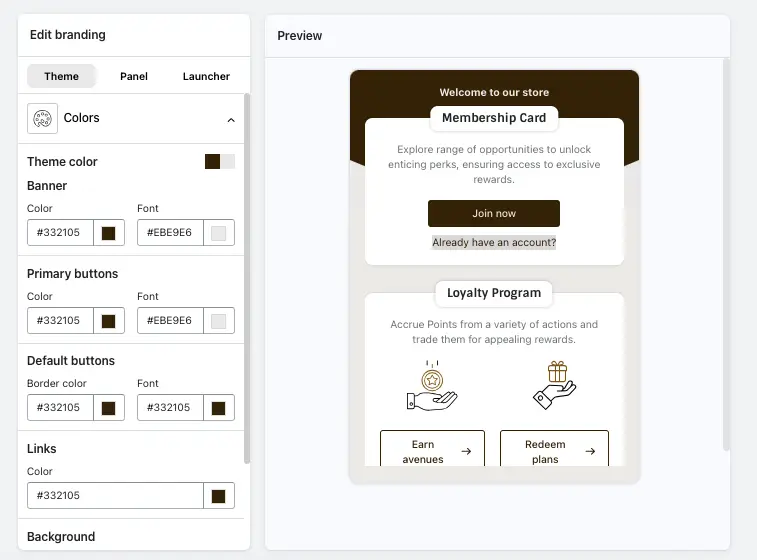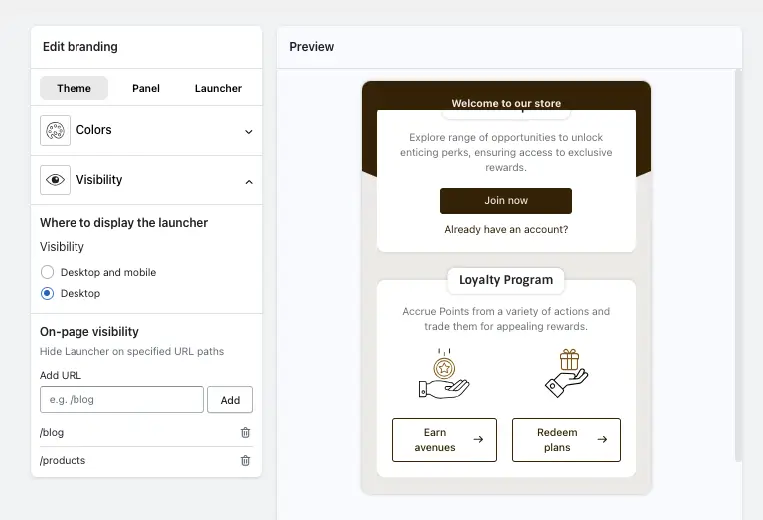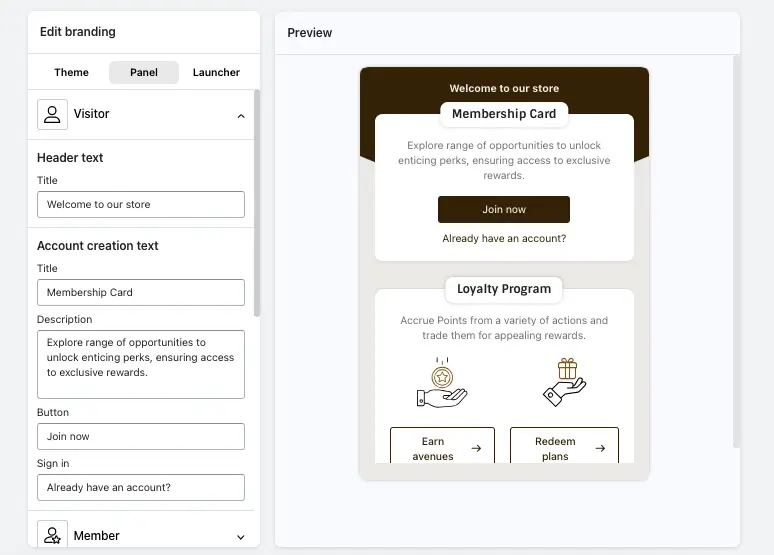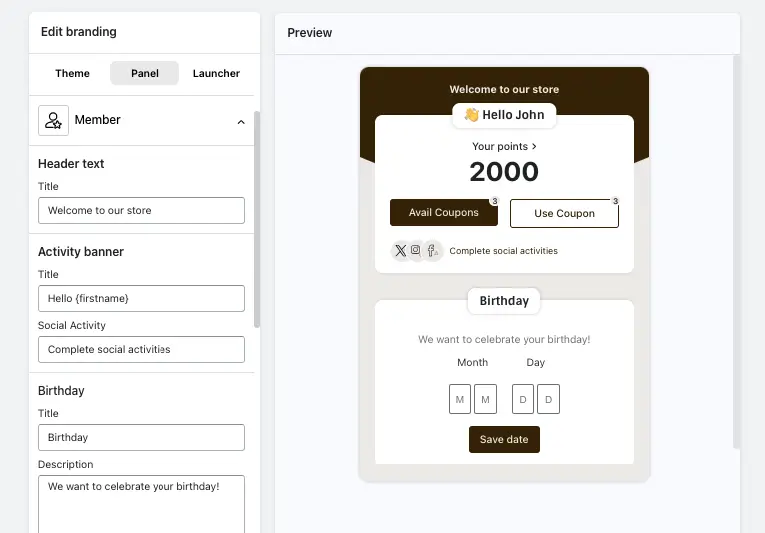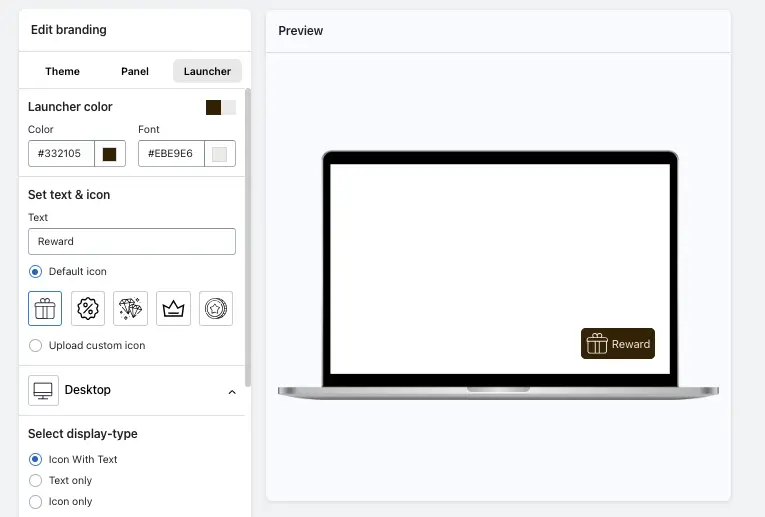The Branding page allows us to edit the popup template by customizing elements like banner colors, primary buttons, default button colors, launcher colors, and setting text & icons. We’ve divided the Branding page into three parts: Theme, Panel, and Launcher, each serving a different function for displaying the loyalty launcher on the live store.
-> On the branding page, we can see two sections: one for all options and setups, and another for previews. According to the changes, you can see the preview on the right side section. This way, it will save your time, as you won’t need to check the live store every time after making changes.
Let’s go over these three options in detail:
Theme
In the Theme option, you can make design changes to match your store’s theme colors and style.
(a) Color
(b) Visibility
(a) Color: This section lets you change the colors of the loyalty launcher template.
- Theme color: Use this option to apply your store’s theme colors to the loyalty launcher.You can also set your theme color automatically by enabling the ‘Theme color’ option.
- Banner: Customize the loyalty launcher and font colors.
- Primary buttons: Adjust the color and text color of primary buttons, such as the “Join Membership” button.
- Default buttons: Change the border and font colors of default buttons like “Earn Rewards” or “Redeem Plans.”
- Links: Modify the color of the link. You can change the ‘Already have an account?’ text color using this option.
- Background: Change the background color of the entire loyalty launcher.
(b) Visibility: This option allows you to set where the loyalty launcher will be displayed (e.g., mobile only, desktop only, or both). You can also specify a page or multiple pages where the reward popup should appear by adding the appropriate links.
Panel
In the Panel section, you can change or modify every text in the loyalty launcher. We have two options to change the text:
(A) Visitor: With this option, you can change the header text, account creation text, description, and sign-in button text.
(B) Member: With this option, you can change the member header title text, activity banner text, and birthday title and description text.
-> Program Card Settings: With this option, you can change the program text and description, and also add the Earn Points icon and Redeem Points icon as per your choice.
Launcher
With this option, you can change the launcher color, set text, and icon.
→ You can also configure the launcher based on the device, such as desktop and mobile versions. On both devices, you can select the display type and placement, and you can also adjust the spacing based on your device.