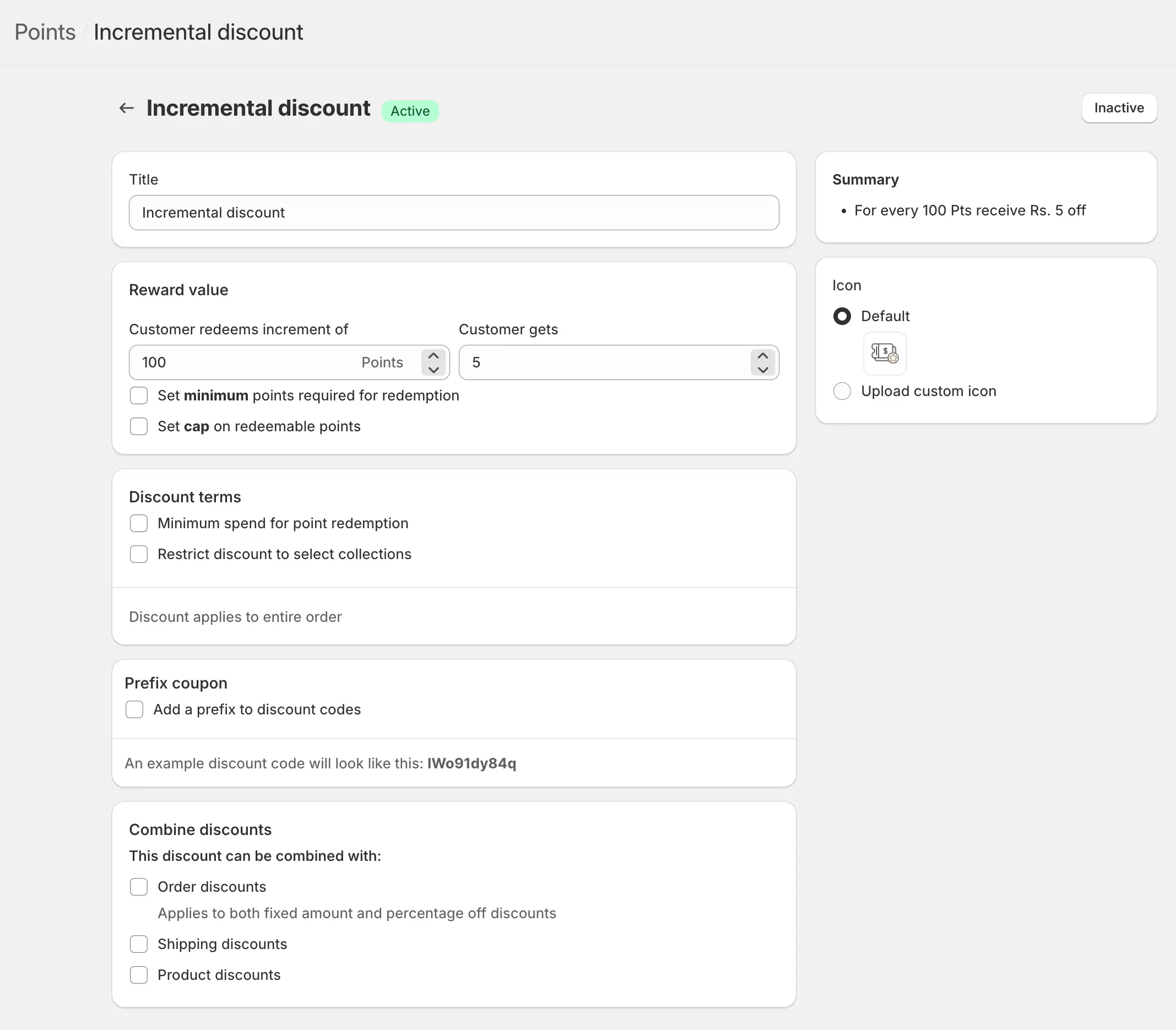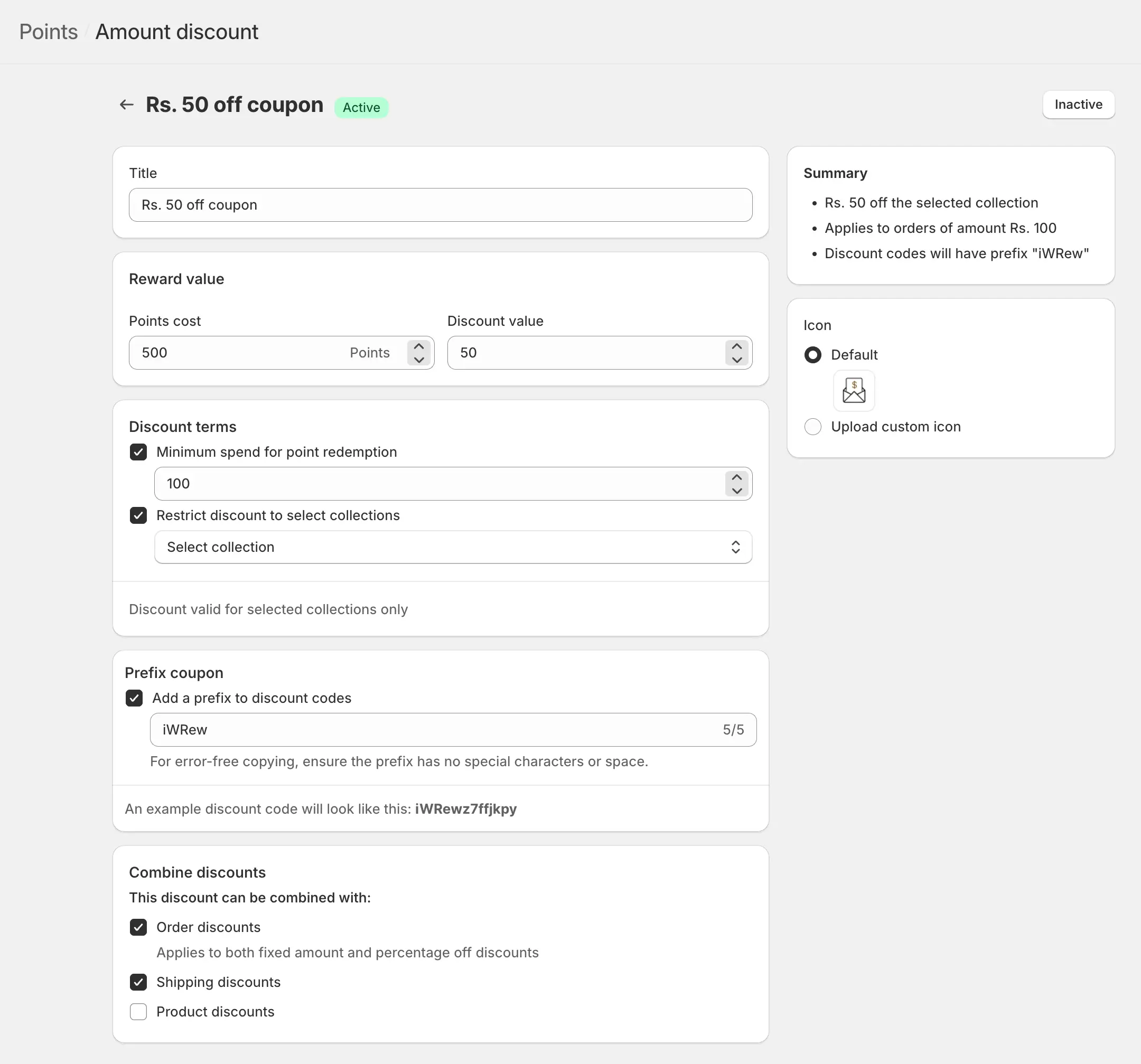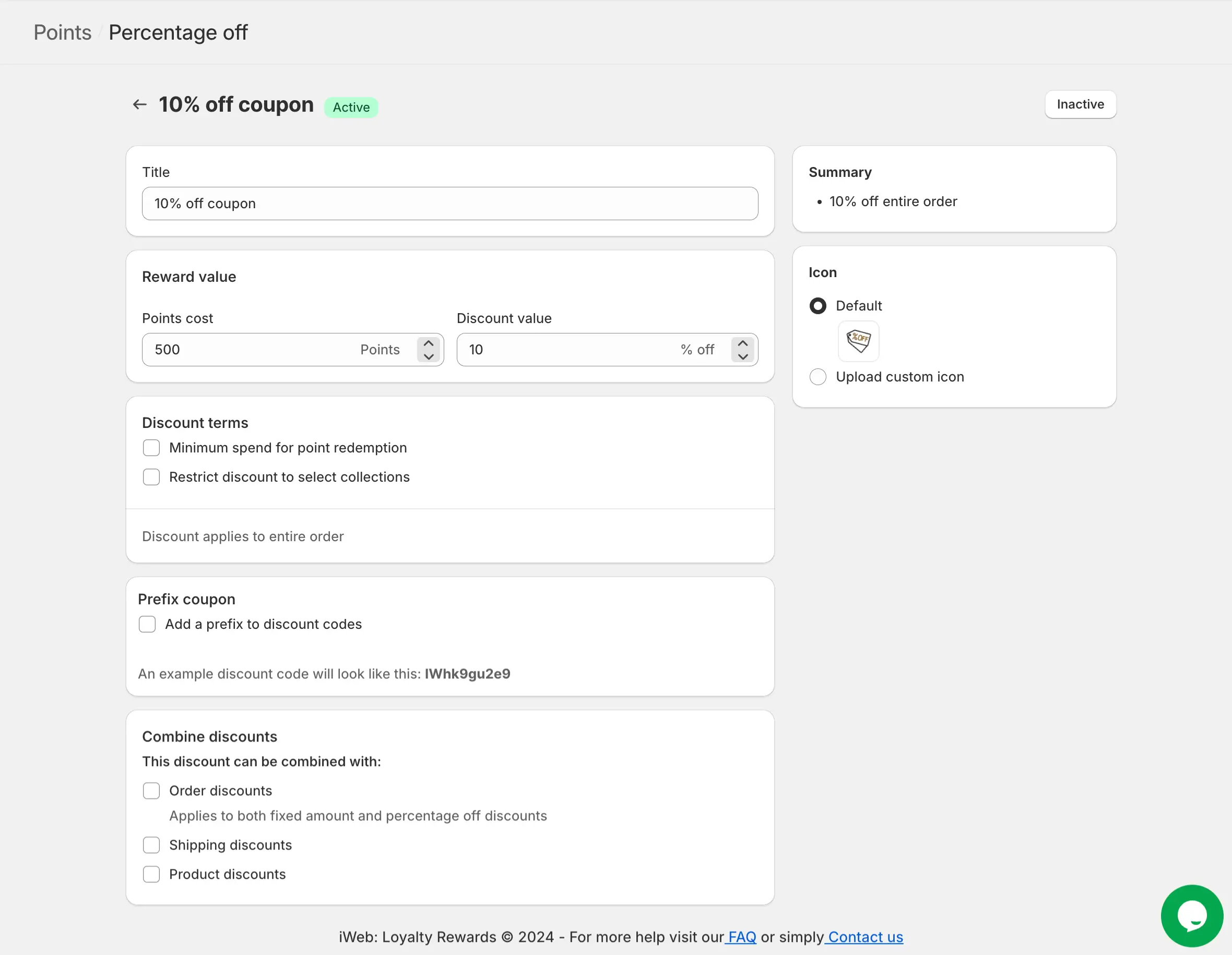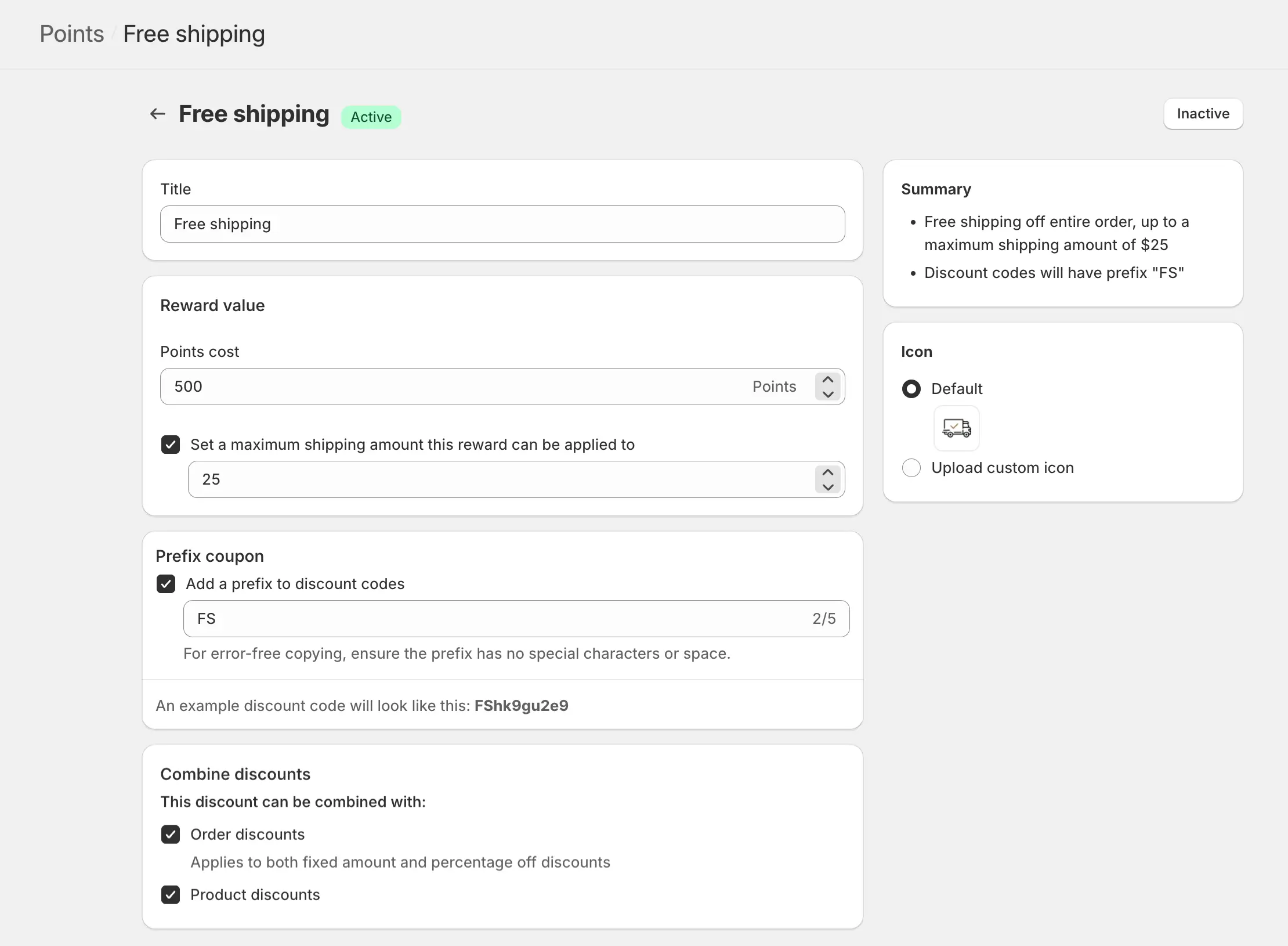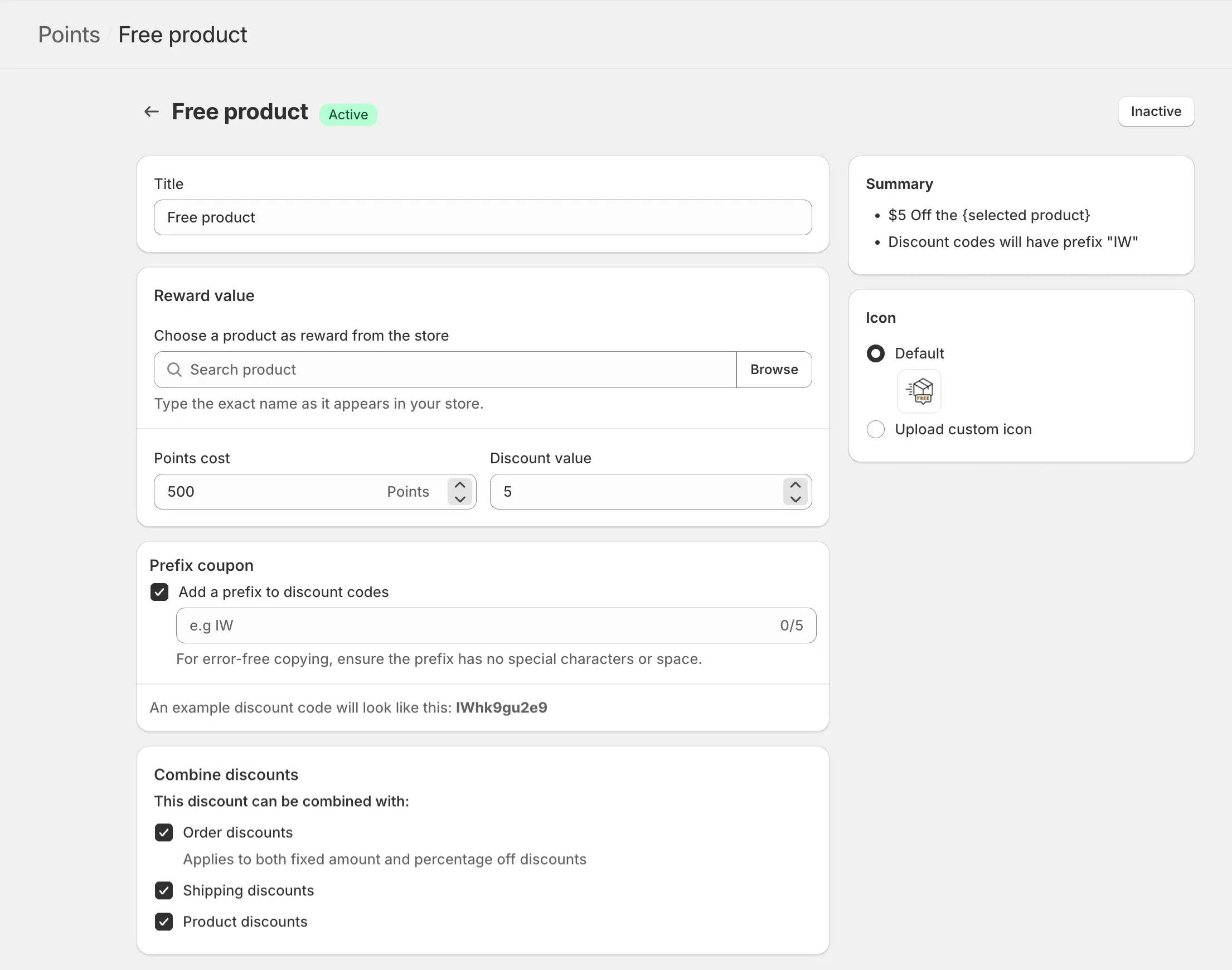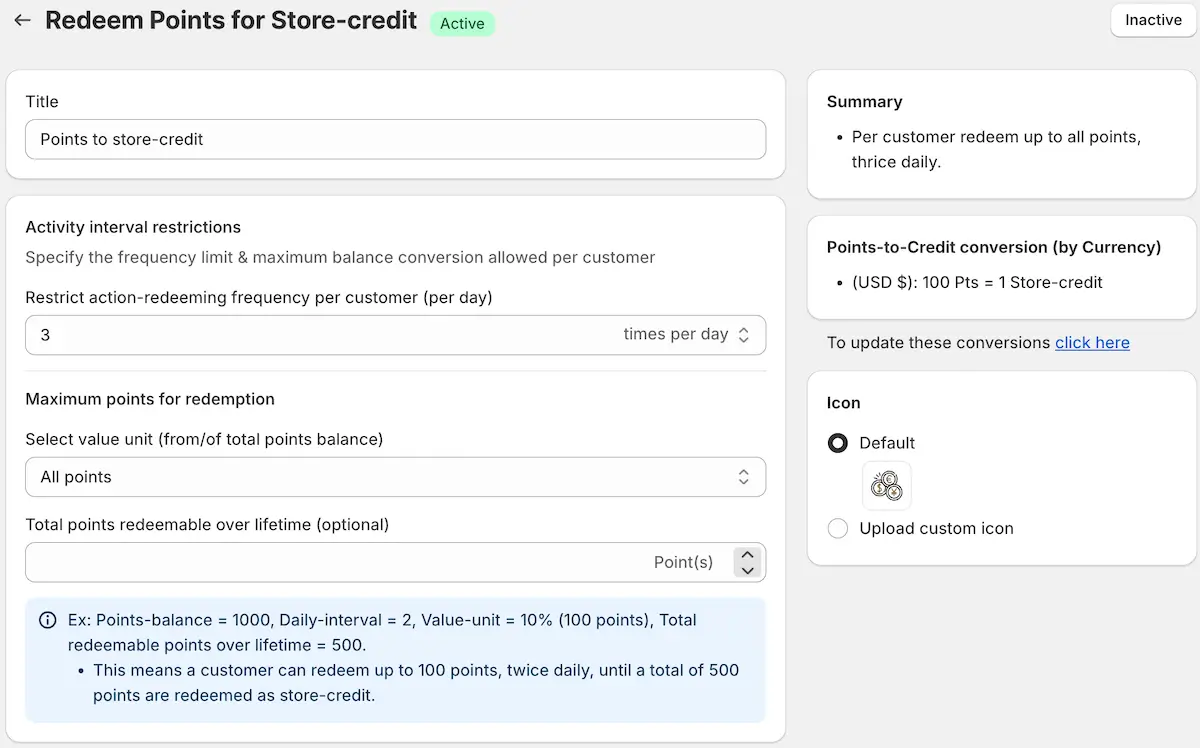Redeeming points is an essential feature of the loyalty program, allowing customers to exchange their accumulated points for rewards that add value to their shopping experience. Through a range of redemption options, customers can enjoy benefits like discounts, free products, and more. Each redemption option is designed to enhance customer satisfaction and incentivize ongoing engagement with your brand. In the iWeb Loyalty Rewards app, redeemable options can be easily configured, enabling you to offer a variety of valuable rewards to loyal customers.
Managing Redeem Rules
You can search for specific redemption rules using filters for Rule Name, Status (Active or Inactive), and Redeeming Categories, which include:
- Incremental Discount
- Amount Discount
- Percentage Off
- Free Shipping
- Free Product
- Points to store-credit
Each redemption rule in the Redeem Points list is organized in columns to streamline management:
- Bulk Selection: Quickly select multiple rules for bulk actions.
- Redeeming Rule: The description of the specific reward type.
- Points Cost/Expense: The number of points required to redeem the reward.
- Occurrence Count: The frequency of redemption per rule.
- Status: Indicates if the rule is currently active or inactive.
- Action: Options to enable/disable or edit each redemption rule.
Redemption Options
Incremental Discount
The Incremental Discount option allows customers to apply a discount in proportion to their points balance. For instance, they may receive a $1 discount for every 100 points redeemed. This type of discount grows with the customer’s points balance, offering a scalable reward that encourages larger purchases, as customers can use more points to increase their discount value.
➝ Edit incremental discount
When setting up an Incremental Discount, you can customize its behavior and appearance to align with your loyalty program strategy. Below are the available options for editing:
1. Title
The title defines how the incremental discount will appear in the list of redemption options. You can customize it to make it easily recognizable, such as “Points for Savings” or “Earn Discounts with Points.” This flexibility allows you to align the title with your brand tone and customer expectations.
2. Reward Value
Set the reward value to determine the number of points customers must redeem for discounts. For example, you can configure it so that for every 100 points spent, the customer receives a $1 discount. Additionally, you can establish limits for redemption eligibility:
Minimum Amount for Redemption: Specify the minimum purchase amount required to redeem the discount (e.g., “Spend $50 or more to use your points”).
Maximum Redemption Cap: Define the upper limit on how much discount can be applied per transaction to maintain budget control (e.g., “Maximum $20 discount per order”).
3. Discount Terms
Two essential discount rules can be configured:
- Minimum Spend for Point Redemption: Set a baseline order amount for customers to redeem their points. For example, customers must spend at least $50 before they can use points for a discount.
- Restrict Discounts to Selected Collections: Limit the discount to specific product collections. This ensures discounts are only applied to certain items, such as seasonal products or high-margin collections, enhancing promotional control.
4. Prefix Coupon
You can add a custom prefix to discount codes generated for redemptions. The prefix ensures the code aligns with your branding and is easily identifiable. For example, if the prefix is “TEST,” a generated discount code might look like this: TEST91DY84Q. This feature is useful for tracking and categorizing discounts.
5. Combine Discounts
Specify whether the incremental discount can be combined with other discount types. You can choose from the following options to allow customers to stack discounts effectively:
Order Discounts: Combine with general discounts applied at checkout.
Shipping Discounts: Allow stacking with free shipping or other shipping-related offers.
Product Discounts: Combine with discounts specific to individual products or collections.
Summary and Custom Icon
As you configure the rule, a Summary section on the right-hand side displays a concise overview of the current settings, including the title, earning type, value, and restrictions. This allows you to review the details before finalizing the rule.
Additionally, you can enhance the visibility of this rule by uploading a Custom Icon. This icon will represent the earning action when displayed to customers, offering a visually engaging way to highlight the “Place an Order” reward opportunity and align it with your brand’s aesthetic.
Amount Discount
The Amount Discount provides a fixed-value discount for a specific number of points. For example, customers can redeem 500 points for a $10 discount on their purchase. This option offers customers clarity on the value of their points and is ideal for rewarding larger purchases, as it directly translates to savings at checkout.
➝ Edit Amount discount
When configuring an Amount Discount, you can tailor its settings to ensure it aligns with your loyalty program’s objectives. Below are the options available for editing:
1. Title
Customize the title to make the amount discount easily identifiable in the list of redemption options. For instance, you could name it “Flat Rate Discount” or “Fixed Savings Reward.” This flexibility allows you to align the title with your program’s branding and customer expectations.
2. Reward Value
Define the reward value based on the points spent. For example, you can set it so customers can redeem 500 points for a $5 discount. This fixed structure simplifies the reward system, providing customers with clear and predictable benefits.
3. Discount Terms
Two important terms can be customized for the amount discount:
- Minimum Spend for Point Redemption: Specify the minimum order amount required for customers to redeem points (e.g., “Spend at least $50 to apply this discount”). This ensures customers make meaningful purchases before redeeming rewards.
- Restrict Discounts to Selected Collections: Limit the discount’s applicability to specific product categories or collections, such as “Seasonal Items” or “Exclusive Deals.” This allows you to strategically target product groups and maintain control over the promotion.
4. Prefix Coupon
Add a custom prefix to the generated discount codes for branding and tracking purposes. For example, if you use the prefix “SAVE,” the resulting discount code might look like SAVE91DY84Q. This feature is useful for categorizing and analyzing discount usage.
5. Combine Discounts
Choose whether the amount discount can be combined with other types of discounts. Options include:
Order Discounts: Stack with general discounts applied at checkout.
Shipping Discounts: Combine with free shipping or other shipping-related offers.
Product Discounts: Use alongside discounts on specific products or collections.
Summary and Custom Icon
As you configure the rule, a Summary section on the right-hand side displays a concise overview of the current settings, including the title, earning type, value, and restrictions. This allows you to review the details before finalizing the rule.
Additionally, you can enhance the visibility of this rule by uploading a Custom Icon. This icon will represent the earning action when displayed to customers, offering a visually engaging way to highlight the “Place an Order” reward opportunity and align it with your brand’s aesthetic.
Percentage Discount
The Percentage Discount allows customers to apply a percentage-based discount by redeeming points. For example, redeeming 500 points might yield a 10% discount on their purchase. This option is especially attractive to customers making larger purchases, as the discount grows with the total order amount, enhancing the perceived value of the reward.
➝ Edit Percentage discount
The Percentage Discount reward option allows customers to redeem points for a percentage-based discount on their orders. Below are the customizable settings available for this reward type:
1. Title
Set a clear and engaging title for the percentage discount, such as “Points for Percent Off” or “Save Big with Rewards.” The title will help you easily identify this option in the redemption list and ensure it aligns with your branding and program theme.
2. Reward Value
Configure the reward value by setting the points required for a specific discount percentage. For instance, you might set it so that 500 points grant a 10% discount. This option allows you to determine both the cost in points and the discount percentage, offering a flexible and enticing reward structure.
3. Discount Terms
Two essential rules can be defined under discount terms:
- Minimum Spend for Point Redemption: Specify the minimum purchase value required for customers to use this discount (e.g., “Spend at least $50 to qualify for the percentage discount”). This ensures customers make meaningful transactions before redeeming points.
- Restrict Discounts to Selected Collections: Limit the applicability of the discount to specific collections or product categories, such as “New Arrivals” or “Seasonal Offers.” This helps you focus promotions on targeted items, ensuring strategic use of the reward.
4. Prefix Coupon
Add a prefix to the discount code for branding and tracking purposes. For example, if you use “PERCENT,” the generated code might appear as PERCENT91DY84Q. This prefix makes it easier to organize and monitor coupon usage.
5. Combine Discounts
Specify whether this percentage discount can be combined with other active discounts. Available options include:
Order Discounts: Stack the percentage discount with general discounts applied at checkout.
Shipping Discounts: Allow the discount to be used alongside free or discounted shipping offers.
Product Discounts: Combine the percentage discount with discounts specific to individual products or collections.
Summary and Custom Icon
As you configure the earning rule, you will see a Summary panel on the right side of the screen. This summary provides an overview of the rule you’ve set up, including the title, earning type, earning value, and any restrictions applied. This helps ensure that the settings are accurate before saving the rule.
Below the summary section, you have the option to upload a Custom Icon for the earning rule. Adding a visually appealing icon helps represent the earning opportunity and aligns it with your brand’s aesthetics. This icon will be displayed to customers when they view the available ways to earn points, making it easy for them to recognize and engage with your loyalty program.
Free Shipping
By redeeming points for Free Shipping, customers eliminate shipping costs on their order, providing added convenience and value. This reward is highly attractive to customers who want to save on shipping fees, particularly for smaller orders. Free shipping encourages customers to complete purchases, reducing abandoned carts and enhancing customer satisfaction.
➝ Edit Free Shipping
The Free Shipping reward allows customers to redeem points for free shipping on their orders. Below are the configurable settings for this redemption option:
1. Title
Set a descriptive and memorable title for the free shipping reward to make it easily identifiable in the list of redemption options. For example, you can name it “Points for Free Shipping” or “Reward Your Shipping.” Customize the title to suit your loyalty program’s branding and tone.
2. Reward Value
Define the points cost required for customers to redeem free shipping. For example, you could set it so that 300 points grant free shipping. Additionally, you can specify a maximum shipping cost that this reward will cover. This ensures the reward remains within a manageable budget while still offering value to customers.
3. Prefix Coupon
Add a custom prefix to discount codes generated for free shipping rewards. For instance, if you use the prefix “SHIPFREE,” the generated code might look like SHIPFREE91DY84Q. This feature enhances branding and helps in tracking and organizing the discount codes effectively.
4. Combine Discounts
Determine whether the free shipping reward can be combined with other discounts. You can select from the following options:
Order Discounts: Allow free shipping to stack with overall order-level discounts applied at checkout.
Product Discounts: Combine free shipping with discounts specific to individual products or collections.
Summary and Custom Icon
As you configure the earning rule, you will see a Summary panel on the right side of the screen. This summary provides an overview of the rule you’ve set up, including the title, earning type, earning value, and any restrictions applied. This helps ensure that the settings are accurate before saving the rule.
Below the summary section, you have the option to upload a Custom Icon for the earning rule. Adding a visually appealing icon helps represent the earning opportunity and aligns it with your brand’s aesthetics. This icon will be displayed to customers when they view the available ways to earn points, making it easy for them to recognize and engage with your loyalty program.
Free Product
With the Free Product reward, customers can redeem points for a specific item from your store, such as a sample product or promotional item. This reward is a powerful way to showcase select products or encourage customers to try something new. Offering free products strengthens brand loyalty and can be a valuable opportunity for cross-selling and promoting popular items.
➝ Edit Free Product
The Free Product reward option allows customers to redeem their points for a complimentary product from your store. Below are the customizable settings for this reward type:
1. Title
Set a clear and descriptive title for the free product reward to make it easily recognizable in the redemption list. For instance, you could name it “Points for a Free Gift” or “Redeem for a Free Item.” Personalizing the title ensures it aligns with your program’s branding and makes it easy for customers to understand.
2. Reward Value
Choose a specific product from your store to offer as the reward. Then, set the point cost customers need to redeem for that product. For example, you can configure it so that 1,000 points unlock a complimentary branded mug. This flexibility lets you offer rewards that are both attractive and aligned with your loyalty strategy.
3. Prefix Coupon
Add a custom prefix to the discount codes generated for the free product reward. For example, if the prefix is “FREEITEM,” a discount code might look like FREEITEM91DY84Q. This helps reinforce your brand identity and simplifies tracking and organizing the reward codes.
4. Combine Discounts
Determine whether the free product reward can be combined with other discounts. Available options include:
Order Discounts: Allow the free product reward to stack with overall order-level discounts applied at checkout.
Shipping Discounts: Combine the free product reward with free or discounted shipping offers.
Product Discounts: Use the free product reward alongside discounts applied to other products or collections.
Summary and Custom Icon
As you configure the earning rule, you will see a Summary panel on the right side of the screen. This summary provides an overview of the rule you’ve set up, including the title, earning type, earning value, and any restrictions applied. This helps ensure that the settings are accurate before saving the rule.
Below the summary section, you have the option to upload a Custom Icon for the earning rule. Adding a visually appealing icon helps represent the earning opportunity and aligns it with your brand’s aesthetics. This icon will be displayed to customers when they view the available ways to earn points, making it easy for them to recognize and engage with your loyalty program.
Points to store-credit
The Points to Store Credit feature allows you to define how customers can convert their loyalty points into store credit.
Below are the configurable options for this feature:
1. Title
Set a descriptive title for the Points to Store Credit option to make it easily recognizable in the list. Customize the title to suit your program’s branding, such as “Convert Points to Credit” or “Loyalty Points to Store Credit.”
2. Activity Interval Restrictions
Define the frequency and limits for point-to-credit conversions. You can restrict how many times a customer can perform this action, choosing from 1, 2, or 3 times per day.
3. Maximum Points for Redemption
Configure the redemption value based on:
- Percentage of Total Points Balance
- Fixed Amount
- All Points
You can also set a lifetime maximum for points conversion. For example:
– Points Balance: 1000
– Daily Interval: 2 conversions per day
– Value Unit: 10% (100 points per conversion)
– Lifetime Limit: 500 points
This means a customer can redeem up to 100 points, twice daily, until they reach a total of 500 points converted into store credit.
4. Right-Side Area in Edit
The right-side panel provides a detailed Summary of the settings, a preview of Points-to-Credit Conversion rates (based on your currency), and an option to upload a custom icon for this reward type to enhance its visual appeal.
This streamlined setup ensures flexibility while maintaining program control and alignment with your business goals.
You can configure the Store credit settings and can change the points for store currencies.