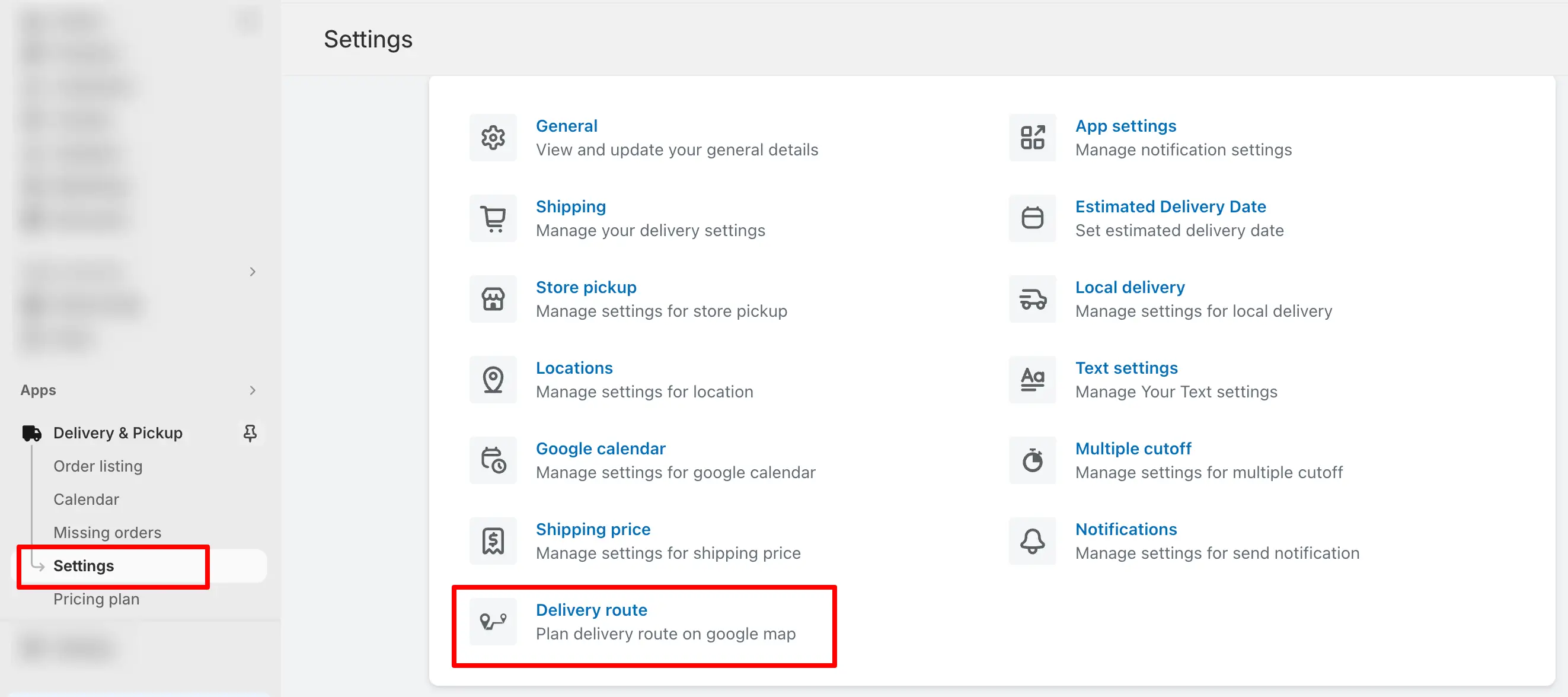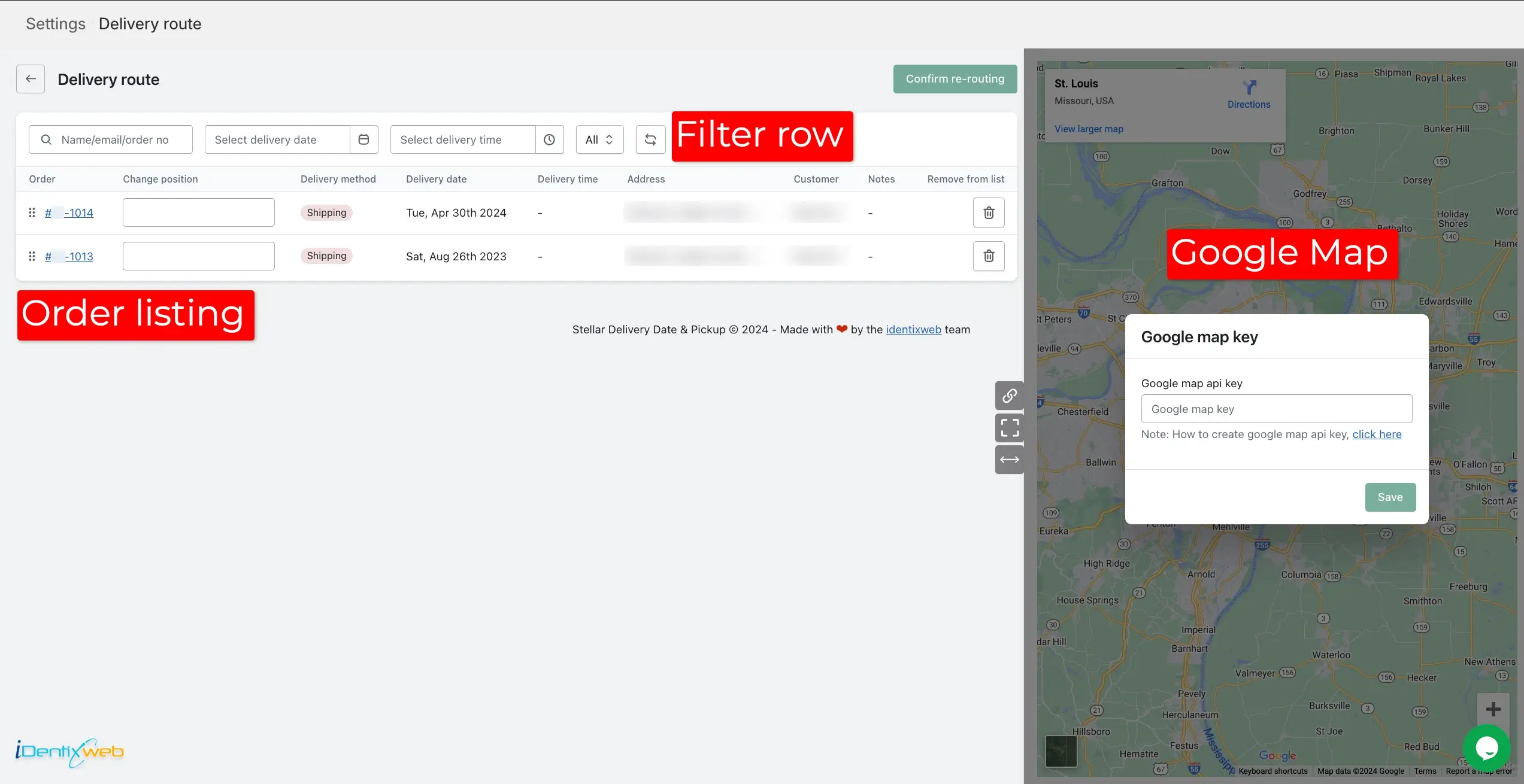The Delivery Route feature in the Stellar Delivery Date & Pickup Shopify App is a game-changer for businesses looking to streamline their order fulfillment process. This feature empowers you to strategically organize and optimize delivery routes for maximum efficiency. By aligning orders based on their route, you gain the flexibility to decide the order of delivery, ensuring a seamless and organized workflow. Imagine having the ability to plan and prioritize your deliveries, starting with the first order and progressing with precision. The Delivery Route feature is your key to enhanced order management and delivery logistics.
Access the option
- Begin by logging into your Shopify account.
- Click on the Apps menu to view all installed apps. Look for “Delivery & Pickup” and click to access the app dashboard.
- Locate the settings menu. Click on it to access the various configuration options.
- On the settings page, find and click on “Delivery Route” to enter the dedicated section for configuring delivery routes.
Upon landing on the Delivery Route page, you’ll encounter a range of features designed for seamless configuration:
01. Filter row
02. Order details row
03. Google Map Integration
Filter row
Easily filter orders by name, email, order number, delivery date, delivery time, and delivery status (All, Shipping, Local Delivery). This ensures you have a comprehensive view tailored to your specific criteria.
Order details row
In this section, you’ll find a comprehensive list of orders, including order details such as Order, Position, Delivery Method, Delivery Date, Delivery Time, Address, Customer Name, Order Note, and a convenient “Remove from List” button. Arrange your orders in the desired sequence for efficient delivery planning.
Google Map Integration
The right-side area provides a visual representation of your delivery route on Google Maps. Each order’s address is pinned on the map, offering a clear visualization of your delivery plan.
Within the interface, you will notice three navigational elements positioned between the order details and Google map area. Each of these navigations serves a specific function, and their respective locations are indicated below for your convenience.
01. Share Direction Link
By clicking this, the Google Map Route share link will be automatically copied to your clipboard. Subsequently, you may share this link with your designated delivery partner or driver, facilitating their seamless access to the delivery route on their preferred device.
02. Full screen mode
By clicking on this, the current Google Map will open in a new tab, displaying the delivery route in full screen for enhanced efficiency and clarity.
03. Collapse view
By clicking on this, the Google Maps view located in the right area will be seamlessly collapsed within the page. As a result, the order listing section will dynamically expand, occupying the entire page view and providing a comprehensive display of the orders. If you click on the same again, the map will return to its previous position, restoring the original layout of the page. This functionality provides a convenient way to switch between the map and order listing views as needed.
By leveraging the Delivery Route feature in the Stellar Delivery Date & Pickup Shopify app, businesses can enhance their delivery logistics, streamline operations, and provide a more organized and efficient customer experience. Don’t forget to add your Google Maps API key for the complete mapping functionality.