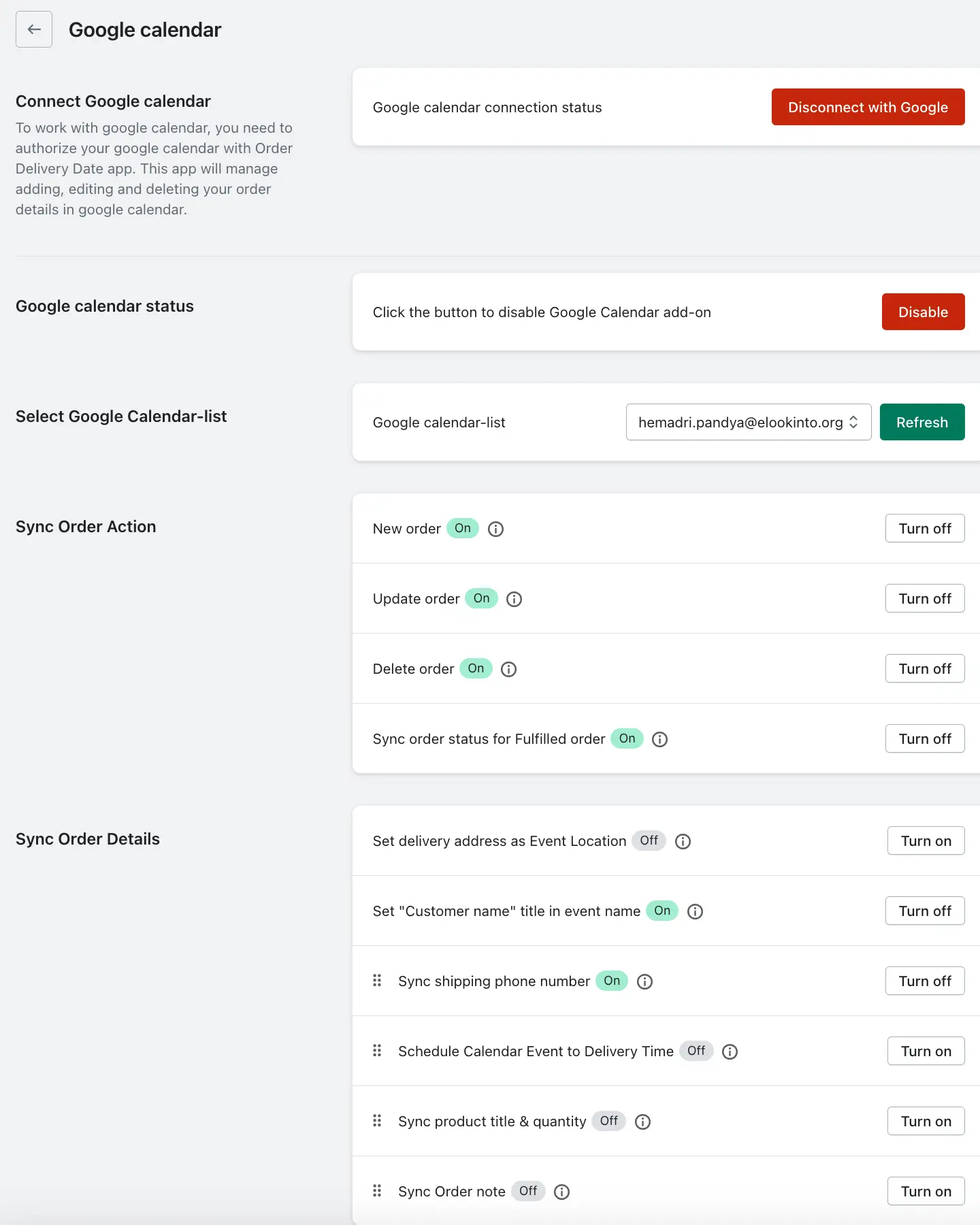The Google Calendar integration allows merchants to automatically sync delivery and pickup orders from their Shopify store with their personal or business Google Calendar. This feature helps store owners keep track of their order schedule in real-time without needing to manually enter details.
Steps to Connect Google Calendar:
1. Go to your Shopify admin.
2. Open the app and navigate to Settings.
3. Open the Google Calendar section.
4. Connect Google Calendar with your email.
5. Enable the Google Calendar status
6. Choose your email address in Google Calendar-list
5. Save the settings.
Connect Google Calendar
To begin using this feature, you need to authorize the Stellar Delivery Date & Pickup app to access your Google Calendar account. This step establishes a secure connection between your Shopify store and your Google account. Once connected, the app can automatically create, update, or delete calendar events based on your order activity. This automation saves time and ensures your calendar stays updated with your store’s order flow.
Google Calendar Connection Status
The app provides an easy way to enable or disable the Google Calendar integration at any time using a toggle switch. This gives you control over whether you want orders to sync with Google Calendar or not. If the feature is disabled, no events will be synced, but the app will retain your previous settings for when you re-enable it.
Select Google Calendar Account
Once connected, the app displays a list of your available Google Calendar accounts. You can choose which calendar you’d like to sync your orders with. If you connect a new Google account or make changes to your Google Calendars, you can click the “Refresh” button to update the list and select the desired calendar. This flexibility ensures that the right calendar is always being used for syncing events.
Sync Order Actions
The app offers several syncing options for order-related actions:
- New Order: When a customer places a new order with a selected delivery or pickup date, an event is automatically added to your Google Calendar. This event includes all relevant details about the order.
- Update Order: If changes are made to an order (such as the delivery date or time), the app updates the corresponding event in Google Calendar to reflect the latest information. This prevents discrepancies and ensures that your calendar stays accurate.
- Delete Order: If an order is cancelled or deleted, the associated event is automatically removed from Google Calendar. This keeps your schedule clutter-free and accurate.
- Sync order status for Fulfilled order: You can choose to sync order fulfillment status. When this setting is enabled, the app updates calendar events when an order is marked as fulfilled, which can be helpful for tracking completed deliveries.
Sync Order Details
The integration also lets you customize what information is shown in your Google Calendar events:
- Set Delivery Address as Event Location: When enabled, the app adds the customer’s delivery address to the event’s “Location” field. This is useful for merchants or drivers needing navigation assistance.
- Set Customer Name as Event Title: The customer’s name is displayed as the event title in the calendar, making it easy to identify each order at a glance.
- Sync Shipping Phone Number: The customer’s phone number is included in the event description, which can be helpful for contacting the customer if needed.
- Schedule Calendar Event to Delivery Time: By default, events are marked as “all day.” When this setting is enabled, the app uses the customer’s selected delivery or pickup time slot to create the event at the actual delivery time. This helps with time-specific planning.
- Sync Product Title & Quantity: The product names and quantities from the order are included in the calendar event description, giving you a clear view of what’s included in each delivery or pickup.
- Sync Order Notes: If the customer adds any special notes during checkout, those are also added to the calendar event. This ensures no special instruction is missed.