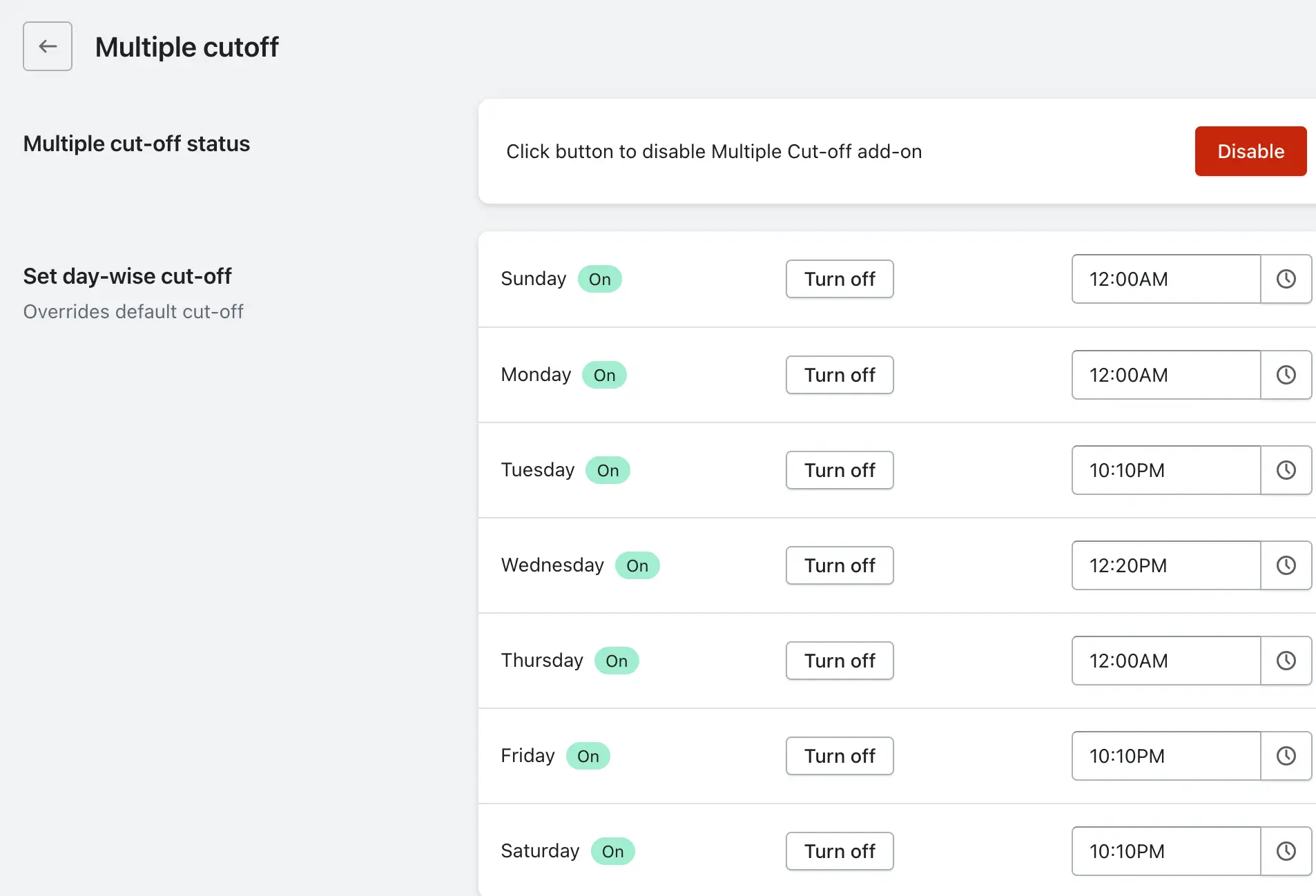Cut-off time is the deadline by which a customer must place an order if they want it to be eligible for same-day delivery or pickup. Orders placed after this time will only be available for the next eligible delivery or pickup date.
What is the “Multiple Cut-Off Time” Feature?
Previously, you could only set one global cut-off time that applied to all days of the week. Now, with the Multiple Cut-Off Time feature, you can configure different cut-off times for each day. This gives you full flexibility to match your store’s actual operating hours and order-handling capacity.
For example, you might have longer working hours on weekdays and shorter hours on weekends — this feature allows you to adjust accordingly.
How to Set Up Multiple Cut-Off Times
1. Open the Stellar Delivery Date & Pickup App.
2. Go to App Settings.
3. Enable the Cut-Off Time option.
4. You will now see each day of the week listed (Monday to Sunday).
5. Use the enable button for cut-off time for that specific day.
6. Set a custom cut-off time for each active day.
7. Click the Save Changes button to apply your settings.
Example Scenario
Let’s say you run a bakery that takes same-day delivery orders. Your kitchen is open longer on weekdays and closes early on weekends. Here’s how you can use Multiple Cut-Off Time:
- Monday: 3:00 PM
- Tuesday: 3:00 PM
- Wednesday: 3:00 PM
- Thursday: 3:00 PM
- Friday: 4:00 PM
- Saturday: 12:00 PM
- Sunday: Cut-off time disabled (No same-day delivery)
If a customer places an order at 2:30 PM on Tuesday, they can choose same-day delivery.
If a customer places an order at 3:30 PM on Saturday, they won’t see Saturday as an available delivery date. The earliest delivery shown will be Sunday or next eligible day based on your setup.
Important Notes:
1. If you have already set a global cutoff time in the Shipping, Store Pickup, or Local Delivery settings under Location Settings, and you also set cutoff times in the Multiple Cutoff Time feature, then the Multiple Cutoff Time will take priority.
2. This means that the cutoff times defined in this feature will override the global cutoff time on the specific days you set.
Example:
-> Suppose you set a global cutoff time of 3:00 PM in your Shipping settings.
-> In the Multiple Cutoff Time feature, you set a 5:00 PM cutoff for Wednesday and Friday.
-> In this case:
- On Monday, Tuesday, Thursday, Saturday, and Sunday, the cutoff time will be 3:00 PM (global setting).
- On Wednesday and Friday, the cutoff time will be 5:00 PM (Multiple Cutoff setting).
This ensures that the Multiple Cutoff Time feature always takes first priority over the global cutoff time whenever both are configured.
2. Interval Days with Multiple Cutoff
For example:
- Today is Monday.
- You have set a 1 PM cutoff for Monday and Wednesday.
- You have also set a 2-day interval.
Here’s how it works:
- If a customer visits on Monday before 1 PM, then Wednesday will be available for selection.
- If a customer visits on Monday after 1 PM, then Thursday will be shown instead, because the 1 PM cutoff also applies to Wednesday.
The cutoff time feature works based on the next available day in the calendar. For example, if a customer visits on Monday but the next available day is Wednesday, then Wednesday’s cutoff time will be applied. Based on that cutoff, the next available day will be displayed in the calendar
This way, the interval days and cutoff times work together to determine the available delivery dates.