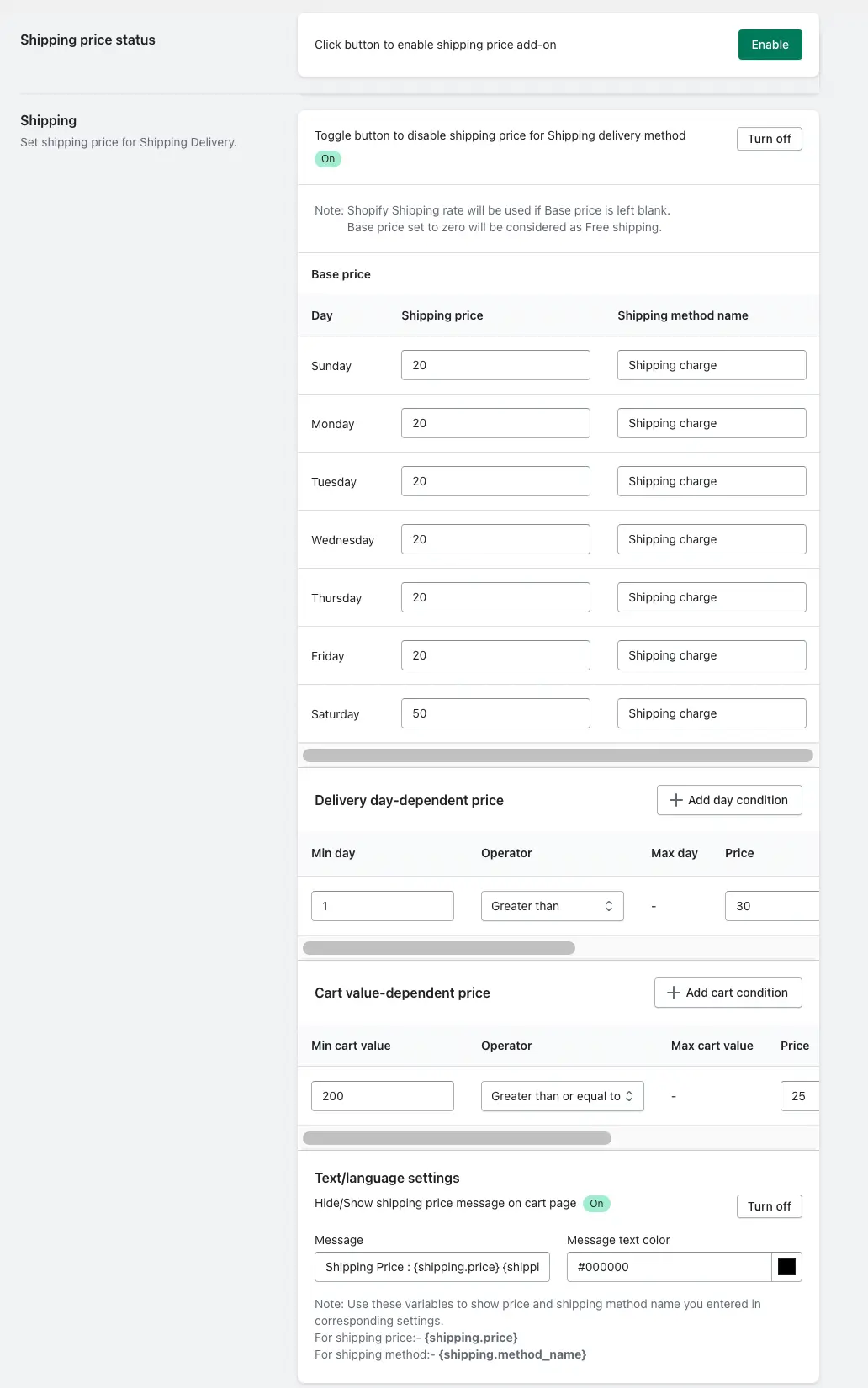The Shipping Price feature in the Stellar Delivery Date & Pickup app allows you to add extra delivery charges based on the selected delivery date. If you’re selling physical products, shipping costs are inevitable. These costs not only affect your business profitability but also influence your customer’s purchasing decisions.
With this feature, you can easily manage and adjust shipping charges depending on the delivery day selected by the customer. For instance, you might want to charge more for same-day or weekend deliveries and offer lower or no charges for standard delivery days. This feature gives you the flexibility to set those charges within the app.
Using this feature, you can define delivery charges based on the day of the week. For example, if you wish to apply higher charges for same-day delivery or specific days (like Sundays or holidays), this feature allows you to configure that directly from your app settings.
Steps to Set Up the Shipping Price Feature:
-
Go to your Shopify Admin panel.
-
Open the Stellar Delivery Date & Pickup app.
-
Go to the Settings section.
-
Click on the Shipping Price feature.
-
Configure your shipping prices as per your requirements.
-
Enable the feature and click Save.
Base Price
In the Base Price tab, you can configure delivery charges for each day of the week. Every day is listed, and you can add a specific shipping price for any of them based on your business needs. For example, if you want to charge more for Sunday deliveries or reduce charges for weekdays, you can do that here.
Along with the price, you can also define a Shipping Method Name, which will appear at the checkout as the delivery option. This helps your customers clearly see the shipping method they are being charged for, enhancing transparency during the checkout process.
This section is helpful for merchants who want static day-based charges without tying the logic to order dates or cart value. Simply set your daily rates and let the app handle the rest.
Conditional Price
The Conditional Price tab allows you to set delivery charges based on how soon the delivery date is from the order date. This means you can configure charges for same-day, next-day, or future-day deliveries depending on your logistics preferences.
For example, if a customer selects the same-day delivery option, you can add a higher shipping charge to cover the urgency. This is handled through the concept of delivery day gaps:
-
Day 0 represents the same day the order is placed.
-
Day 1 indicates the next day.
-
Day 2, Day 3, and so on represent the number of days after the order.
So, if you enter a charge under Day 0, and a customer chooses to have their order delivered on the same day, that specific charge will be applied at checkout. Similarly, entering a value for Day 1 will apply the charge for next-day delivery, and this continues for more days as needed.
This feature is particularly useful for stores that want to add urgency-based pricing to manage inventory, manpower, or delivery logistics.
Cart Value Price
The Cart Value Price tab lets you define delivery charges based on the total value of the customer’s cart. You can apply different shipping prices for different cart value ranges, including the option to provide free shipping for higher-value orders.
For instance, if a customer’s cart total is less than $30, you might want to add an additional $2.99 as a delivery charge. However, if the cart total is equal to or greater than $30, you can set the delivery charge to zero, effectively offering free shipping. This creates an incentive for customers to add more items to their cart to avoid shipping fees, helping increase your average order value.
This option gives you great flexibility to balance profitability and customer satisfaction, all while automating the logic behind these rules.
Text/Language Settings
In this section, you can define or modify the label shown at checkout for the shipping method. This is especially important for maintaining a seamless and user-friendly customer experience.
You can customize the wording to better reflect the delivery service you’re offering (for example: “Express Same-Day Delivery” or “Free Standard Shipping”), so your customers are always informed about what they’re paying for.
Store Pickup Compatibility
If you’re using the Store Pickup & Local Delivery within our app, you’ll have access to additional options specific to pickup orders.
We also offer a setting that allows you to remove delivery charges entirely when a customer selects the Store Pickup option. This ensures that pickup orders are not charged any unnecessary shipping fees.
To enable this, simply turn on the appropriate setting within the Shipping Price feature. Once enabled, pickup customers won’t see any added delivery charges, making the checkout process fair and accurate.