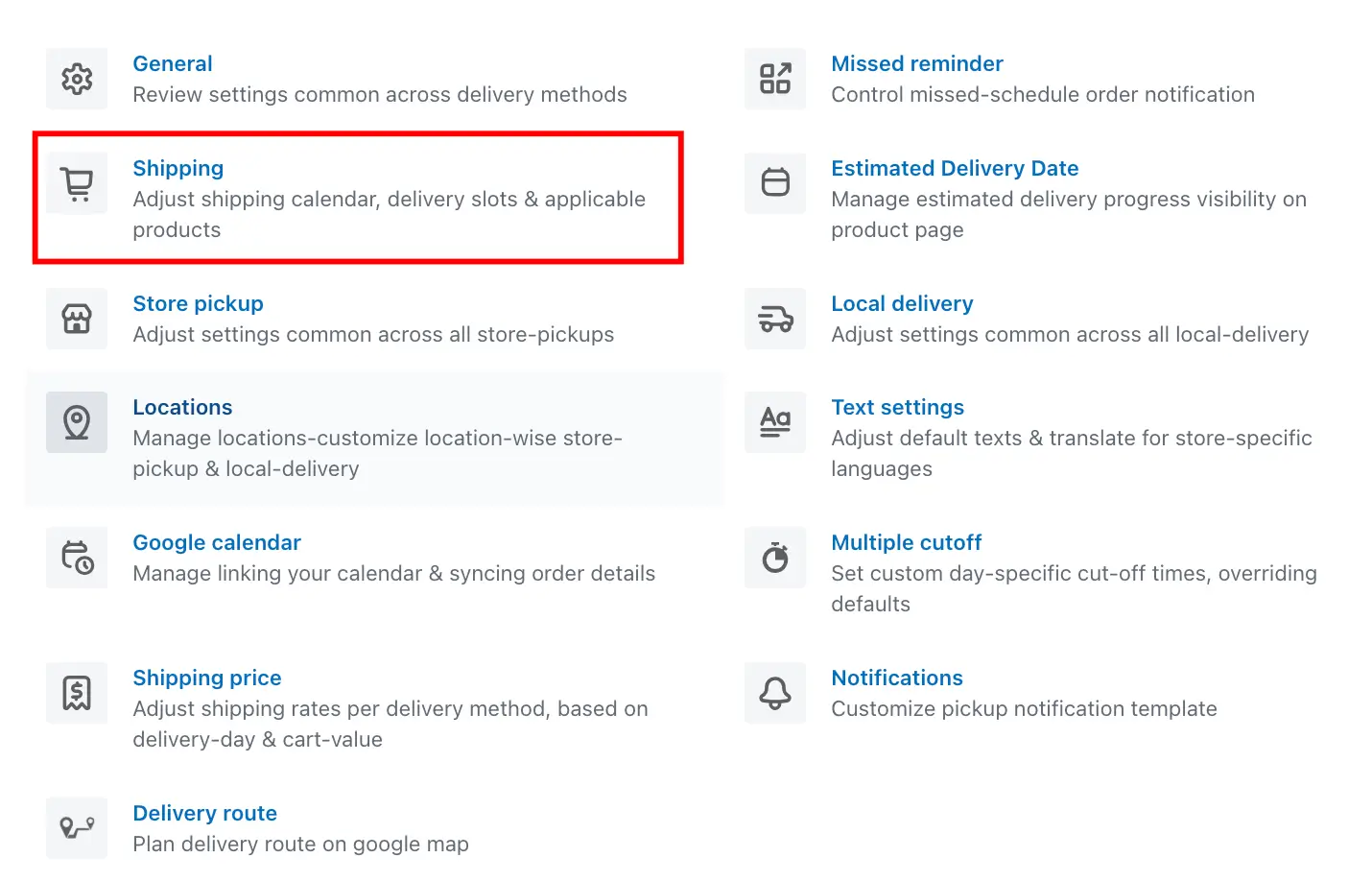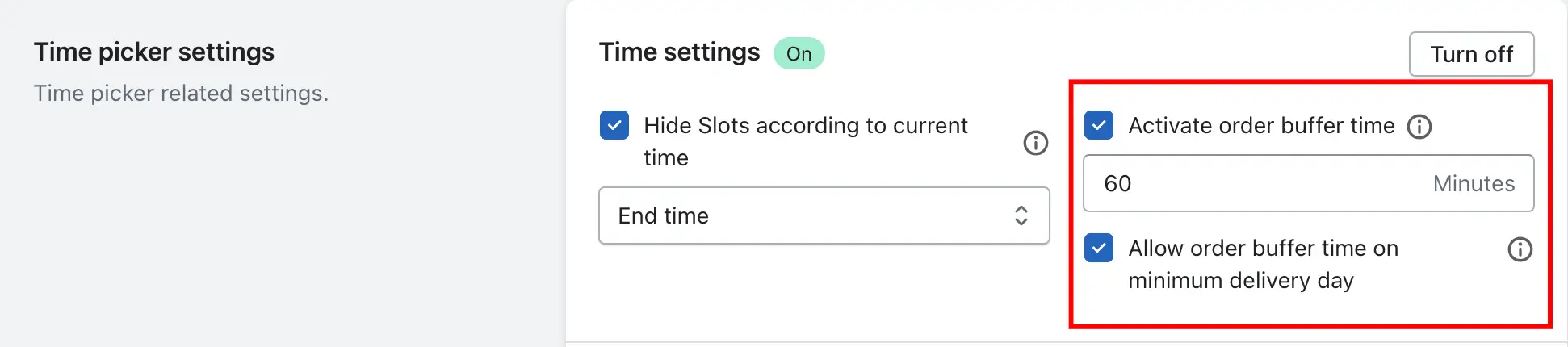The Order Buffer Time setting automatically blocks out delivery time slots that occur too soon after a customer places an order. For example, with a 180-minute buffer and current time 12:23 PM, only slots from 4 PM onward will be shown, ensuring your team has time to prepare the order.
Set buffer time for shipping.
1. Go to your Shopify Admin.
2. Open the Delivery & Pickup App.
3. Go to Settings > Shipping.
4. Go to the Calendar and checkout button settings > Enable the activate order buffer time.
5. Enter the desired buffer value (in minutes).
6. Click Save.
Set buffer time for Store Pickup & Local Delivery.
1. Go to your Shopify Admin.
2. Open the Delivery & Pickup App.
3. Go to Settings > Location.
4. Click Edit on the location you want to update.
5. Under Store Pickup/Local Delivery > Calendar and checkout button settings option, go to Enable the activate order buffer time.
6. Enter the desired buffer value (in minutes).
7. Click Save.
Set buffer time for Product Calendar
You can set Buffer time for all products from the Global Settings in the app.
1. Go to your Shopify Admin.
2. Open the Delivery & Pickup App.
3. Product Calendar
4. Go to the Calendar and checkout button settings > Enable the activate order buffer time.
5. Enter the desired buffer value (in minutes).
6. Click Save.
Product-Specific Settings:
You can set different Buffer time for different products from the product-specific settings inside the app and manually set the Buffer time for that product.
If you want to have different Buffer time for individual products:
1. Go to your Shopify Admin.
2. Open the Delivery & Pickup App.
3. Product Calendar
4. Go to the product settings
5. Open that specific product
6. Go to the Calendar and checkout button settings > Enable the activate order buffer time.
7. Enter the desired buffer value (in minutes).
8. Click Save.
How It Works (Example)
Let’s understand this feature with an example:
Suppose the time slots are as follows, and Order Buffer Time is set to 180 minutes (3 hours):
09:00 AM – 10:00 AM
10:00 AM – 11:00 AM
11:00 AM – 12:00 PM
12:00 PM – 01:00 PM
01:00 PM – 02:00 PM
02:00 PM – 03:00 PM
03:00 PM – 04:00 PM
04:00 PM – 05:00 PM
05:00 PM – 06:00 PM
Now, let’s say the customer is placing the order at 12:23 PM (according to their system time). Based on the Order Buffer Time setting of 3 hours, only the following time slots will be available for selection:
→ 04:00 PM – 05:00 PM
→ 05:00 PM – 06:00 PM
This feature ensures your team has enough preparation time before the order is scheduled for delivery, as described in the settings.