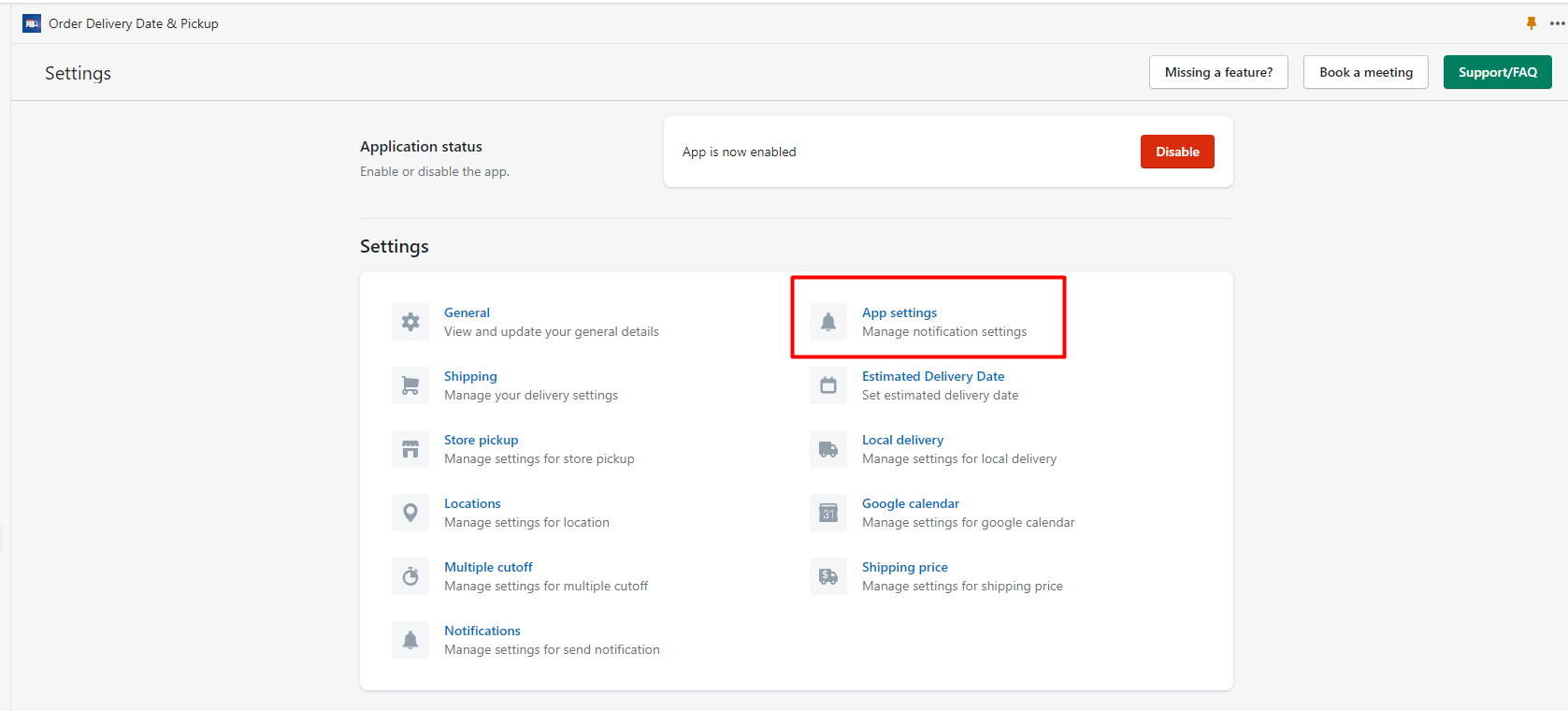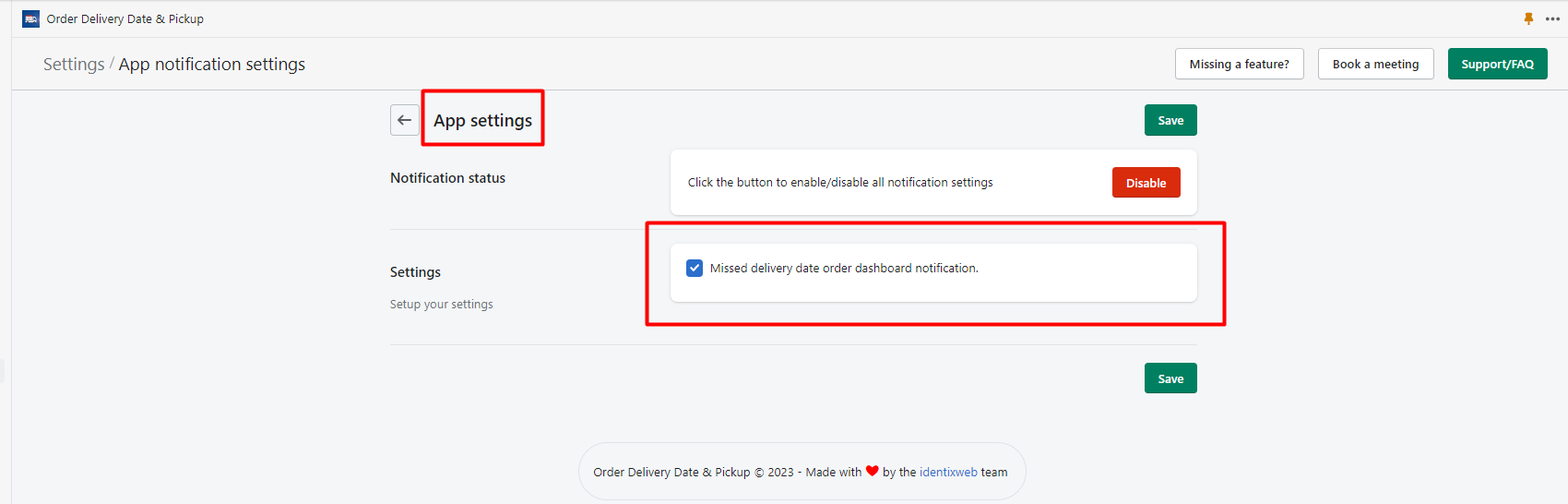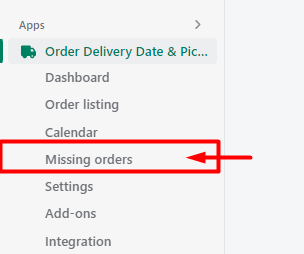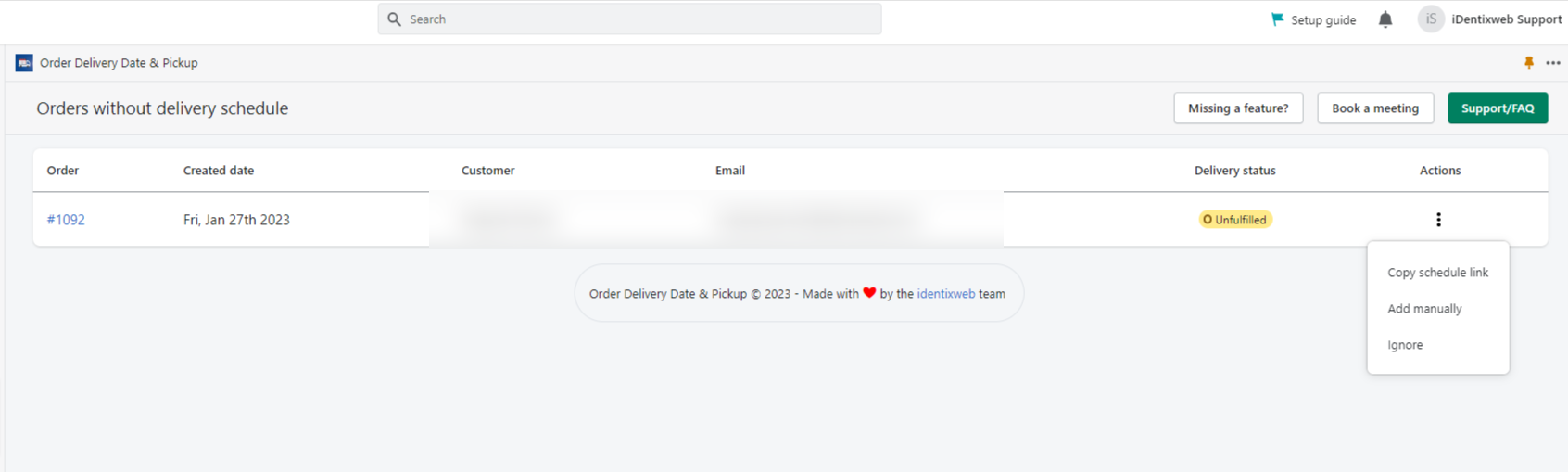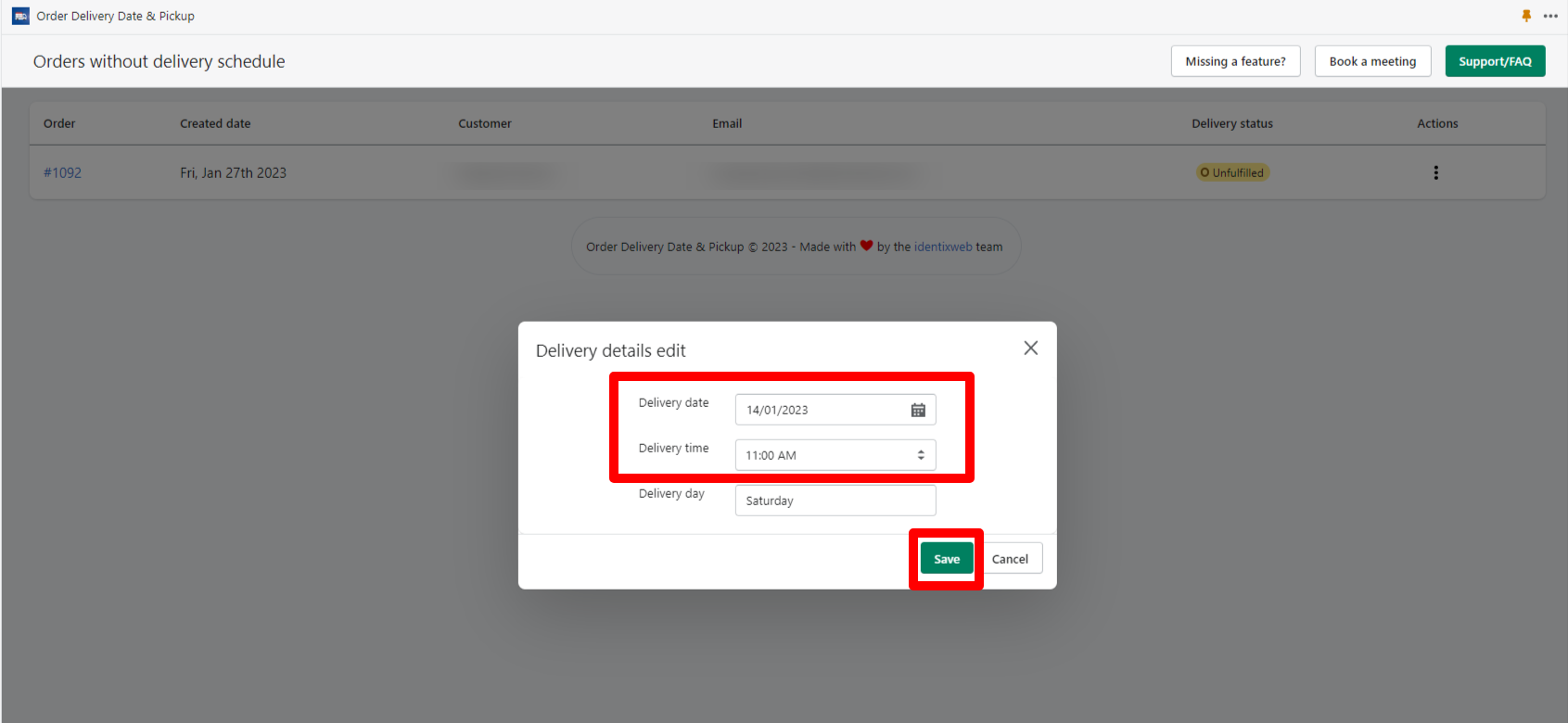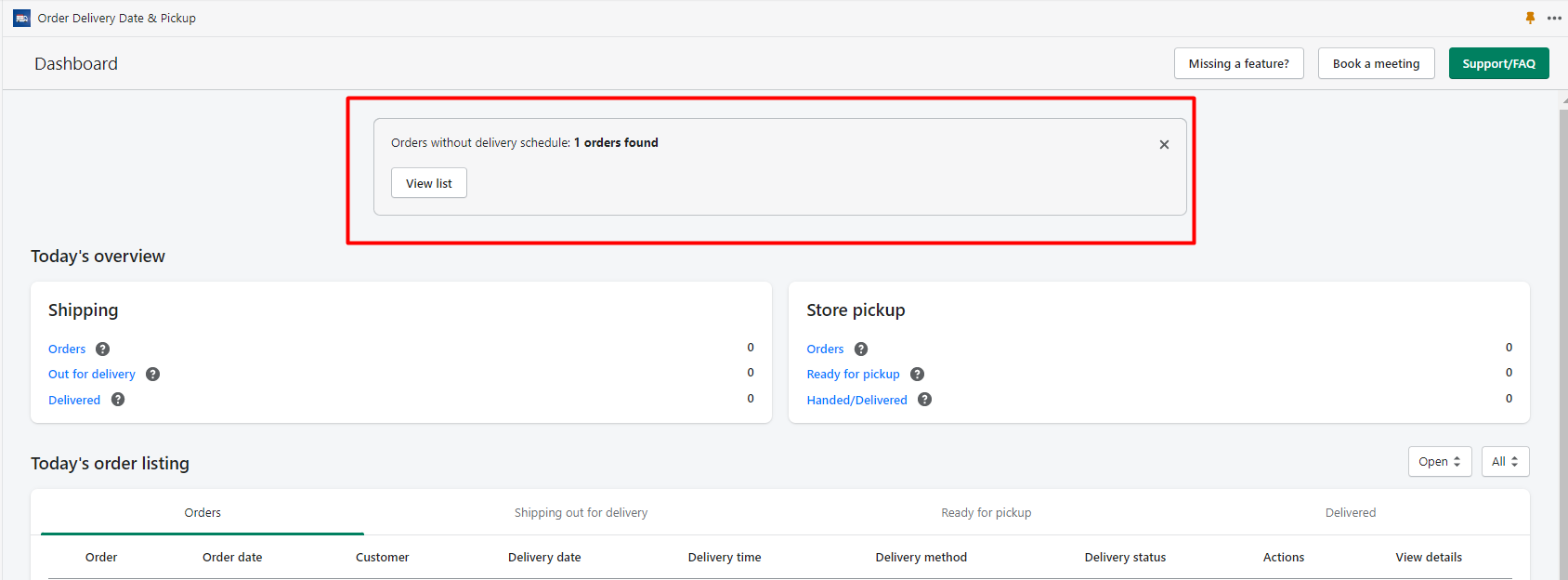Stellar Delivery Date & Pickup > Settings
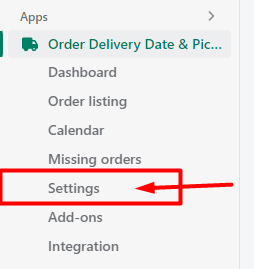
App settings
→ Enable the Notification option from the App Settings to see the notification when the order is placed without delivery date and time.
Stellar Delivery Date & Pickup > Missing orders
If orders are manually created from Shopify or some orders are placed without delivery date and time so those orders will show up in the Missing orders section.
You can find those orders from the Missing orders which don’t have delivery date and time.
See the below list of options available in Action.
- Copy Schedule Link
- Add manually
- Ignore
What you can do with this options
Copy Schedule Link
You can copy the order link with this option.
Add manually
You can manually add the delivery date and time to the orders with this option.
Ignore
If you do not want to schedule the delivery date and time for the orders then you can ignore it by selecting this option.
Notification
→ When the orders will be placed without delivery date and time you will receive a notification on the dashboard.
And you can see the missing delivery date orders from the View list. → You can enable the Notification option from the App Settings.