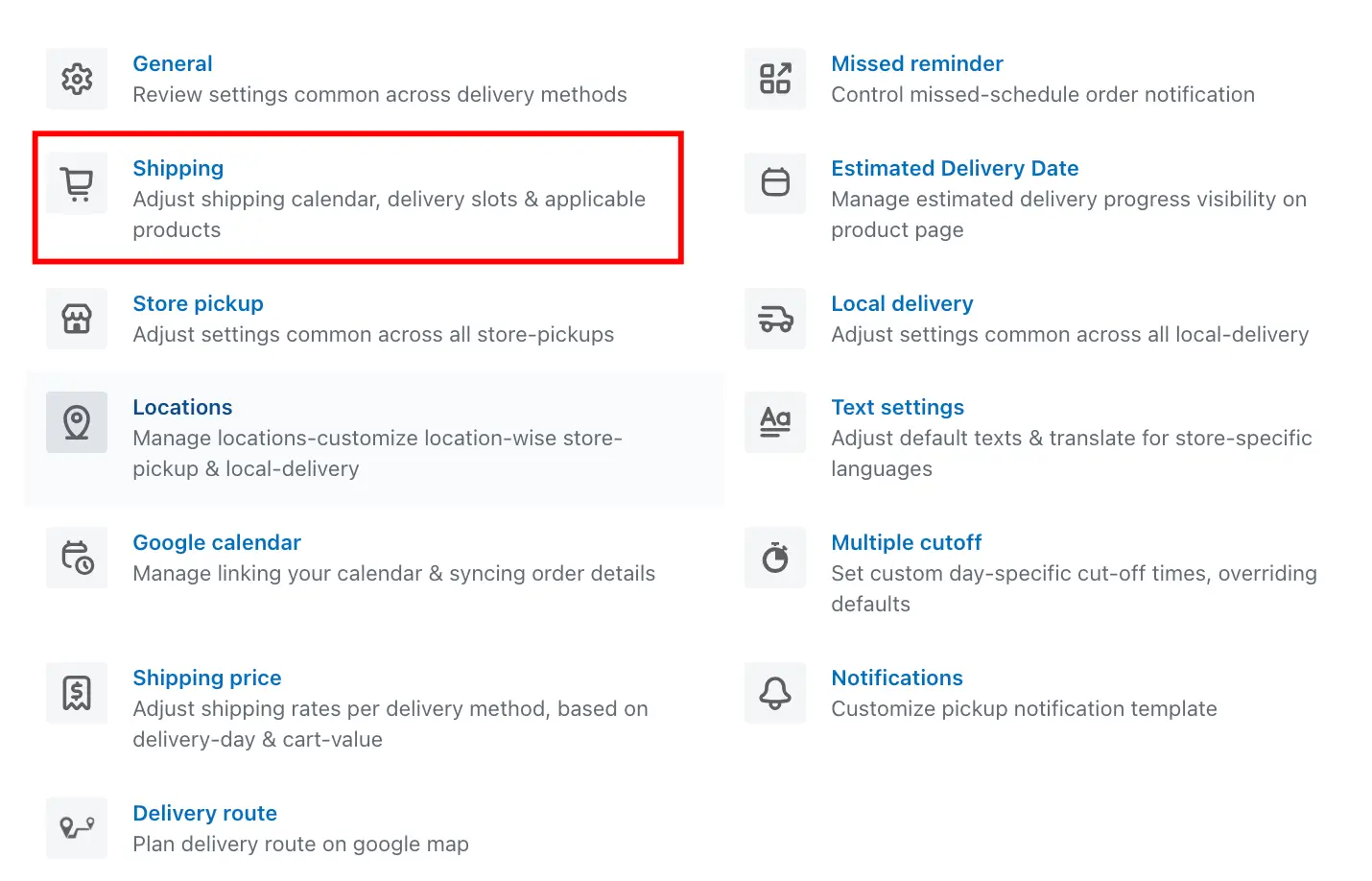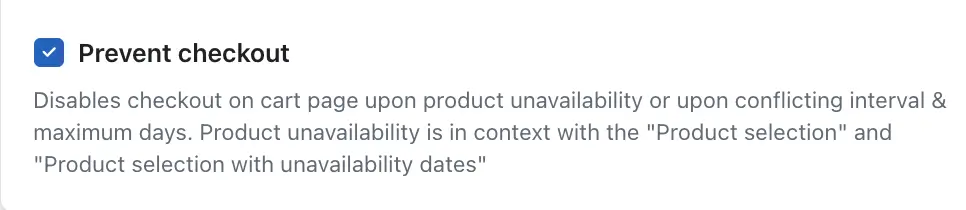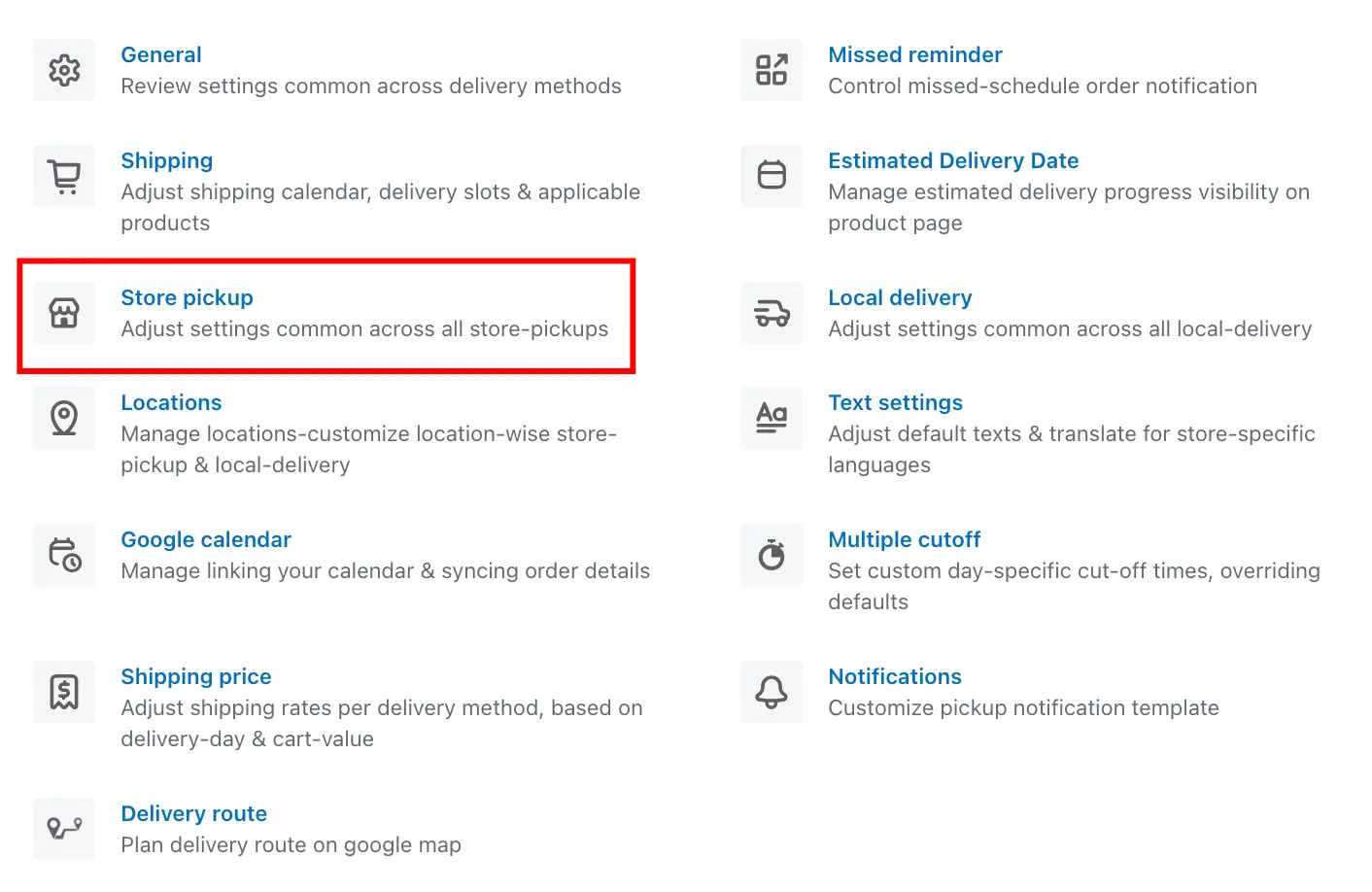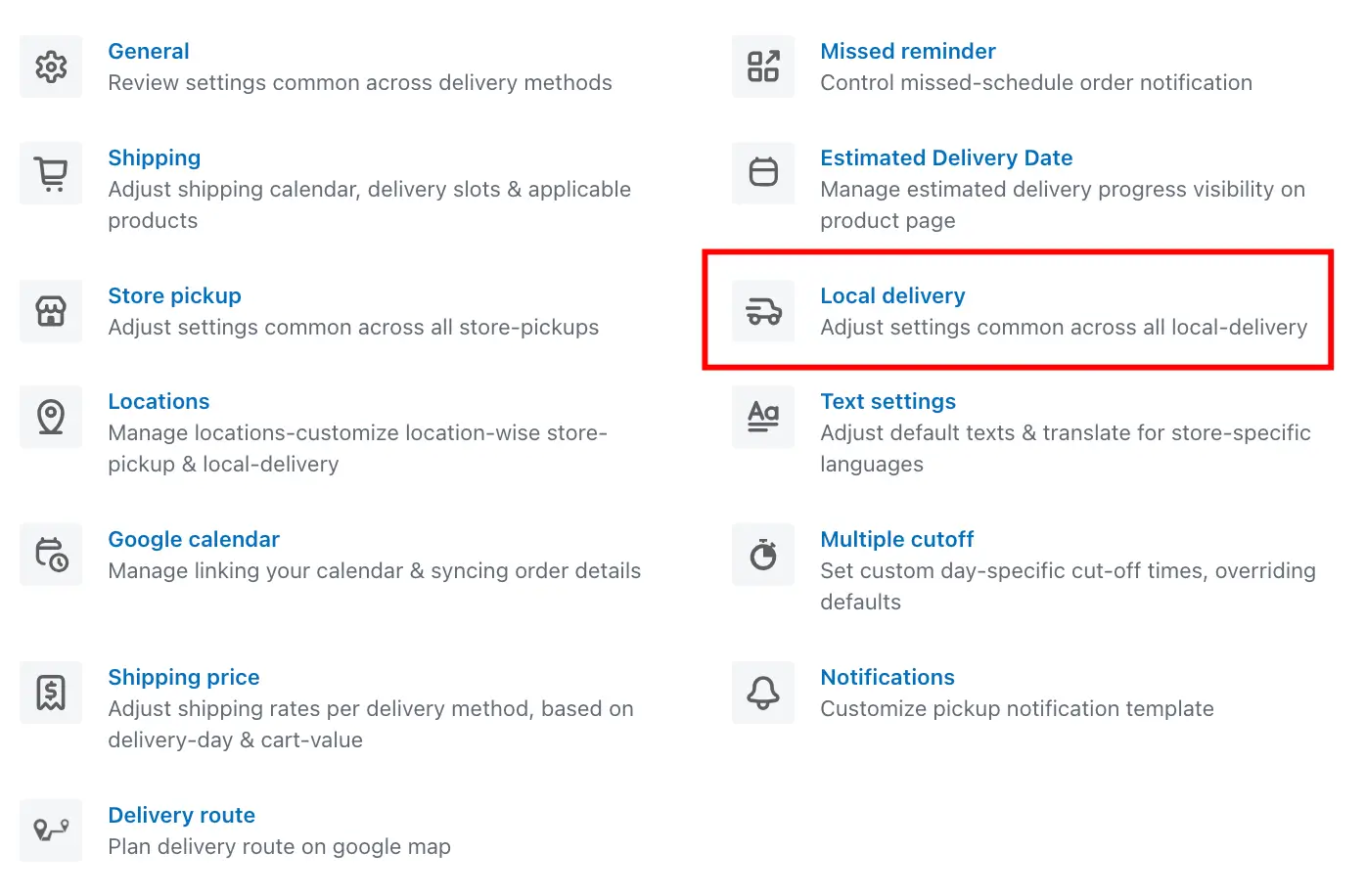The Prevent Checkout feature helps you restrict customers from completing the checkout process if a product is not available for Shipping, Pickup, or Local Delivery based on your defined settings.
When enabled, this option disables the checkout button on the cart page if:
- The product is unavailable for the selected delivery method.
- There is a conflict in the delivery interval or maximum delivery days.
- The product is excluded via Product Selection or Product Selection with Unavailability Dates settings.
This ensures customers can only place orders for products and time slots that are currently valid and available, helping you avoid fulfillment issues.
You can enable Prevent Checkout individually for:
- Shipping
- Store Pickup
- Local Delivery
How to Enable Prevent Checkout
For Shipping:
1. Go to your Shopify Admin.
2. Open the Stellar Delivery Date & Pickup app.
3. Navigate to App Settings.
4. Click on Shipping.
5. Go to Calendar and Checkout Button Settings.
6. Enable Prevent Checkout.
7. Click Save to apply the changes.
For Store Pickup:
1. Go to your Shopify Admin.
2. Open the Stellar Delivery Date & Pickup app.
3. Navigate to App Settings.
4. Click on Store Pickup.
5. Go to the pickup settings.
6. Enable Prevent checkout.
7. Click Save to apply the changes.
For Local Delivery:
1. Go to your Shopify Admin.
2. Open the Stellar Delivery Date & Pickup app.
3. Navigate to App Settings.
4. Click on Local Delivery.
5. Go to the Local delivery settings.
6. Enable Prevent checkout.
7. Click Save to apply the changes.