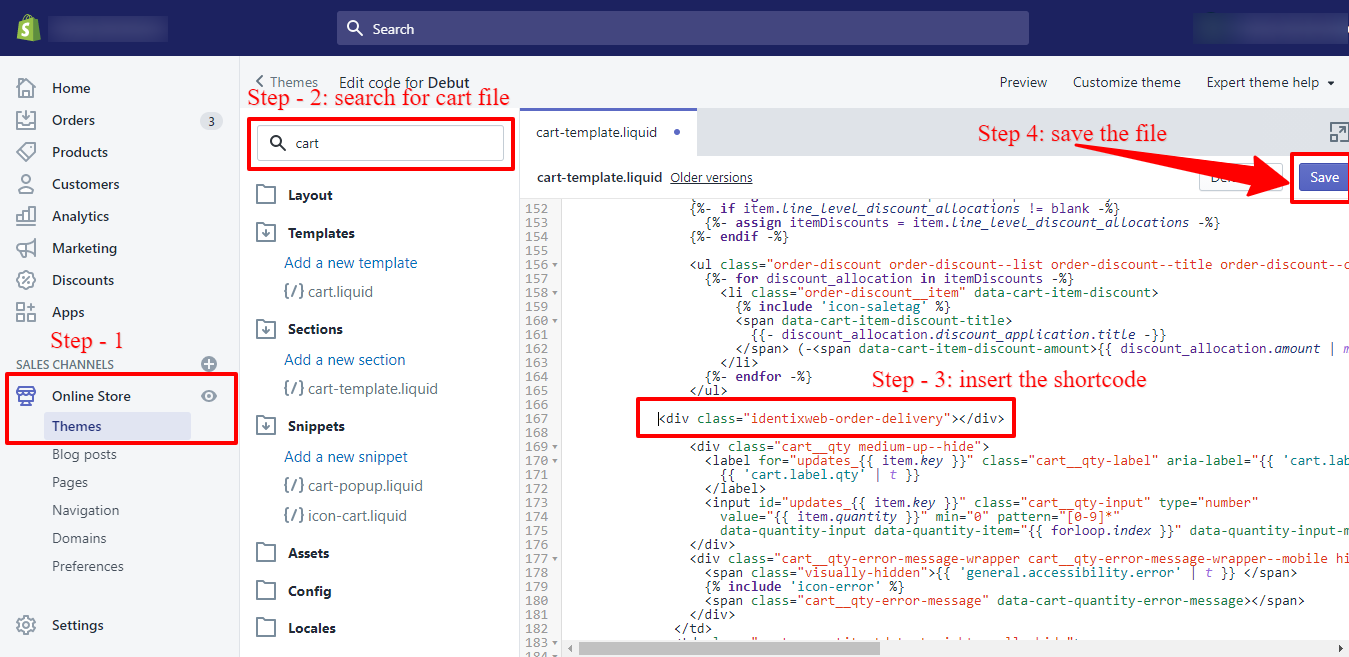Change Delivery Date Position
There are 2 ways to change the position of the calendar:
- By using the Calendar placement option.
- By adding the shortcode in the cart page file.
By using the Calendar placement option.
By adding the shortcode in the cart page file.
→ To show the delivery date calendar at a specific position on your cart page, insert the following code in the cart.liquid file.
→ Most themes are using the cart-template.liquid file to show the content on the cart page.
→ To find the cart.liquid file of your store theme, please follow the below steps:
- Go to Shopify Account > Online Store > Themes > Theme library
- Click on the ‘Action’ button given in the ‘Theme Library’ section
- Click on the ‘Edit Code’ from the options, and it will take you to the page where you can edit your template files.
- On the right side of this page, you will see all the liquid files and a Search Bar
- Use the search bar to find the cart.liquid file
- Click the cart.liquid file from the templates menu and open the file
- Add the code if that file has all codes to show the cart content cart.liquid file
- If the cart.liquid file have the code
{% section 'cart-template' %}, then select cart-template.liquid file from the search result
→ Now insert the below code in the file in the proper position where you want to show Delivery Datepicker and save the file.
→ <div class="identixweb-order-delivery"></div>
→ In our debut theme, the cart-template.liquid file is the correct file that is using cart content.
→ For a quick view of all the above steps, please check the below image.