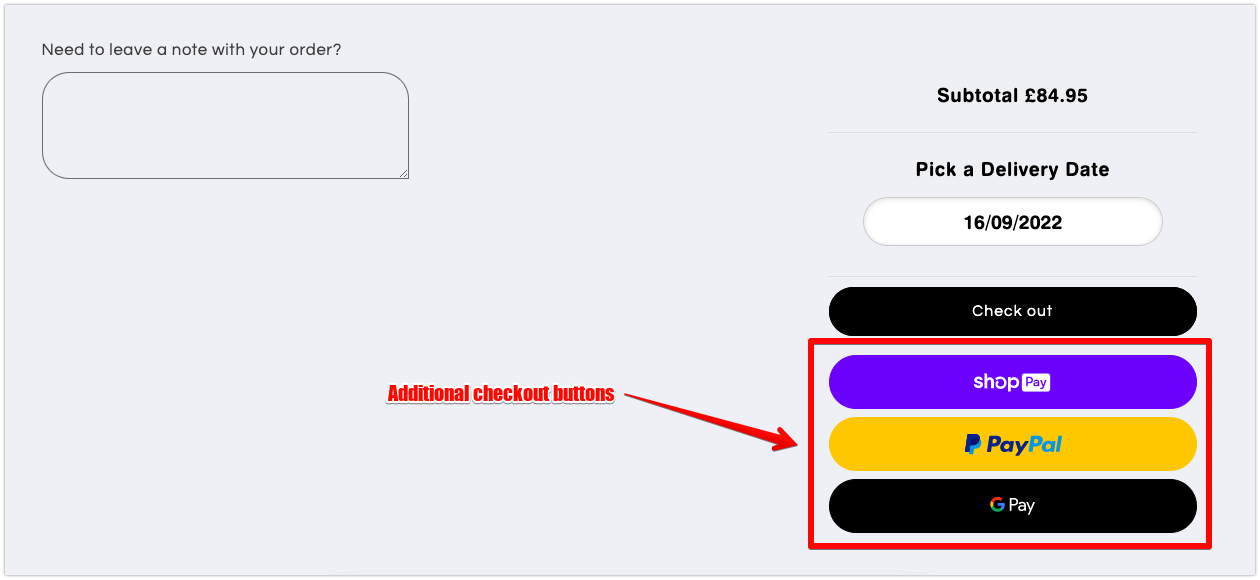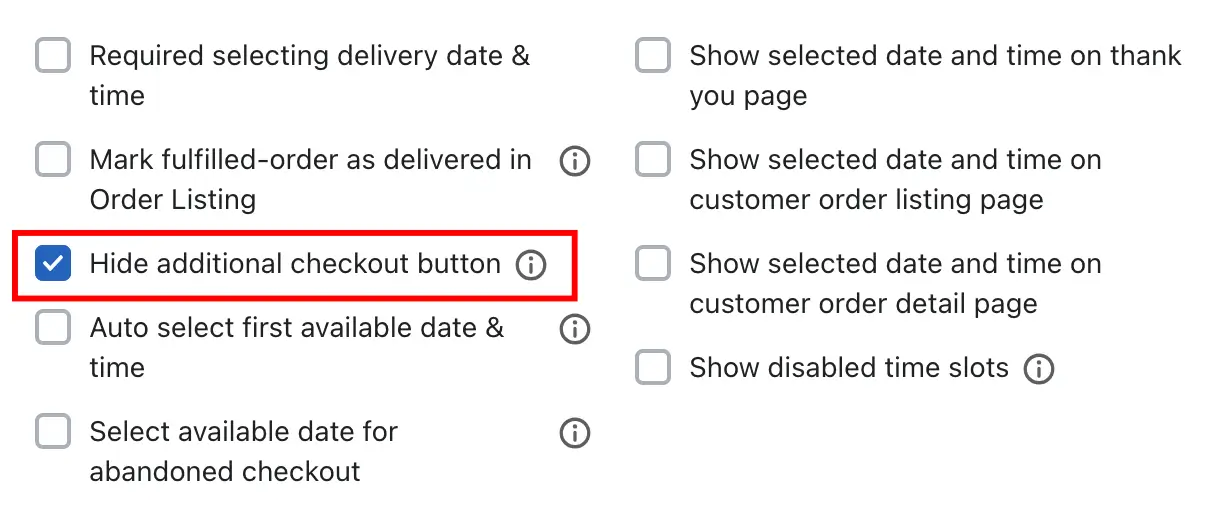Sometimes, customers place orders without selecting a delivery date and time. This usually happens when they use express checkout options (like Apple Pay, Google Pay, Shop Pay, PayPal, etc.) directly from the cart page. Here’s how:
How Delivery Selection Gets Skipped:
A customer adds a product to the cart and lands on the cart page.
The cart page shows express checkout buttons below the standard “Checkout” button.
The customer uses one of these fast checkout options (e.g., Apple Pay or PayPal).
Since the delivery date and time are usually selected before the standard checkout, these express checkouts bypass that step, leading to orders without delivery info.
This often causes confusion—customers think they selected a delivery date because they saw the option but didn’t complete the step.
How This Feature Helps:
The “Hide Additional Checkout Button” option prevents this issue by temporarily hiding express checkout buttons until a customer selects a delivery date and time.
Log in to your Shopify admin panel.
Go to the Apps section and open the Stellar Delivery Date & Pickup app.
Navigate to Settings > General Settings.
Find and check the box for “Hide Additional Checkout Button”.
Save the settings.
What Happens When This Option Is Enabled?
All selected express checkout buttons will be hidden from the cart page until the customer chooses a delivery date and time.
Once the delivery info is selected, those buttons become visible again, allowing the customer to complete a fast checkout with the correct delivery information included.