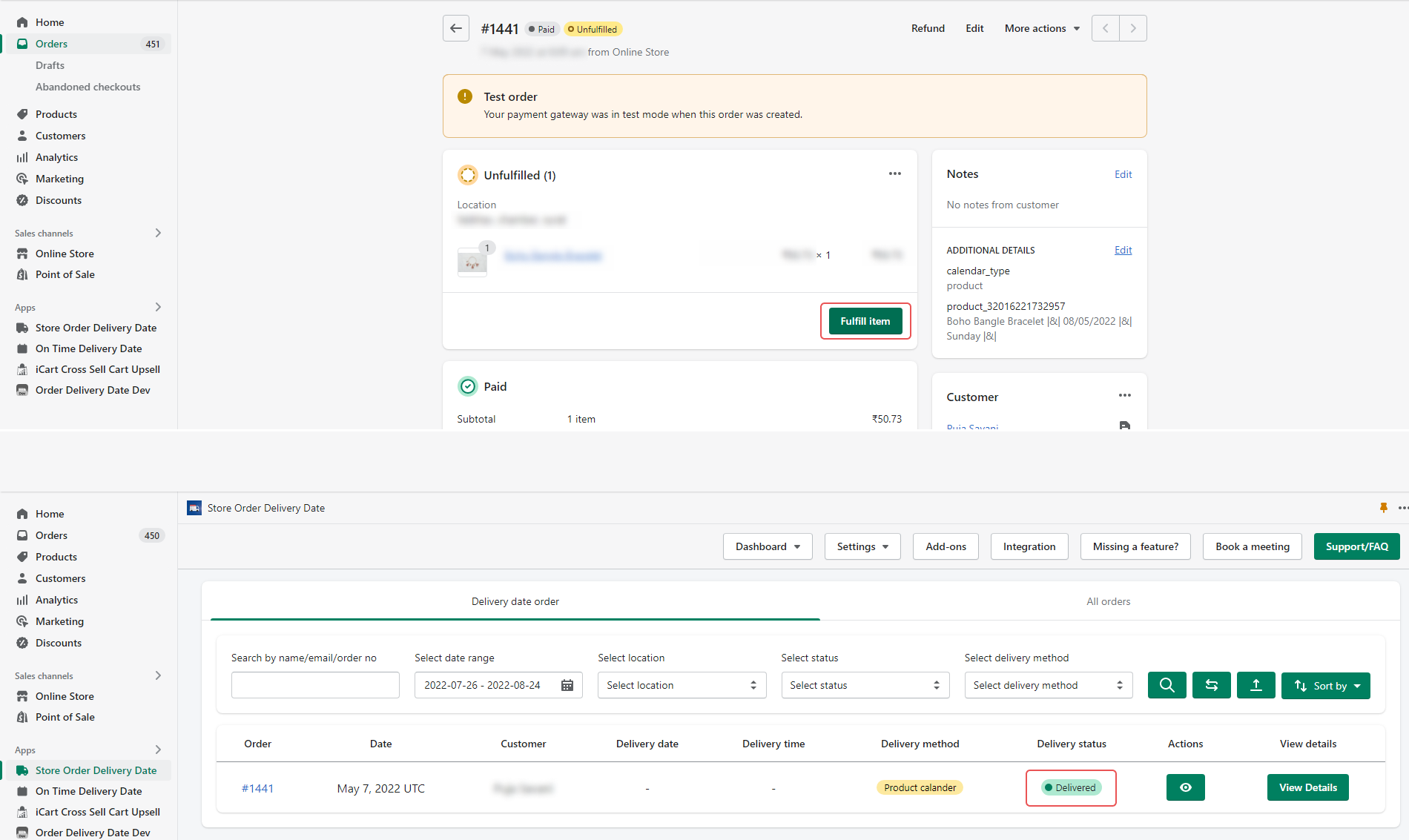Mark order status as completed when order status if fulfilled.
→ When the admin changes the order status from Unfulfilled to Mark as Fulfilled Our Delivery Date & Store Pickup will also change the fulfillment status automatically at Stellar Delivery Date & Pickup > Order Listing > Delivery Date Order and All Order.
→ Log in as admin to the website and go to the apps page.
→ Select the Delivery Date Store Pickup app.
→ Switch to the Settings > General Settings.
→ Look for Mark order completed when order fulfilled completely checkbox and check it to enable the option.
→ For the result of this option, please check the below image.
To read the complete guide on Stellar Delivery Date & Pickup click here.