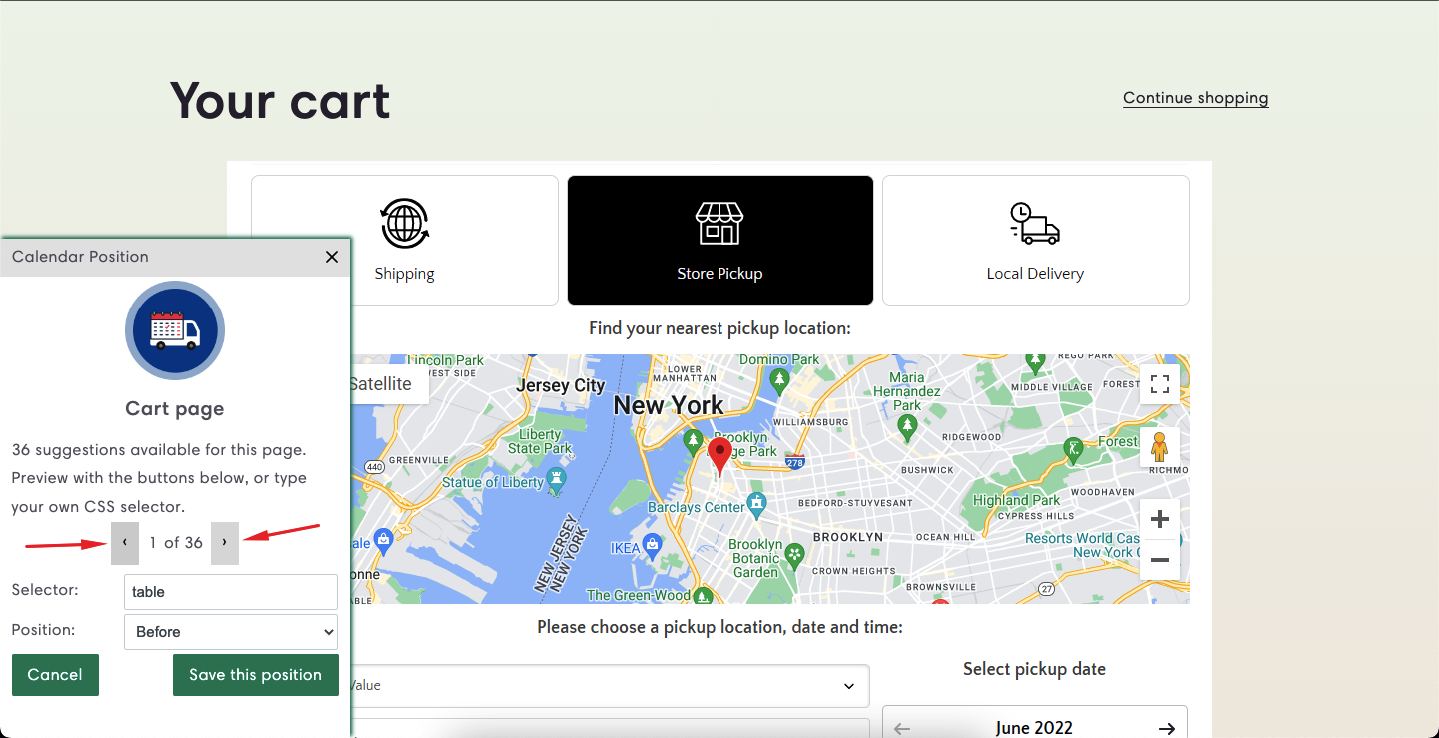If you are looking to place the calendar at your desired position on the Cart page, Product page, and in the theme drawer, our Setup wizard option will help you to move the delivery calendar.
To enable the option please follow the below steps:
→ Log in as admin to the website and go to the apps page.
→ Select the Stellar Delivery Date & Pickup app.
→ Go to the Settings > General Settings.
→ Look for the Change calendar Placement option and check the option in which you want to change the calendar placement.
→ Click on the Run wizard button and it will redirect you to the storefront then by using this option you can change the position.
1. Change the calendar position on the cart page
→ Select the “On cart page” option and click on the Save button.
→ Then click on the Run Wizard option to run the setup and you’ll be redirected to the website for further process.
→ Select any product and add it to your cart.
→ Click on the “Go to the cart page” button to go on the cart page from the left-bottom popup.
→ After reaching the cart page, click on the “Ok, I see the cart” button to start the navigation of the calendar.
2. Change the calendar position on the product page
→ Select the “On product page” option.
→ Then click on the Run Wizard option to run the setup and you’ll be redirected to the website for further process.
→ Open any product details page.
→ After reaching the product details page, click on the “Ok, I see the product” button to start the navigation of the calendar.
NOTE: You’ll see this option when you have the Product Calendar add-on installed.