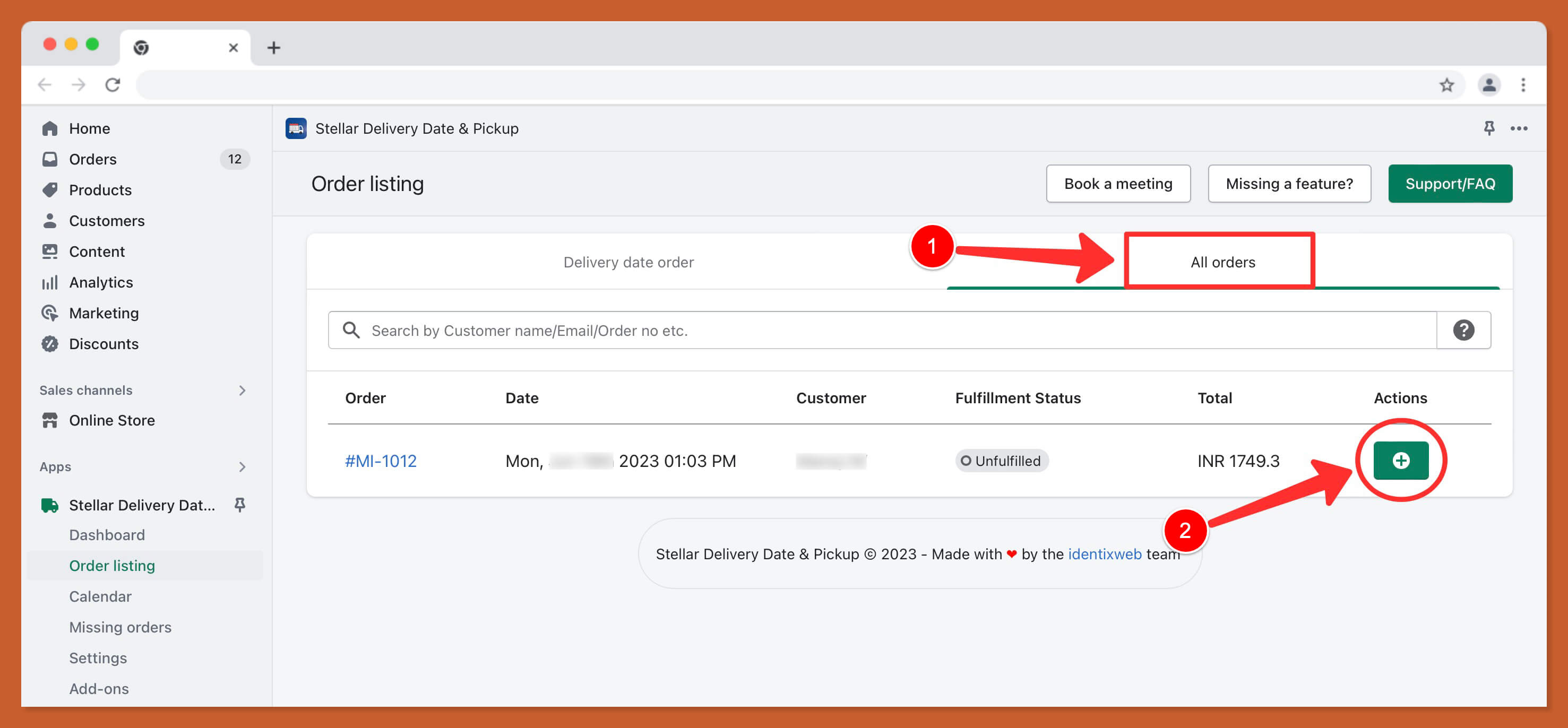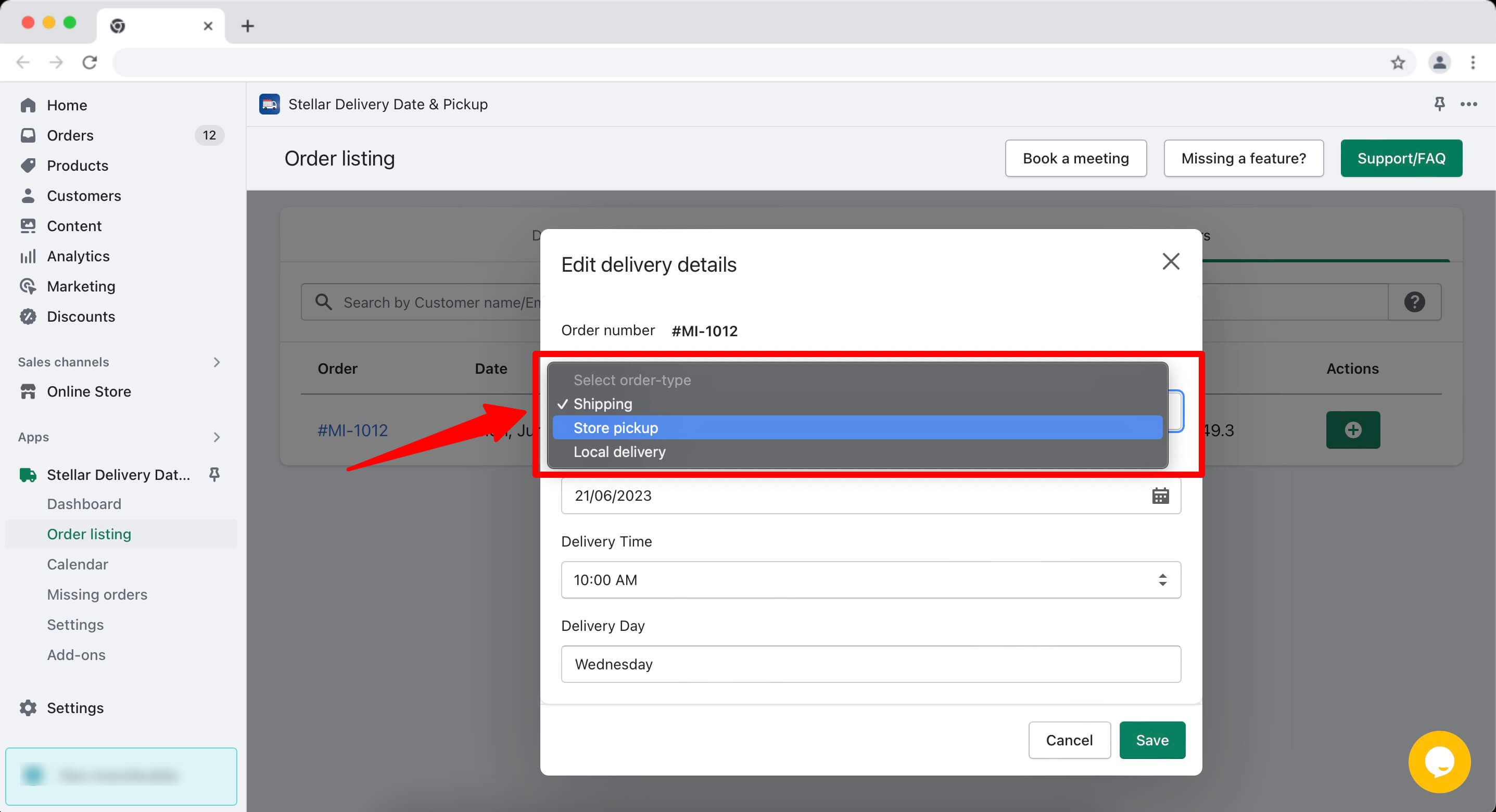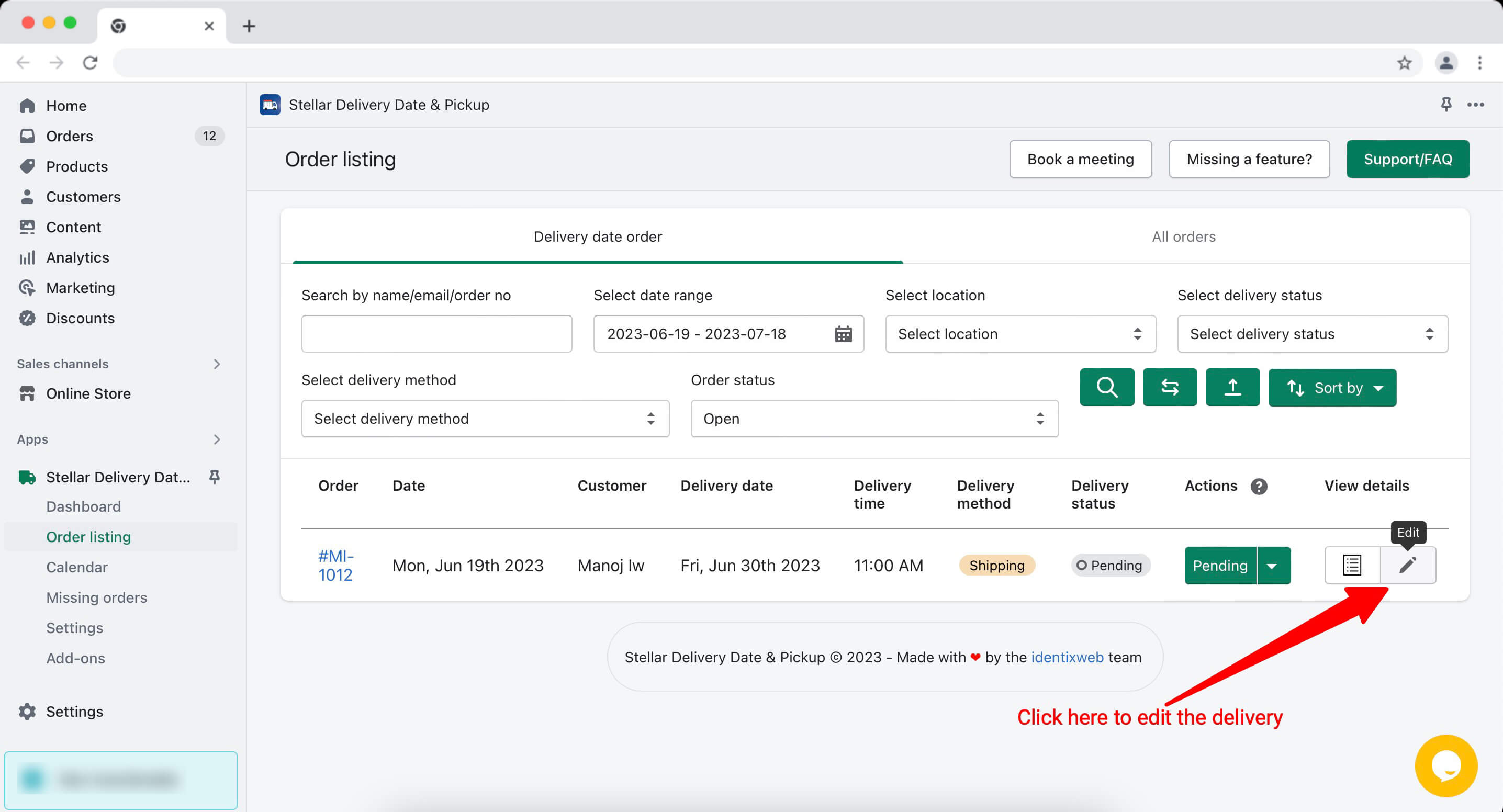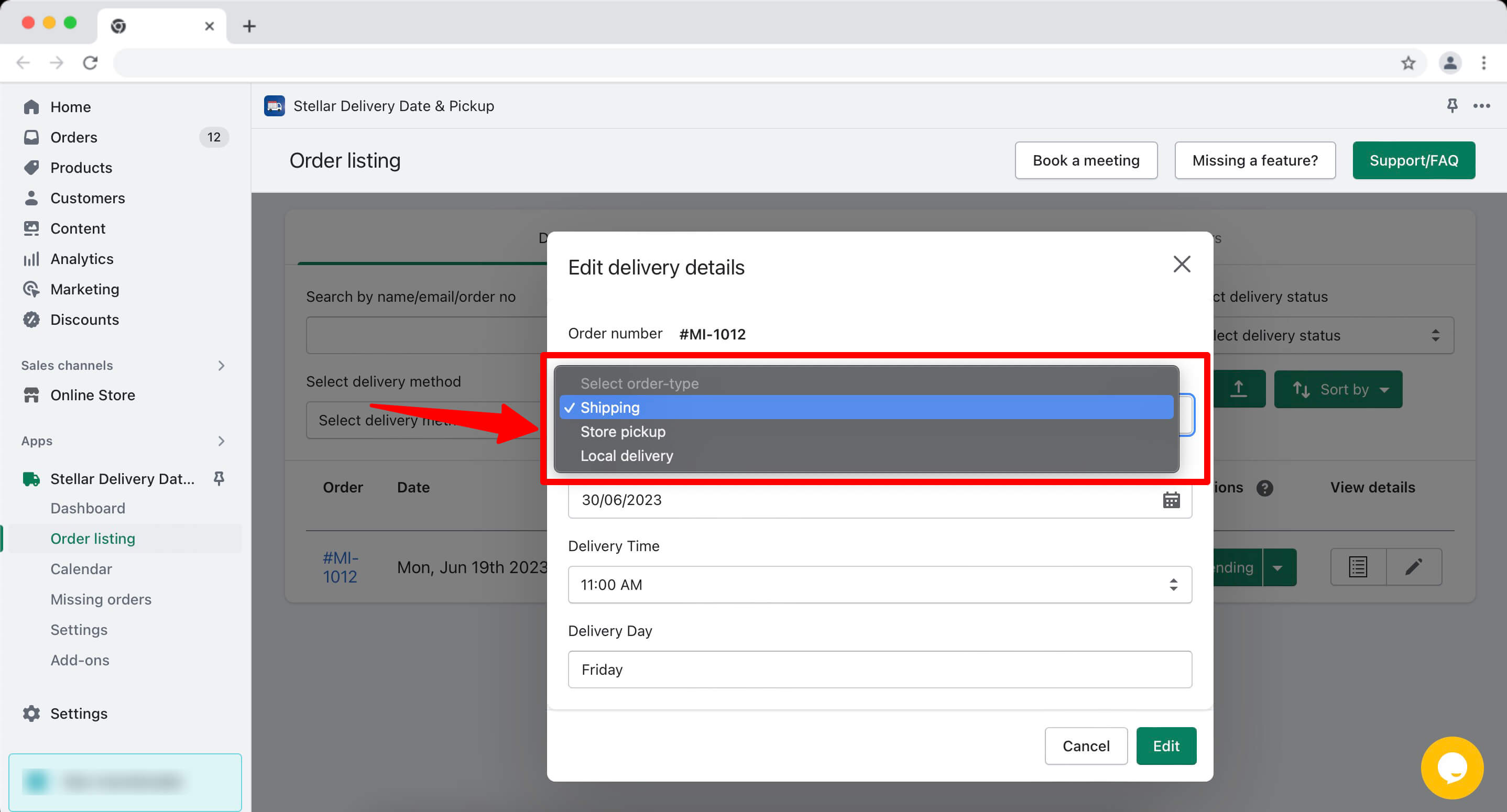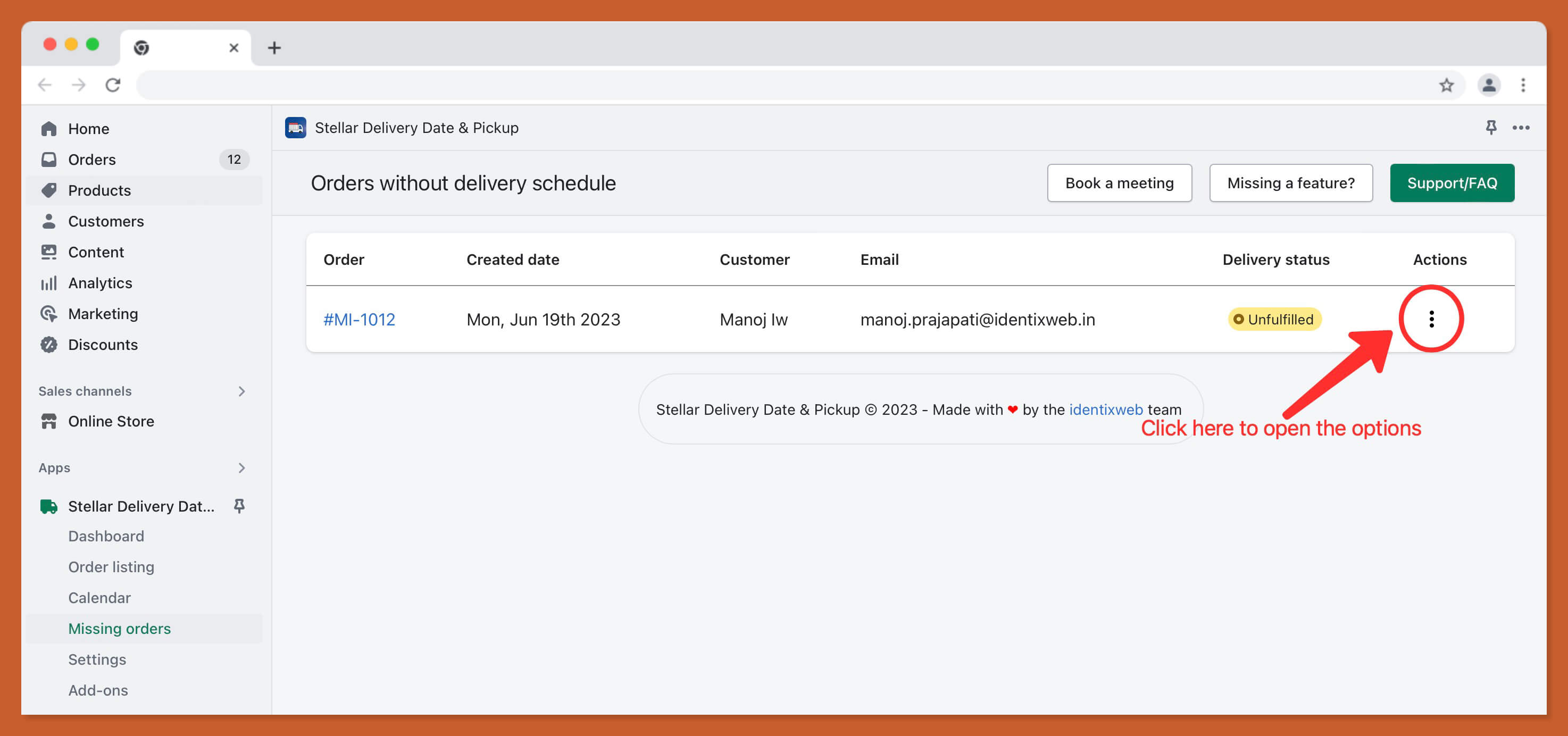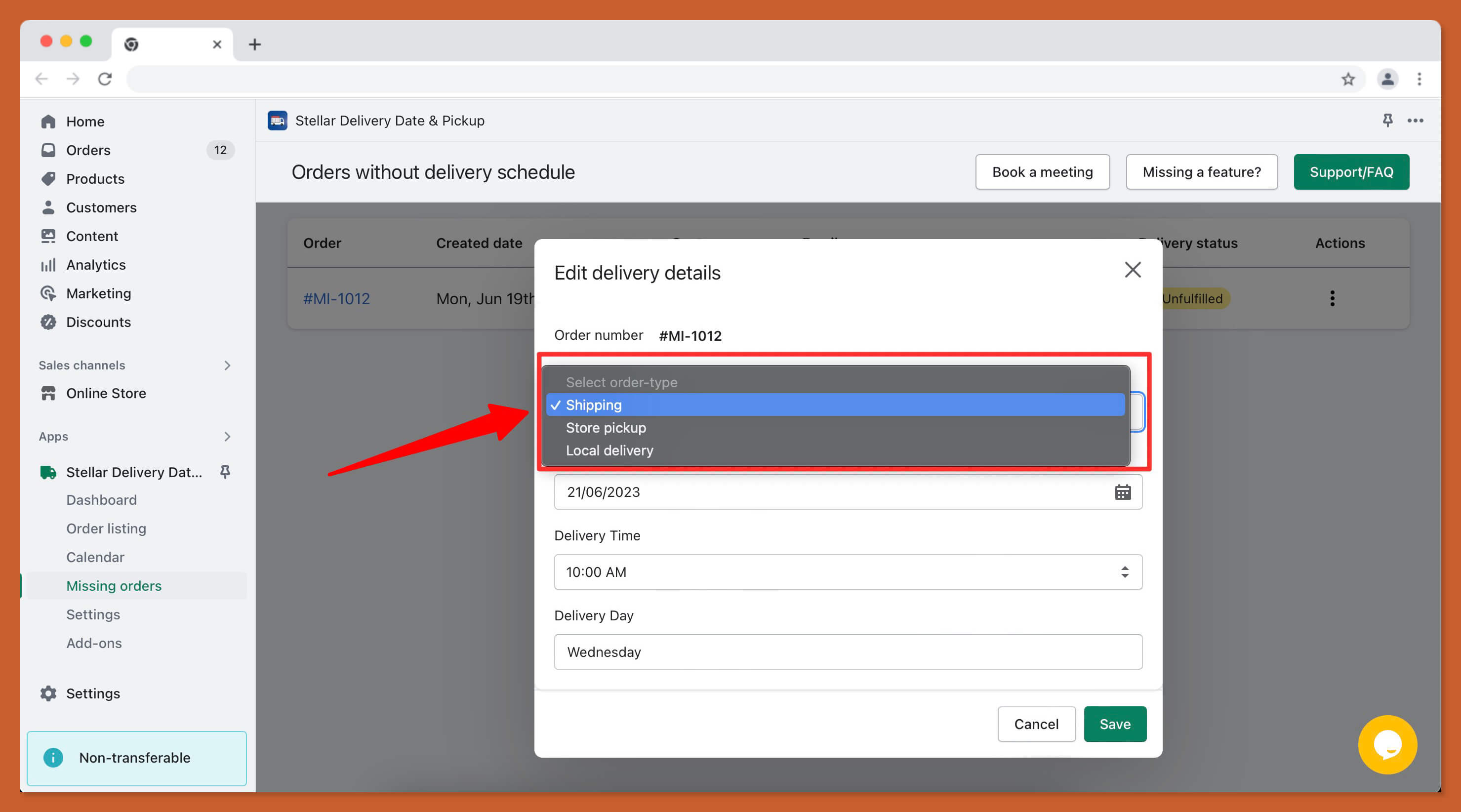It very important to have the order type as the need. Our app helps you to manage the delivery for each order by scheduling a date and time. We have got a new feature for you to delight your customers. Now your customers can change their mode of order delivery. Your customers will contact you and only you have access to change the delivery methods along with the date and time for them. Let’s see the settings in the app for this:
Ways/options to use this feature
There are 2 ways to change the order type from Shipping to Store pickup or Local delivery or either each accordingly in the Order Listing page.
- All Orders
- Delivery Date Order
All Orders
- Open the app from and visit Order Listing page.
- Click on “All Orders” tab from the top tab navigation.
- Click on the plus (+) icon to add new delivery or click on pencil icon to edit the delivery.
- Select Order Type from the option and change the type as per your convenience.
Delivery Date Order
- Open the app from and visit Order Listing page.
- Click on “Delivery Date Orders” tab from the top tab navigation.
- Click on the pencil icon to edit the delivery from More details column.
- Select Order Type from the option and change the type as per your convenience.
Missing orders
If you order doesn’t have the delivery and you want to assign delivery to that order, go to the Missing orders option and click on the 3 dots icon.
- Select add manually option and there a popup option comes up.
- Select the type of order as per your customer’s choice.
- Set the delivery date, time, and day based on the customer’s needs.
- Finally, after doing the changes click on the Save button.
Benefits of this feature
Customers can get their mode of order delivery changed along with the date and time. If they have selected a delivery method by mistake during the buying process this feature gives a chance for them to get changed and get their convenient delivery method, date, and time.