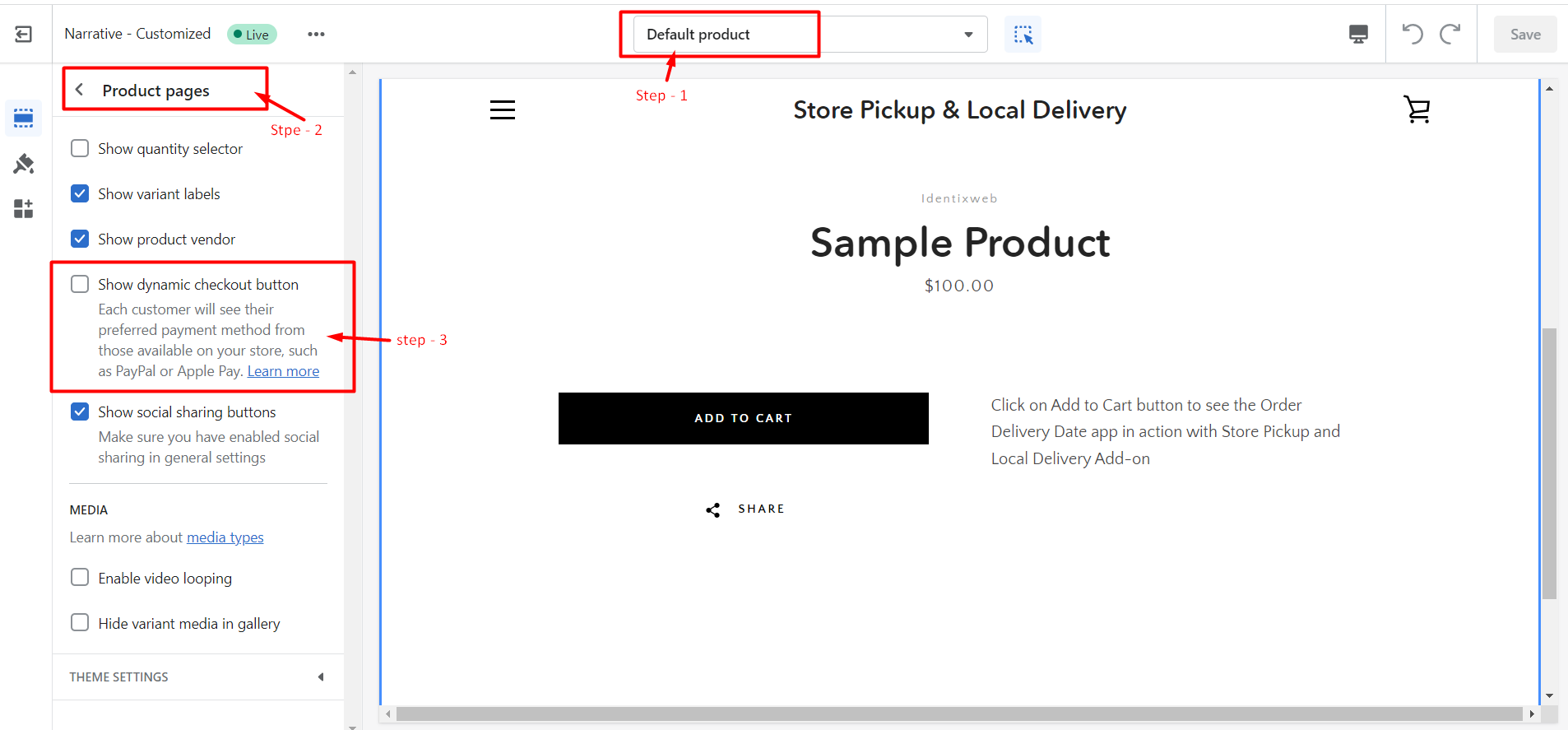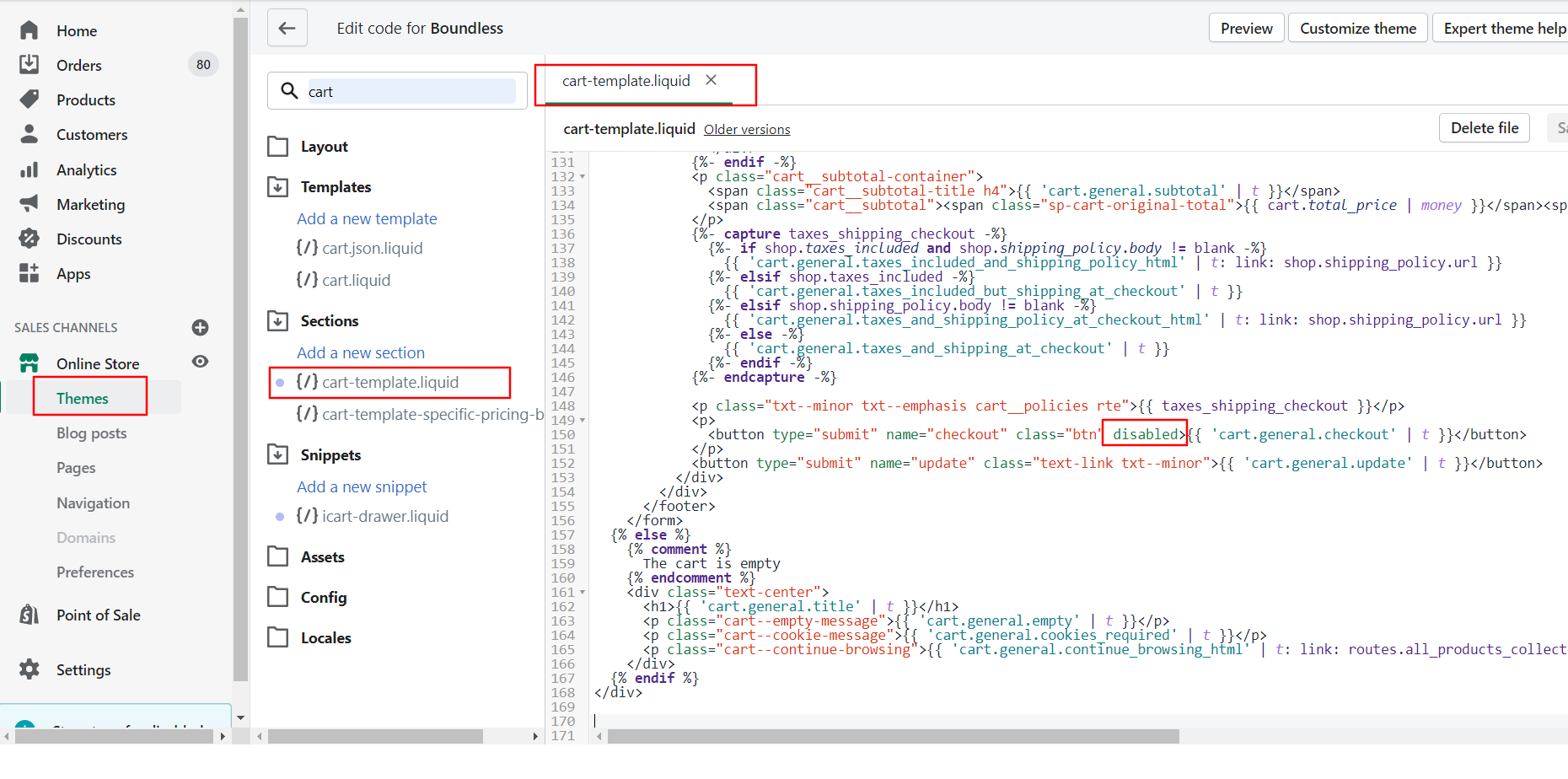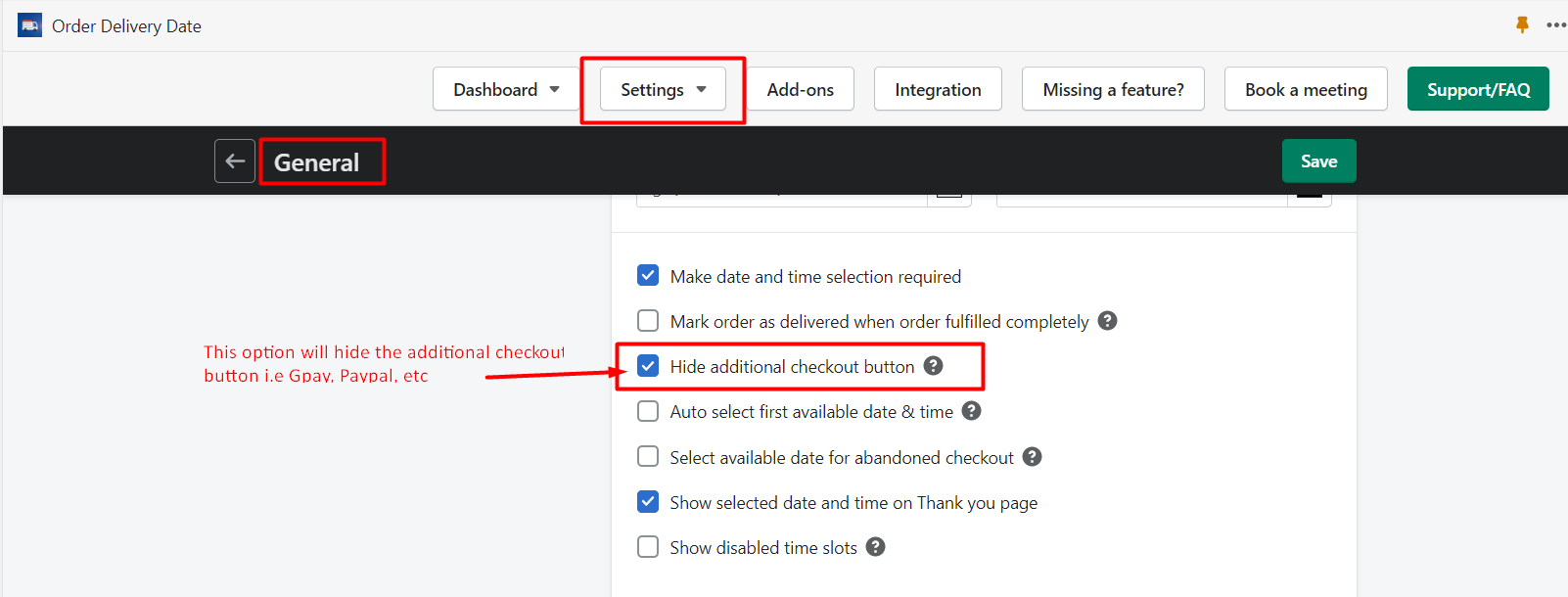Make sure customers choose a date before checkout so you won’t miss the delivery date in orders. To make the date selection mandatory please check the below possibilities that bypass the date selection:
1. BUY NOW button:
The Buy Now button available on the product page redirects to the checkout page directly and the Order Delivery Date app by default shows up on the cart page so to make our app mandatory please remove the BUY NOW button from the theme customization option.
If you are using the Product Calendar add-on then also our app does not work with the BUY NOW button as it does not capture the data at the click of the buy now button.
To remove the BUY NOW button, go to the Online Stores > Themes > Customize > Select Products from the dropdown > Product Pages > uncheck the Show dynamic checkout button option.
→ Check the below screenshot for the above settings.
2. Checkout button in Side cart/ Mini cart/ Cart Drawer:
Hide the checkout button from the side cart/ mini cart/ cart drawer.
3. Able to click on the checkout button before the App loads:
To prevent this is to make the checkout button freeze/disabled till the app isn’t loaded. So no one can click on the checkout button till the app is loaded.
Please add the “disabled” attribute on the checkout button link.
- Go to Shopify Account > Online Store > Themes > Theme library
- Click on the ‘Action’ button given in the ‘Theme Library’ section
- Click on the ‘Edit Code’ from the options, and it will take you to the page where you can edit your template files.
- On the right side of this page, you will see all the liquid files and a Search Bar
- Use the search bar to find the cart.liquid file
- Click the cart.liquid file from the templates menu and open the file
- Add the code if that file has all codes to show the cart content cart.liquid file
- If the cart.liquid file have code
{% section 'cart-template' %}> then select cart-template.liquid file from the search result.
→ Check the below screenshot for the above settings.
4. Additional checkout button:
Hide additional payment buttons until the delivery date and time are not selected. To find this feature follow the below steps:
→ Log in as admin to the website and go to the apps page.
→ Select the Delivery Date & Store Pickup app.
→ Switch to the Settings> General Settings.
→ Look for Hide Addition Checkout Button checkbox and check it to enable the option.
→ You can disable the following buttons which allow a direct payment facility.
- PayPal
- Stripe
- GPay(Google Pay)
- Paytm
- etc.
→ Check the below screenshot for the above settings.