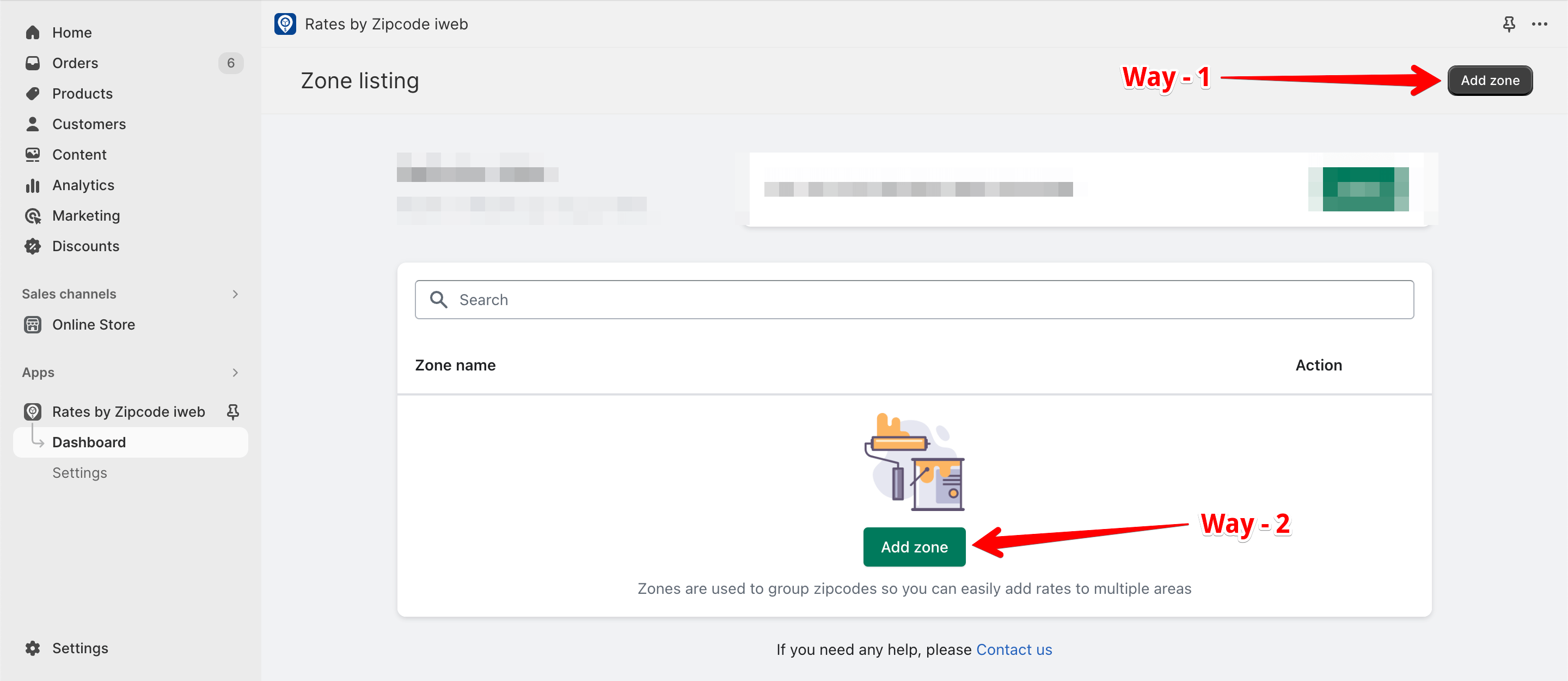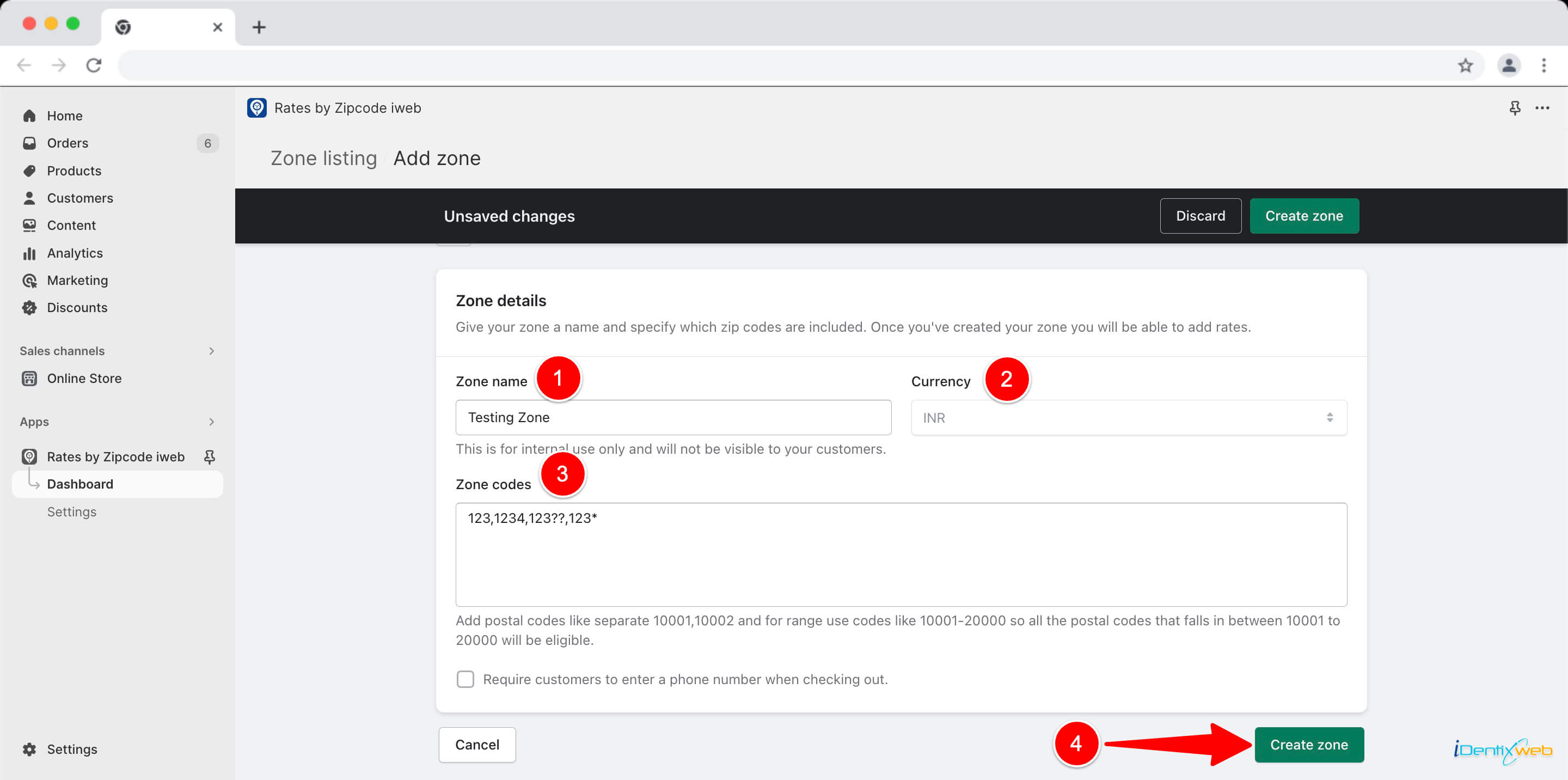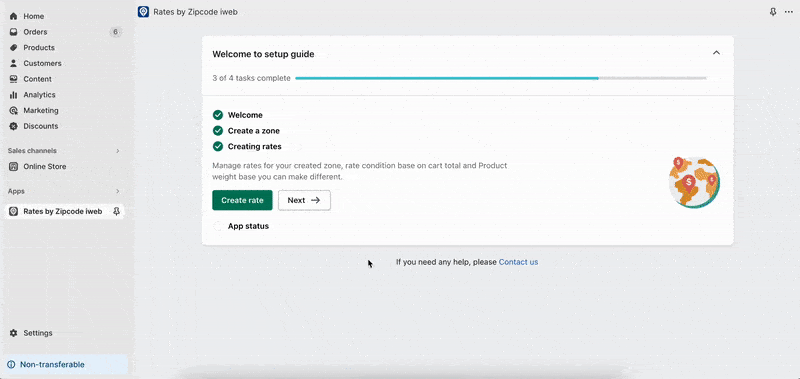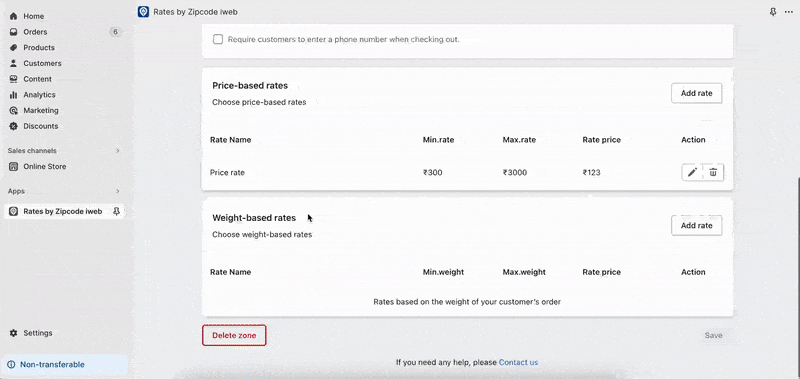The “Create Zone” feature in the Rates by Zipcode iWeb app allows you to define specific geographical areas for customized shipping rates. A zone is a designated region that can have its own set of shipping rules. This guide will walk you through the process of creating a zone using the options provided in the dashboard menu.
Access the Create Zone Feature
➝ Visit your Rates by Zipcode iWeb app dashboard.
➝ Locate the “Add Zone” option in the dashboard menu and click on it.
After clicking on the “Add Zone” button, you’ll be asked to fill the information for creating a zone in next step.
Enter Zone Details
In the “Create Zone” section, you will find the following options:
Zone Name: Enter a unique name for the zone you’re creating. This name should be descriptive and easily recognizable, such as “Local Area” or “International Zone.”
Currency: Your store’s currency will be automatically selected here.
Zone Codes: Add the postal codes or ZIP codes that you want to include within this zone. These codes define the geographical area for which you’re creating the shipping rules.
Optional Phone Number Requirement
An additional option provided during zone creation is “Require customers to enter a phone number when checking out.”
If you enable this option, customers within this zone will be prompted to provide their phone number during the checkout process.
Enabling this can be helpful for shipping purposes, allowing you to communicate with customers regarding their orders if needed.
Review and Save
Double-check the zone name, currency, zone codes, and any additional settings you’ve selected.
Once you’re satisfied with the details, click the “Save” or “Create Zone” button to create the zone.
Utilize Your Created Zone
After creating the zone, it will be asked to create the price rate for shipping based on the order value or order weight. When setting up shipping rates, you can assign specific rates to this zone based on order value, order weight, or other criteria.
Once you’ve established a zone, proceed to create rates for that zone. There are two types of rates you can set up: rates based on order value and rates based on order weight.
➝ Rates Based on Order Value
Under this section, you’ll create rates that depend on the total value of the customer’s order. Fill in the following details:
General
Rate Name: Enter a recognizable name for the rate.
Rate Description: Optionally, add a description for this rate.
Rate
Set the minimum and maximum cart values for which this rate will apply.
Enter the rate you want to apply for the specified order value range.
➝ Weight-Based Rates
In this section, you’ll create rates that vary according to the weight of the customer’s order.
Complete the following information:
General
Rate Name: Give a meaningful name to the rate.
Rate Description: Optionally, provide a description.
Rate
Define the minimum and maximum order weight for this rate.
Specify the rate that should be applied for the given weight range.
By using the “Create Zone” feature in the Rates by Zipcode iWeb app, you can establish customized shipping zones with unique rates. Defining zones allows you to tailor your shipping strategy to different geographical areas, providing accurate and relevant shipping options to your customers. Additionally, the option to require a phone number during checkout can enhance communication and ensure smooth order delivery within the zone.