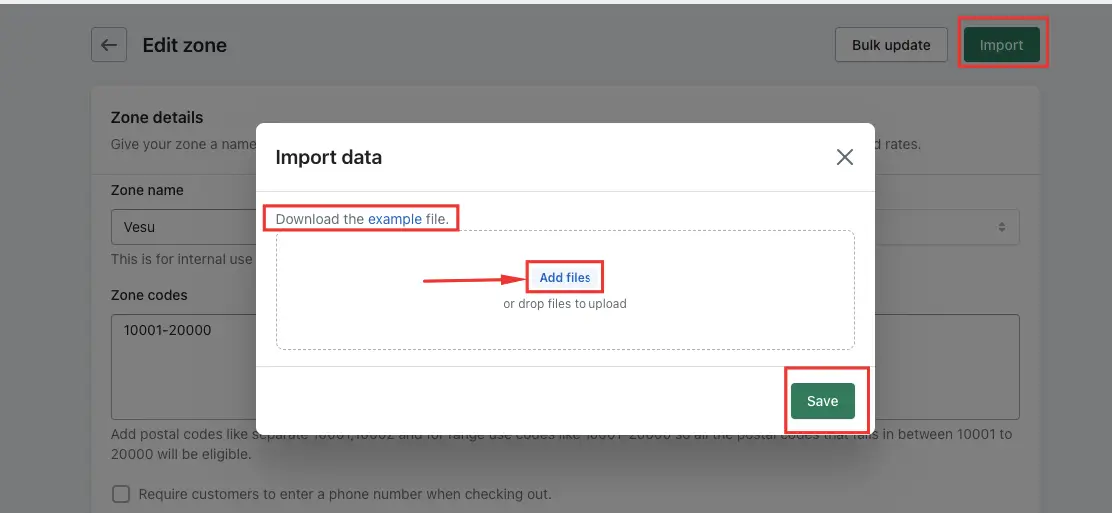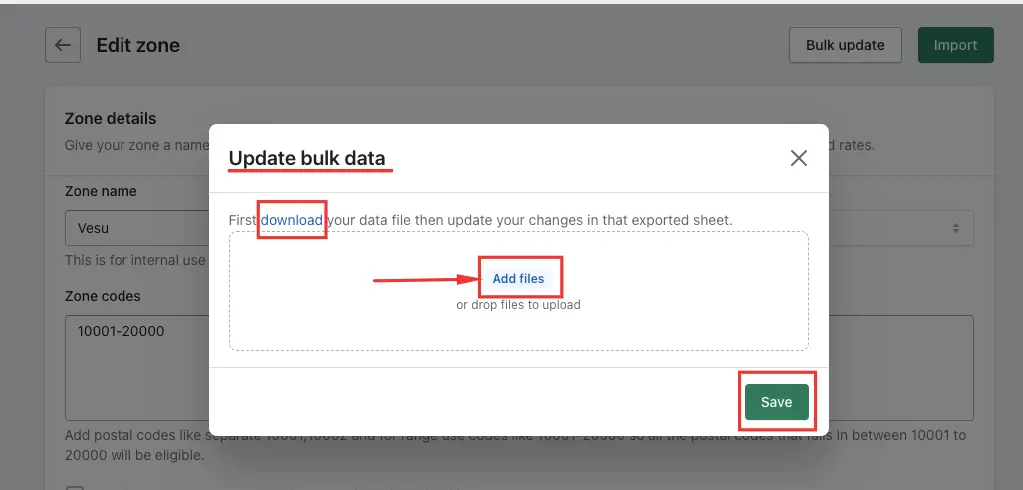The Import and Bulk Edit for Weight-Based/Price-Based Rates feature allows users to efficiently manage and update shipping rates based on weight and price criteria within their store.
Overview of the Process
Price-based and weight-based rates follow the same procedure for adding data to the CSV file. When adding data:
For price-based rates, enter ‘0’ in the third column labeled rate_type_0_price_based_AND_1_weight_based.
For weight-based rates, enter ‘1’ in the third column labeled rate_type_0_price_based_AND_1_weight_based.
How It Works:
We have added two buttons on the ‘Edit Zone’ page to facilitate the import and bulk update processes.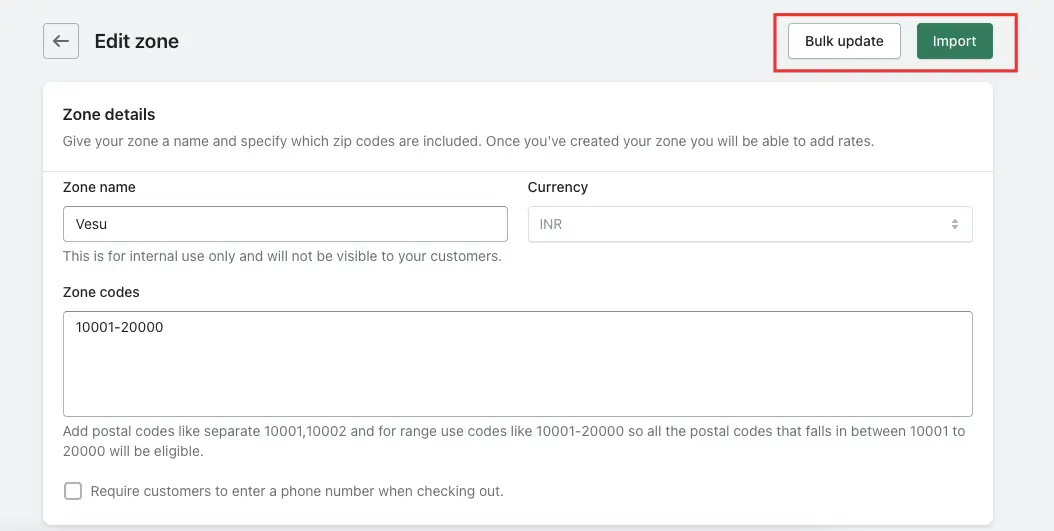
Import: Use this button to upload a CSV file containing multiple rates at once. You can also download a sample sheet to ensure your file matches the required format for proper data import.
Bulk Update: After importing the rates, you can edit them in bulk. This feature allows you to make changes to multiple rate entries simultaneously, which is beneficial if there are updates to shipping costs, delivery times, or other factors affecting your rates.
When you click the Bulk button, you can download your existing file, make the necessary changes, and then re-import it using the Bulk Update option.
–> Do not use the Import option to upload the bulk updated file again, as this will treat it as new data. Instead, always download the existing data file from the Bulk Update option, make your changes, and then upload that file again in the Bulk Update option.