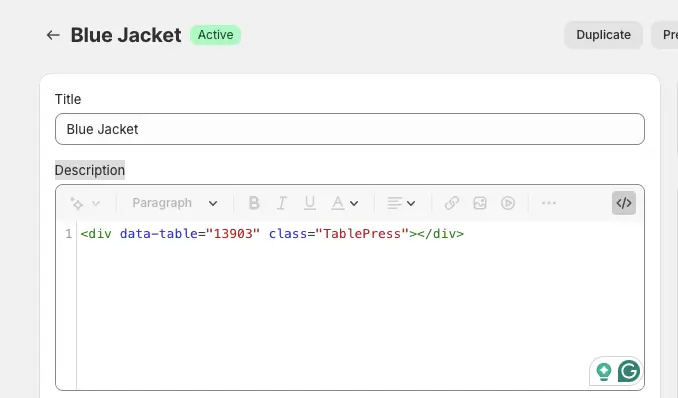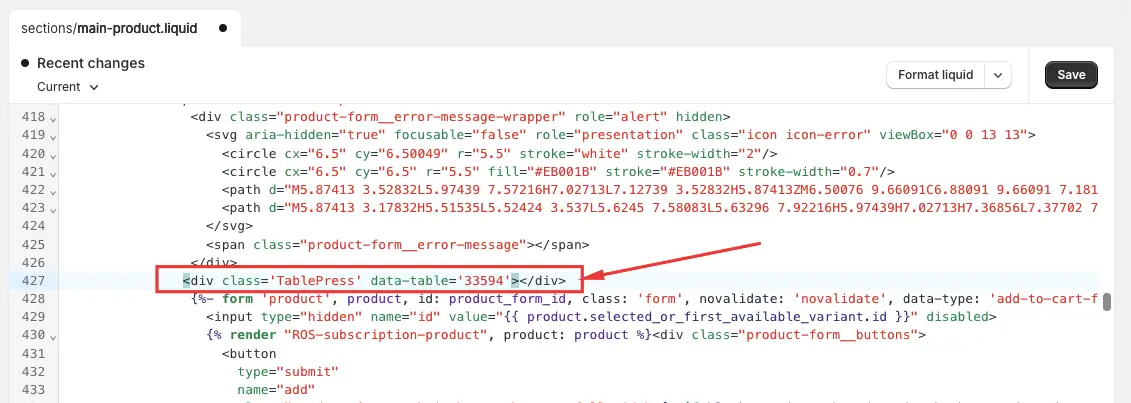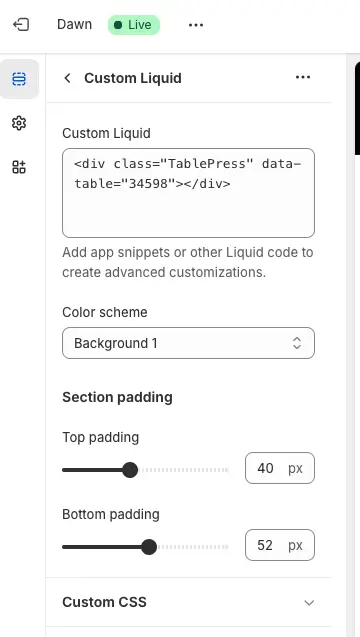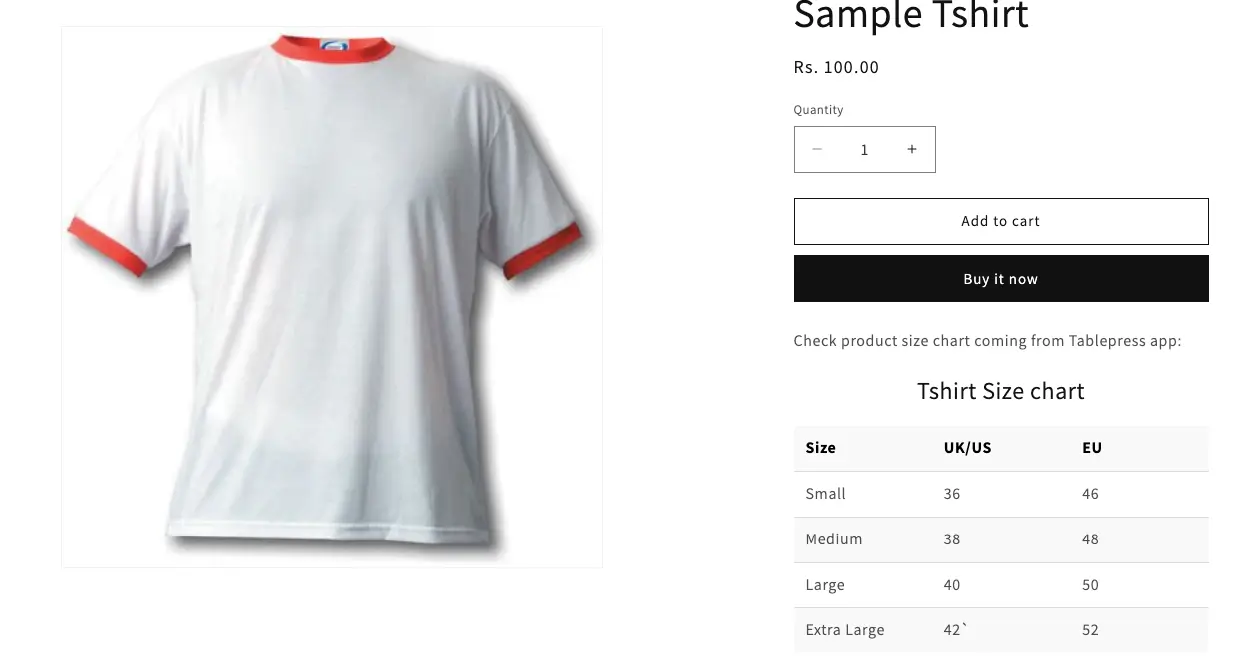You can add different tables for different products, or you can use the same table for all products.
1. Add different table for different products
2. Add same table in all products
Add different table for different products
Let’s start by adding a table for a specific product only.
Step 1: Create the table.
Step 2: After creating the table, copy the shortcode from the Dashboard.
Step 3: Go to Shopify Admin and open product section.
Step 4: Find the specific product to which you want to add the table and edit that product.
Step 5: Go to the product description area, and on the right side, you will see the “Show Editor” option.
Step 6: Add the shortcode in the description editor area and save it.
Once these steps are complete, open your product in your live store, and the table will display on the specific product page in description.
Similarly, you can create another table for a different product and follow the steps above to add the table to the specific product.
Add same table in all products
Let’s start by adding a same table for all products. If you have good technical and coding knowledge, you can add the shortcode directly in the product liquid file. If you’re not familiar with coding, you can add a custom block to include the table. So, there are two ways to add the table for all products.
1. Add shortcode in theme liquid file.
2. Add shortcode in Theme customizer.
Add shortcode in theme liquid file
Step 1: Create table in the app.
Step 2: After creating the table, copy the shortcode from the Dashboard.
Step 3: Go to Shopify admin and choose Online store.
Step 4: Click on edit code option in the theme.
Step 5: Find product liquid file
Step 6: Add the shortcode to the product page’s liquid file.
Add shortcode in Theme customizer
Step 1: Create a table in the app.
Step 2: After creating the table, copy the shortcode from the Dashboard.
Step 3: Go to online store, select the desired theme, and click on the Customize button.
Step 4: In the top navigation, at the center, you will see a dropdown list. Please find and select the product page from that list.
Step 5: Select the product page and add the block where you want to display the table.
Step 6: After adding the block, select the Custom Liquid option. If you have theme 2.0 then custom liquid block will be display.
Step 7: Click on the custom liquid block and paste your shortcode there.
Result in Website: