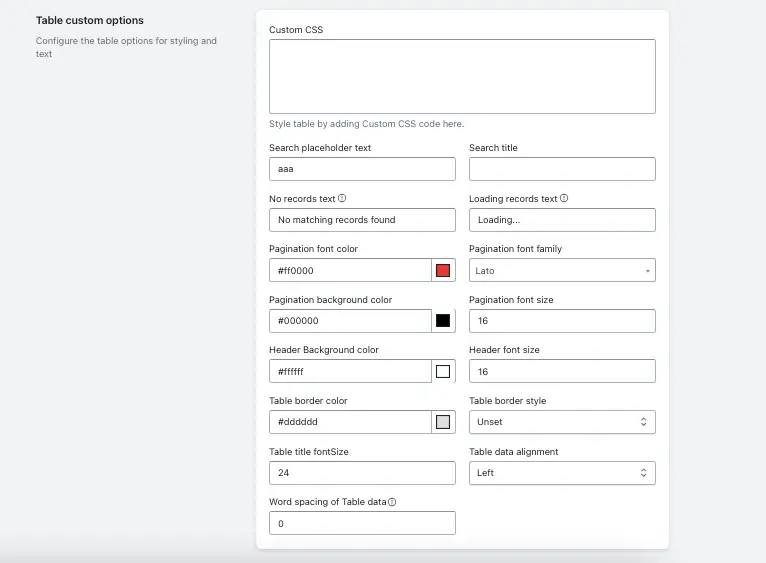Table custom options refers to the settings that allow users to customize the appearance and content of tables displayed in an application. This includes configuring styling elements such as borders, row and column sizes, background colors, font styles and sizes, and spacing within cells. Additionally, it encompasses text configuration, allowing for customization of header text, cell content, and text alignment.
1. Custom CSS: Use this option to add CSS code for additional table styling.
2. Search Placeholder: The Search Placeholder option refers to the text displayed within the search input field before the user types anything.
3. Search Title: This option allows you to customize the text displayed as the title or label for the search field in the table. It helps users understand the purpose of the search function.
4. No Records Text: This setting defines the message shown when there are no records available in the table. Customizing this text can provide users with helpful information or encouragement to try different search criteria.
5. Loading Records Text: This option allows you to set the text displayed while the table is loading data. It informs users that the system is retrieving information, enhancing the user experience by managing expectations.
6. Pagination Font Color: This setting lets you choose the color of the font used for pagination controls (like “Next” and “Previous” buttons) within the table. A contrasting color can improve visibility and user interaction.
7. Pagination Font Family: This option allows you to specify the font family used for pagination text, which can help align the pagination style with the overall design of the application.
8. Pagination Background Color: This setting lets you select the background color for the pagination area, which can be used to distinguish it from the rest of the table and improve aesthetic appeal.
9. Pagination Font Size: This option allows you to set the font size for the pagination text. Adjusting this can improve readability and ensure consistency with other text elements.
10. Header Background Color: This setting defines the background color of the table header. A distinct color can help the header stand out and enhance the overall visual organization of the table.
11. Header Font Size: This option allows you to specify the font size for the header text in the table, making it more prominent and easier to read.
12. Table Border Color: This setting lets you choose the color of the borders that separate the cells in the table. A well-defined border can improve clarity and organization.
13. Table Border Style: This option allows you to select the style of the table borders (e.g., solid, dashed, dotted). The border style can affect the table’s visual appeal and overall design.
14. Table Title Font Size: This setting defines the font size for the title of the table, making it easier to identify and understand the purpose of the data displayed.
15. Table Data Alignment: This option allows you to specify how the text within the table cells is aligned (e.g., left, center, right). Proper alignment can enhance readability and visual organization.
16. Word Spacing of Table Data: This setting controls the spacing between words in the table data. Adjusting word spacing can improve readability and the overall appearance of the text within the table.