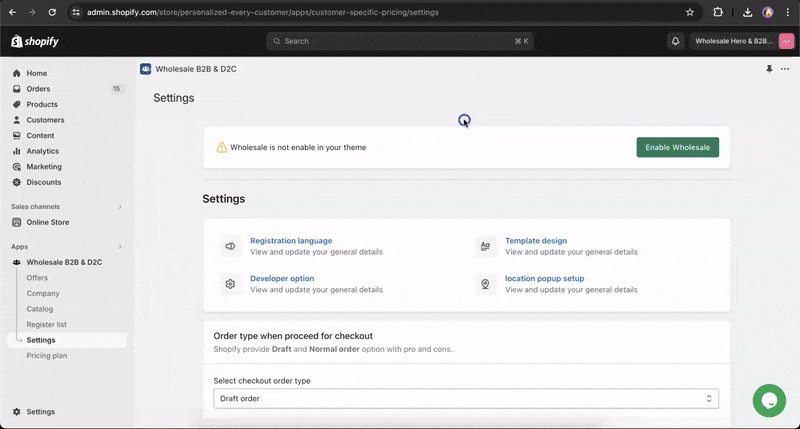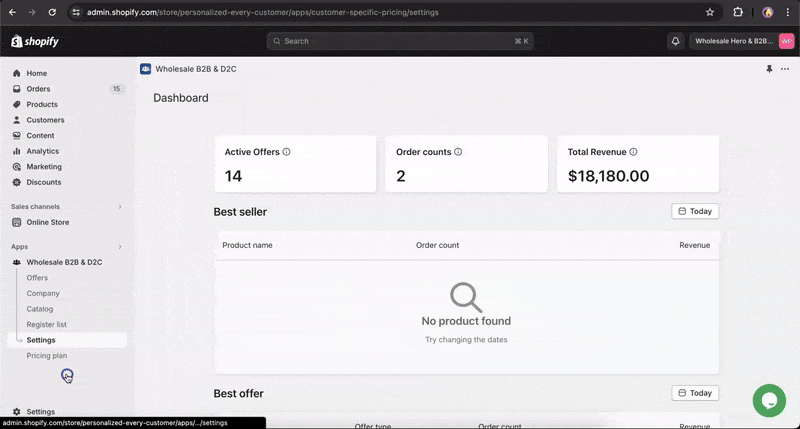The Wholesale Hero & B2B Pricing Shopify app includes a crucial feature that allows merchants to easily enable or disable the app’s functionality as needed. This feature provides flexibility and control, ensuring that merchants can activate the app when necessary and deactivate it during maintenance or when it is not required. This guide explains how to manage the app’s status effectively from the dashboard and settings page.
Detailed Steps for Enabling the App
Step 1: Navigate to the app dashboard and locate the “App Status” section. If the app is currently disabled, you will see an “Enable” button.
Step 2: Click on the “Enable” button. This will redirect you to the theme editor page where you can complete the activation process.
Step 3: In the theme editor page, find the toggle switch for the Wholesale Hero & B2B Pricing app. Enable this toggle to activate the app’s features on your Shopify store.
Step 4: After enabling the toggle, return to the app dashboard or settings page to verify that the app status has been updated to “Enabled.”
By following these steps, you can efficiently manage the enable/disable feature of the Wholesale Hero & B2B Pricing Shopify app, ensuring that you have full control over its functionality and integration with your store.
Accessing the App Dashboard
After completing the onboarding process, you’ll be directed to the app dashboard. Here, you will find the “App Status” section prominently displayed. This section allows you to enable the app with ease. If you navigate to the app dashboard from another section and the app is currently disabled, the “App Status” section will still be accessible, allowing you to enable the app directly from there.
Enabling the App
➝ To enable the app, click the “Enable” button within the “App Status” section. This action will redirect you to the theme editor page.
Enable App
➝ On the theme editor page, locate the toggle switch for the app. You must activate this toggle to successfully enable the app. This step integrates the app with your theme, making its features available on your storefront.
Disable App
Managing App Status from the Settings Page
➝ Once the app is enabled, the “App Status” section will be moved to the Settings page for future management. From the Settings page, you can easily disable or re-enable the app as needed.
App dashboard > Settings
➝ This centralized management ensures that you can control the app’s operational status conveniently from one location within the app’s settings.