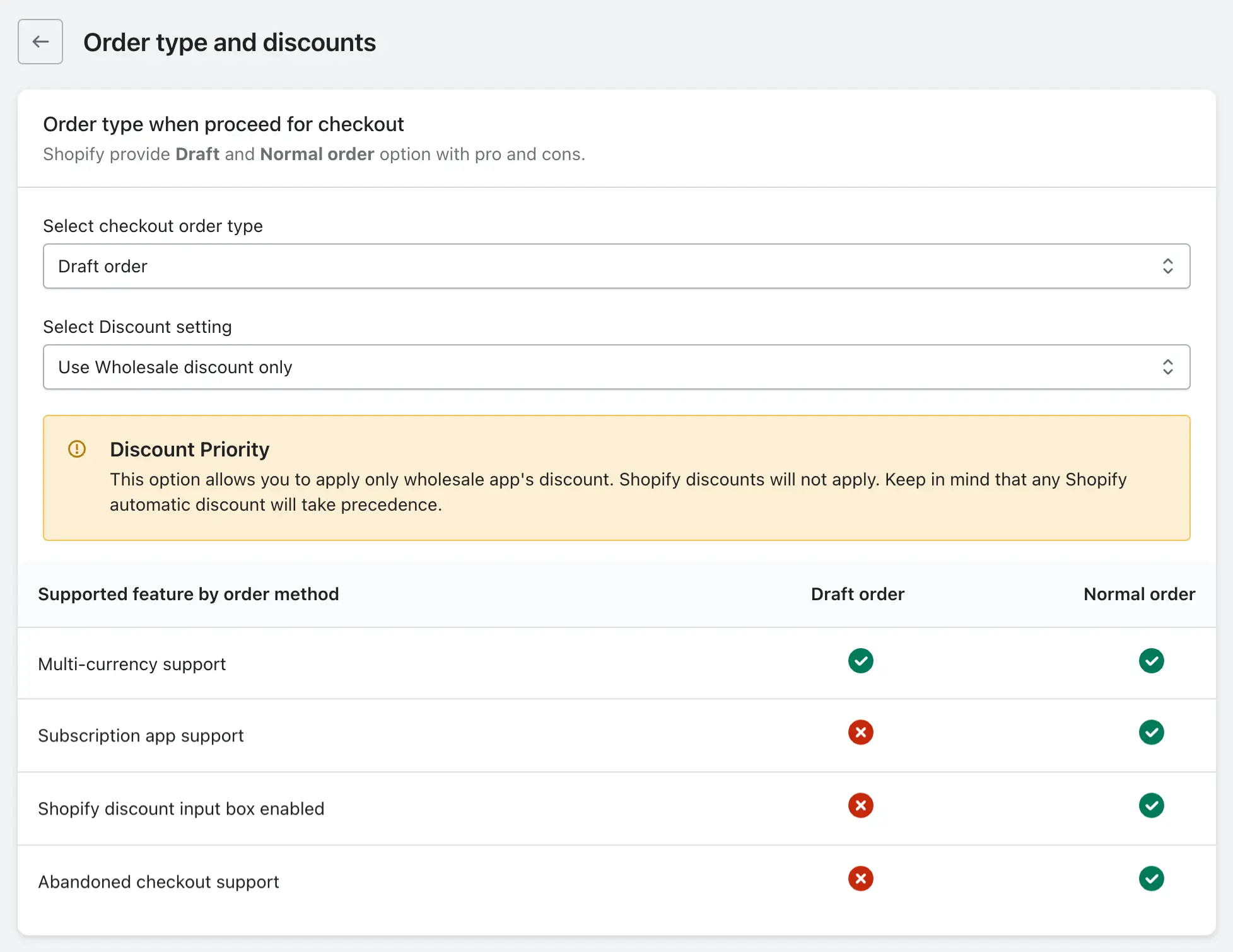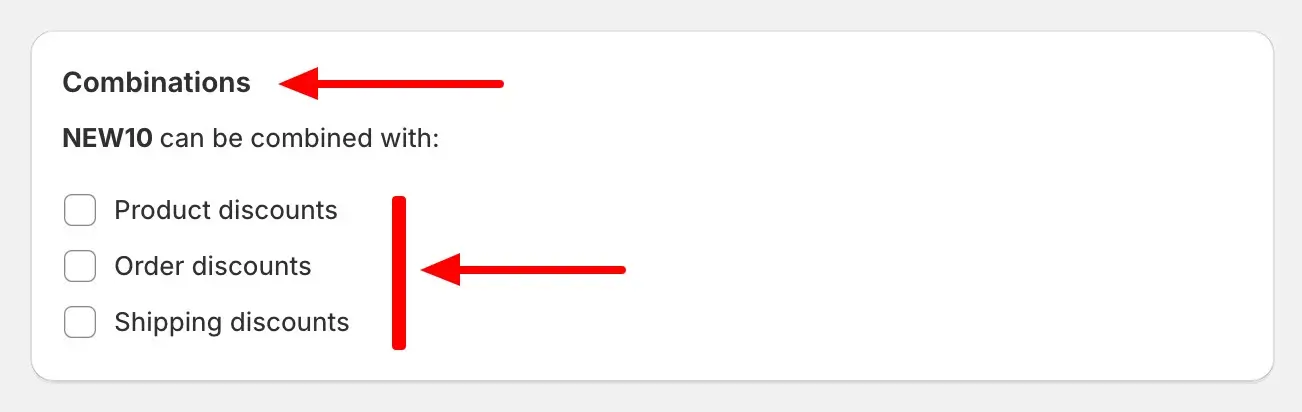Specify the preferred order type when proceeding to checkout through the app. Whether you prioritize wholesale, B2B pricing, or other specific order types, this setting ensures a seamless checkout process tailored to your business model and customer requirements.
Select checkout order type
When our app applies a discount, it generates a draft order. However, in a draft order, your customers won’t be able to apply Shopify discounts on the checkout page. To resolve this, you can change the order type from draft to normal in the settings.
Additionally, some other features are not supported with draft orders, as mentioned in the app. Therefore, you can adjust the order type according to your needs.
Select discount setting
In Select Discount Settings, first of all, you’ll have to select checkout (Normal or Draft) order type then you will another options. The first one is “Use Wholesale Discount Only” and the second one is “Use it in Combo”. So let’s understand these two features along with “Normal” and “Draft” order type in a little more detail.
Normal Order
Use wholesale discount only
When this option is selected, only the discounts configured within our app will be applied on your website. This means that if you have set up a discount for a product through our app, it will be reflected on your website. However, any discounts created directly within Shopify will not be applied in conjunction with our app’s discounts on the website.
If a customer proceeds to the checkout page and applies a Shopify coupon code manualy, Shopify will automatically apply the discount with the highest value. This ensures that your customers always receive the most advantageous discount available, whether it is configured in our app or through a Shopify coupon code.
Use in Combo
Normal order with using combo, in this option we have different types of use cases which are as follows.
When the Shopify Combination Feature is Enabled
If you have enabled the combination feature for coupon codes withing Shopify, our app discount and Shopify discount will be applied together over the cart page and checkout page. This allows you to offer a dual benefit to your customers: one discount from our app and another from Shopify.
When the Shopify Combination Feature isn’t Enabled
If you have not enabled coupon’s combination option in Shopify, only our app discount will be applied to the cart. While proceeding with checkout page, if you enter a manual coupon code in Discount/Coupon option, only the highest discount value will be applied.
Draft Order
Use wholesale discount only
When this option is selected, only the discounts configured through our app will be applied. This ensures that the promotional pricing set up within our app takes precedence, providing a consistent discounting experience for your customers.
In this scenario, Shopify’s manual or automatic discounts will not be applicable. This setting ensures that only the discounts from our app are applied, maintaining the integrity of the promotional strategy you’ve established within the app.
During checkout, you will not get the manual coupon code option in the Shopify checkout page due to which you cannot apply the manual coupon code of Shopify. The discount coupon code option is not supported in this setting as Shopify has restricted the use of this feature from their Draft Order API.
Use in Combo
The Use in Combo Discount setting will apply both our app’s discount and Shopify’s automatic discount. In this, your manual discount of Shopify will not be applied because the discount code feature will not be shown in the checkout page.