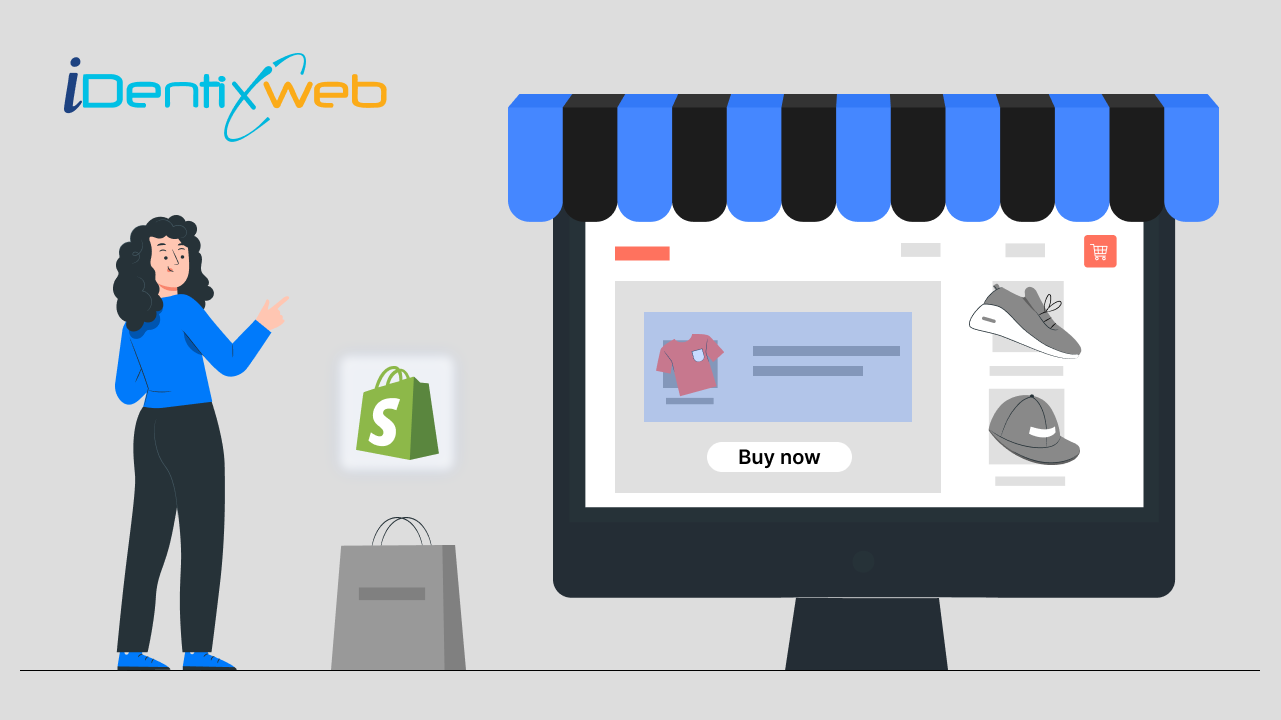
In the fast-paced world of e-commerce, providing a seamless and efficient buying experience for your customers is crucial to stay ahead of the competition. One powerful tool that can significantly enhance the checkout process and increase conversion rates is the dynamic checkout button. With Shopify, one of the leading e-commerce platforms, integrating dynamic checkout buttons into your online store is a breeze.
In this comprehensive guide, we will walk you through the process of adding dynamic checkout buttons to your Shopify store, empowering you to streamline the purchase journey and offer a frictionless shopping experience to your customers.
The Shopify dynamic checkout button provides a quick and streamlined checkout experience for customers by allowing them to skip the traditional cart and directly proceed to the payment page. The Shopify dynamic checkout button supports various payment methods, such as credit cards, digital wallets like Apple Pay, and other third-party gateways integrated with Shopify.
Overall, the dynamic checkout button Shopify aims to provide a more convenient and efficient buying experience for customers, potentially leading to increased sales and customer satisfaction.
With the dynamic checkout button, customers can click on the button associated with a specific product, and they are immediately redirected to the checkout page, where they can select their preferred payment method and complete the purchase. It enhances the overall user experience by simplifying the purchase process and reducing the number of clicks required to complete a transaction.
Improved user experience: The dynamic checkout button streamlines the purchasing process by reducing the number of steps required for customers to complete a transaction. This convenience can lead to higher conversion rates and lower cart abandonment rates as it simplifies the checkout experience.
Increased conversion rates: By providing a quick and frictionless checkout option, the dynamic checkout button reduces barriers to purchase. Customers who prefer a streamlined buying process can complete their transactions more efficiently, resulting in improved conversion rates for merchants.
Enhanced mobile shopping: Mobile e-commerce is on the rise, and the dynamic checkout button is particularly beneficial for mobile shoppers. It eliminates the need to navigate through multiple pages and input extensive information on a smaller screen, making it easier and faster for mobile users to make purchases.
Multiple payment options: The dynamic checkout button supports various payment methods, including popular digital wallets like Apple Pay and Google Pay. By offering a range of payment options, merchants can cater to diverse customer preferences and increase the likelihood of completing a sale.
Customization options: Merchants can customize the appearance and style of the dynamic checkout button to align with their brand and store design. This allows for a cohesive and consistent shopping experience, reinforcing brand identity and professionalism.
Time-saving for customers: By skipping the traditional cart and going directly to the checkout page, customers can save time, especially when purchasing a single product or when they already know what they want to buy. This convenience can contribute to higher customer satisfaction and encourage repeat purchases.
Easy integration: The dynamic checkout button is a built-in feature of the Shopify platform, so merchants can enable it easily without the need for complex coding or third-party integrations. This simplicity makes it accessible to businesses of all sizes.
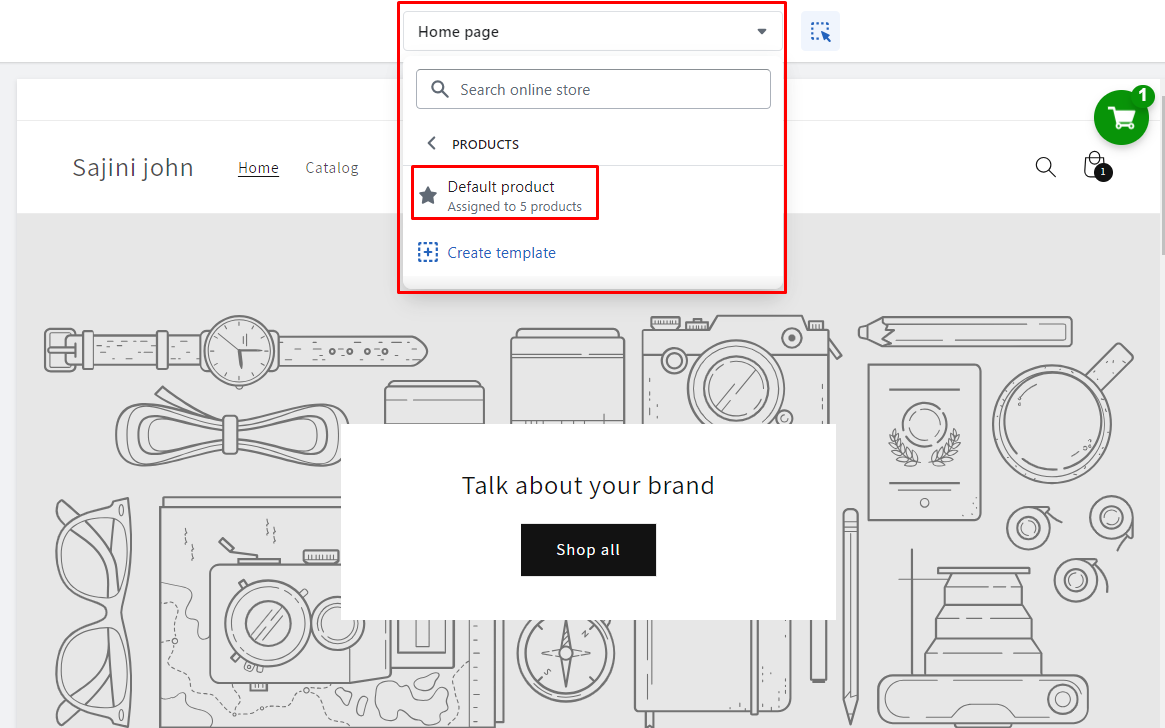
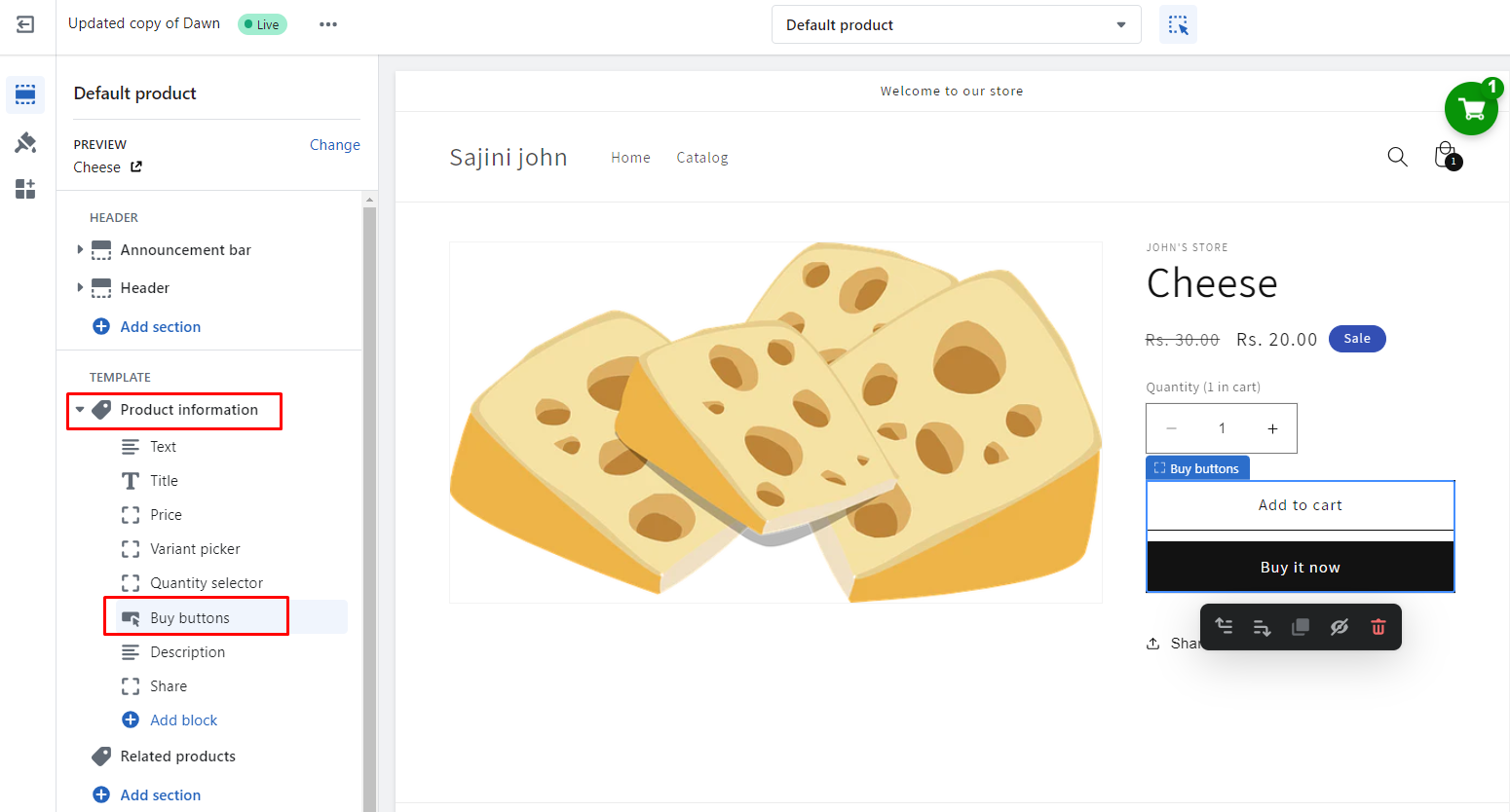
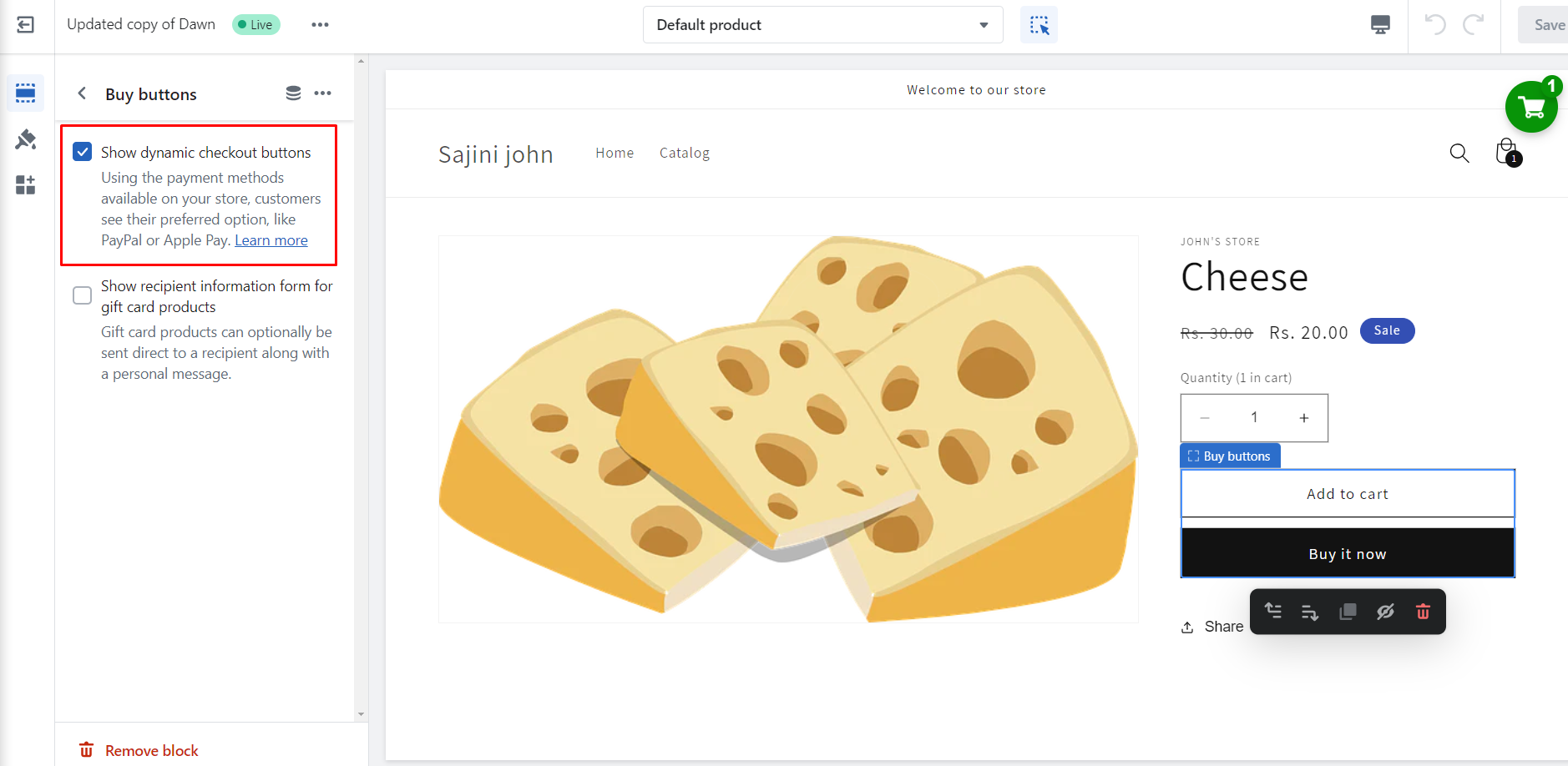
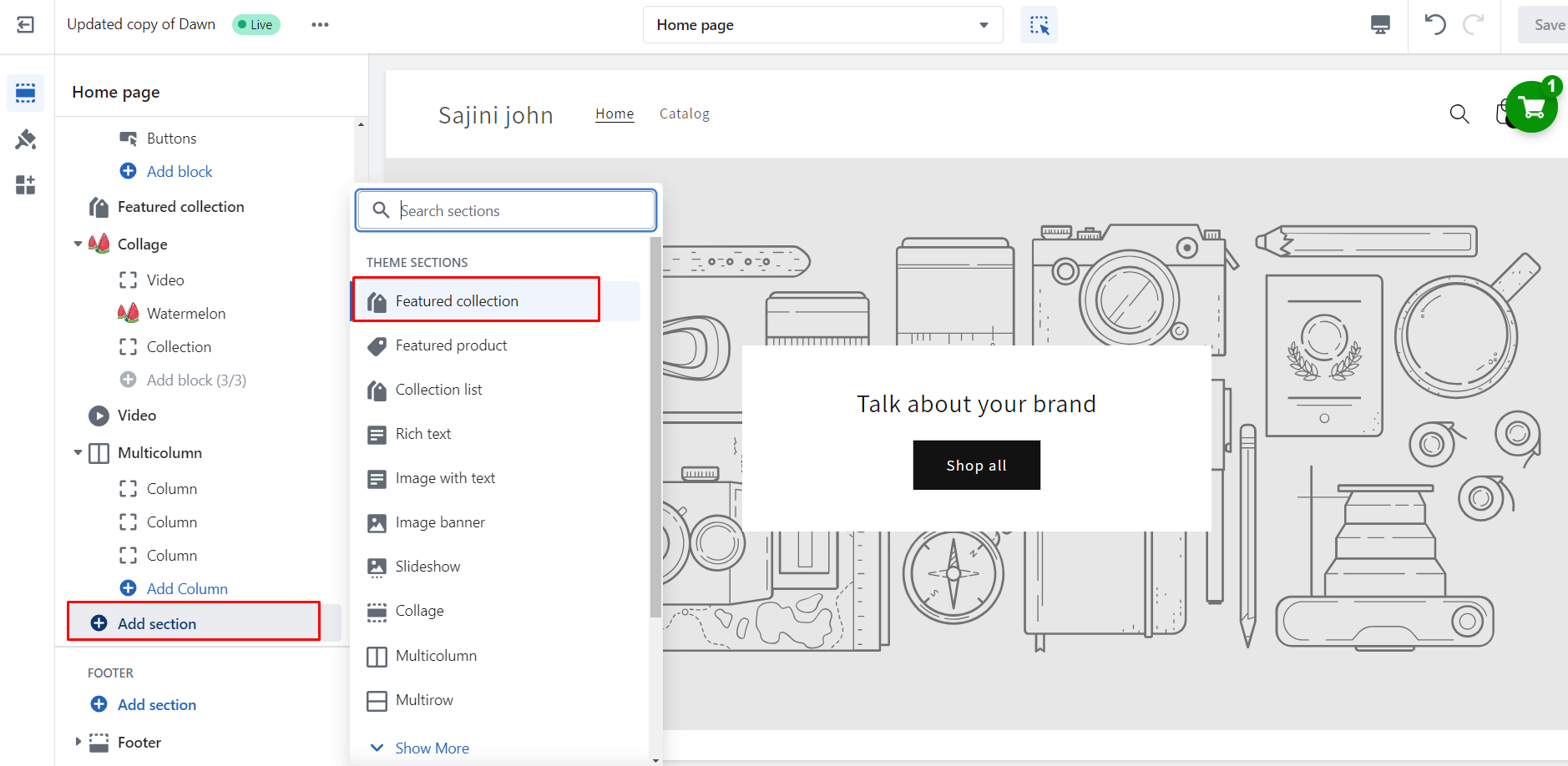
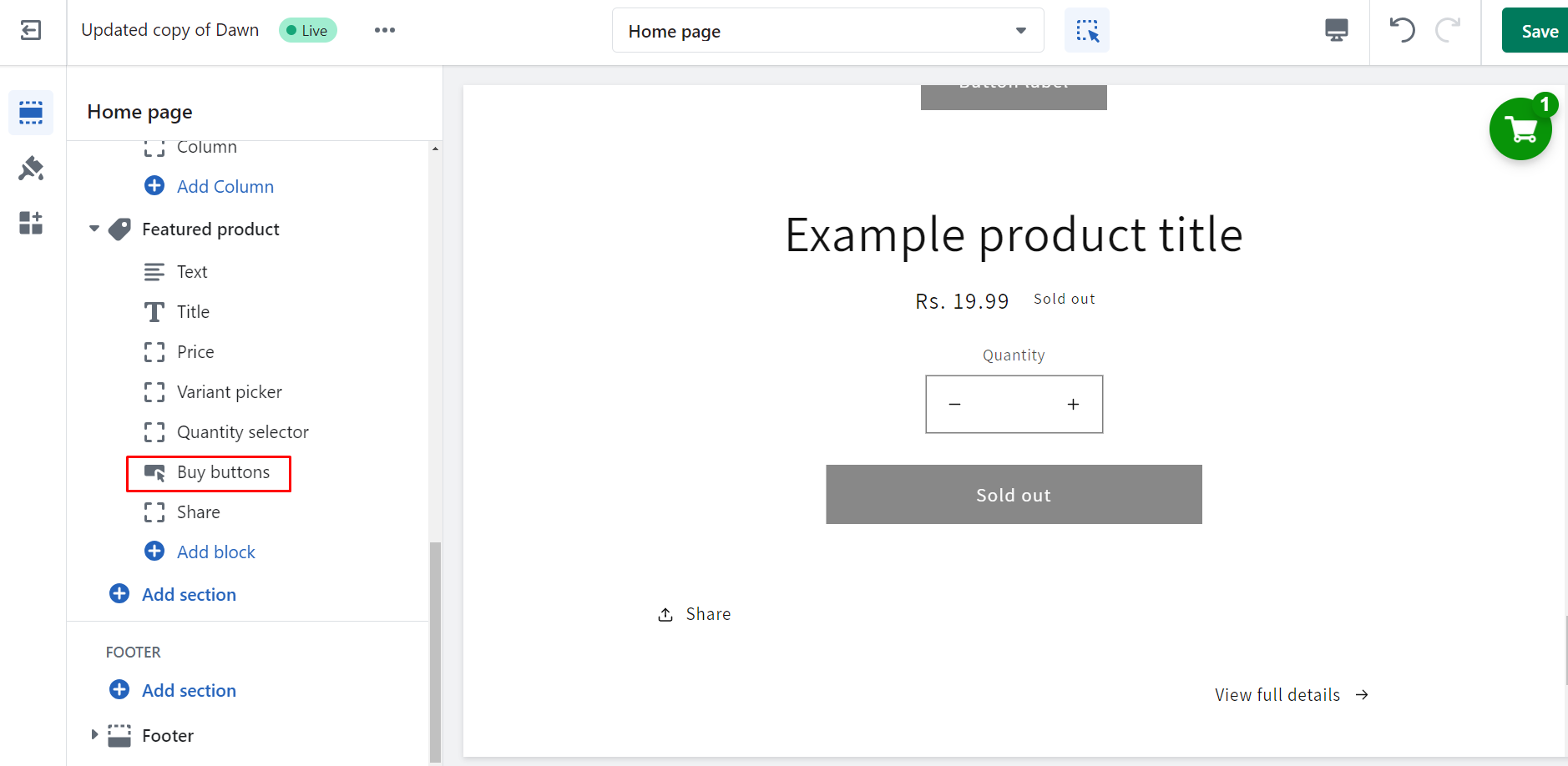
Conclusion
In conclusion, adding dynamic checkout buttons to your Shopify store can be a game-changer for your online business. By streamlining the checkout process and providing customers with a seamless and convenient way to make a purchase, you can significantly increase your conversion rates and boost overall sales.
Remember, it’s essential to test and monitor the performance of your dynamic checkout buttons regularly. Analyze data such as conversion rates, click-through rates, and customer feedback to refine your approach and optimize the user experience further.
Lastly, keep in mind that while dynamic checkout buttons can be powerful tools for improving conversions, they should not replace a well-designed and user-friendly shopping cart experience. Ensure that your overall checkout process is smooth, secure, and transparent to build trust with your customers.
FAQs
1. What are dynamic checkout buttons in Shopify?
Shopify dynamic checkout buttons are convenient shortcuts that allow customers to skip the cart page and proceed directly to the checkout page for a specific product.
2. Can I add dynamic checkout buttons to specific products only?
Yes, you can add dynamic checkout buttons to specific products in your Shopify store.
3. Are dynamic checkout buttons available on all Shopify plans?
Dynamic checkout buttons are available on all the latest versions of themes in the Shopify theme store.
4. Can I customize the appearance of dynamic checkout buttons?
You can only change the colors and fonts to match with your store’s branding.






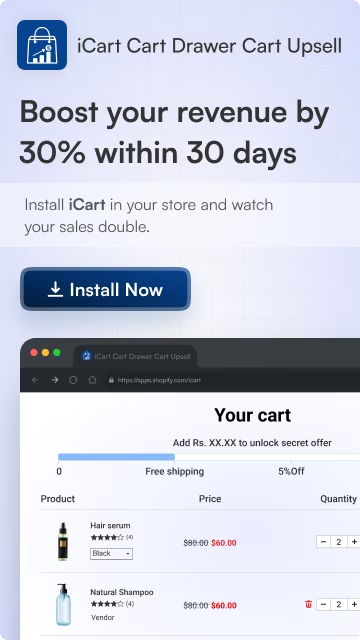
![Post-Purchase Upsell Pages [Examples + Tips For Conversion] Post-Purchase Upsell Pages [Examples + Tips For Conversion]](https://www.identixweb.com/wp-content/uploads/2025/10/14-10-Wed-Blog-Best-Shopify-Post-Purchase-Upsell-Examples.webp)
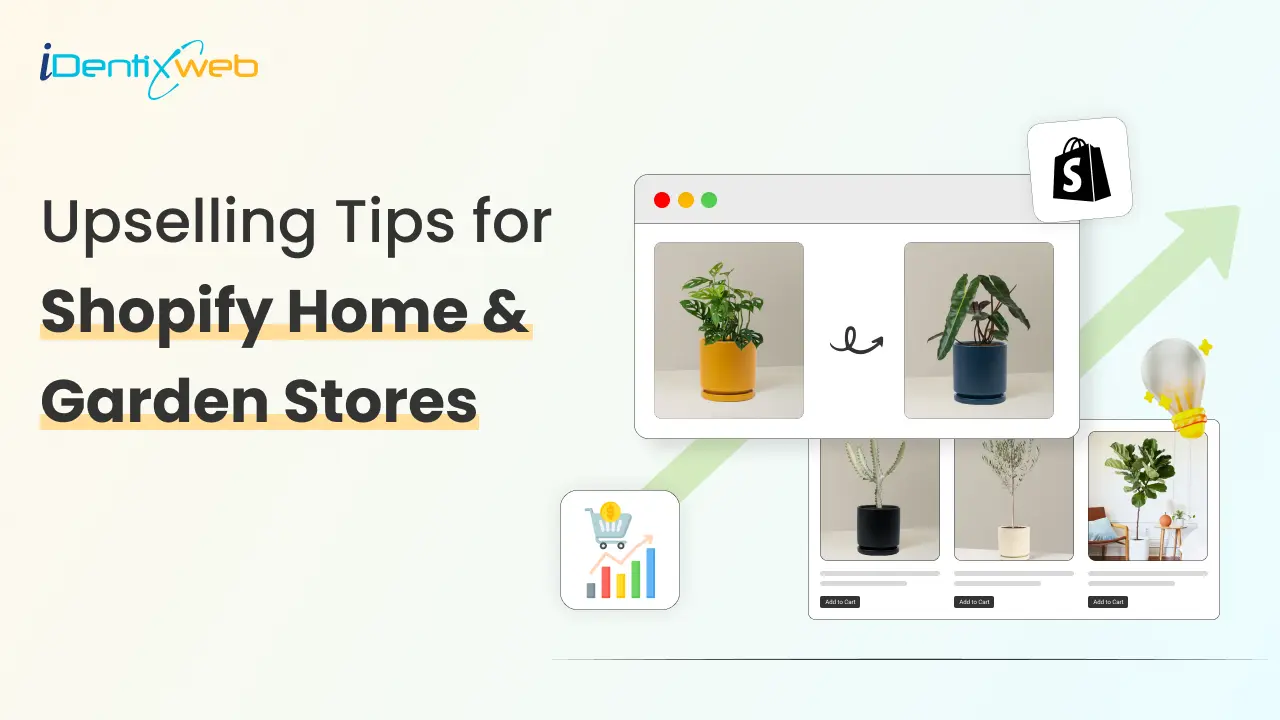
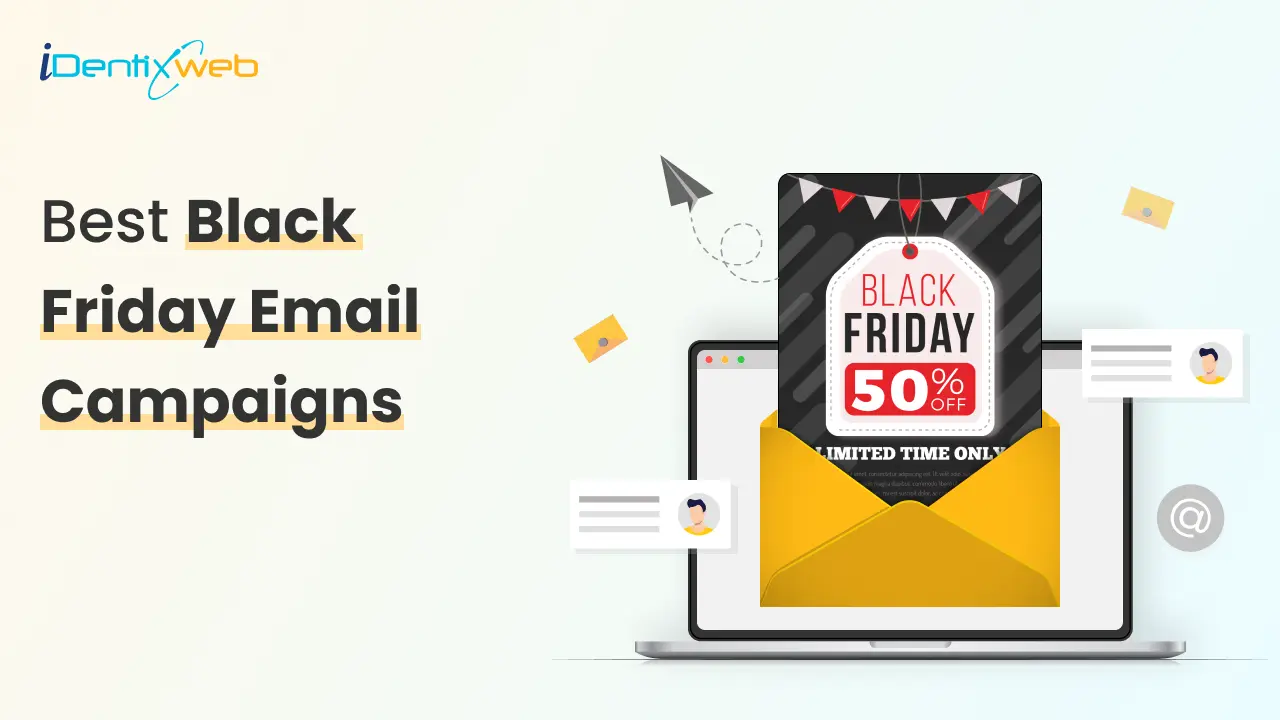

About the author
Sajini Annie John
Meet Sajini, a seasoned technical content writer with a passion for e-commerce and expertise in Shopify. She is committed to helping online businesses to thrive through the power of well-crafted content.