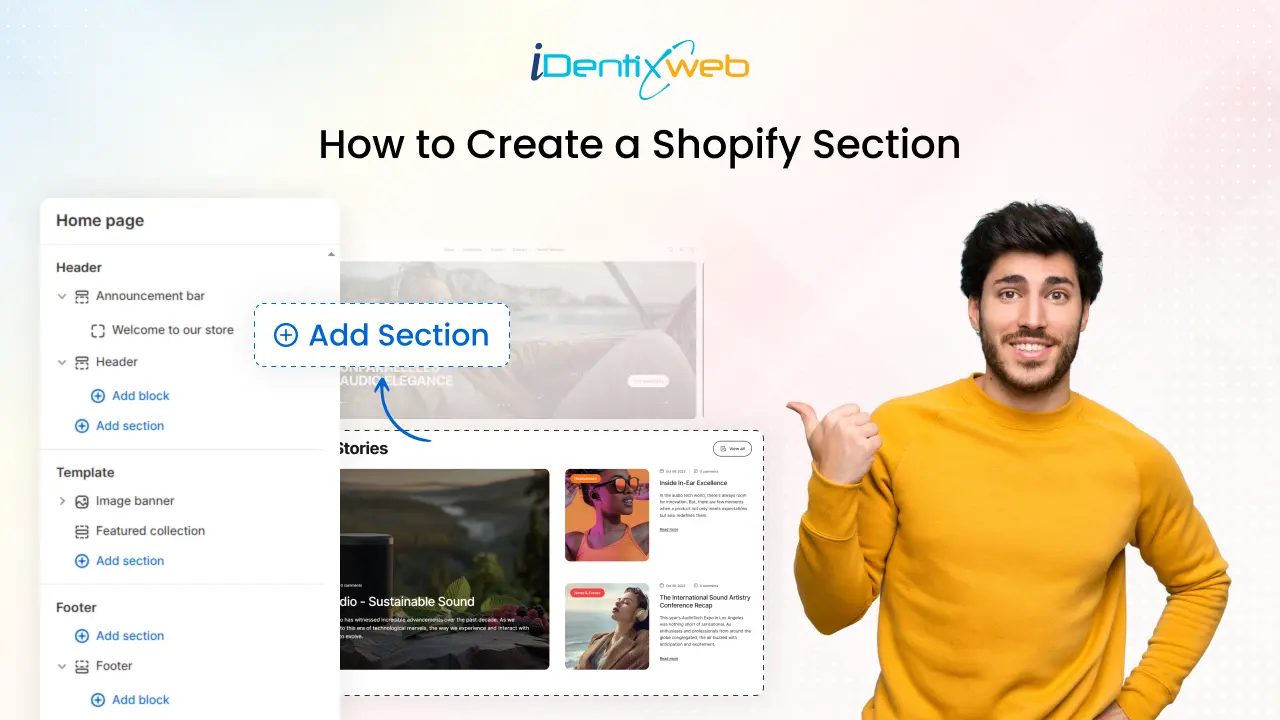
Shopify has made customizing your store’s design easier to match your brand. Now, you can use sections and blocks on all page templates, not just the homepage, giving you more flexibility and control. This update has transformed the theme editor into a powerful tool for effortlessly building and editing Shopify pages. With new themes supporting this feature, store owners can add, rearrange, and customize sections on any page. If you’re wondering how to create a Shopify section, this guide will help you get started.
This guide will walk you through the step-by-step process, helping you unlock the full potential of the custom Shopify Section.
What Is a Shopify Section?
Shopify sections are customizable content blocks that allow merchants to design and modify their store’s layout without extensive coding. These sections make adding and rearranging elements such as images, text, videos, and product listings within a Shopify theme easy.
How to Create a Shopify Section
Here are two methods to add sections to the template on Shopify without relying on third-party apps.
Method 1: Customizing Shopify Sections and Blocks Through Theme Settings
Update Your Page Layout with Sections and Blocks
Adjusting your page layout starts with selecting the correct elements. In Shopify’s theme editor, you can effortlessly insert a new section by clicking “Add section” and choosing from the available options.
By default, new sections are added at the bottom of the page, allowing you to move them as needed to create the perfect layout.
Adding Blocks to Sections in Shopify
Sections and blocks can easily be added to Shopify’s theme editor. Locate the section where you want to insert a block and click “Add block.”
The available block options will vary depending on the section. For example, the Product Information section includes multiple block choices to customize your product display.
By default, newly added blocks appear at the bottom of the section, but you can rearrange them to fit your desired layout.
Easily Remove Sections and Blocks
Deleting sections or blocks is more straightforward than adding them. Select the section or block you want to remove and click “Remove section” or “Remove block” at the bottom right. Alternatively, use the trash can icon in the preview screen for quick removal.
Method 2: Creating Custom Sections in Shopify Using the Code Editor
If you have a custom-coded section for your Shopify theme, integrating it through the code editor is straightforward.
Note: It’s best to have an experienced developer handle this task. While Liquid is beginner-friendly, small formatting mistakes can disrupt your theme’s functionality.
Step 1: Access Your Shopify Theme Files
- Log in to your Shopify Admin Panel.
- Go to Online Store > Themes.
- Click Customize to enter the theme editor.
- To manually create a new section, click Actions > Edit Code.
- In the Edit Code section, find the Sections folder.
- Click Add a new section.
Step 3: Add Code to Your Section File
Your new section will have an empty .liquid file. Add the following basic structure:
{% raw %}{% schema %}
{
"name": "Custom Section",
"settings": [],
"presets": [{
"name": "Custom Section"
}]
}
{% endschema %}{% endraw %}
Step 4: Add the Section to a Template
To display the section on a specific page:
1. Navigate to the Templates folder.
2. Select the desired template (e.g., product.liquid, index.liquid).
3. Add the following code where you want the section to appear:
{% section 'custom-section' %}
4. Save the changes.
Step 5: Customize the Section in the Theme Editor
- Go to Online Store > Themes > Customize.
- Locate your new section and adjust settings as needed.
Building custom-coded sections isn’t always straightforward. It often requires a developer to translate your ideas into code, sometimes leading to miscommunication and unexpected results. Additional revisions may be needed to achieve the desired outcome.
Key Benefits of Using Shopify Sections
Here’s how Shopify Sections can benefit your online store:
Effortless Customization
Shopify Sections empower store owners to modify their website’s layout without coding expertise. With an intuitive interface, you can easily personalize your product pages, homepage, and other templates to reflect your brand’s identity.
User-Friendly Drag-and-Drop Editor
Shopify’s built-in drag-and-drop functionality simplifies store customization. You can seamlessly rearrange sections, experiment with different layouts, and enhance your store’s visual appeal without needing a developer.
Improved User Experience
A well-organized store layout enhances navigation, making it easier for customers to browse products and find key information. Shopify Sections help create a visually engaging and user-friendly storefront that boosts conversions.
Greater Design Flexibility
With Shopify Sections, you can effortlessly add, remove, or reposition content blocks across various templates. This flexibility ensures your store remains dynamic, adaptable, and aligned with evolving business needs.
Where Is the Shop Section on Shopify?
Shopify doesn’t have a built-in “Shop” section by default, but you can create one by:
- Adding a Featured Collection section to your homepage.
- Create a Collections Page and link it to your navigation menu.
- Using the Products Page template to display all available products.
Wrapping Up
Shopify sections are a powerful way to customize your store layout easily. Whether adding sections to a theme, locating the shop section, or modifying templates, mastering Shopify sections will enhance your store’s flexibility and user experience.
Follow this guide to create and implement custom sections effortlessly!
FAQs
1. Can I add sections to all Shopify themes?
Not all themes support dynamic sections everywhere. Shopify 2.0 themes allow adding sections to most templates, but older themes may have limitations.
2. Do I need coding skills to create a Shopify section?
Basic coding knowledge is helpful but not necessary. Shopify provides pre-built sections in the theme editor; advanced customization can be done using Liquid.
3. Can I reuse a custom section on multiple pages?
You can add the same custom section to different templates by using the {% section ‘custom-section’ %} tag in multiple template files.
4. Why is my custom section not appearing?
Ensure the section file is saved correctly, added to the relevant template, and enabled in the theme editor under customization.
5. Can I delete or disable a section?
Yes, sections can be removed from templates via the theme editor, and unused section files can be deleted from the Sections folder in the code editor.


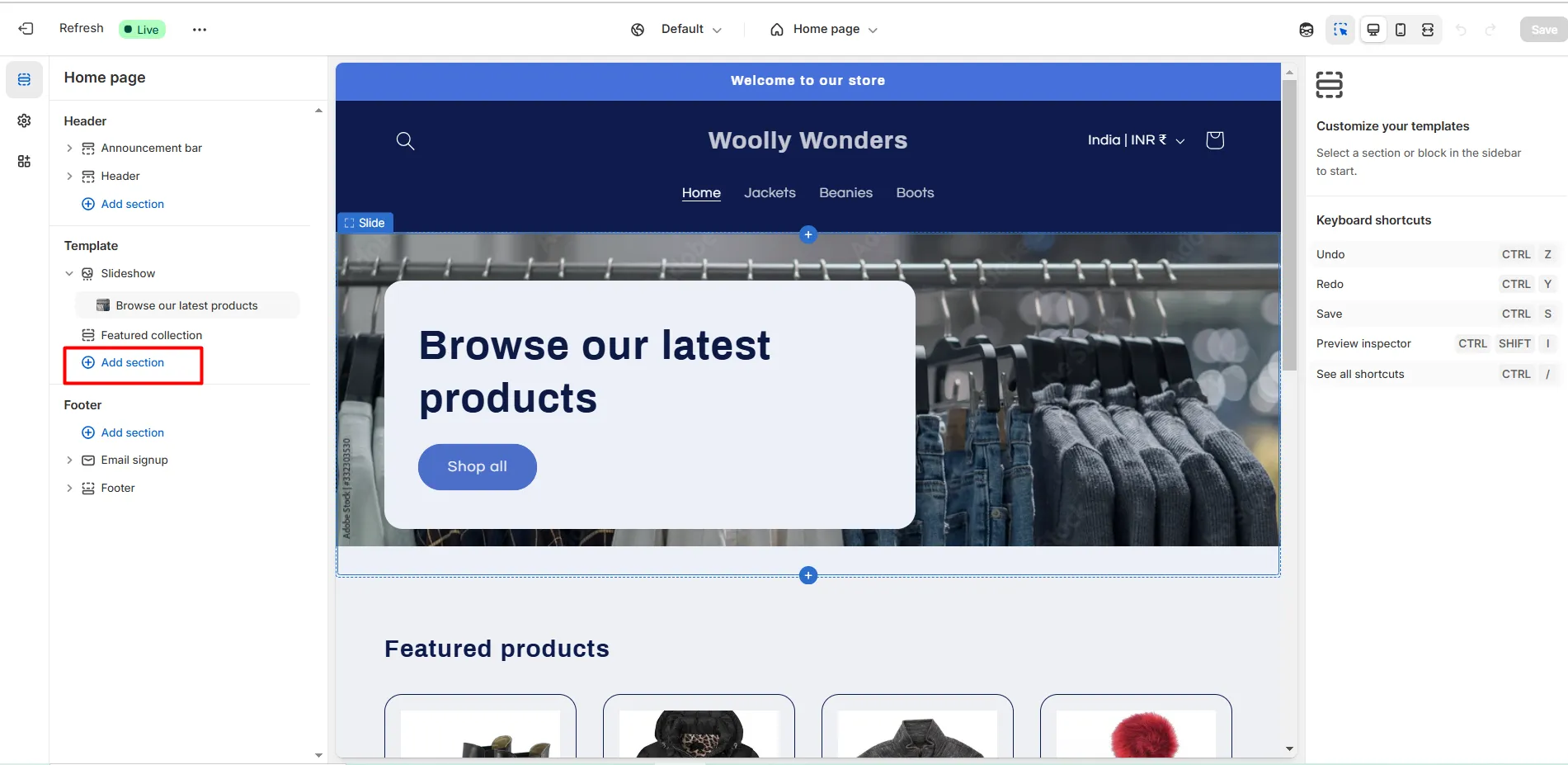
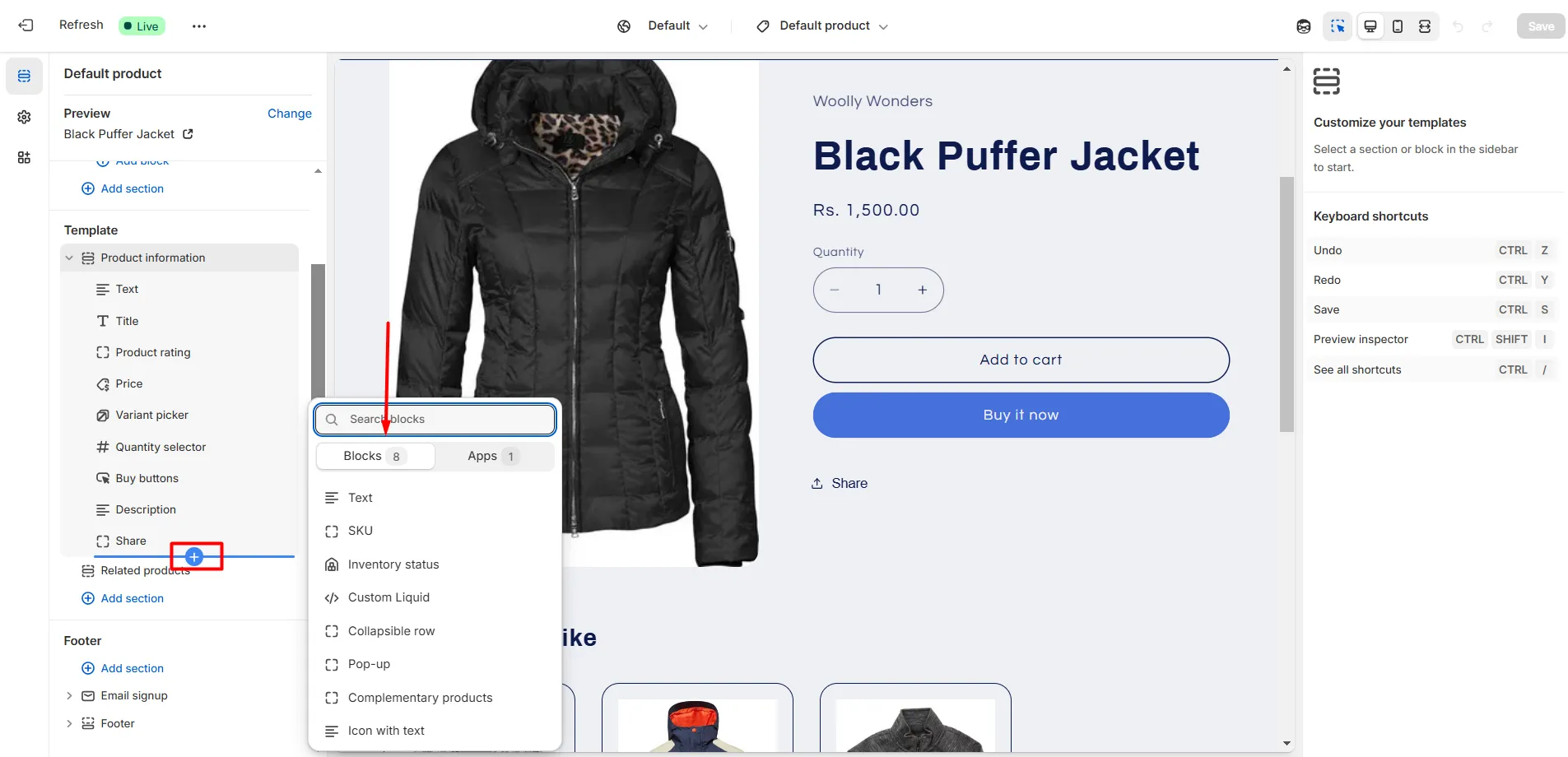
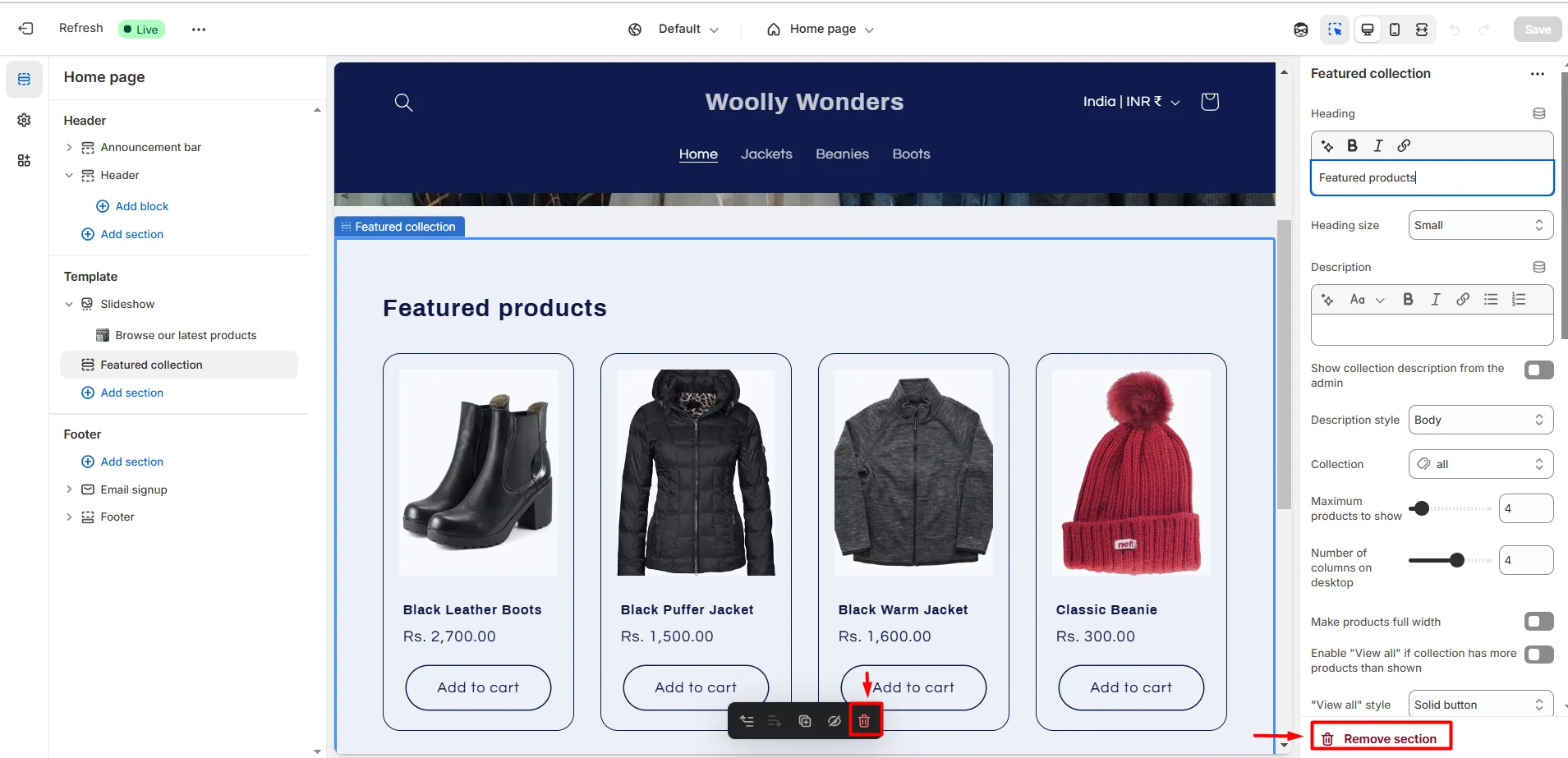
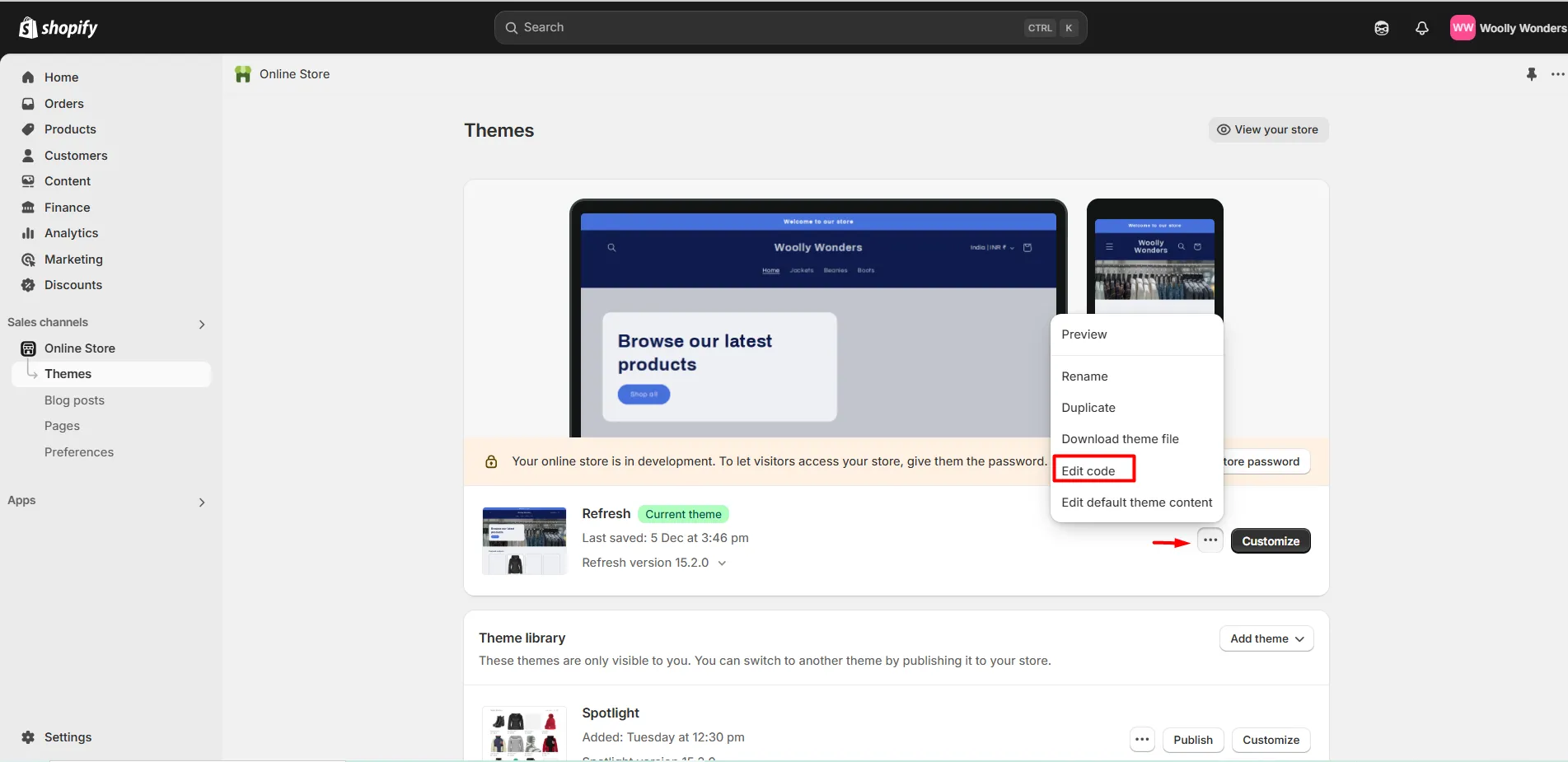
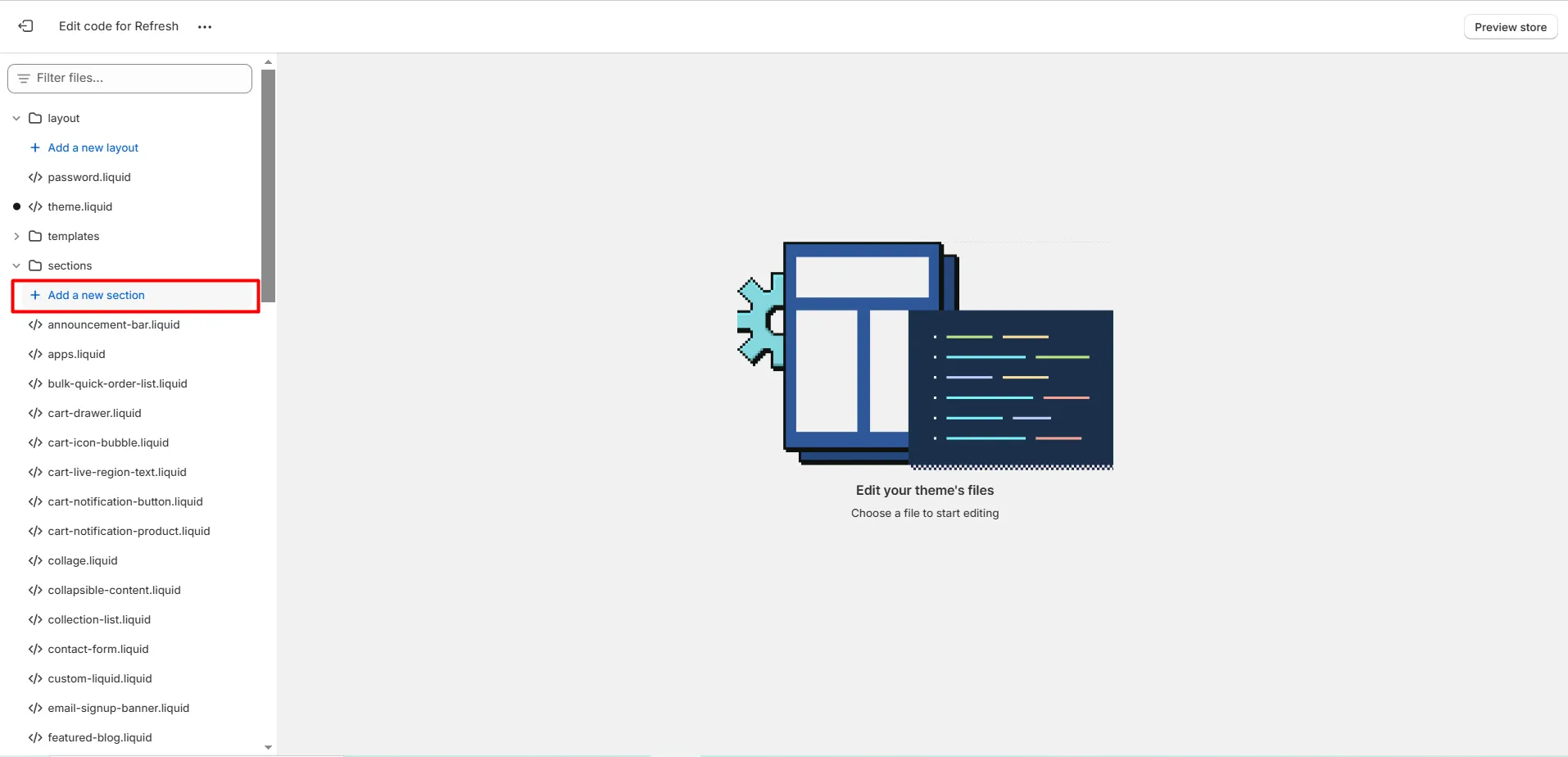
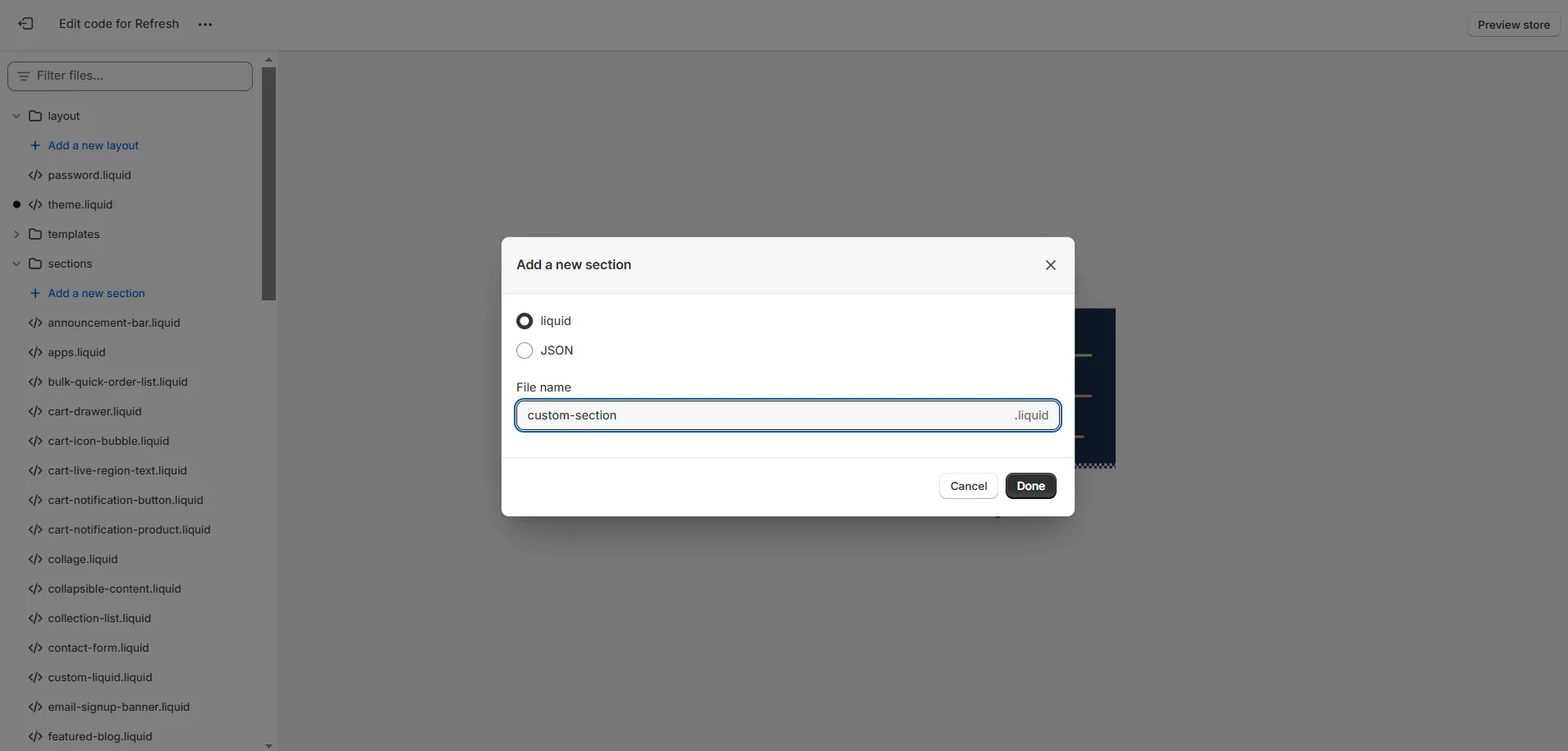
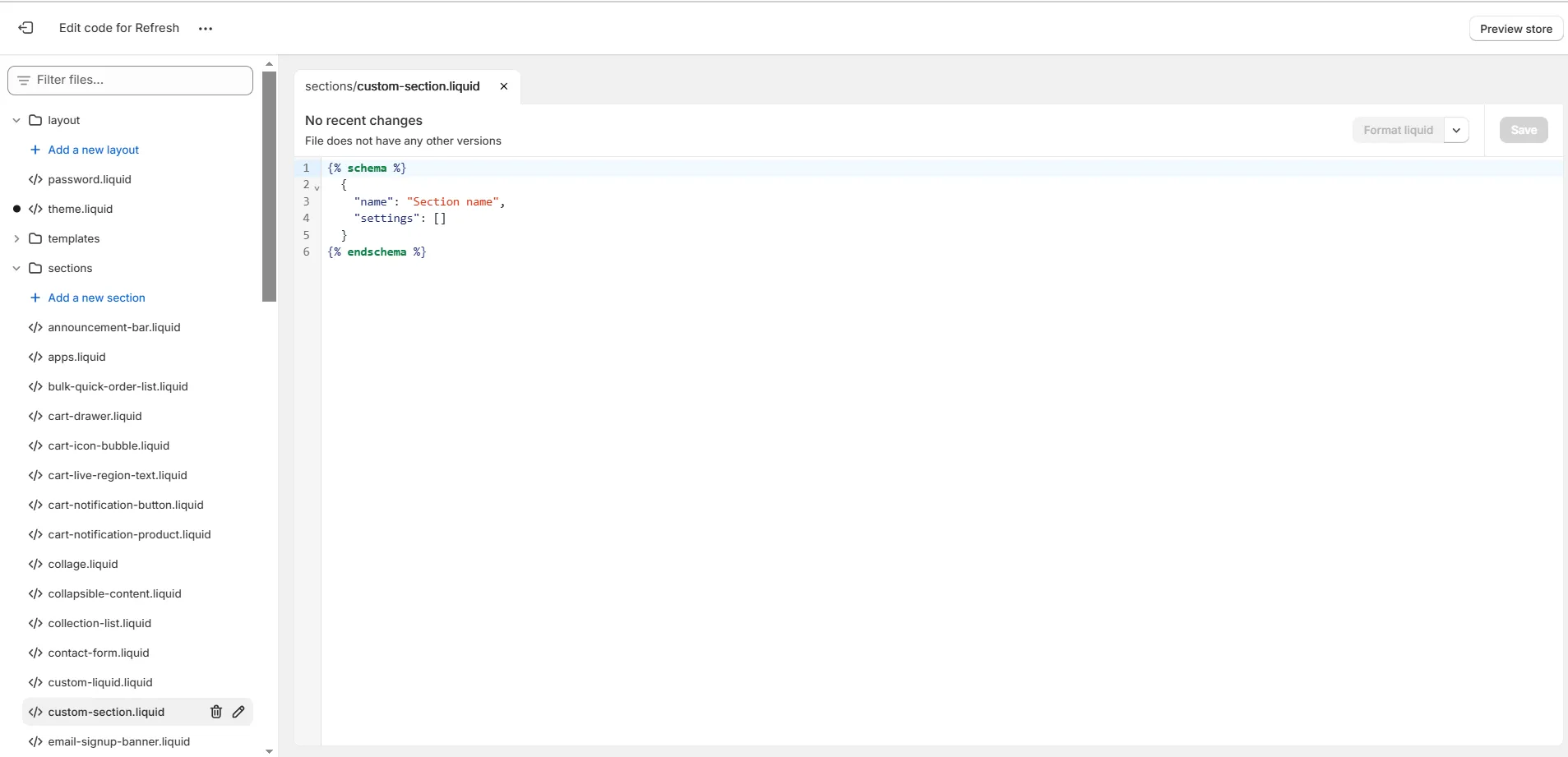


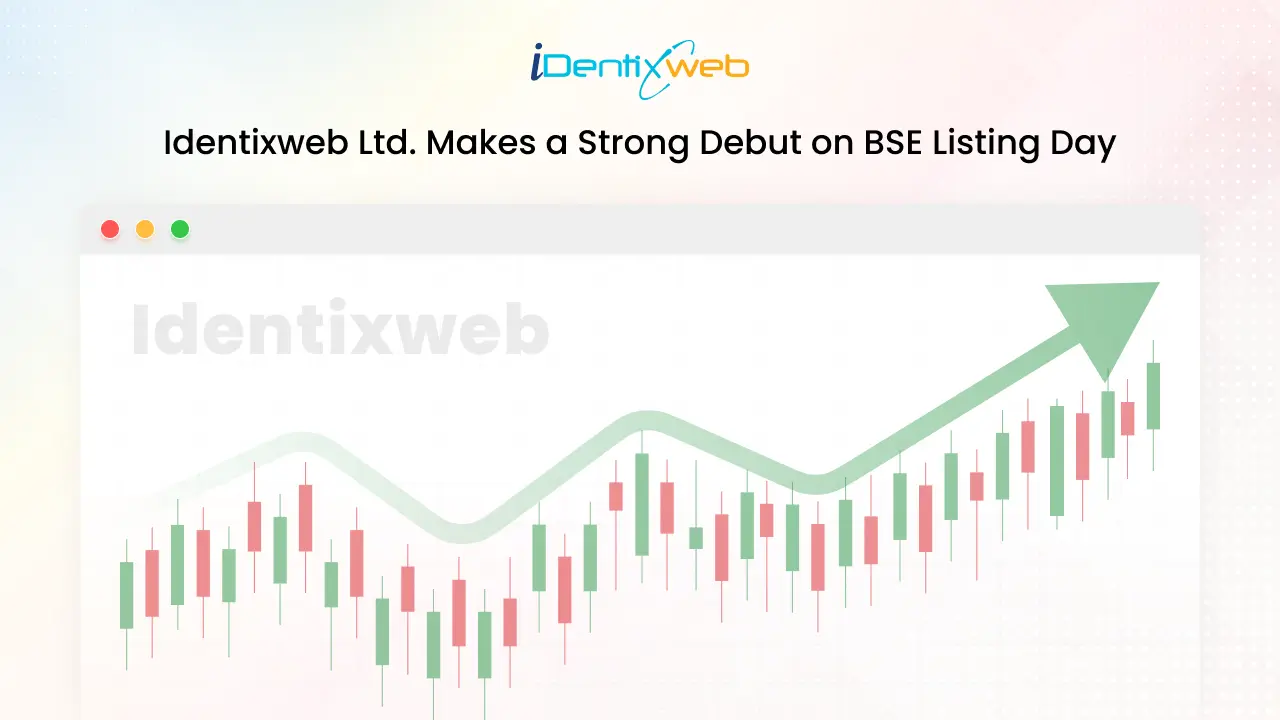

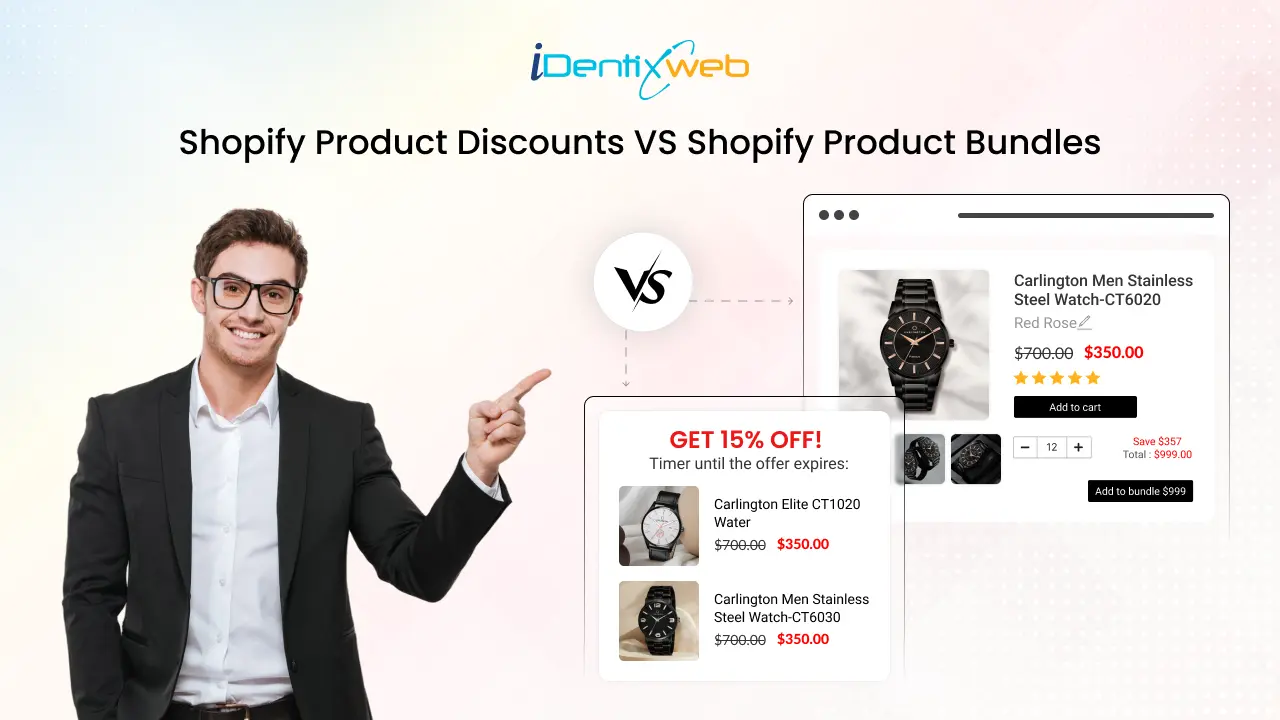

About the author
Bhavesha Ghatode
Explore Content with Bhavesha, a passionate and dedicated technical content writer with a keen understanding of e-commerce trends. She is committed to sharing valuable insights, practical assets, and the latest trends that can help businesses thrive in a competitive environment.