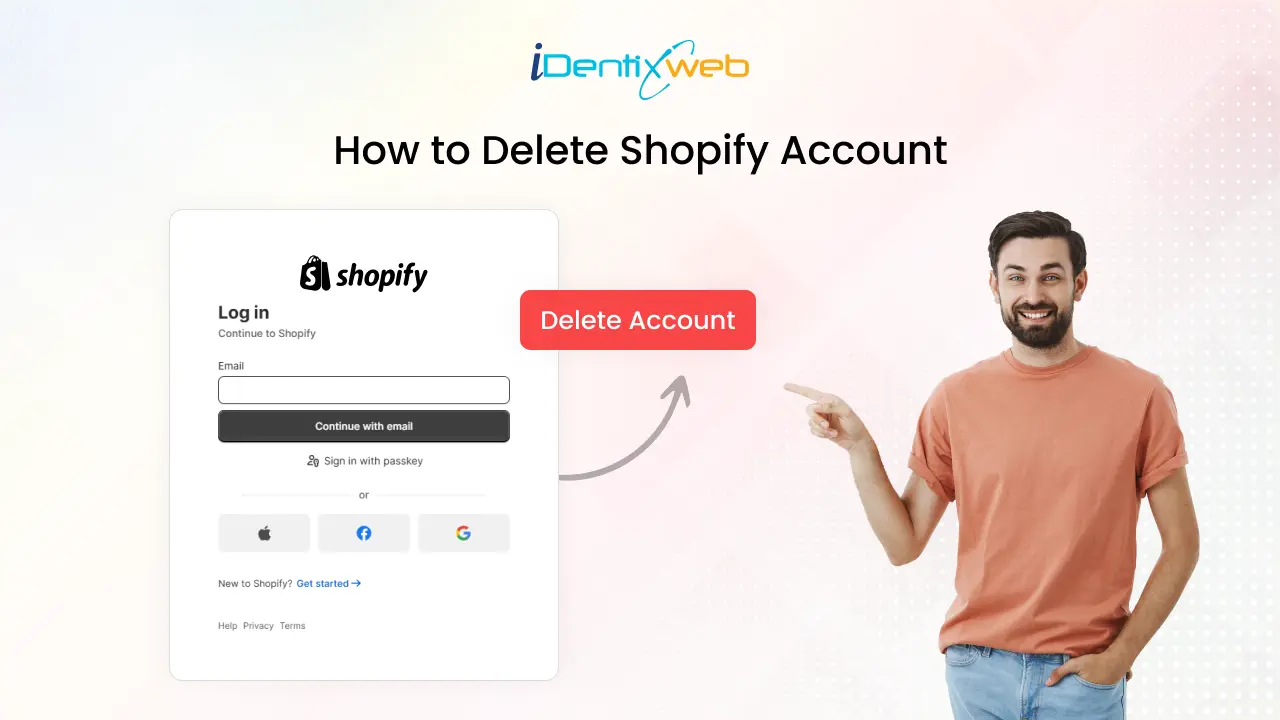
Running an online store can be rewarding, but sometimes plans change. Whether sales have slowed, priorities have shifted, or you have found a better fit with another platform, you may consider closing your Shopify store. No matter the reason, a temporary pause or a permanent goodbye. Whatever the reason, our guide shows you how to delete Shopify account in five quick moves.
This guide will help you to cancel your Shopify subscription and close your Shopify account. It also explores alternatives if you’re not ready to leave.
Ready to take the next step? Let’s make the process smooth and stress-free.
Key Points to Remember Before You Remove Shopify Account
Before you delete your shopify account, make sure to keep these in mind:
Outstanding Balances
Before closing your Shopify account, make sure all your bills are settled. This includes monthly fees and app subscriptions. Shopify will bill you even after closing your store if you leave any outstanding charges. Avoid surprises by clearing these payments in advance, and it’s a clear step to ensure a hassle-free closure.
Backup Your Data
When you delete your Shopify account, all your store data, such as customer details, orders, and product listings, will be gone forever. To ensure you have everything saved for future reference, take a moment to export this data as a CSV file. It’s better to be safe than sorry.
Domain Management
If you bought your domain through Shopify, transfer it to another provider or disconnect it before closing your store. This way, you can keep using your custom website name elsewhere.
Third-Party Apps
Before deleting your Shopify account, cancel any third-party app subscriptions linked to your store. This will prevent unexpected charges and ensure a smoother closure process.
Collaborator Accounts
If you have staff or collaborators on your Shopify account, inform them about the store closure beforehand. This will ensure a smooth transition and avoid confusion during the process.
Customer Communication
Let your customers know about your decision to close the store. You can send them an email announcement or add a banner on your website. This transparency helps maintain trust and ensures they are aware of any last-minute updates, such as final sales or changes to order processing.
Consider Your Alternatives
Consider other options if you are unsure about permanently deleting your Shopify account. Shopify offers a “Pause and Build” plan, allowing you to keep your store accessible at a reduced fee. This is a great way to maintain your setup while taking a break or planning your next move. It keeps your data intact, allowing you to relaunch when ready.
How to Delete Shopify Account with a Step-by-Step Process
Follow these 5 steps to close your Shopify store and how to delete your account on Shopify.
Step 1: Log in to your account settings
Log in to your Shopify admin dashboard and follow these steps:
- Go to the Settings option in the bottom-left corner of the sidebar.
- Click Settings to open the menu.
Step 2: Select the plan tab
- Click on the Plan tab.
- In this section, you’ll see details about your current plan, your next billing date, and an option to deactivate your store.
Step 3: Confirm the Deactivation
- To confirm deactivating your store, click Cancel Subscription and Deactivate Store.
Step 4: Describe Your Reason for Deleting Your Shopify Account
After confirming your store deactivation, Shopify may ask why you are closing your account. Here’s how to proceed:
1. Select a reason from the dropdown menu, such as closing business, switching platforms, or no longer needing a store.
2. Provide additional details or feedback (optional) if there’s a text field.
3. Once done, proceed to the final step to complete the deactivation.
Step 5: Delete your Shopify account permanently
After selecting your reason for closing the account, Shopify will guide you through the final steps to permanently delete your account. Simply follow the prompts to complete the process.
That’s it; you have successfully deleted your Shopify store.
What Should You Consider Instead of Deleting Your Shopify Store?
If you are unsure about permanently deleting your Shopify account, consider these alternatives:
Pause Your Store
If you are not ready to close completely, Shopify’s pause and build plan lets you keep the backend operational at a lower cost. While customers can’t make purchases, you can still manage your store and prepare for a future relaunch.
Downgrade Your Plan
You can switch to a more affordable basic plan to reduce costs. This allows you to keep your store open while minimizing expenses.
Switch Platforms
If Shopify no longer fits your needs, explore other platforms like WooCommerce, BigCommerce, or Squarespace. These options often provide migration tools to make the transition easier.
Sell Your Store
If you are stepping away but have a profitable business, consider selling your store on Shopify’s Exchange Marketplace. This way, someone else can take over your hard work, and you can earn from your efforts.
Choose the option that aligns best with your goals and current situation!
Wrapping Up
Closing your Shopify account is a big decision, but with proper planning and careful steps, it doesn’t have to be overwhelming. Whether moving to a new platform, pausing operations, or taking a new direction entirely, this process is an opportunity to realign with your goals and streamline your next steps.
By following this guide, you can confidently manage your store’s closure, safeguard your data, and ensure a seamless transition. Remember, this isn’t just an end. It’s a chance to refocus, adapt, and prepare for your next chapter in the digital space. Take control, move forward with clarity, and embrace the possibilities ahead!
FAQs
1. Can I reopen my Shopify store after deleting it?
No, all data is permanently erased once your Shopify account is deleted. If you think you might return, consider pausing your store instead.
2. Will I be charged after closing my store?
Shopify stops billing you after your account is deactivated. However, to avoid extra charges, ensure all outstanding balances and app subscriptions are cleared.
3. How long does it take to delete my Shopify account?
The process is immediate once you confirm the closure. Make sure to export all necessary data beforehand.
4. Can I pause my store instead of deleting it?
Yes, Shopify offers a “Pause and Build” plan that allows you to keep your store accessible for a reduced fee.


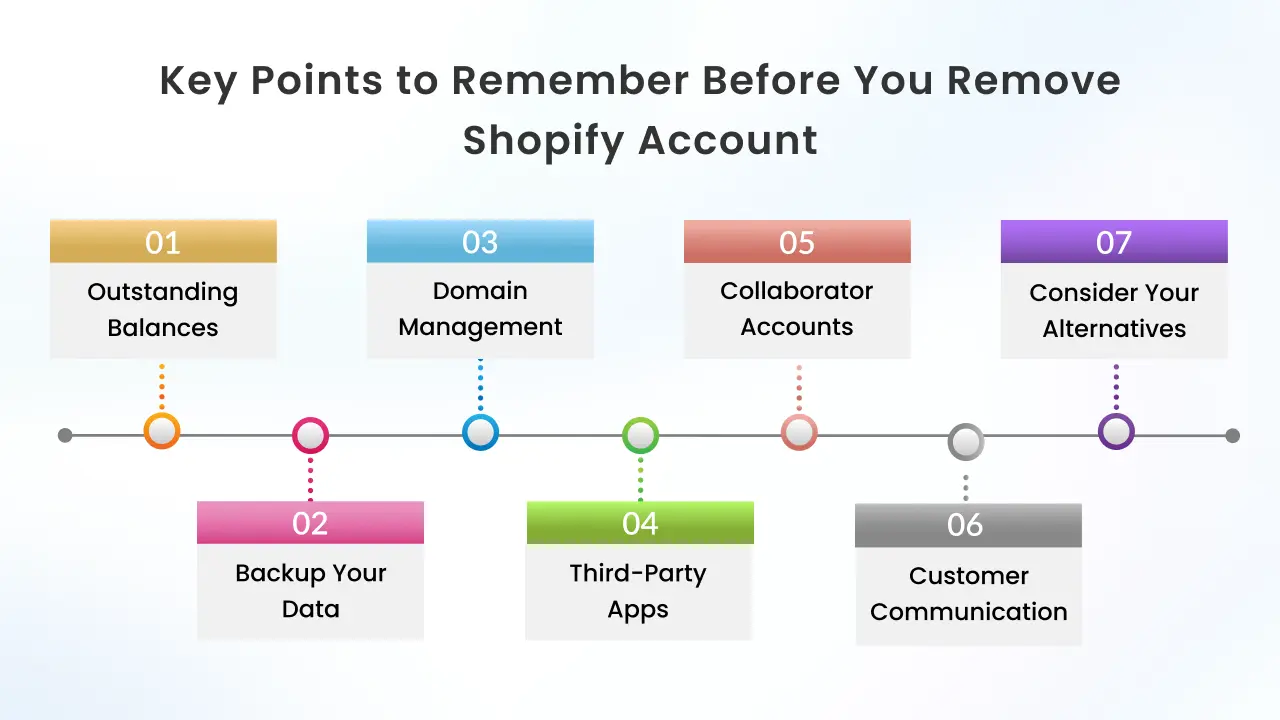
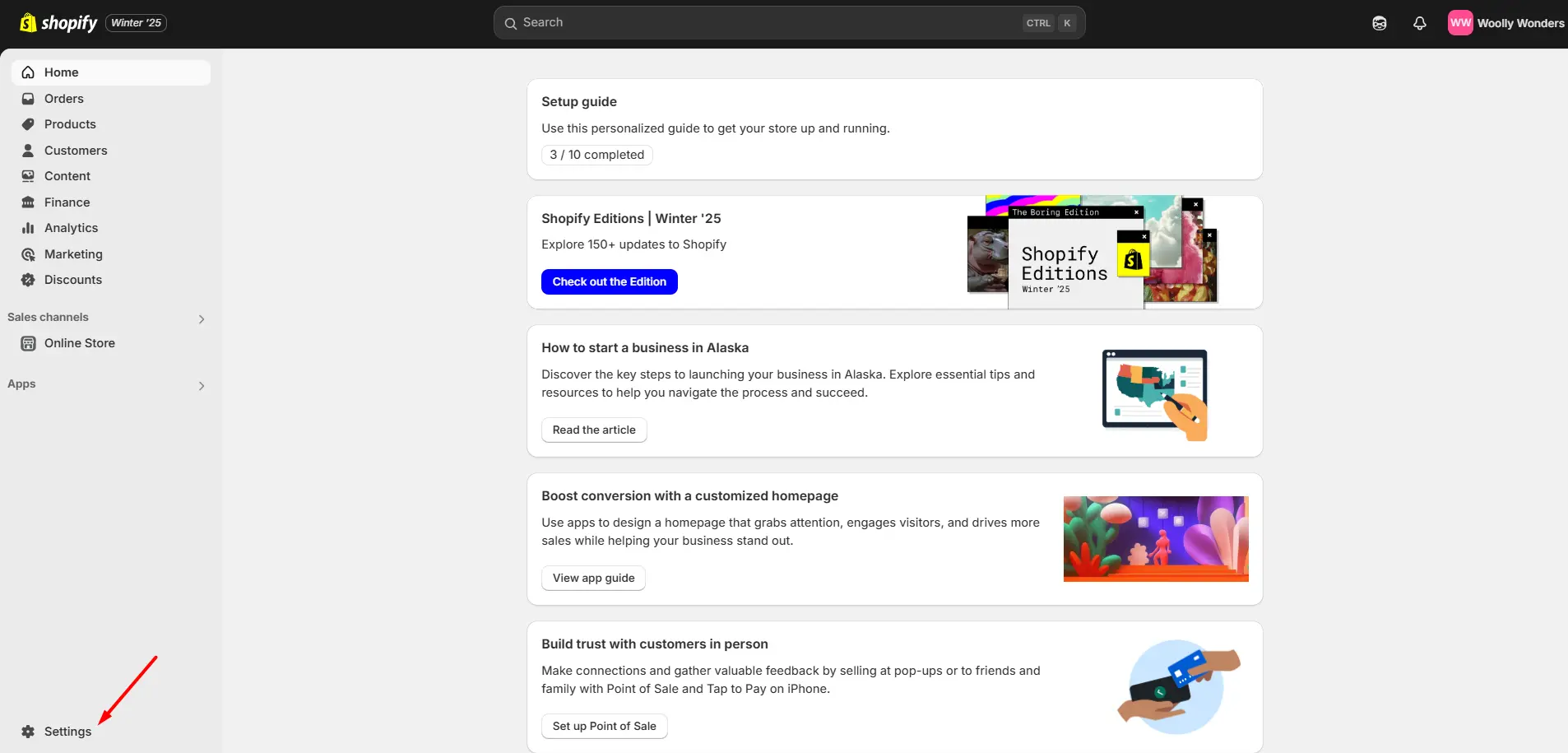
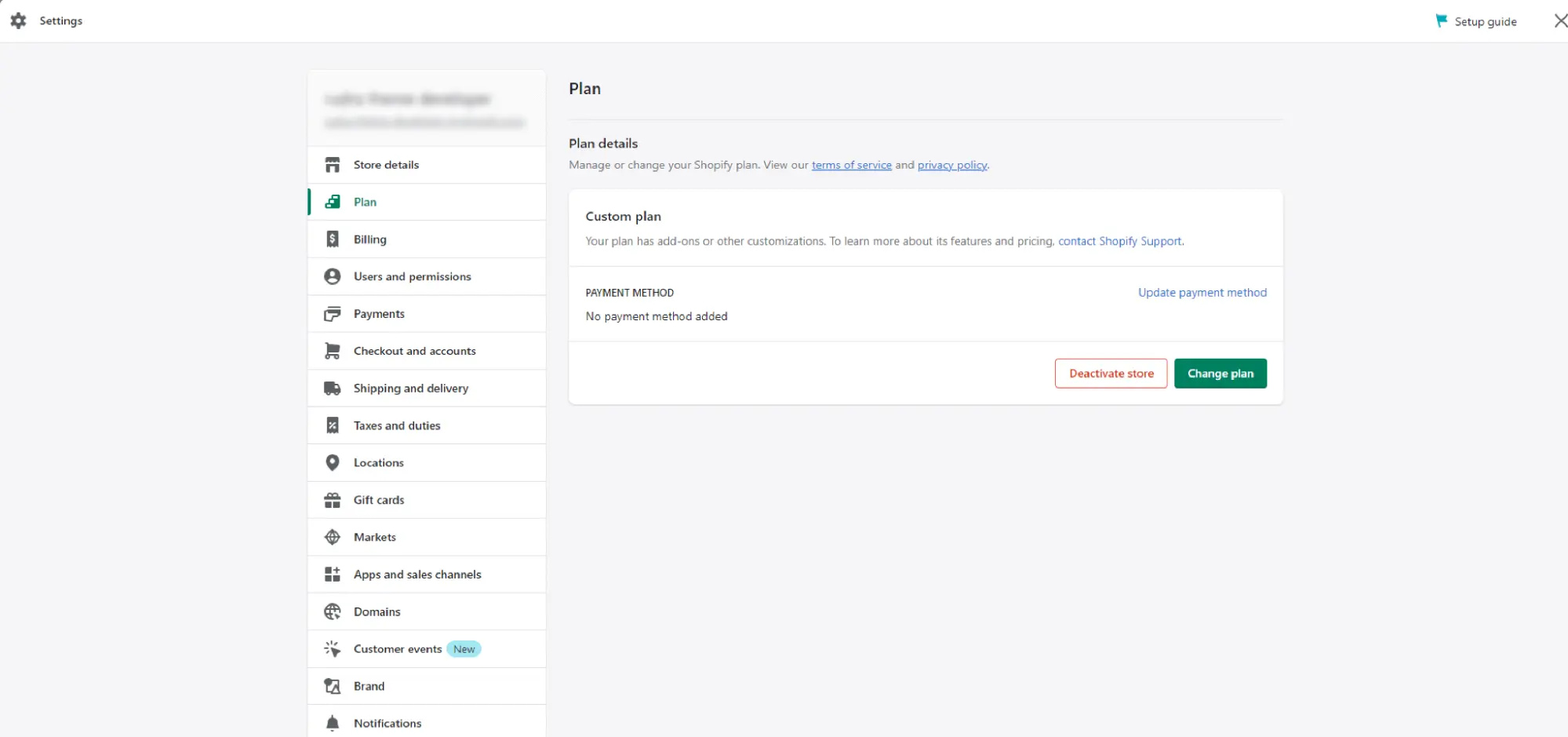
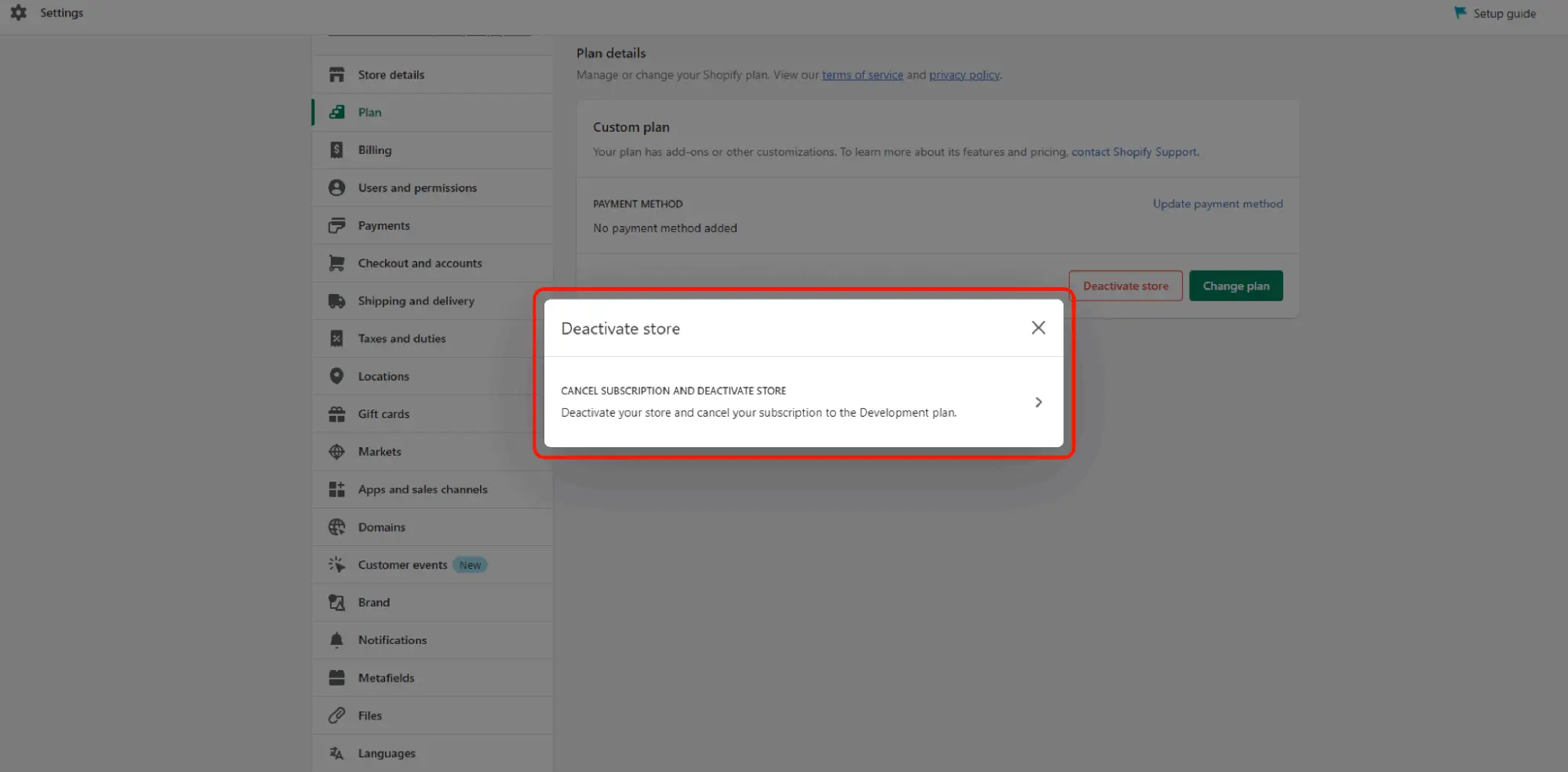
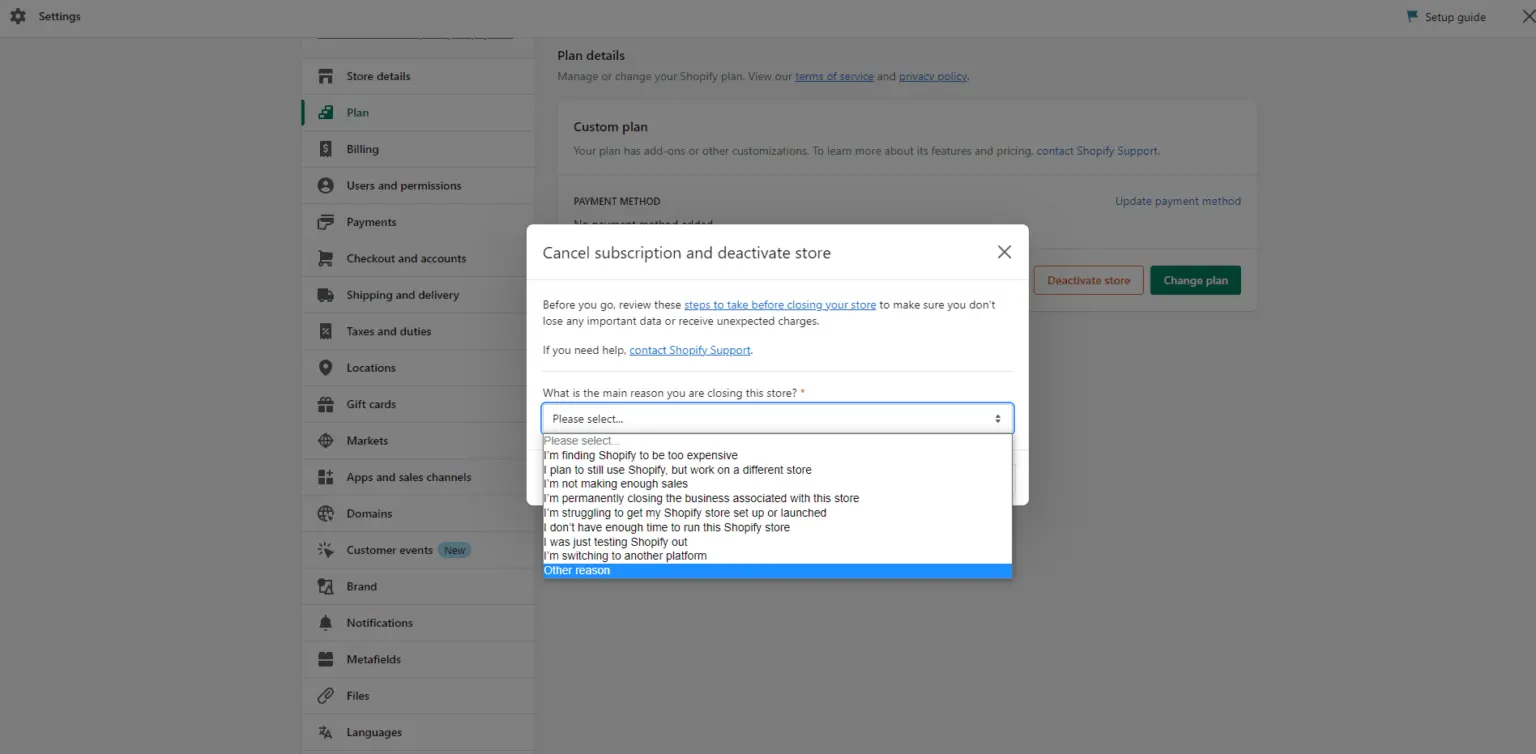
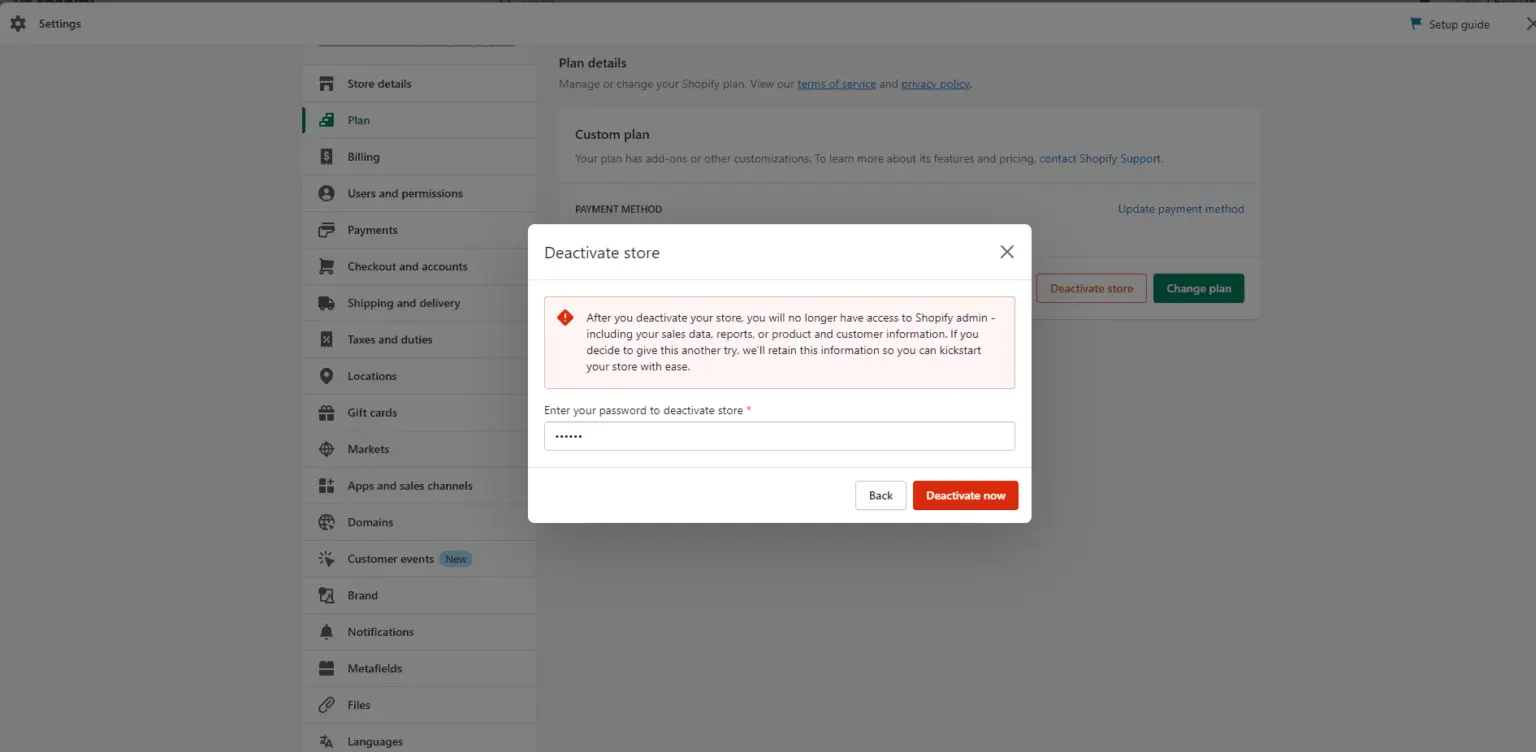


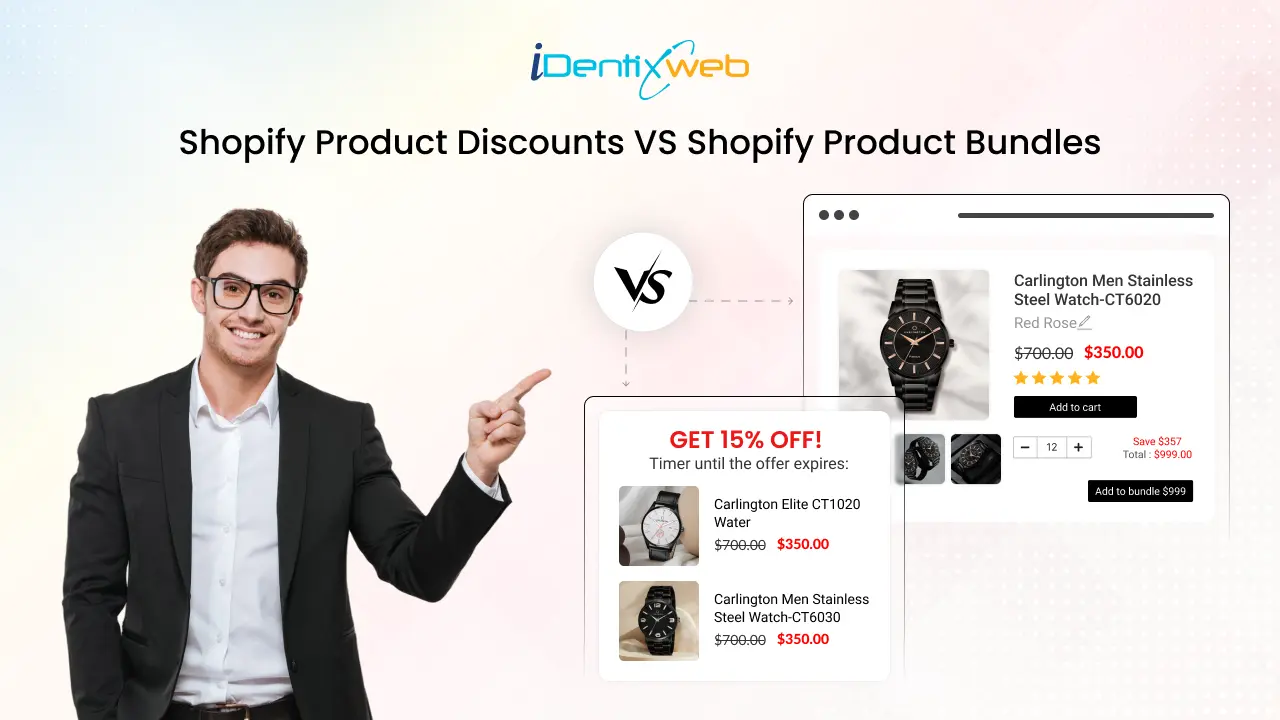
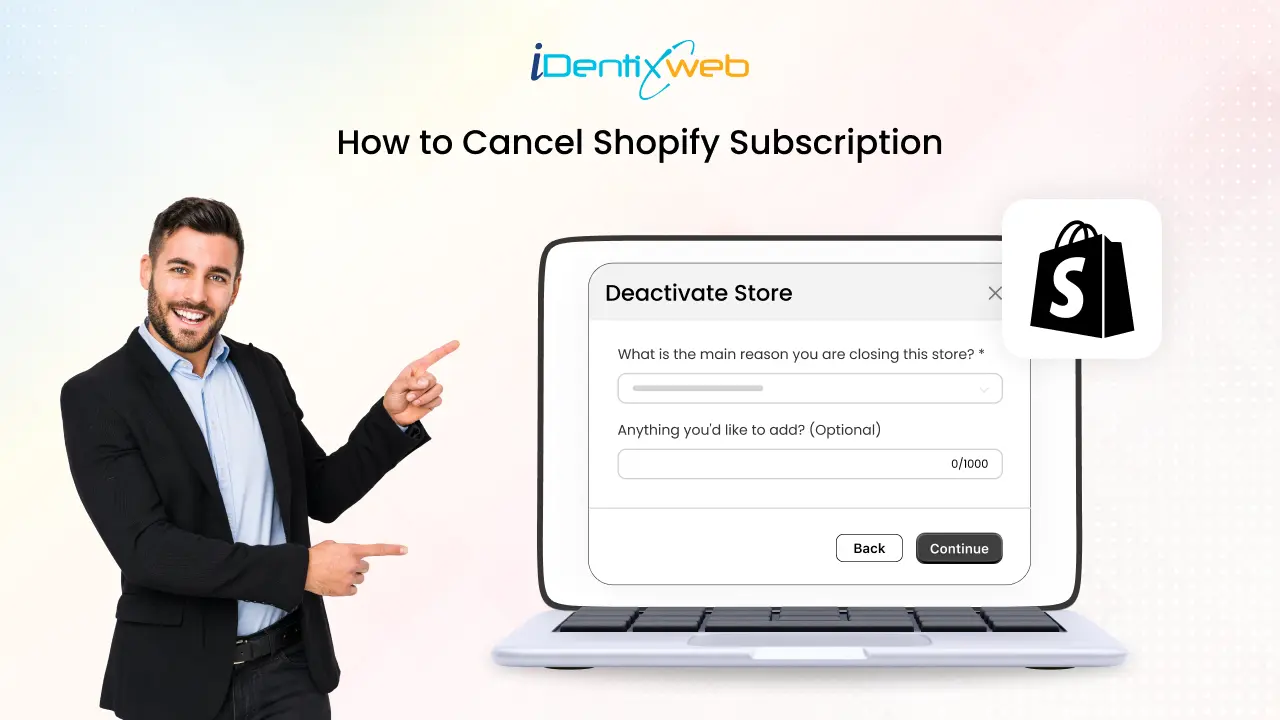
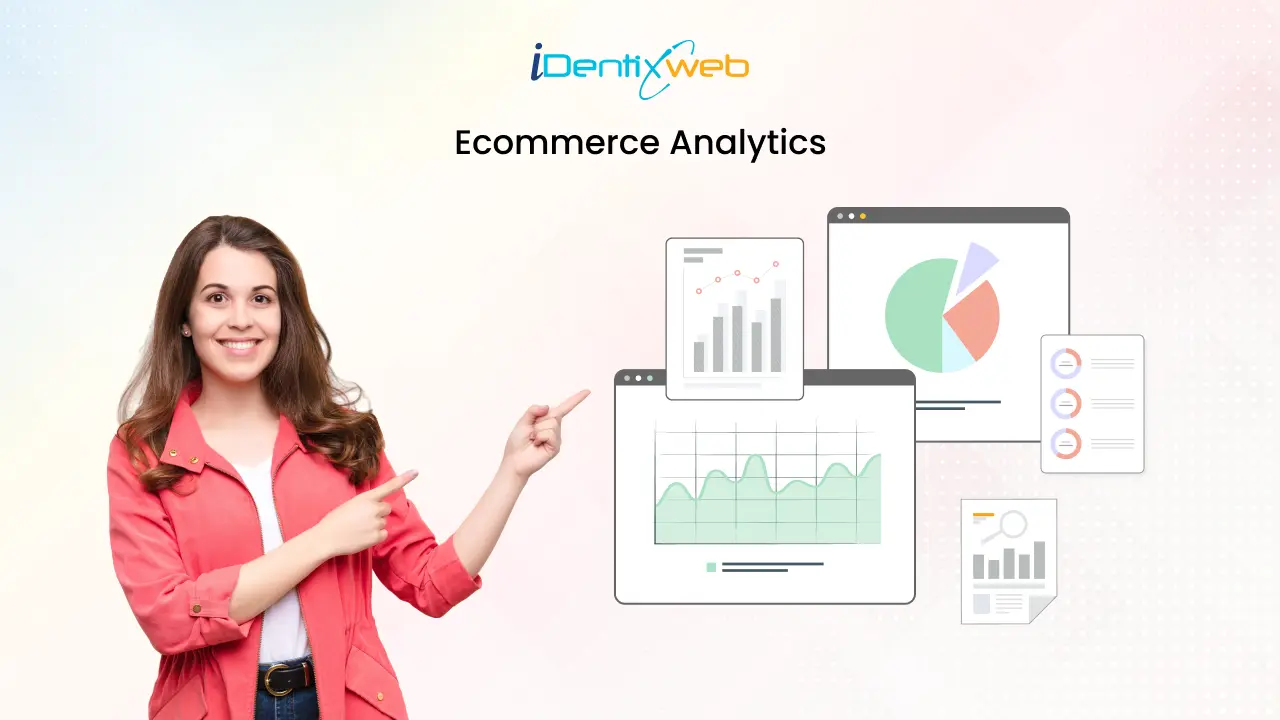

About the author
Bhavesha Ghatode
Explore Content with Bhavesha, a passionate and dedicated technical content writer with a keen understanding of e-commerce trends. She is committed to sharing valuable insights, practical assets, and the latest trends that can help businesses thrive in a competitive environment.