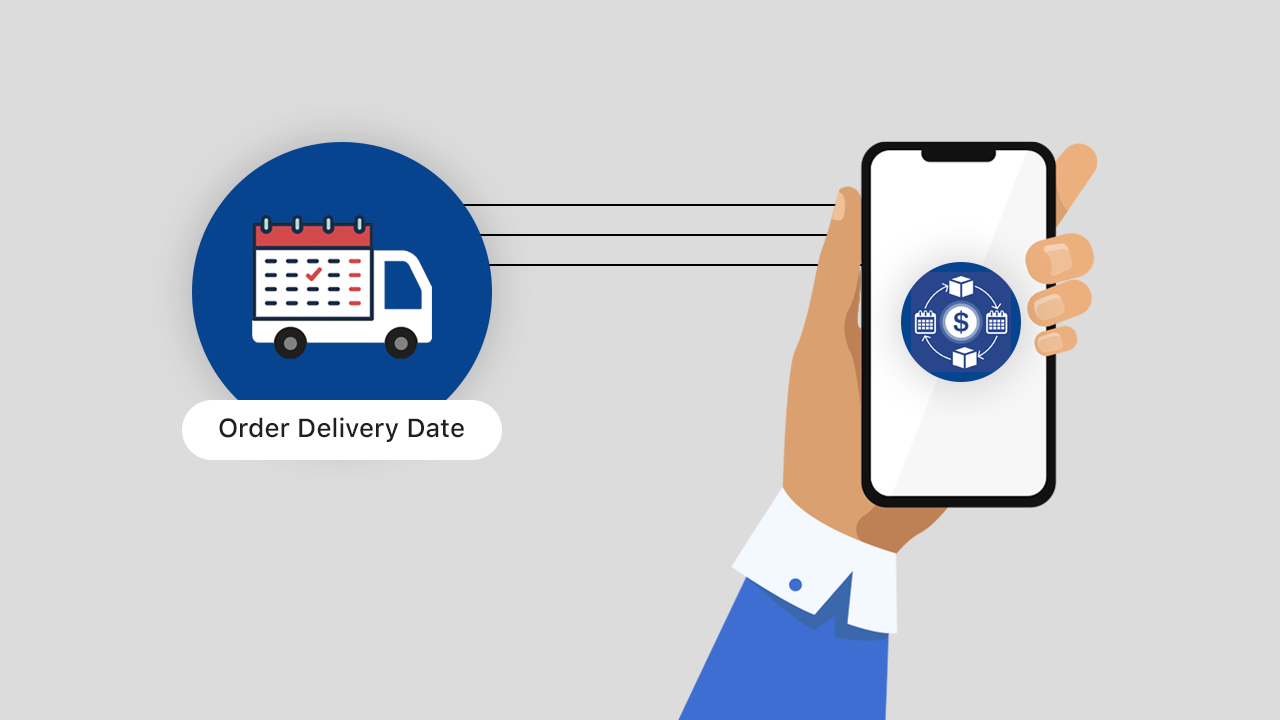
By using Stellar Delivery Date & Pickup and Ultimate Subscriptions apps you can allow your customers to select any available date and time for their order delivery. But this delivery date and time will assign to their first order only. As the next order of subscription is auto-generated, it won’t assign the next delivery date and time until the customer does it.
To eliminate this issue, we’ve got something for you: Our Order Delivery Date App is now integrated with the Ultimate Subscriptions app.
This integration lets your customers pick their delivery for the first order (which they are going to place from your website with the subscription). The rest of the orders (which are going to be placed by the Ultimate Subscription app) will auto-assign the future delivery date and time according to the delivery app settings and the subscription interval.
Let’s know more about the integration and its benefits to the store owners and their customers.
Overview
The integration of the Order Delivery Date and Ultimate Subscriptions app allows your customers to select their preferred delivery date and time for their subscription orders. It means by enabling Delivery Date for Subscription orders, you can auto-generate delivery dates and times for all the recurring orders.
Let’s see the delivery date and time on the subscription orders.
Delivery details visible to the Store owner
Delivery details visible to the Customer
As a result, both the Apps will work together to improve the shopping experience of your customers.
How Does The Integration Work?
Let’s see how this integration works when you enable it and when you don’t enable it in your Shopify store.
If you ENABLE the integration
When your customer places a subscription order and chooses a delivery date and time for the first order, the Order Delivery Date app auto sets the future delivery dates and times for all the recurring orders based on your app settings.
Do you have holidays or non-working days? Don’t worry! All the dates you’ve disabled on your order delivery calendar will be skipped, and the app will take the best possible delivery date and time for the next order.
Even if you have minimum or maximum interval days in your delivery date calendar, it will be checked while calculating the next delivery date and time. Let’s see some examples below:
Common time slots for all examples: 8 AM, 9 AM, 10 AM, 11 AM, 12 PM, 01 PM, 02 PM, 03 PM, 04 PM, 05 PM, 06 PM, 07 PM
Date format: DD/MM/YYYY
| EXAMPLE 1: No Holiday, All working days, No buffer time | |||||
| Order ID #1001: Minimum 5 orders – 1 Week Subscription | |||||
| 1st Order | 2nd Order | 3rd Order | 4th Order | 5th Order | |
| Order Started | 23/09/21 | 30/09/21 | 07/10/21 | 14/10/21 | 21/10/21 |
| Delivery date | 27/09/21 | 30/09/21 | 07/10/21 | 14/10/21 | 21/10/21 |
| Delivery time | 1:00 PM | 1:00 PM | 1:00 PM | 1:00 PM | 1:00 PM |
| Delivery day | Monday | Thursday | Thursday | Thursday | Thursday |
| Order type | Shipping | Shipping | Shipping | Shipping | Shipping |
| EXAMPLE 2: No Holiday, Non working days, No buffer time | |||||
| Order ID #1001: Minimum 5 orders – 1 Week Subscription | |||||
| 1st Order | 2nd Order | 3rd Order | 4th Order | 5th Order | |
| Order Started | 23/09/21 | 30/09/21 | 07/10/21 | 14/10/21 | 21/10/21 |
| Delivery date | 27/09/21 | 01/10/21 | 08/10/21 | 15/10/21 | 22/10/21 |
| Delivery time | 1:00 PM | 1:00 PM | 1:00 PM | 1:00 PM | 1:00 PM |
| Delivery day | Monday | Friday | Friday | Friday | Friday |
| Order type | Shipping | Shipping | Shipping | Shipping | Shipping |
| Conditions : | Non working days – Thursday & Saturday | ||||
| EXAMPLE 3: With Holidays, Non working days, No buffer time | |||||
| Order ID #1001: Minimum 5 orders – 1 Week Subscription | |||||
| 1st Order | 2nd Order | 3rd Order | 4th Order | 5th Order | |
| Order Started | 23/09/21 | 30/09/21 | 07/10/21 | 14/10/21 | 21/10/21 |
| Delivery date | 27/09/21 | 01/10/21 | 08/10/21 | 15/10/21 | 22/10/21 |
| Delivery time | 1:00 PM | 1:00 PM | 1:00 PM | 1:00 PM | 1:00 PM |
| Delivery day | Monday | Friday | Friday | Friday | Friday |
| Order type | Shipping | Shipping | Shipping | Shipping | Shipping |
| Conditions : | Non working days – Thursday & Saturday Holiday – Sunday |
||||
| EXAMPLE 4: With Holidays, Non working days, Buffer time | |||||
| Order ID #1001: Minimum 5 orders – 1 Week Subscription | |||||
| 1st Order | 2nd Order | 3rd Order | 4th Order | 5th Order | |
| Order Started | 23/09/21 | 30/09/21 | 07/10/21 | 14/10/21 | 21/10/21 |
| Delivery date | 27/09/21 | 01/10/21 | 08/10/21 | 15/10/21 | 22/10/21 |
| Delivery time | 1:00 PM | 1:00 PM | 1:00 PM | 1:00 PM | 1:00 PM |
| Delivery day | Monday | Friday | Friday | Friday | Friday |
| Order type | Shipping | Shipping | Shipping | Shipping | Shipping |
| Conditions : | Non working days – Thursday & Saturday Holiday – Sunday Buffer time – 2 hrs |
||||
If you DON’T ENABLE the integration
When your customer places a subscription order with a delivery date and time, the delivery date and time will be allocated to the first order only. All the upcoming recurring orders will not support custom delivery dates and times.
It means your customer will receive the first order as per the delivery date and time he/she selected while purchasing. But the second, third, and rest of the orders won’t continue the delivery date sequence.
Steps To Enable Delivery Date for Subscription Orders
Before you proceed with the steps, please make sure you have installed both the apps in your store: Stellar Delivery Date & Pickup and Ultimate Subscriptions app.
Step 1: Log in to your Shopify admin.
Step 2: Go to Apps and open the Ultimate Subscriptions app.
Step 3: Go to the Integration page.
Step 4: Click on Enable App button to enable the delivery date and time for the subscription orders.
That’s it! You’re all set to enjoy the new feature extensions with this integration.
Benefits of Order Delivery Date & Ultimate Subscriptions Integration
Here are some cool advantages you and your customers can get from the Order Delivery Date & Ultimate Subscriptions Integration.
- Using the integration is totally FREE. You don’t have to pay extra for these feature extensions.
- No configuration is required. Just ONE click to start using the integration.
- You can adjust the delivery date or time anytime as per your convenience.
- Delivery date and time are auto-generated for all the recurring orders. Therefore, you can focus on your other business operations.
- Increases customer satisfaction as they get a chance to choose custom delivery dates and times for their orders.
Hope this guide helps you understand the new feature extensions with Order Delivery Date & Ultimate Subscriptions integration. For more information on this, you can contact us and feel free to clear your doubts with our experts.

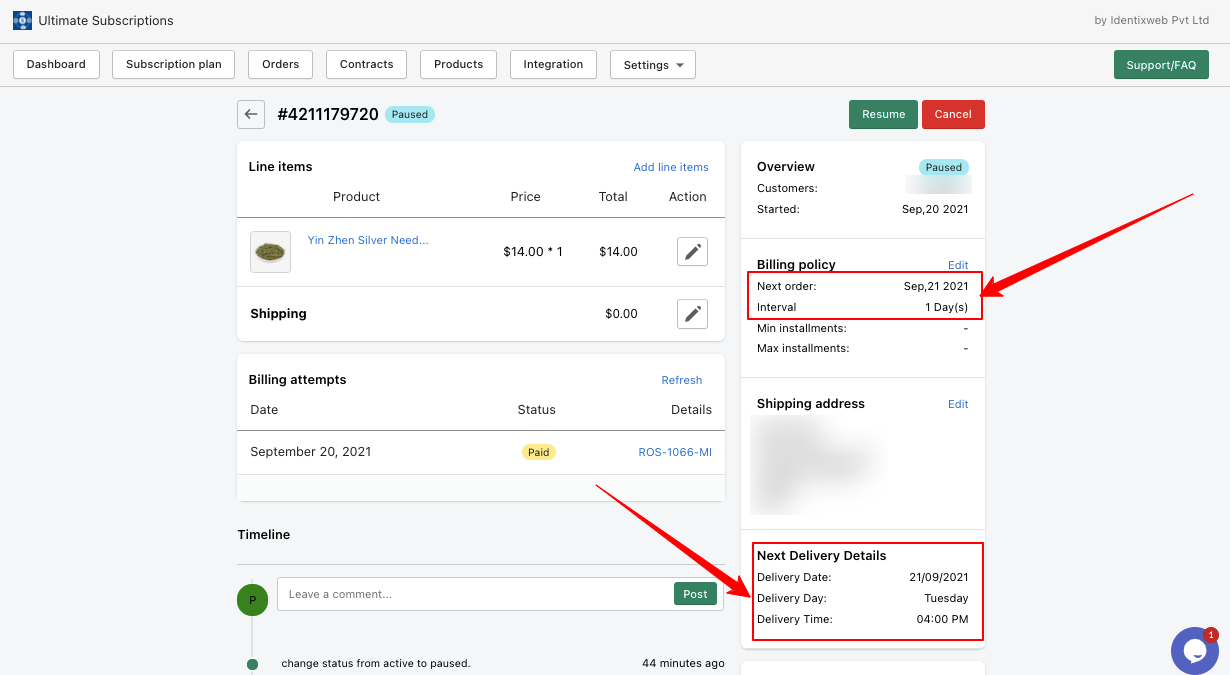
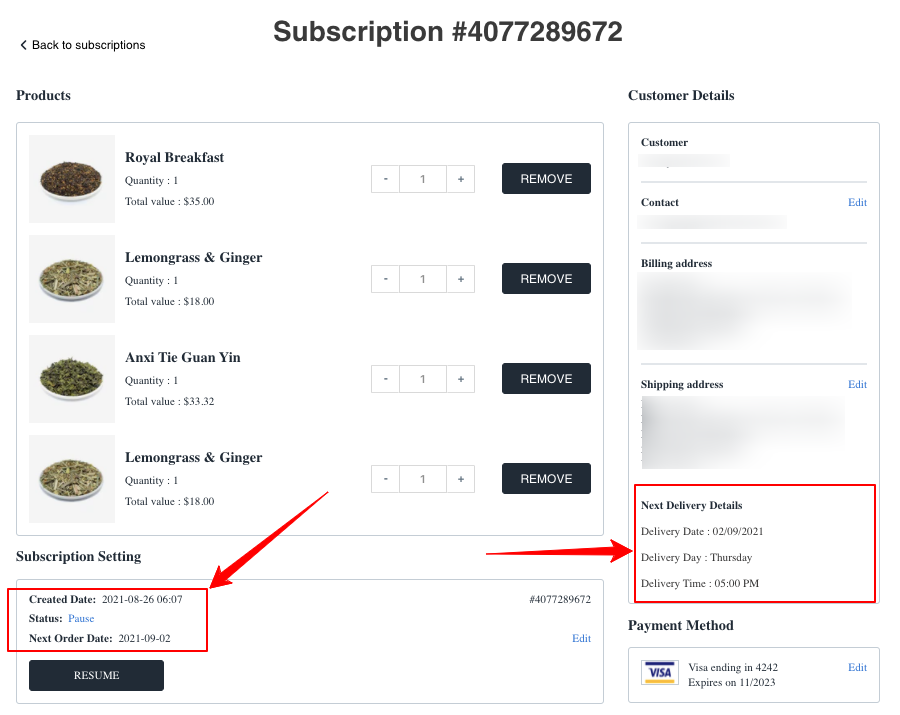
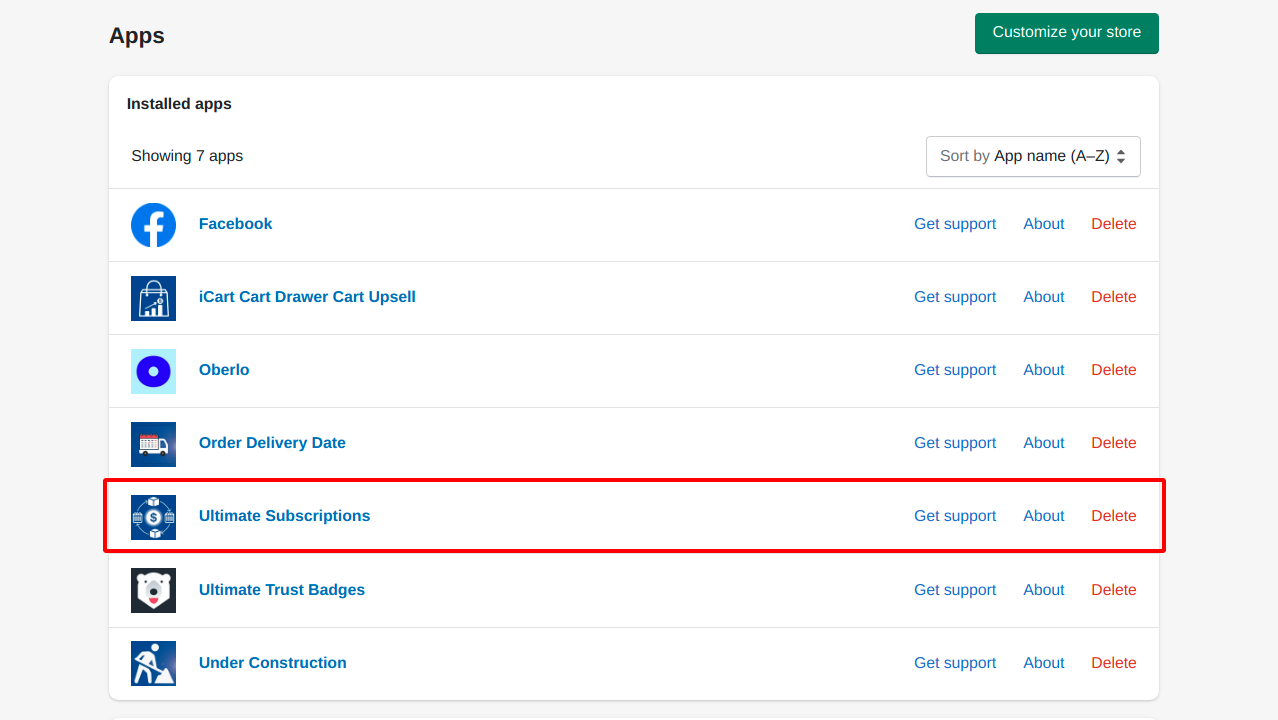
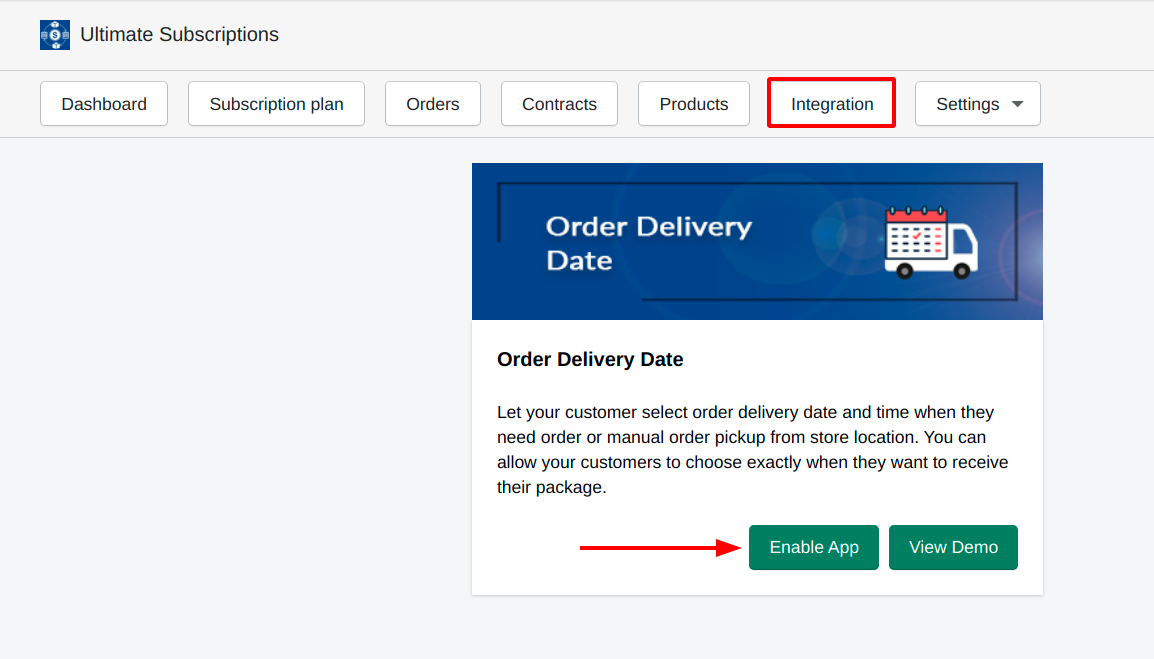

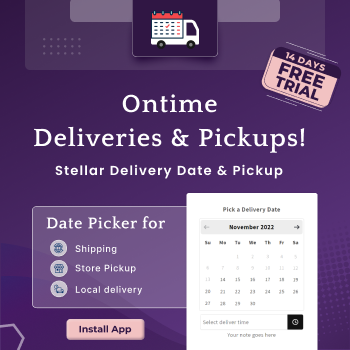

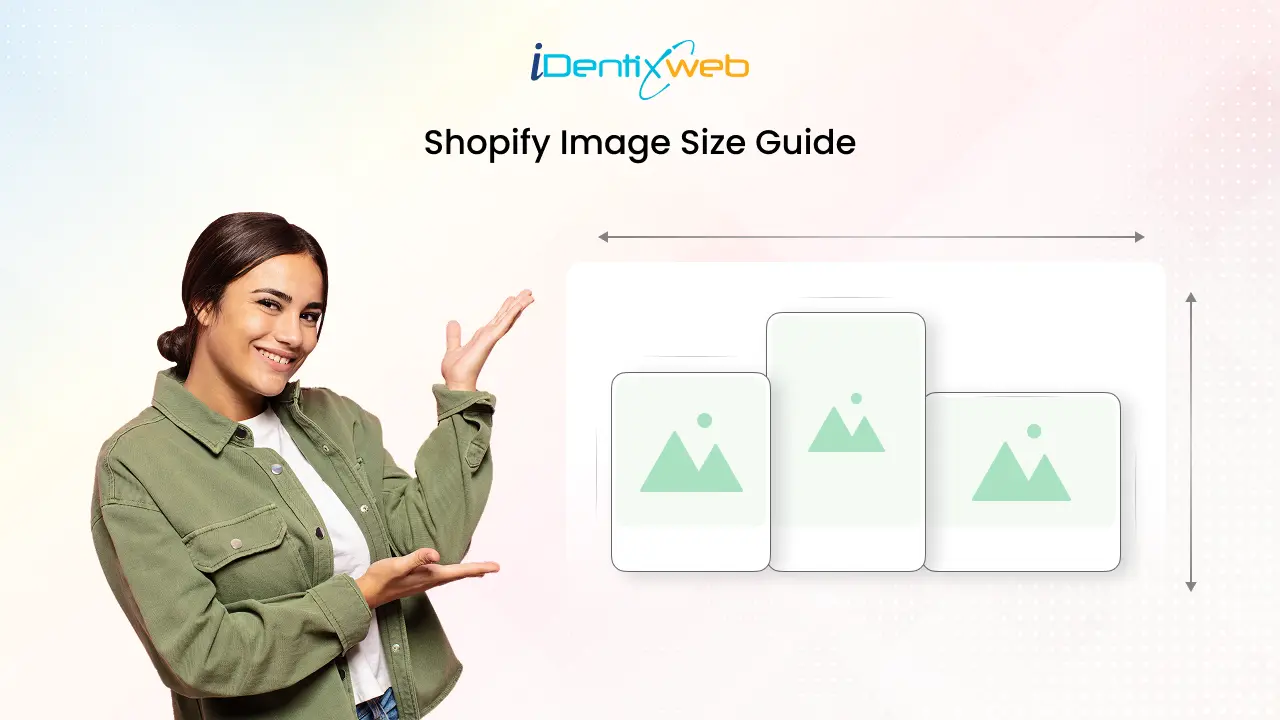

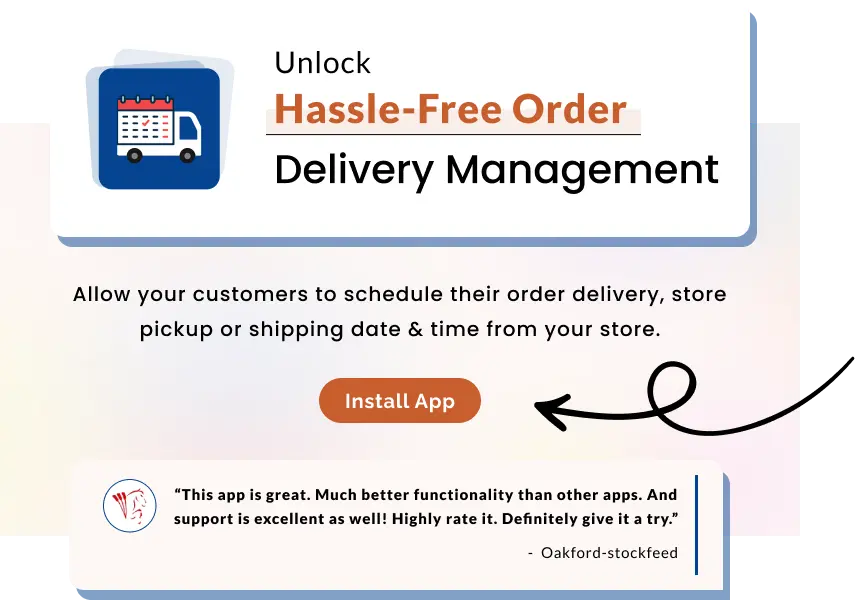
About the author
Sagarika Das