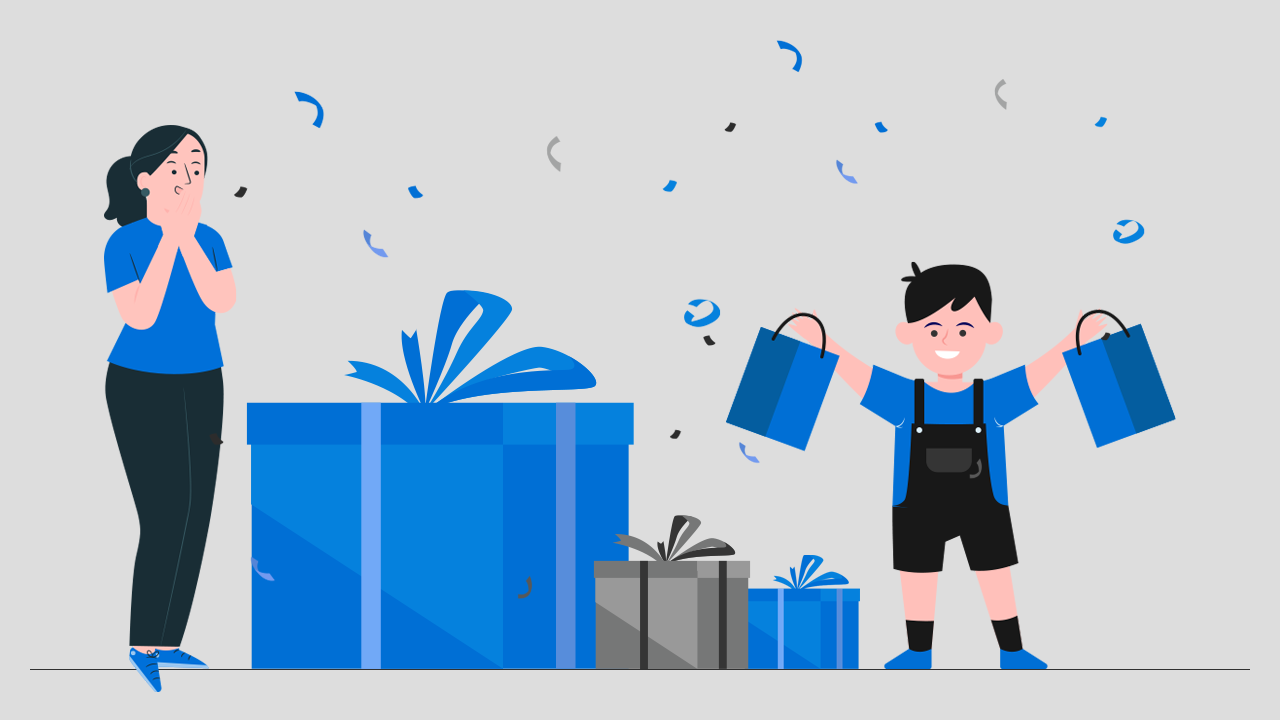
What drives more orders for your store? When visitors find a product they want to buy, they often look for offers or discounts. In other words, discounts are important in encouraging customers to purchase. In this guide, you will discover how to implement various discount strategies in your store using just a single Shopify app. Yes, you heard that right—offer Shopify free gift with purchase and other discount options without needing multiple apps.
Here are some examples of how these discounts can be shown in your store:
Once your customer is eligible for the free gift or product, it will be automatically added to their cart. See the example image below:
Let’s reveal that secret magical app!!
What is Shopify Free Gift with Purchase?
Shopify allows you to offer complimentary items through its “Free Gifts” feature, either via built-in discounts or third-party apps.
In the Shopify back-end, you can customize your gift and conditions to fit your needs. This includes setting minimum purchases, selecting specific products that trigger the gift, or running targeted promotions based on customer segments.
With “Shopify free gift with purchase offers, you can automate adding free items to customers’ orders. Customers receive loyalty gifts without manual or extra steps during checkout. It’s an e-commerce marketing automation tool that enhances customer satisfaction and can help achieve your conversion goals.
Shopify Free Gift with Purchase Using iCart
iCart is an all-in-one in-cart upsell app designed to improve your Shopify store’s revenue. Integrating iCart will expand your store with an attractive cart drawer offering various customizable upselling options.
The best thing about iCart is that it’s not limited to upselling options. It also provides detailed analytics, allowing you to track the revenue generated through the app.
To learn more about how iCart can benefit your Shopify store, check out the video tutorial below for an in-depth guide.
Now it’s time to explore the discount and free gift options that iCart has to offer. Get ready to explore all the exciting ways to boost your sales and delight your customers with special offers.
How to offer multiple free gift with purchase
Free Product
It offers a Shopify free gift with purchase, motivating your customers to visit your store again, thus increasing the ratio of returning customers. iCart makes it easy to add a complimentary product to your customer’s orders when they reach a specified purchase amount.
For details on how to set up automatic free gifts when the checkout total exceeds a specific value, please scroll down and read the section titled “Adding a Free Gift to the Cart Automatically When Checkout Total is Over $X.”
Free Shipping
It’s casual, but I often skip buying products if “free shipping” isn’t available for my order. I’m sure many of us feel the same way. To ensure you don’t miss out on potential sales, consider offering free shipping in your store. The good news is that iCart provides many effective ways to implement this option for your customers.
Percentage Discount
When the customers get a discount in percentage, they buy more products to save more.This type of discount has a significant impact on buying behaviour.
Integrating iCart into your store allows you to customize discount offers across many upselling options using iCart’s widgets. Additionally, you can provide discounts and free shipping through the progress bar widget, further improving your promotional strategies like add a promotional gift to purchase in shopify.
Fixed Amount Discount
With iCart, you can also offer fixed-amount discounts. For example, if you want to give customers $10 off when their cart total is over $100, this option is easily configurable.
Let’s explore some practical, real-life scenarios.
Adding Free Gift to the Cart automatically when Checkout Total is over $X
Follow the steps to automatically add free gifts or products to the cart in your Shopify store:
How to Add a Free Gift on Shopify: Follow these steps to automatically add a free gift or products to the cart in your Shopify store:
Step 1: Log in to your Shopify store.
Step 2: Go to Apps. Install iCart Cart Drawer Cart Upsell. If you already have installed it then open the app.
Step 3: Click on the Customize button.
Step 4: From the widget section, click on the Progress Bar widget.
The actual customization starts from here.
Step 5: Select the “Show widget title” checkbox if you want to show the title. You can rename the title and change the font style as per your store theme.
Step 6: Choose the layout. There are 3 layout options available.
Step 7: Select Cart price above $X in the Discount tier. It’s important to understand and choose the right discount tier because it is the base of your entire discount progress bar.
Cart price above $X: Discount will be applied to the cart based on the total cart value (amount).
Cart items above X: Discount will be applied to the cart based on the total cart item (products).
Here you can see various Discount tiers that represent different discount offers in the progress bar. It allows you to manage the number of discount tiers you want to show on the cart.
Therefore, you can either add or delete the discount tiers as per your requirement. We shall keep only one discount tier to show our “Free Gift” and delete the rest.
Step 8: Click on the Discount tier to modify the discount conditions and variables.
Step 9: Enter the target cart value (X) in the Cart price above $X. When the total cart amount will be equal to or greater than this value (X), the customer will be eligible for a free gift or free product.
Step 10: Enter the offer text that you want to show to the customer.
Step 11: If you want to exclude some products from the discount offer, then you can specify the product tags in the Exclusion tags.
Step 12: Select the “Free Product” option from the discount drop-down list.
Step 13: Click on the “Select Product” button and choose the product that you want to give as a free gift with purchase to the customer.
Step 14: Select the variant for the product you want to give as a free gift. (If you select a product that does not have any variant, this step will be skipped).
Step 15: Enter the discount name that will be visible to the customers when they will be eligible for the free gift or free gift is added to their shopping cart.
Step 16: If you want to add free shipping with the free gift, then you can tick the “Also Apply Free Shipping” checkbox.
Step 17: Customize the look of the progress bar as per your needs.
Step 18: Enter the success message that you want to show to your customers when they win the free gift.
Step 19: Save the changes you’ve made in the app by clicking the Save button.
Let’s check the output.
As I’ve set $300 in the Cart price above $X value (Step 9), I need to add $91.36 to earn the free gift.
This shows we have successfully implemented the free gift with purchase feature in our store using iCart.
Wrapping Up!
Hope this guide was helpful! Now it’s your turn to implement these strategies in your Shopify store and watch the exciting results. If you need assistance setting up the Shopify free gift with purchase, please don’t hesitate to contact us. We are here to help!

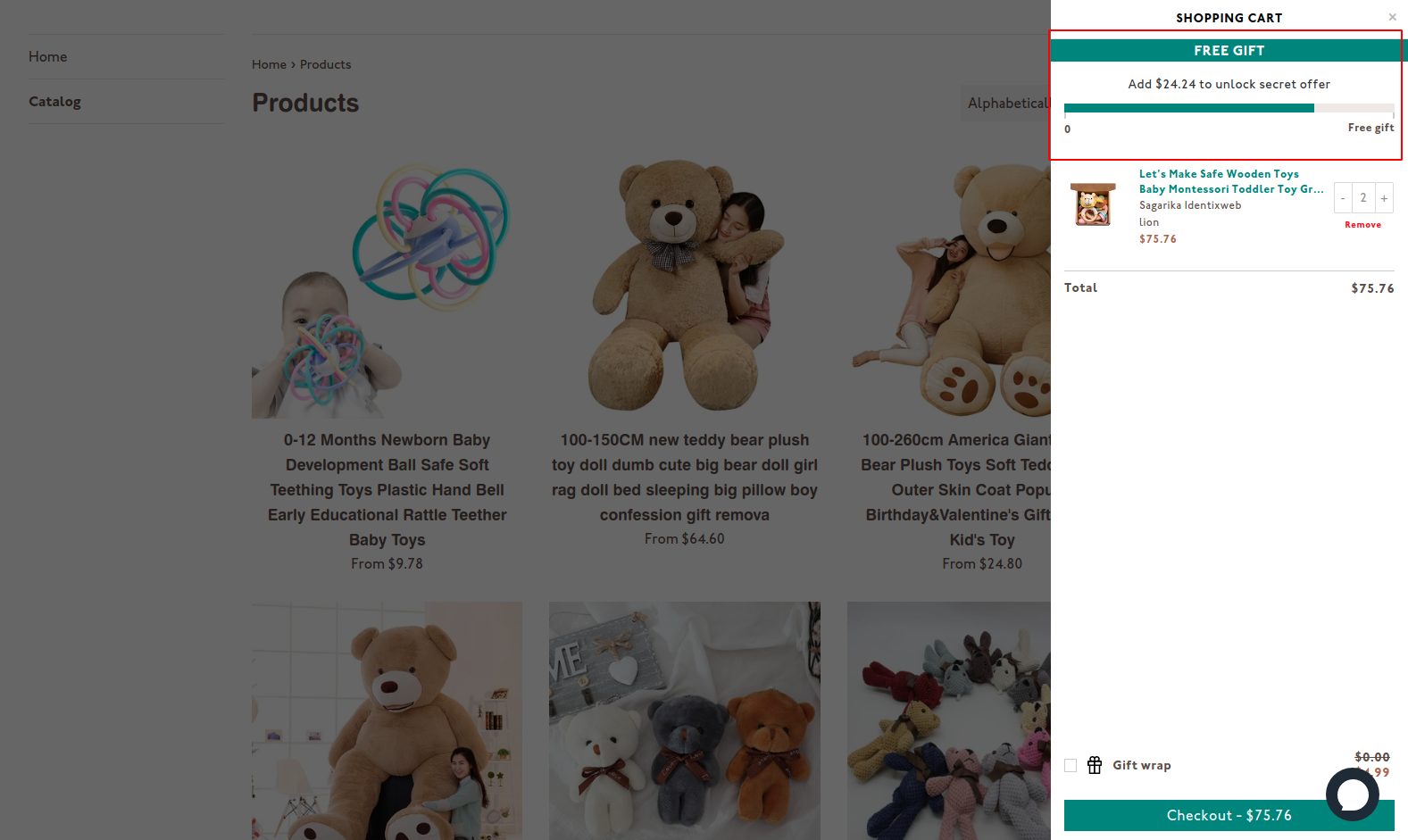
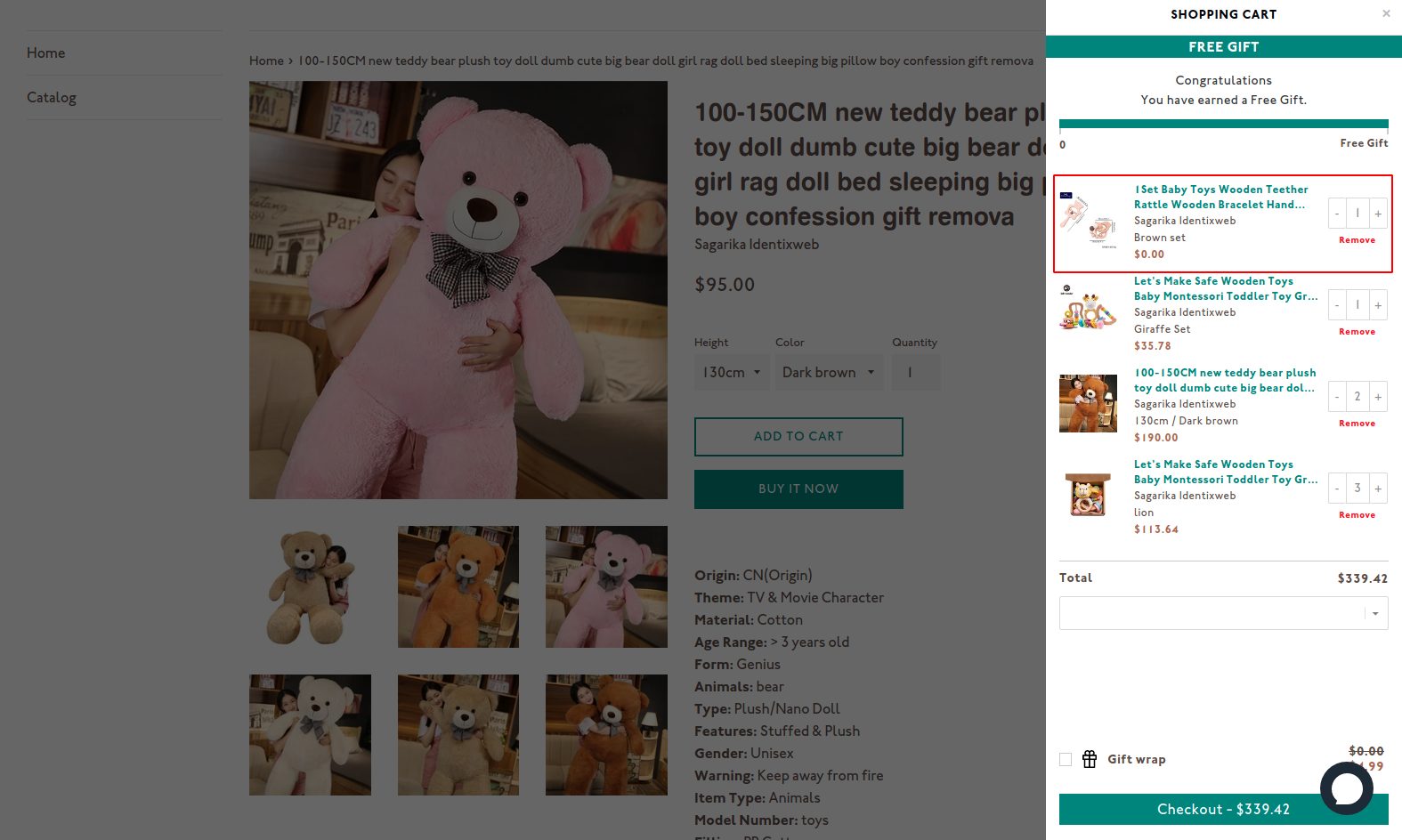
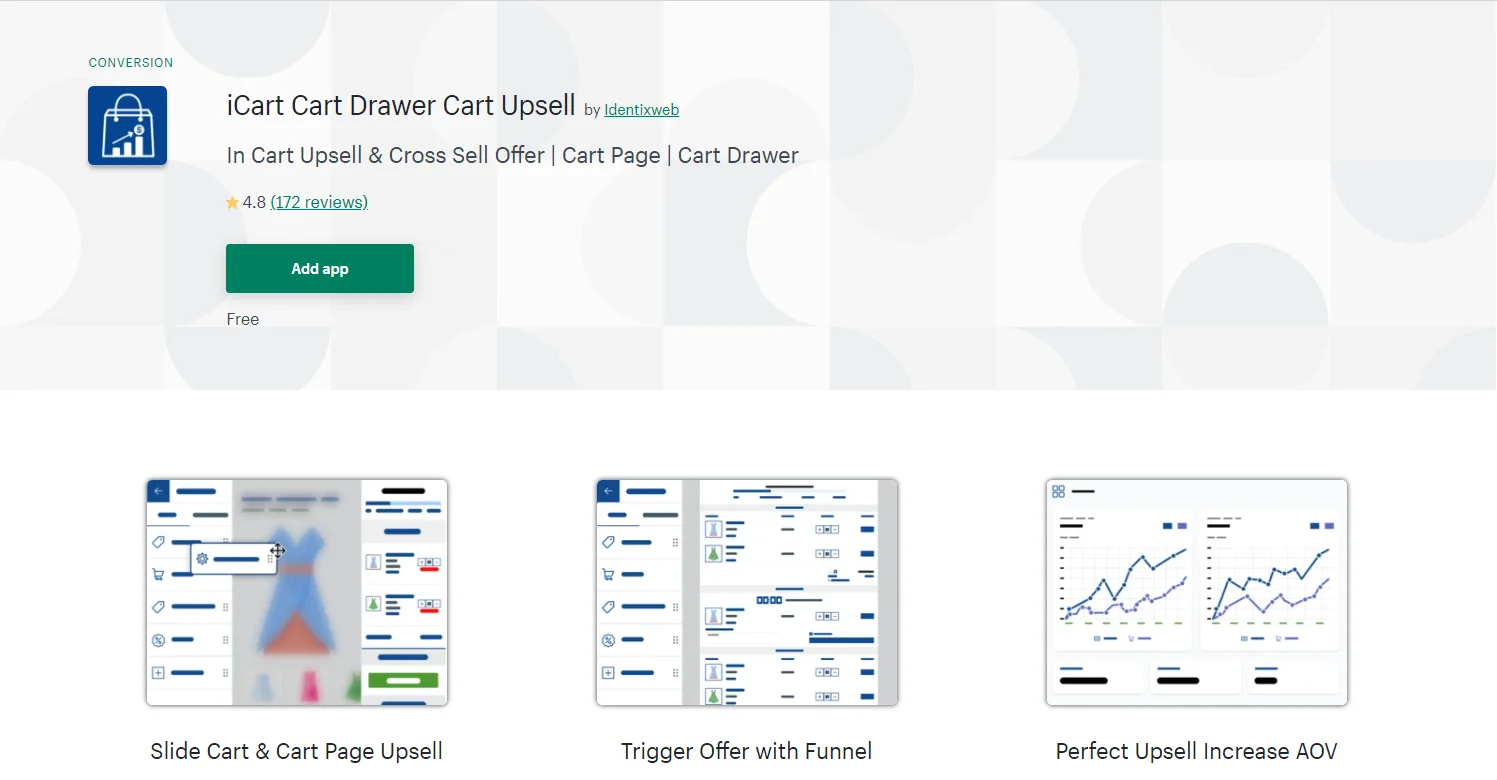
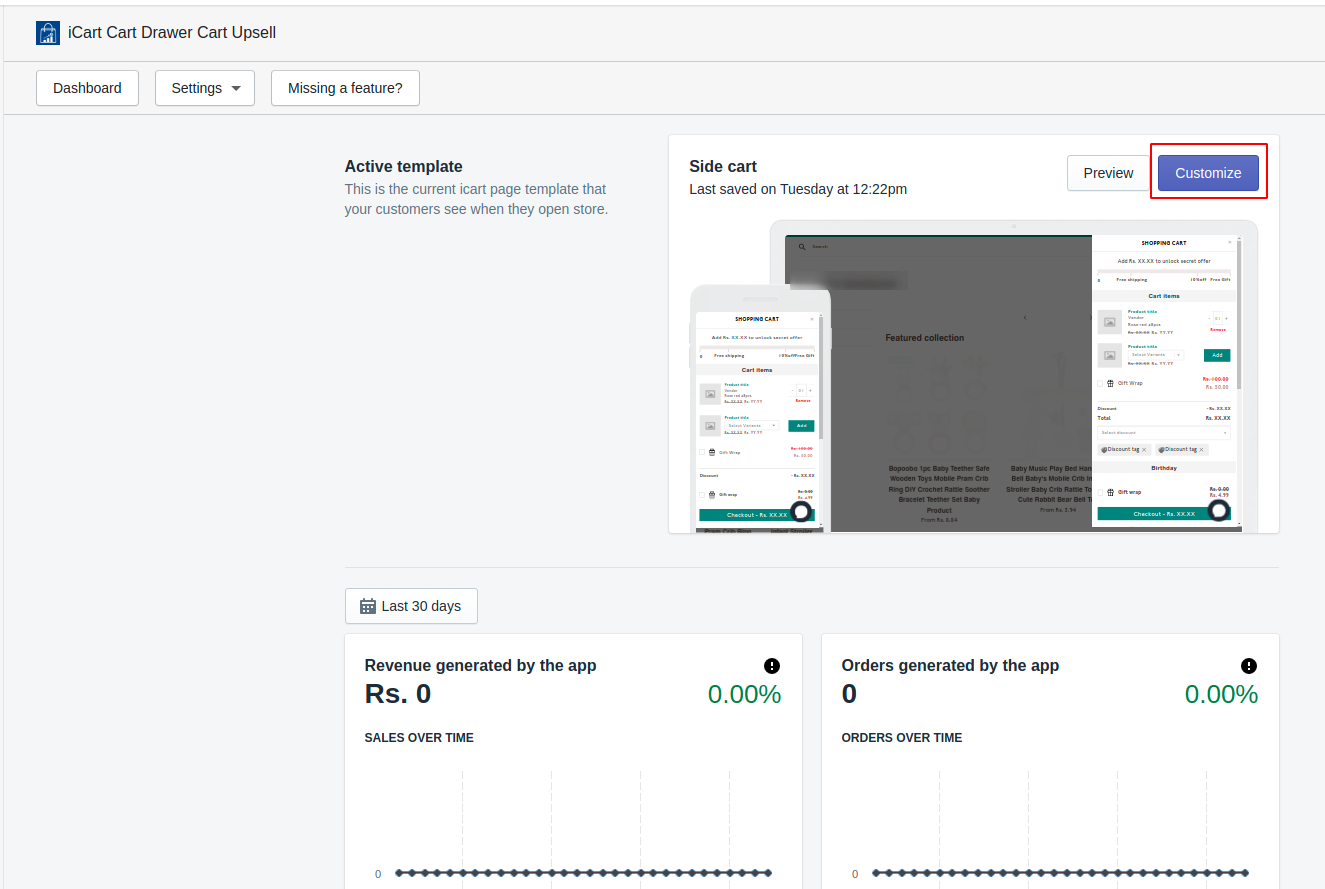
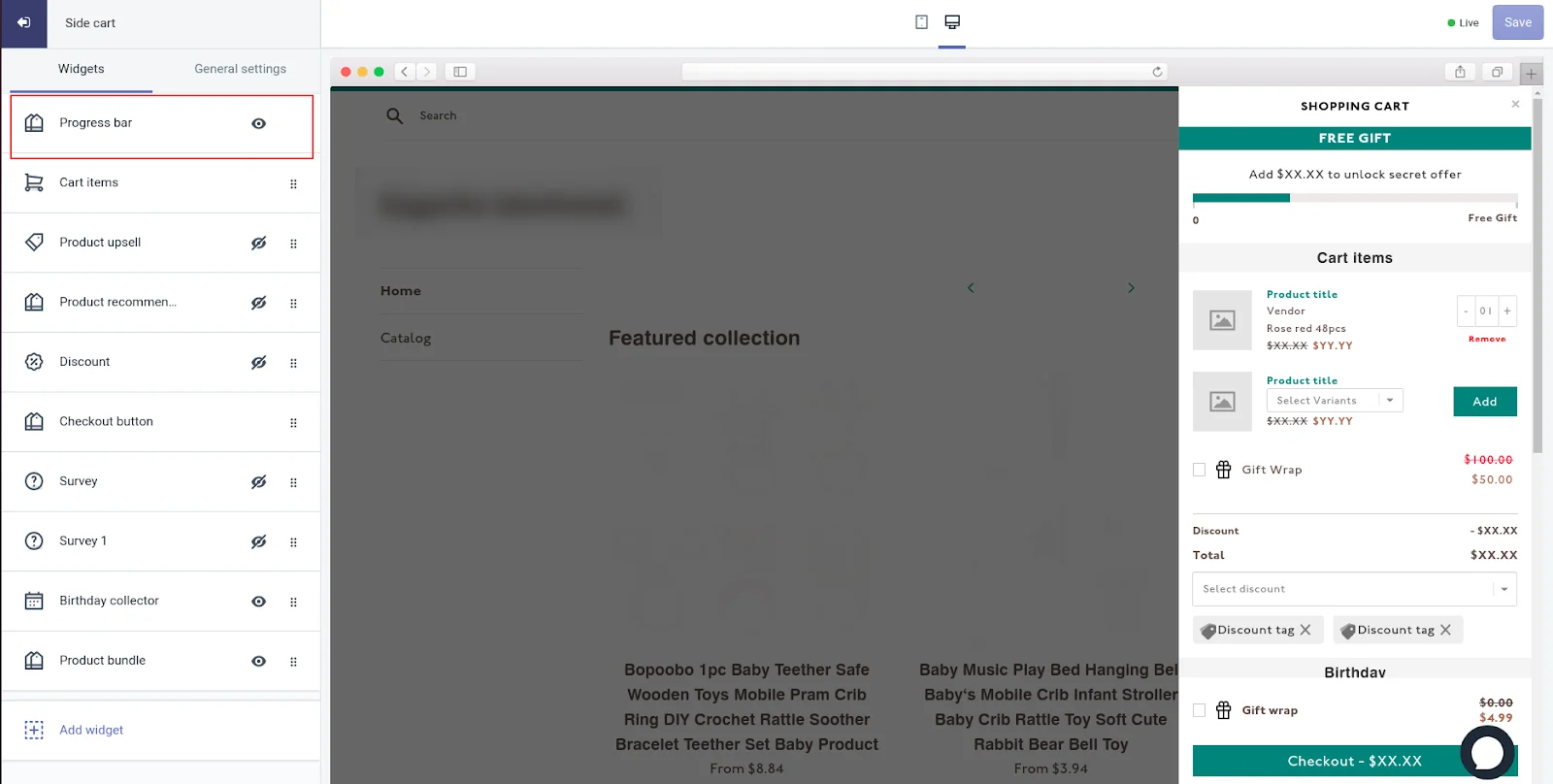
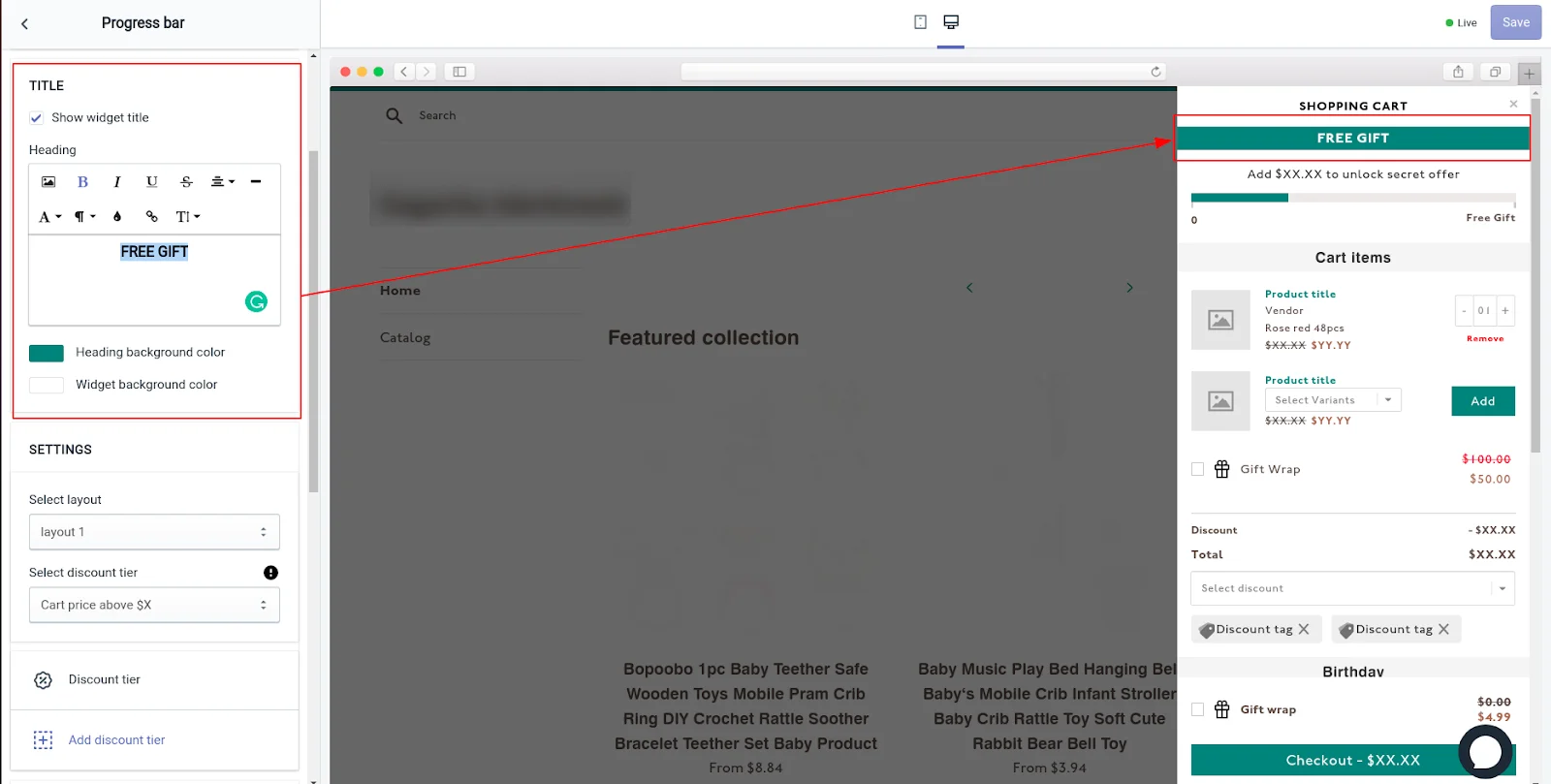
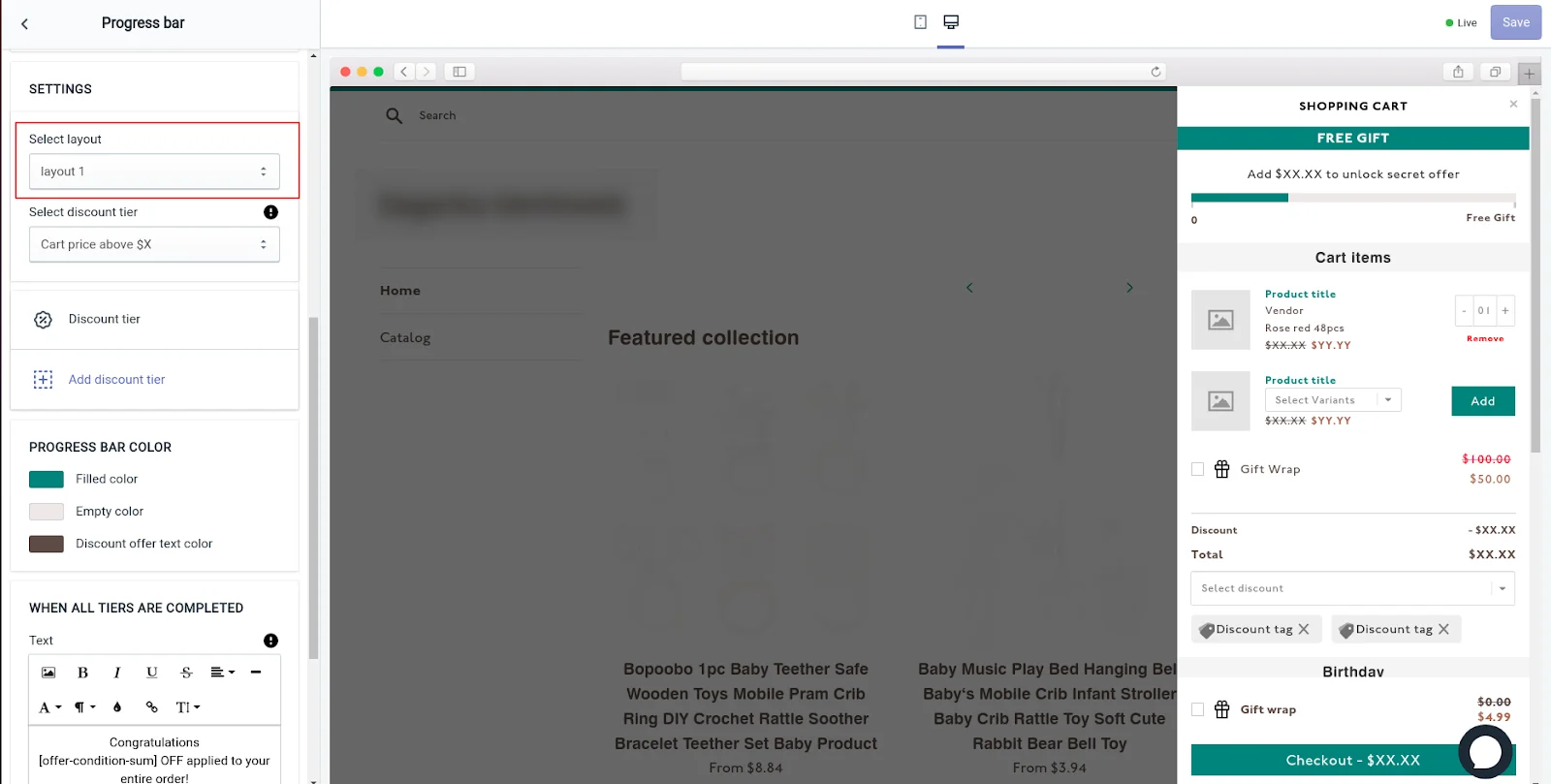
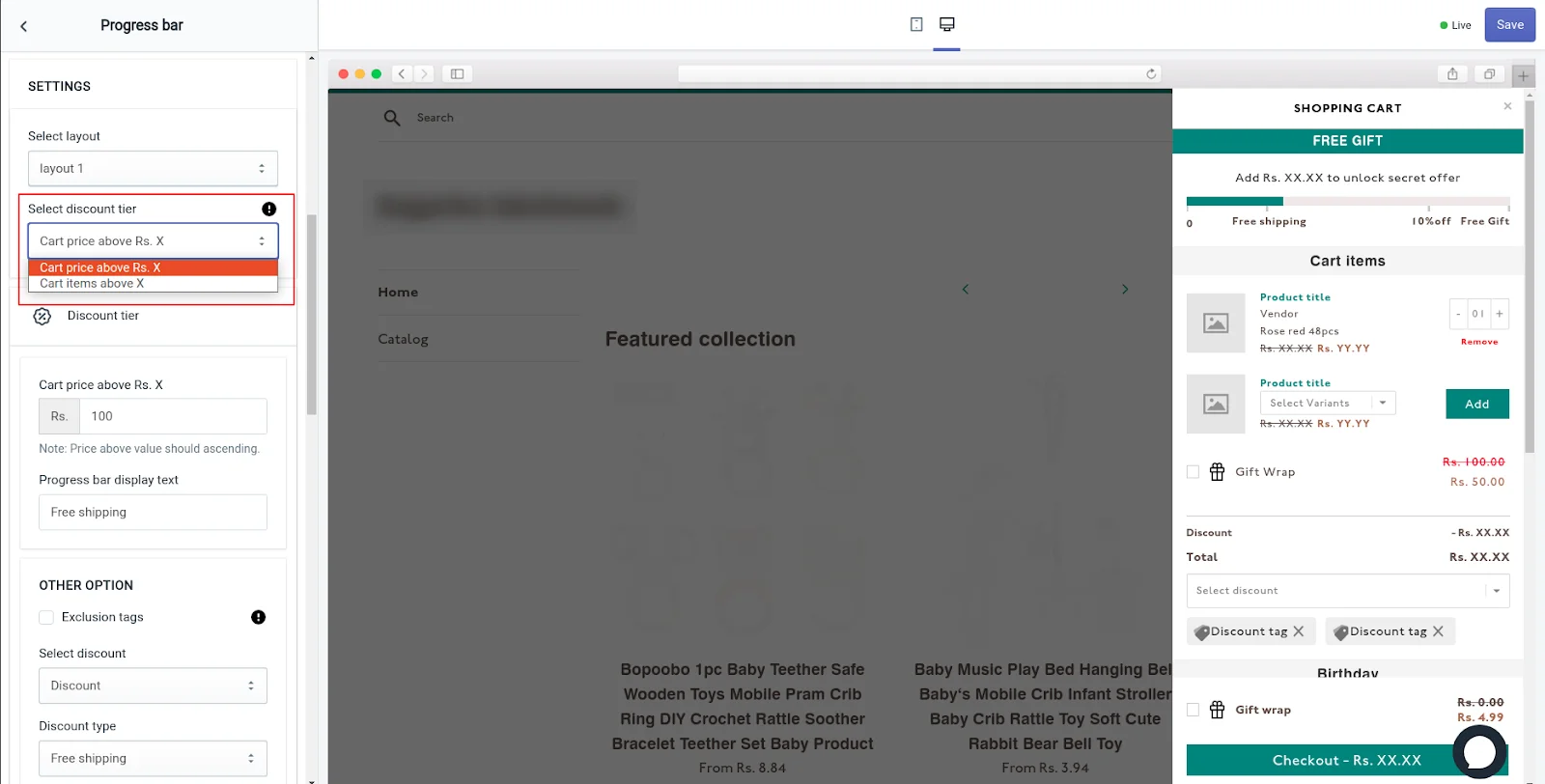
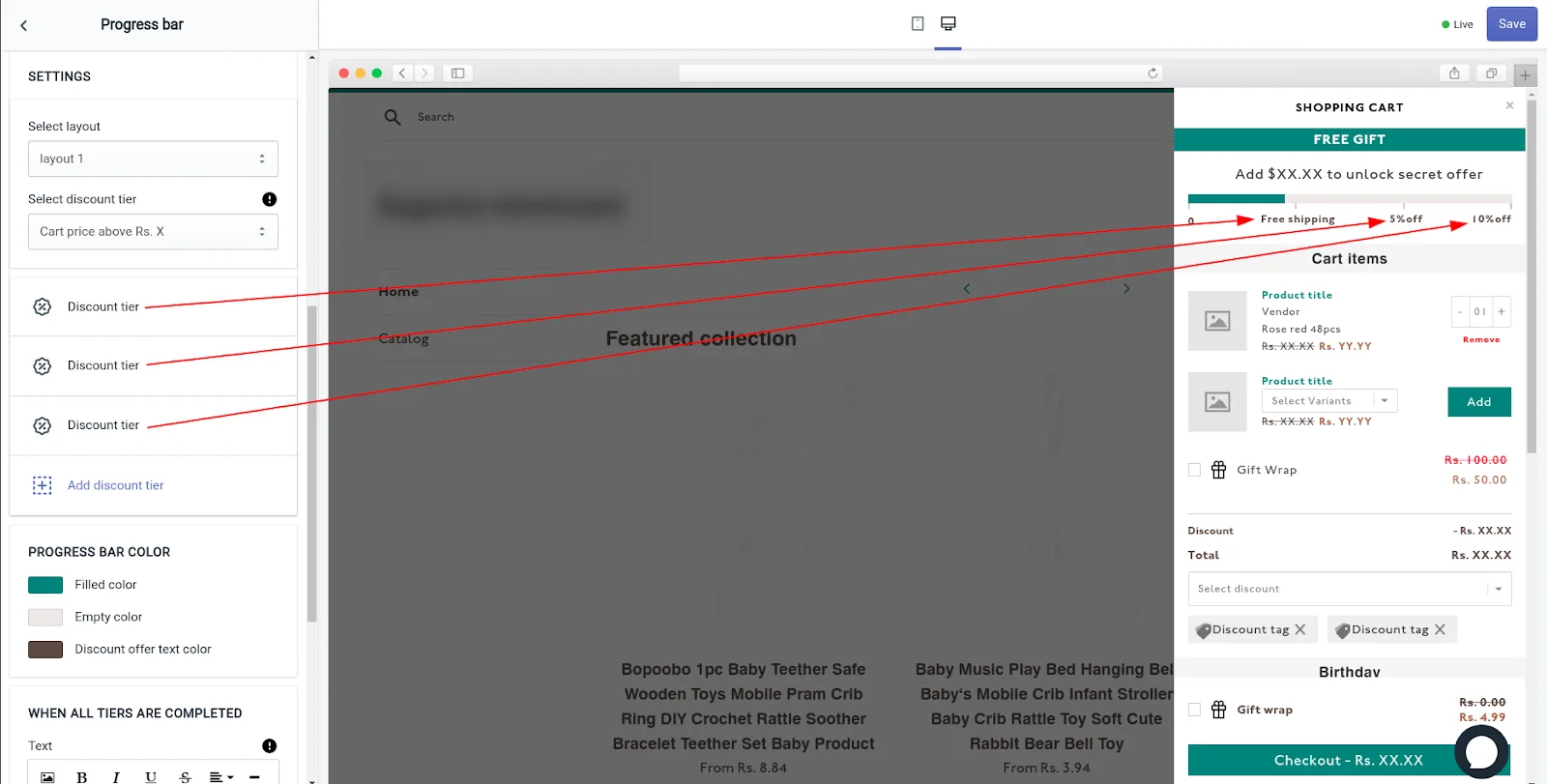
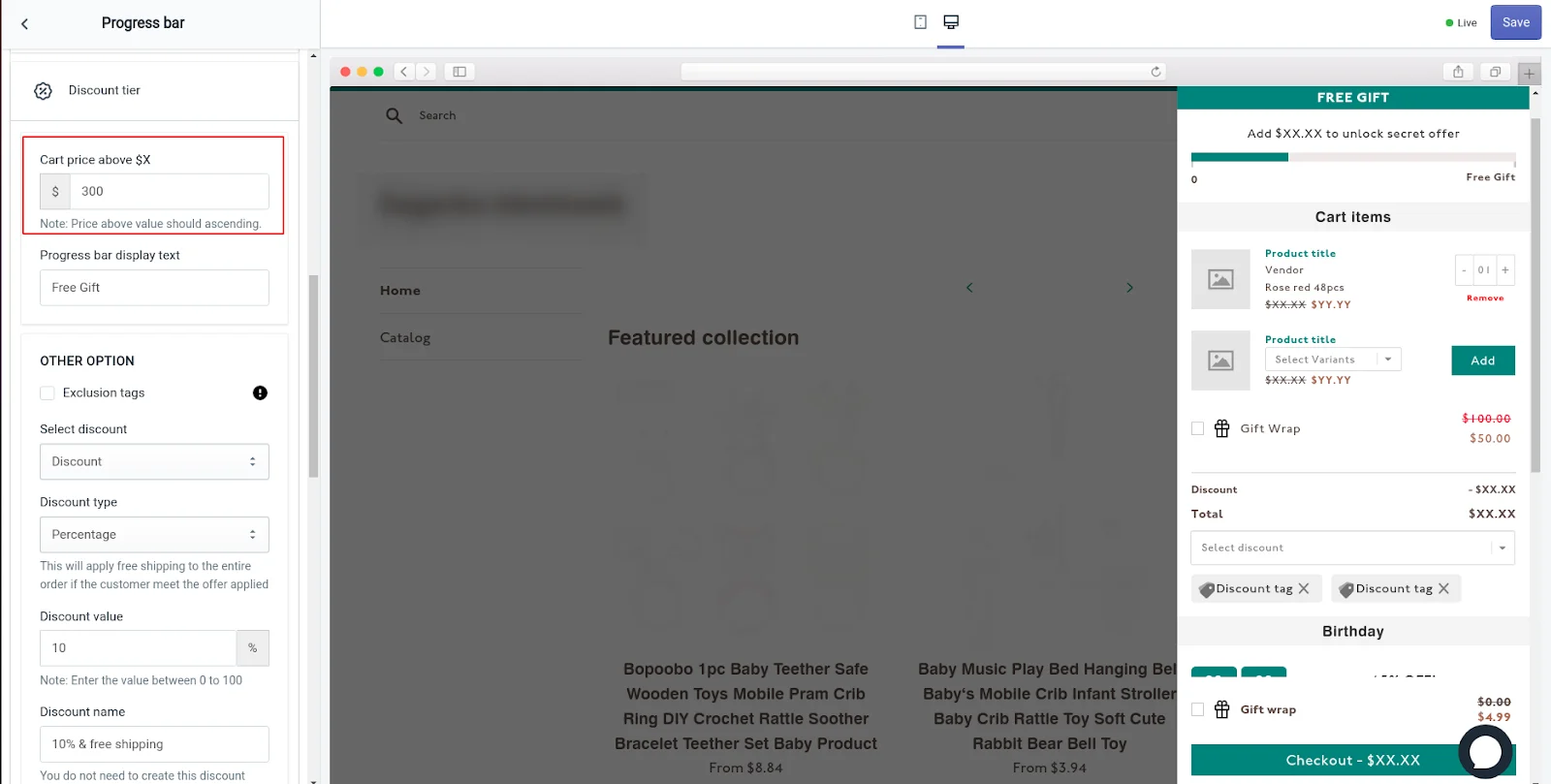
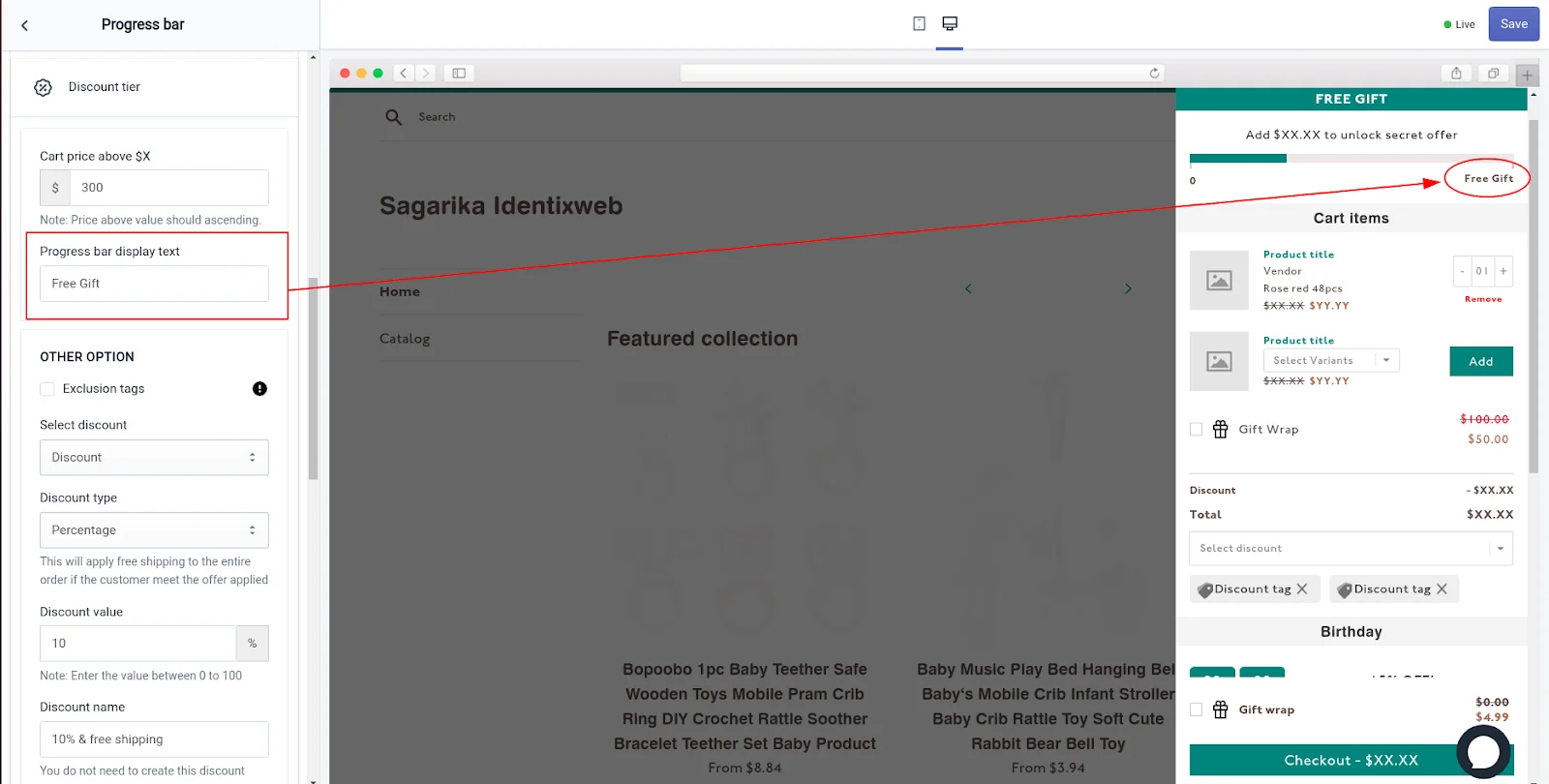
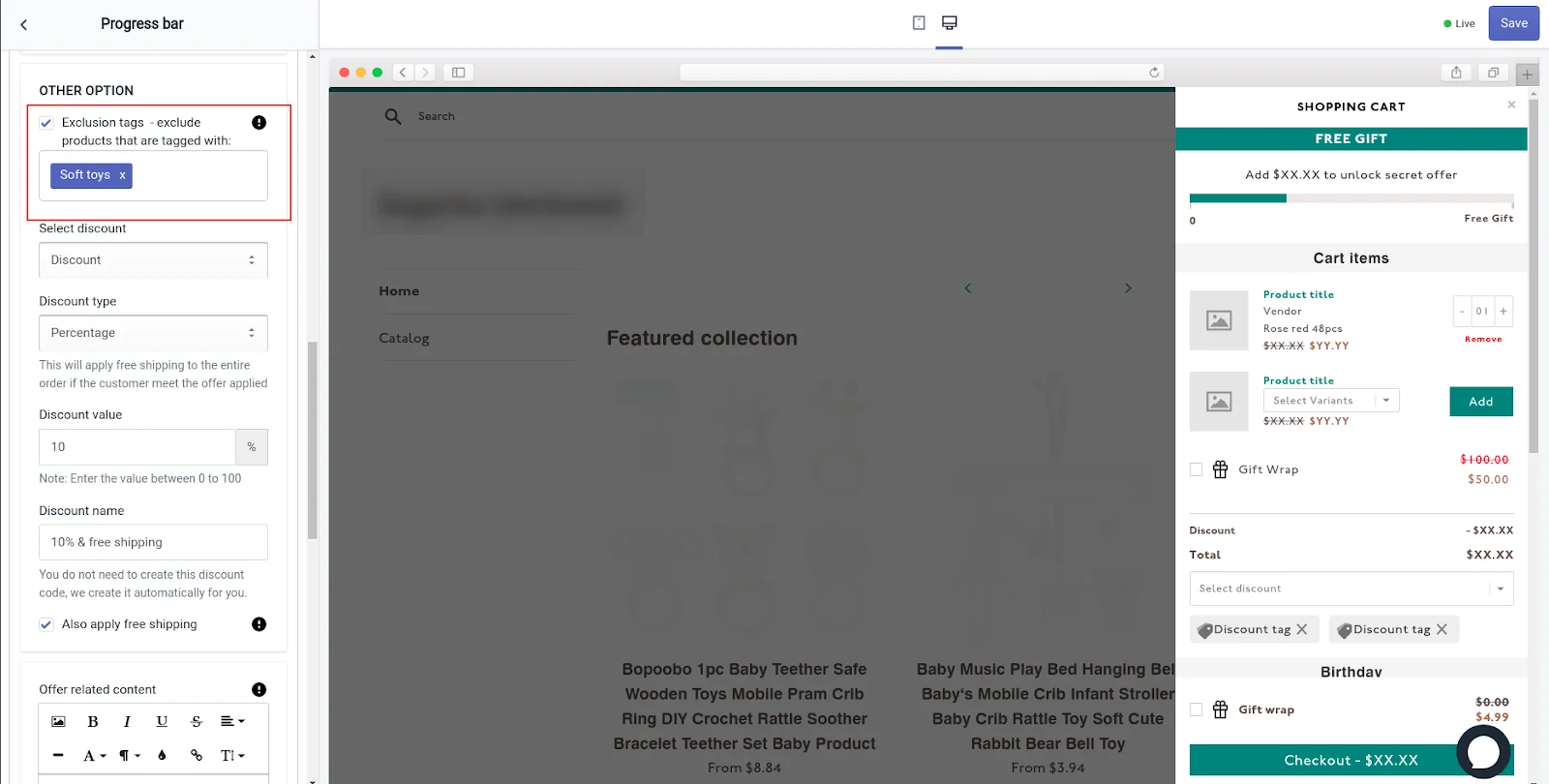
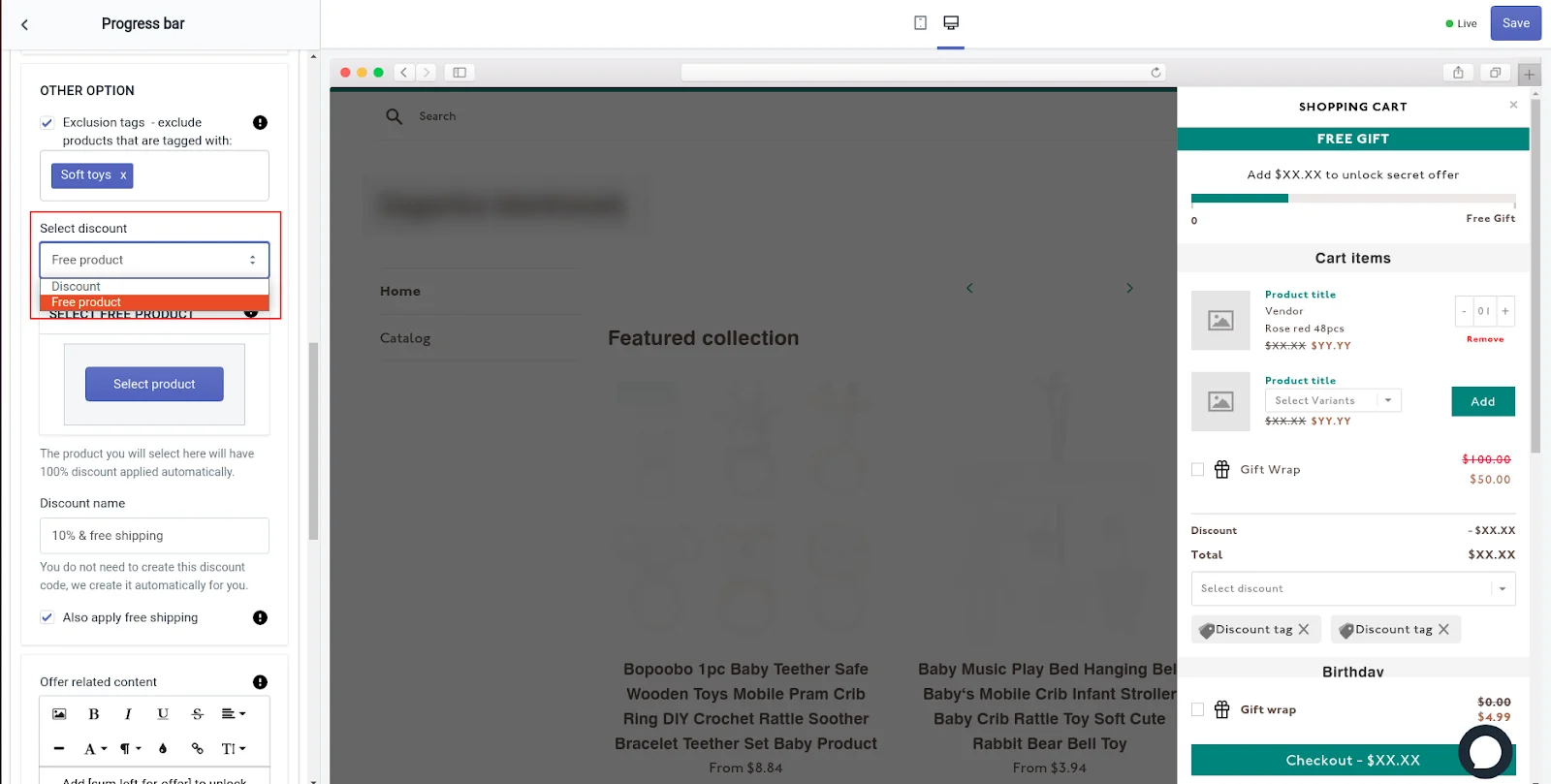
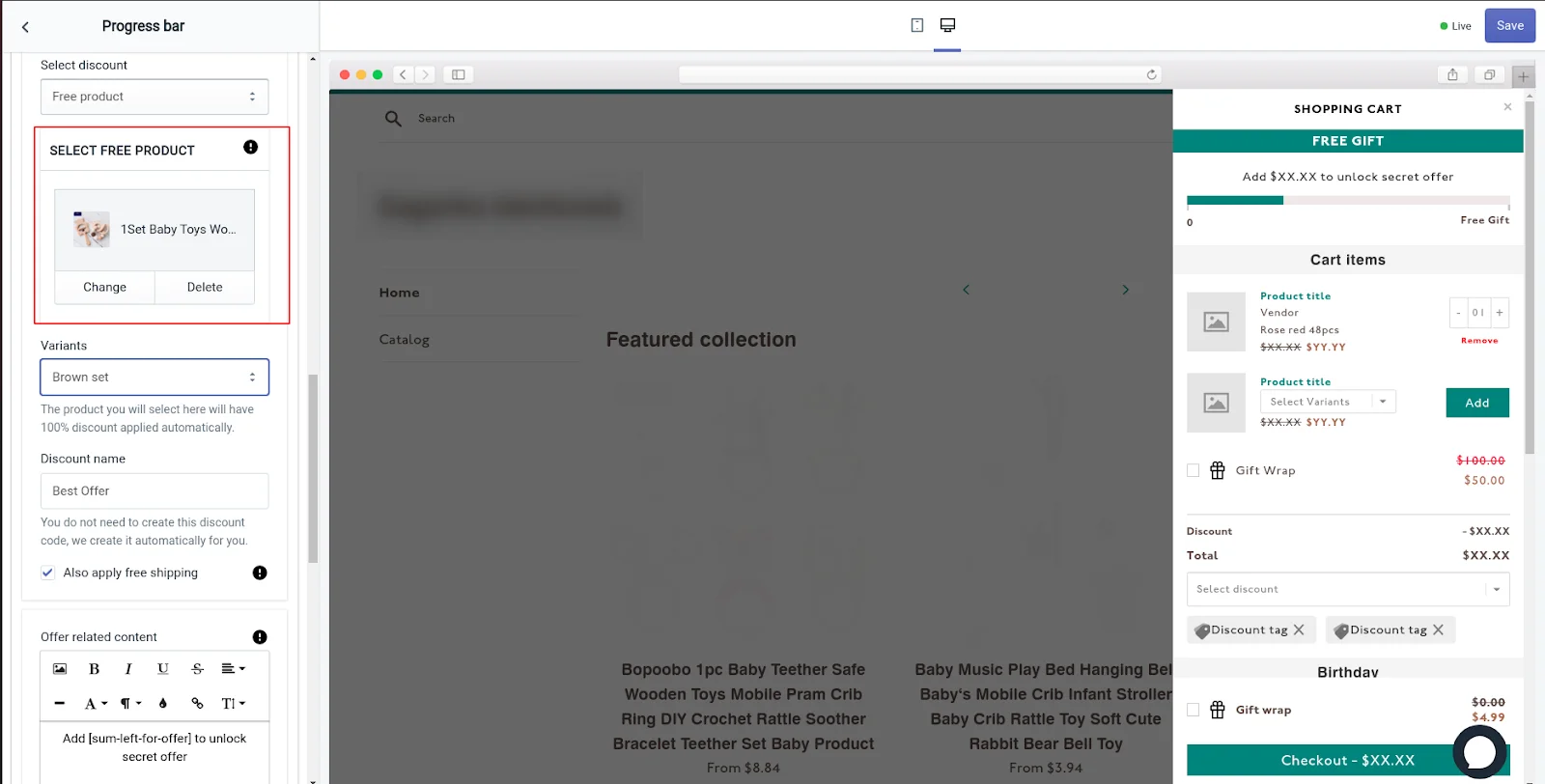
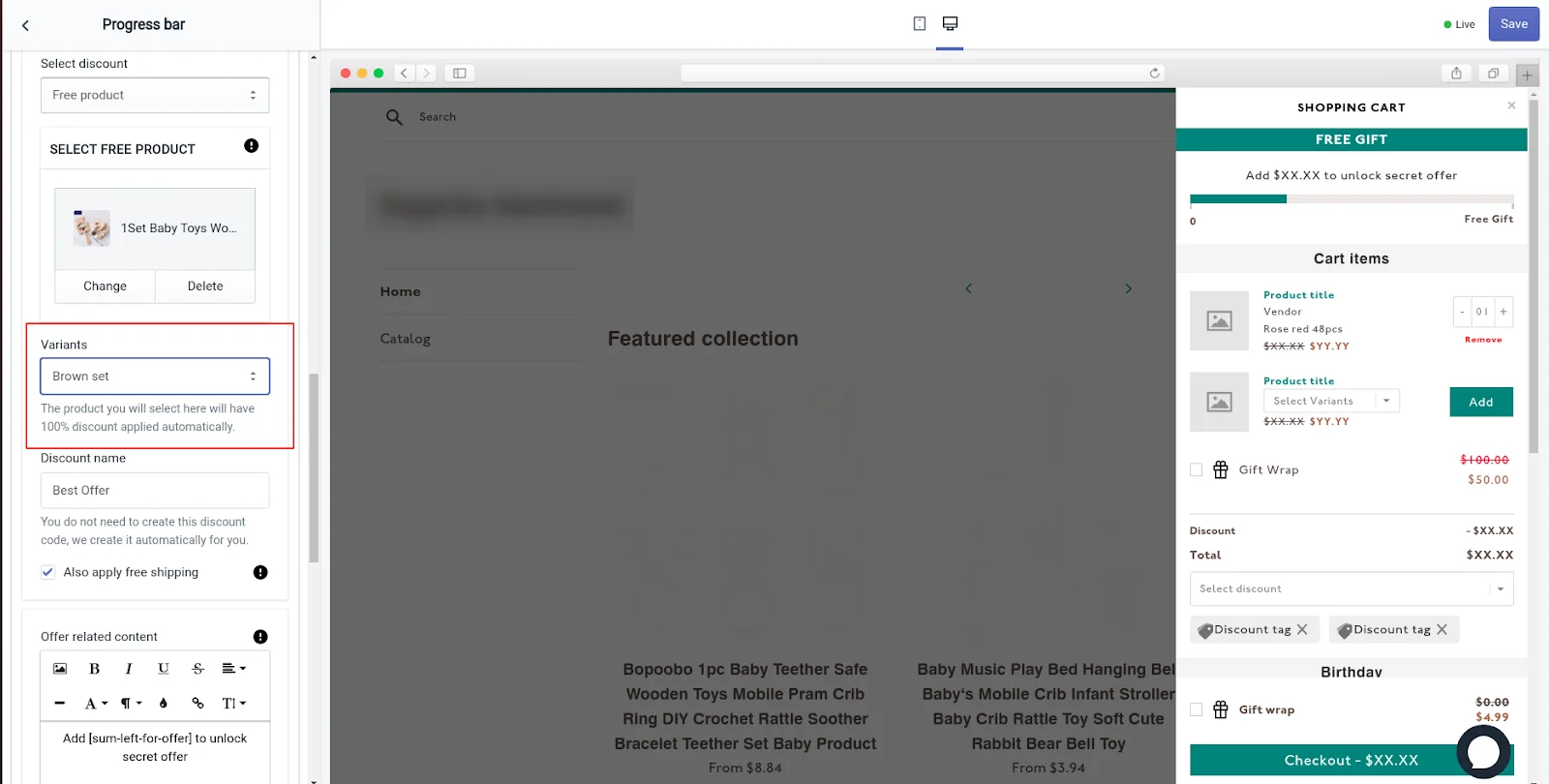
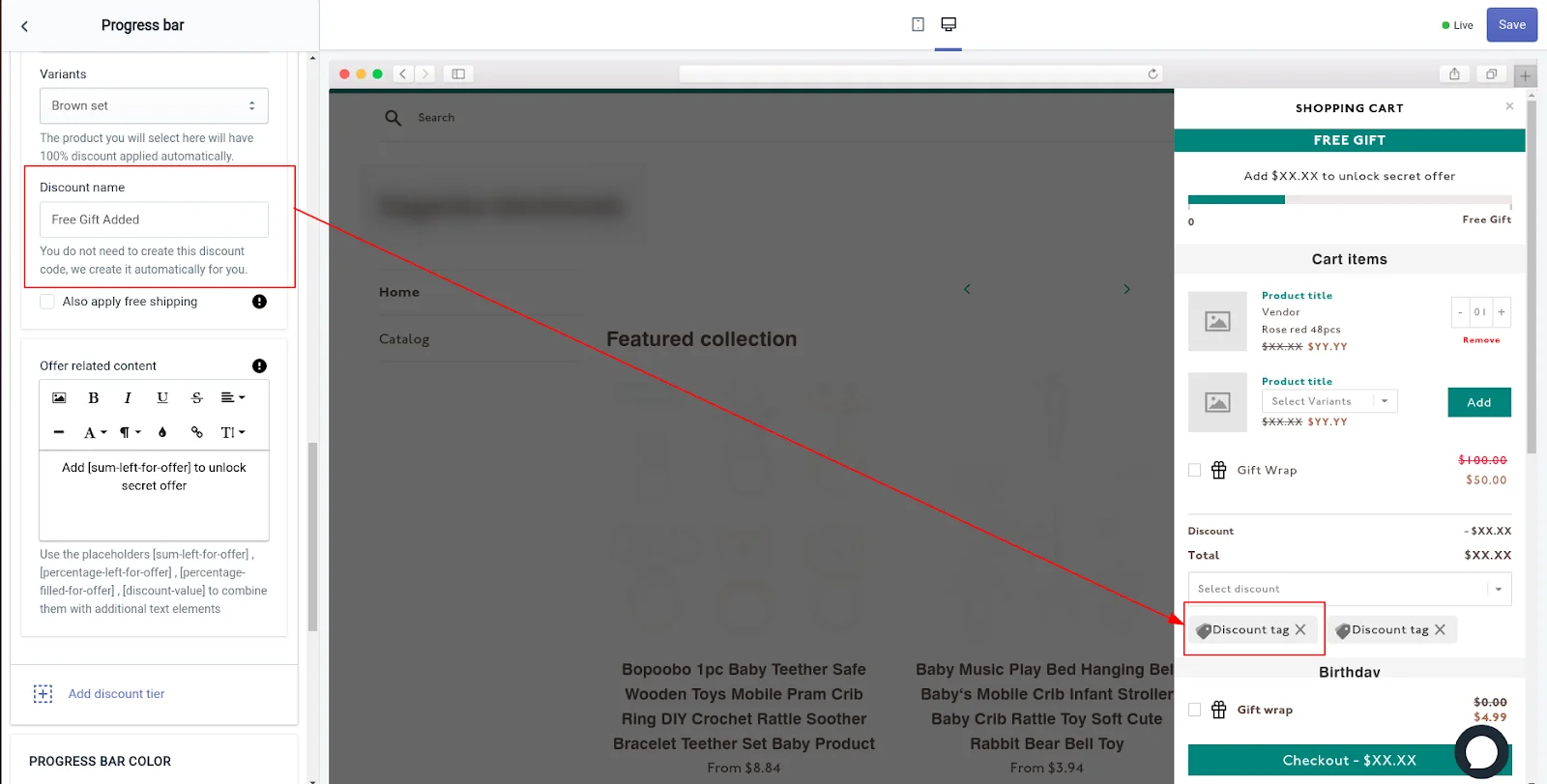
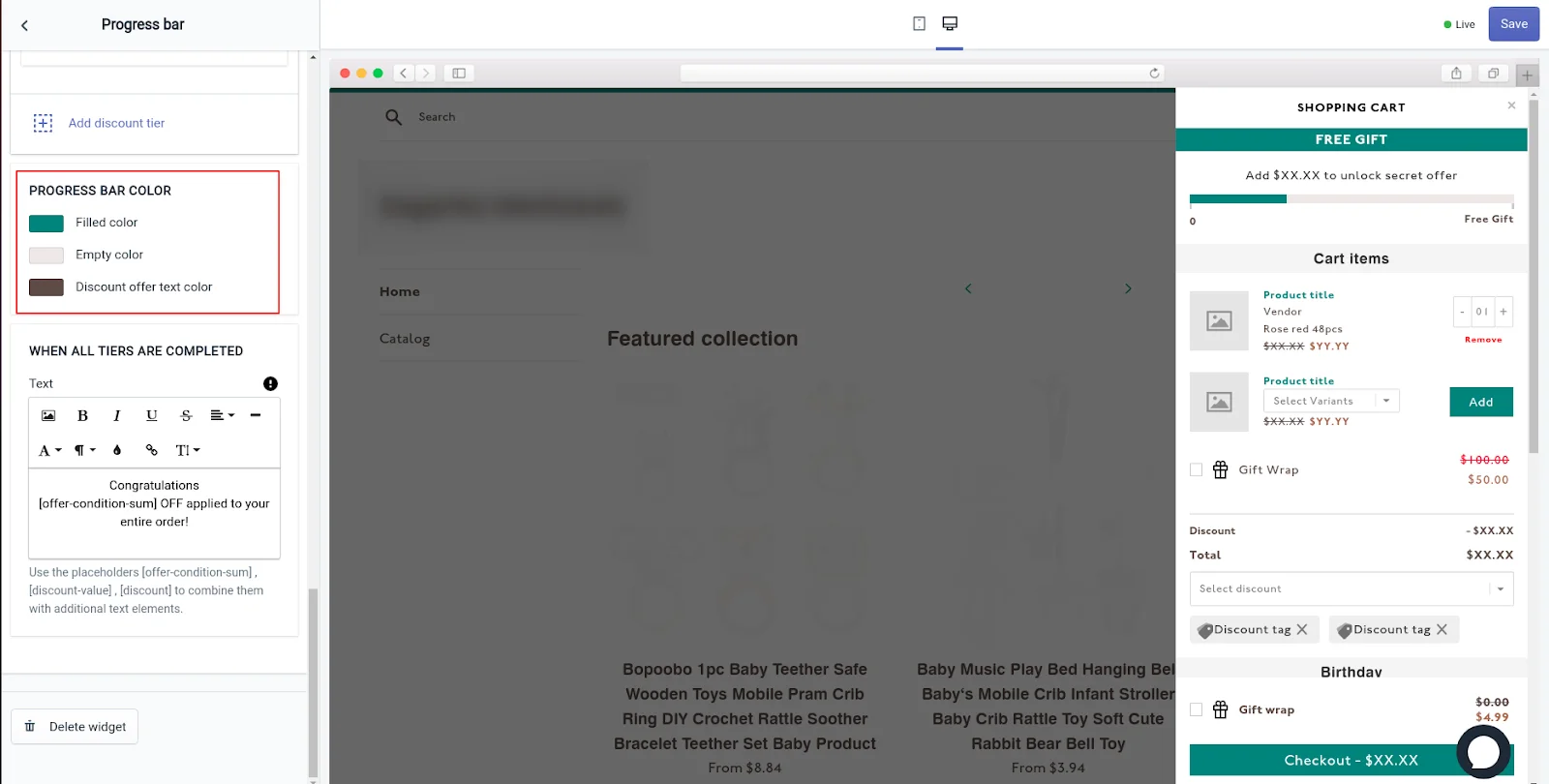
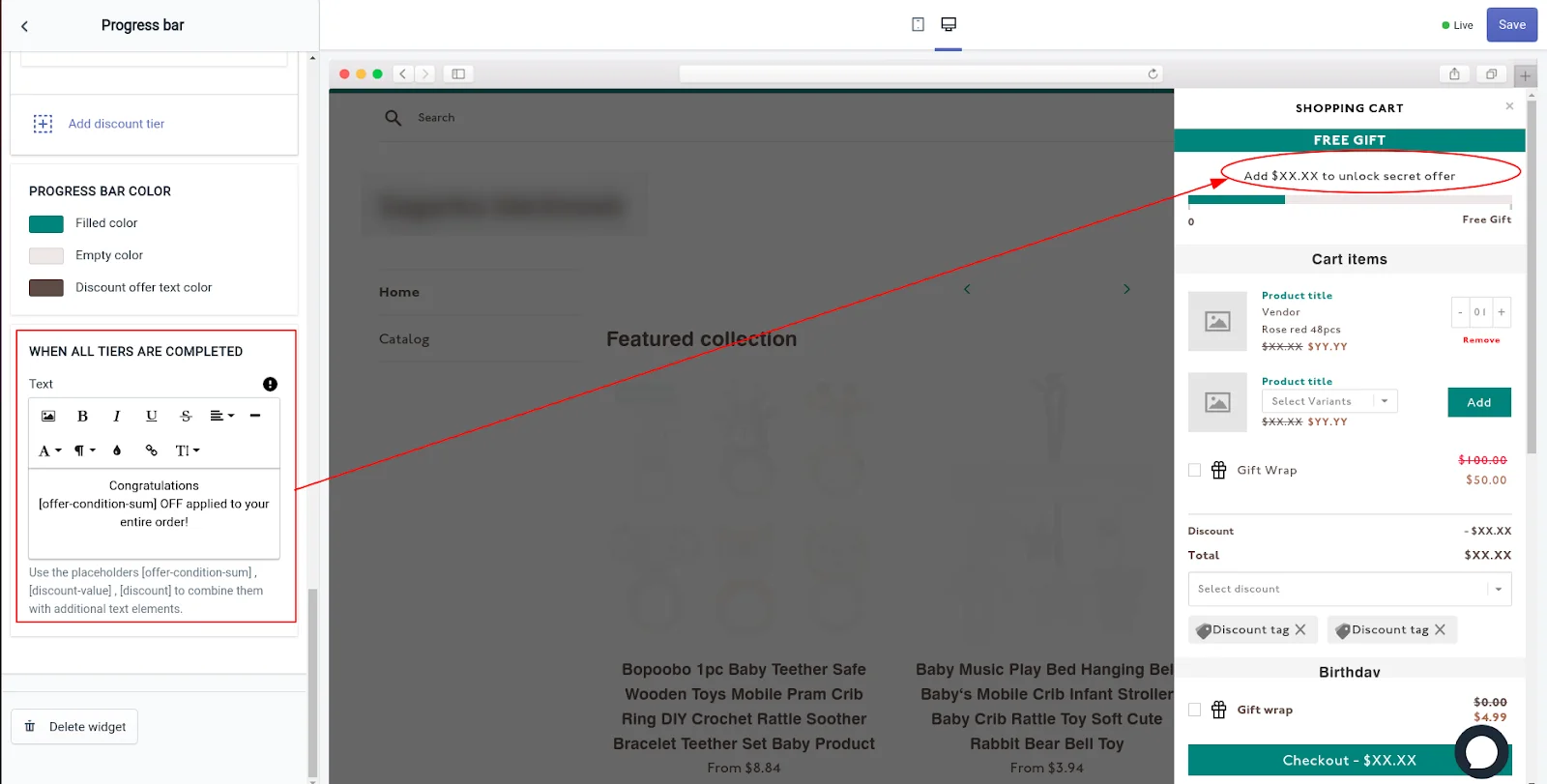
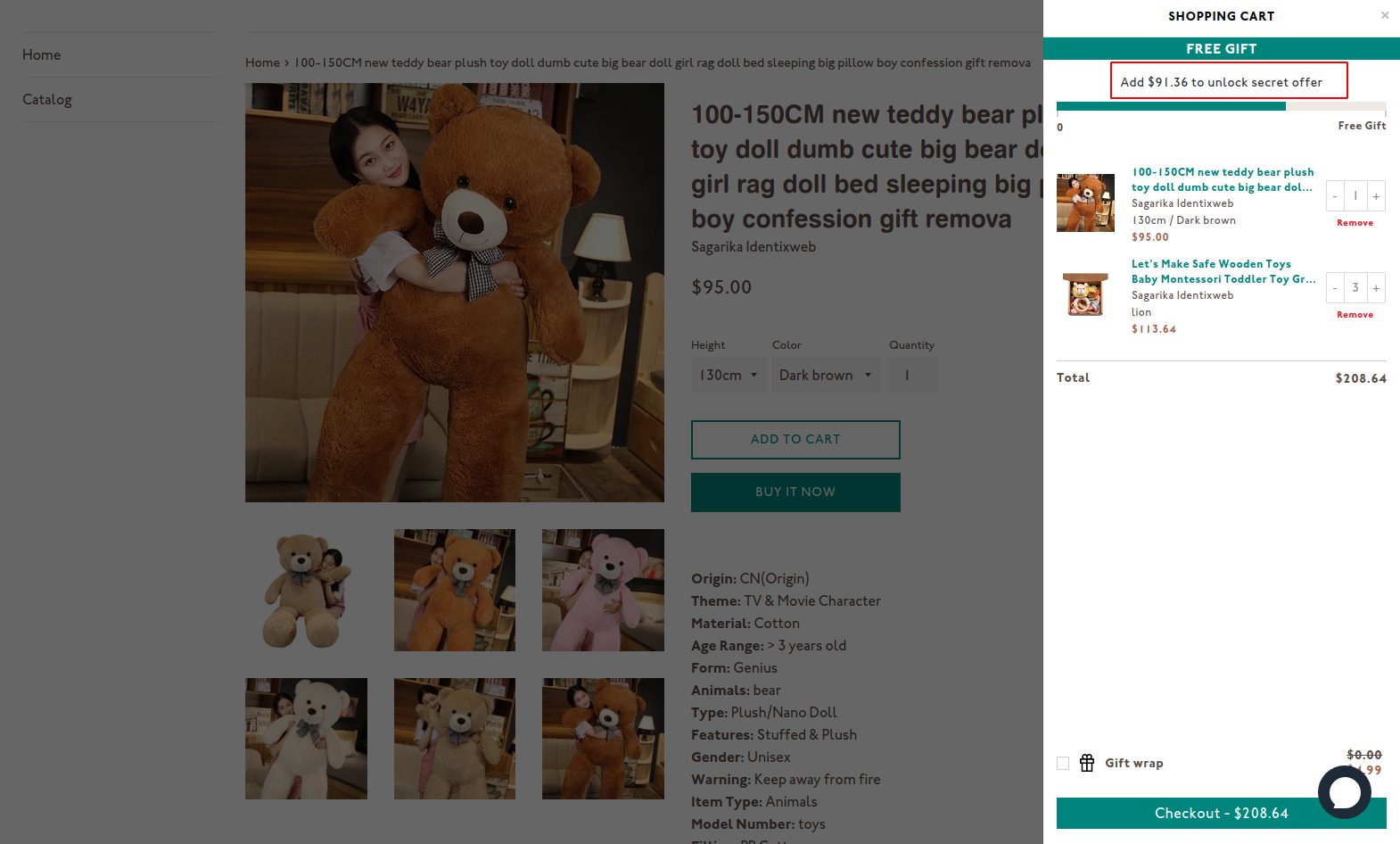
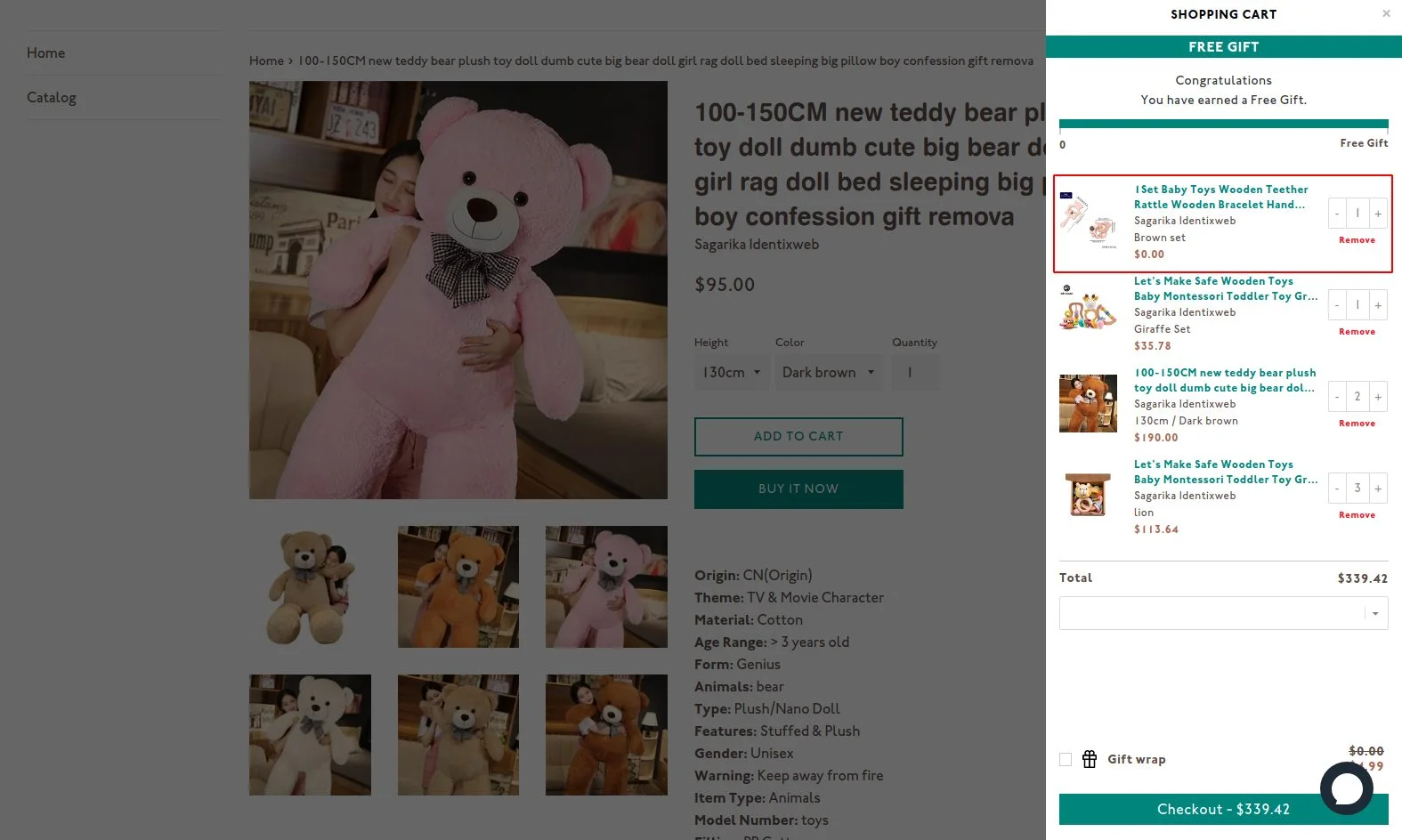



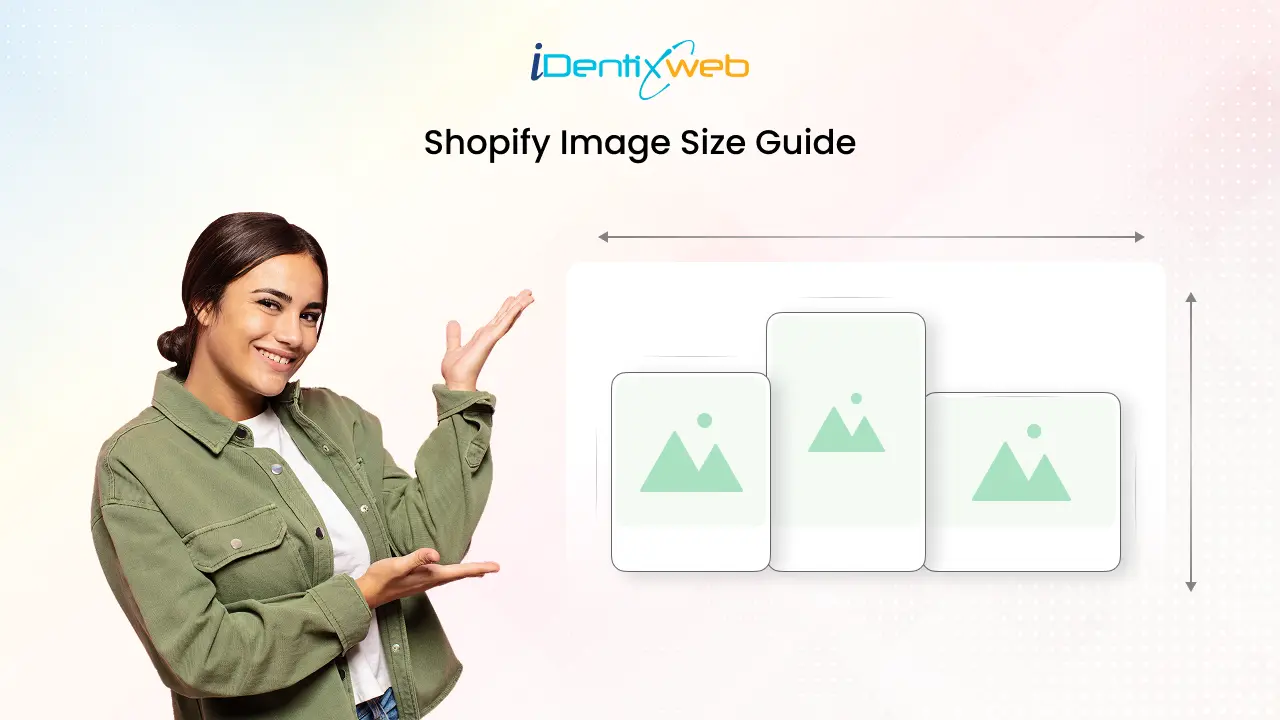


add free product to cart woocommerce is best plugin most attrective for multiple gift and discount. And free gifts to the customers of your online store in a powerful and flexible way.
Hello. I recently added iCart to my shopify store to make a free gift promo that I will be launching in December. Everything worked perfectly, except for the fact that a customer is able to click on the free gift and view it as a product where they can add more to their cart. This is not working for me since the free gift I am offering is not a product that I sell or offer in my store. I would like to make it so that a customer will not be able to click on the item in their cart and see the item on a separate page. Please let me know if this is possible. Thank you.
please contact to [email protected]
Info nicely utilized..
Thank you!
You’ve made some good points there. I looked on the internet to learn more about the issue and found most people will go along with your views on this web site.