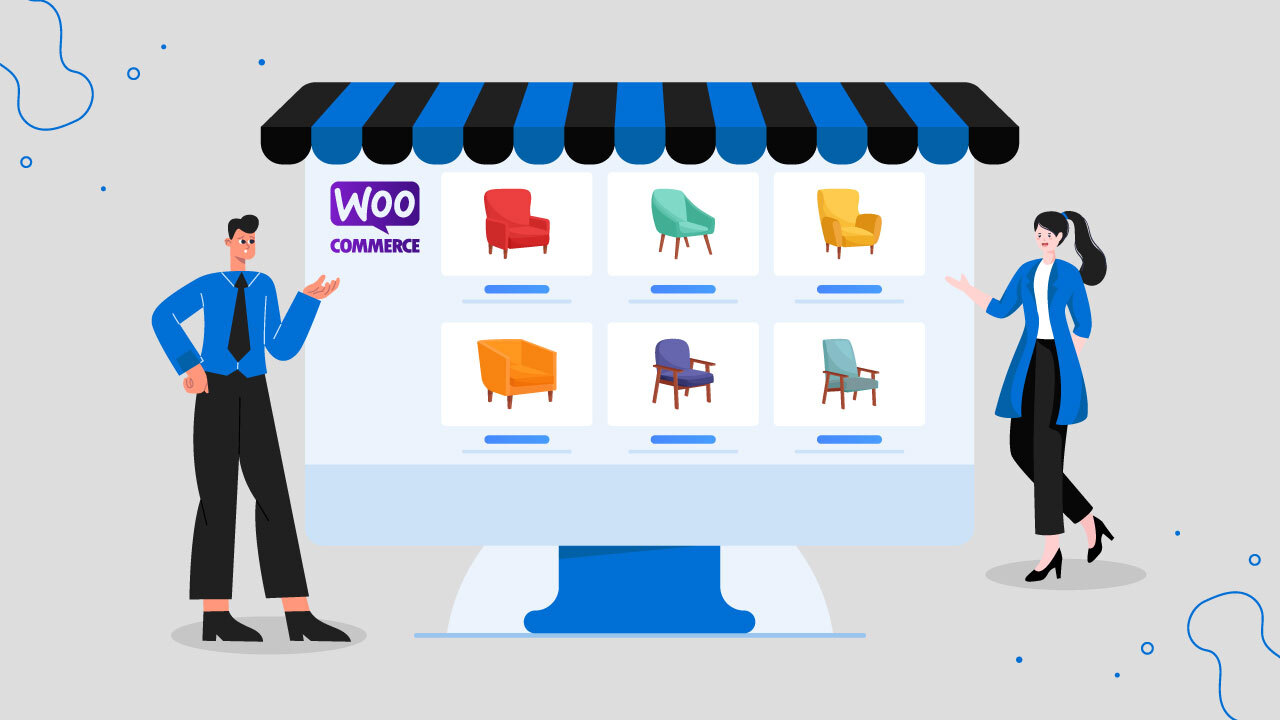
Consumer behavior has been altered in multiple ways as a direct result of the pandemic, and one particular group of people who have benefited from these shifts are online retailers.
According to the Ernst & Young Future Consumer Index, 60% of American consumers are now shopping at brick-and-mortar stores less frequently than they did before the pandemic, while 43% prefer to shop online more often for the same products they would have purchased in-store.
While this may indicate a widespread shift toward eCommerce and a growing clientele for online retailers, it also portends fiercer competition, especially for newcomers in the sector.
Therefore, learning about eCommerce businesses, how they function, and the steps involved in creating, launching, and maintaining a successful online store is crucial.
In this article, we will show you How to Set up a WooCommerce Store and How to Sell Products on WooCommerce. But first, let’s start with the very basic question, what and why WooCommerce?
What is WooCommerce?
WooCommerce is a WordPress plugin that allows you to create a full-fledged eCommerce store. The greatest strength of WooCommerce is it is highly customizable and supports thousands of third-party plugins that can enhance its features or add new ones.
It’s adaptable, easy to modify, and packed with features, so you can create the ideal e-commerce platform for your WordPress site. WooCommerce simplifies the process of setting up an online store, whether you’re looking to add a shopping cart to an existing site or build one from scratch.
You can sell all sorts of products, including physical, virtual, or downloadable products using this platform, and the best thing is WooCommerce is absolutely free.
Why should you choose WooCommerce to sell products?
The above stats clearly states why WooCommerce is the best choice for building an online store. Now let’s find out some of the benefits of using WooCommerce.
Free of cost – WooCommerce is open-source and free-to-use software, so you won’t have to bother about paying monthly subscriptions or commissions.
Secure and trusted brand – WooCommerce is maintained by Automattic, the team that developed and runs WordPress. That makes this plugin highly trustable and secure.
Gives you complete control – Unlike its rivals, WooCommerce is highly customizable and lets you edit, customize and manage just about anything. Utilizing a WordPress theme, you can modify the look of your shop whenever you like.
Mobile responsive – WooCommerce is auto-responsive, which means your customers can browse your store from any device type, including smartphones.
Highly extendable and scalable – WooCommerce includes its own REST API for integrating with external services. From caching plugins to PDF invoices, there is a plethora of WooCommerce add-ons/plugins available to choose from.
There’s probably an extension for whatever you need, be it booking and subscription management, sales tax collection, product feed marketing, shipping integrations, or something else entirely. With WooCommerce, you can start with a small store and then scale up whenever needed at no platform upgrading cost.
How to set up WooCommerce?
We assume you already have WordPress installed in your domain. Now login to your WordPress admin panel, go to Plugins>>Add New, and type WooCommerce in the search box.
Install and activate the plugin.
Right after you activate WooCommerce, it will take you to the setup wizard. Following this wizard is optional; however, we recommend you go through it.
First, enter your location and contact details.
Next, select your industry type; you can select multiple here.
After that, select the type of products you will sell in your store. In case you are selling physical products, then you won’t need to change anything here.
You can select the Download option if you sell virtual or downloadable products. On the other hand, if you are willing to run a subscription-based WooCommerce membership website, then you can select the Subscriptions or Membership option.
You can also set up a booking site with WooCommerce as well. Moreover, you can select multiple options here.
Next, enter how many products you want to sell.
WooCommerce will recommend some free yet immensely important plugins that you will need to run your store. These are optional; you can skip them for now and install them later.
Finally, the setup wizard will prompt you to install a theme. You can choose from the paid and free collection of WordPress WooCommerce themes or upload your own one.
After you finish the startup wizard, it will show you the most important steps to run and sell products on WooCommerce.
Here are the steps,
1) Add store details
2) Add products
3) Set up payments
4) Add tax rates
5) Get more sales
6) Personalize your store
If you haven’t already added your store details in the setup wizard, then you can click on the first option and enter your details.
Add products
Go to Products>>Add New to add your first product.
In the Product name field, enter your product title. The title of a product page is extremely important to grab the attention of your users and search engines.
Your product description should tell your audience what the product is all about. Provide important details, features, and specifications. Make sure you use your target keywords both in the description and product title.
Now let’s scroll down to the Product Data section. Here you need to choose your product type.
Suppose you want to sell virtual products such as membership, subscriptions, courses, etc. In that case, you can select the Virtual box, or if you are selling downloadable products such as music, eBooks, movies, etc., then you can select the Download checkbox.
These options (virtual and download) don’t require any shipping method. WooCommerce offers you 4 product types in the product data dropdown.
1) Simple products – For example, you are selling a book, and there’s no variation or version of it.
2) Grouped products – lets shop owners bundle multiple items into a single listing (known as the parent product). Therefore, related products will be displayed next to this item in a customer’s search results.
3) External or affiliate products – For instance, you promote Amazon products in your store but do not accept payments in WooCommerce. When the customers click the buy button, it will take them to the Amazon page to complete the purchase, and you will earn a commission.
4) Variable products – If you are selling multiple variations of a product. For example, a t-shirt of different colors and sizes.
Don’t forget to enter a short description.
Select your product type, price, and variable product attributes when required, add categories and tags, and save to publish your first product.
Add payment method
One of the most significant features of WooCommerce is that it supports a vast range of payment gateways. Therefore, no matter wherever you are from, you can open a store and sell products on WooCommerce.
Let’s check out the default options. Jump to WooCommerce>>Settings and then click on the Payments tab.
As you can see, you can sell products on WooCommerce by accepting bank transfers or checks or even provide cash on delivery services with the default WooCommerce payment settings.
In addition to that, there are dedicated and free payment plugins available from all the popular payment gateways such as PayPal, Stripe, or Woo Commerce’s own gateway, WooCommerce Payments.
Set up shipping
You can find the shipping settings in WooCommerce>>Settings>>Shipping tab.
The success of your WooCommerce store hinges on your ability to provide customers with a variety of shipping options, regardless of where your physical location is.
It is possible to configure some shipping options using the WooCommerce core plugin. Yet, you’ll need to use additional plugins to get advanced shipping options.
Set up tax
Online merchants are responsible for figuring out the sales tax rate to charge customers, as well as collecting and remitting that tax to the relevant government agency on behalf of that state.
Establishing tax rates for your online shop is a process that can take a lot of time. To its credit, WooCommerce simplifies the process of configuring tax settings and calculating tax amounts.
You can find the tax settings under WooCommerce>>Settings>>Tax tab.
Ways to increase sales on WooCommerce
Let’s check out some of the ways you can grow your sales with WooCommerce.
Offer coupons and discounts
92% of shoppers look for coupons or promo codes before making an online purchase, and 90% of those do use them. As a result, discounts/coupons are one of the most effective sales strategies for WooCommerce.
Incorporating promo codes into your WooCommerce store will boost sales and conversions. WooCommerce has built-in options for you to create different kinds of coupons/discounts to expand your WooCommerce store’s revenue.
Upsell, cross-sell product recommendations
Display related products on your product pages to provoke your customers to buy more from you. One tried-and-true technique to increase WooCommerce sales through product recommendation is the use of targeted upsells and cross-sells.
The term “upsell” refers to the practice of recommending products to a customer that are more expensive than the one(s) the customer is currently viewing or considering adding to their shopping cart.
The term “cross-sell” refers to the WooCommerce store growth marketing strategy of presenting products that are similar to those a customer is already looking at (or has bought in the past), regardless of price.
Product feed marketing
Customers in the United States make purchases from online marketplaces at a rate of 92%, and in the year 2020, the top 100 online marketplaces accounted for 62.7% of all sales made via the internet. Therefore, by listing your products in these channels, you will have access to millions of potential buyers and will be able to compete head-on with your rivals.
There are thousands of online marketplaces (Amazon, eBay, Walmart, etc.), price comparison sites (Google Shopping, PriceSpy, Bing shopping, etc.), and social media platforms available for you to list your products and boost sales in WooCommerce.
However, it will be a significant nuisance and time-consuming to create and list products one by one and then upload them to those channels. To that end, a product feed can be of great assistance.
A product feed file is basically a CSV or XML file that contains all your WooCommerce product information, such as product title, description, image link, price, sale price, condition, etc. The marketplaces will pull the information from the product feed you upload and display it on the product pages they create for your products.
Different marketplaces have different requirements for product feed file uploads. Not every channel supports all the attributes you have on your product page, or some may ask for extra fields like GTIN, IAN, etc.
Again, finding out different channels’ product feed requirements will be a challenging task. In this case, you can use a product feed plugin. We highly recommend the CTX Feed plugin, which has ready templates for hundreds of marketing channels.
The plugin knows which channel wants which attributes in the product feed file. All you need to do is select the channel’s template, and the plugin will do the rest for you.
Optimize WooCommerce site for speed
Therefore, website speed is significantly important for your WooCommerce business. Here are some ways you can optimize your WooCommerce store speed.
Image optimization
In order to optimize your product images, you need to upload high-quality, clearly visible, yet lightweight images. Users will have a negative experience with your site and may decide to leave if you load it with a bunch of large images.
Either use a plugin like Smush or EWWW Image Optimizer, or compress your images using a service like TinyPNG before uploading them. If your image is in PNG format and doesn’t require transparency, you can convert PNG to JPG using free tools. Unless your image has a transparent background, save it as a JPG or WebP.
Use a caching plugin
When a customer peruses your online store, the web browser on their computer will automatically download the entirety of your site (photos, videos, scripts, style sheets, etc.). Depending on the size of your site, this could take a while to complete.
If you enable caching, however, their browser will store a copy of your site’s files, which will allow it to load much more quickly the next time they visit your website.
Install a caching plugin such as WP Rocket or W3 Total Cache to enable caching in your WooCommerce store. Make sure the plugin suits your hosting server.
Besides these, you can also use CDN like Cloudflare or Max CDN to increase the speed of your site.
Reward customers with loyalty points
Customers will be more likely to remain loyal to your WooCommerce store if you offer them points and rewards for the purchases they make. It is a fantastic method for attracting people to your website and convincing them to make a purchase.
Incentives for making purchases or referring friends would increase the amount of traffic that comes to your store as well as the number of people who sign up for your newsletter.
Making these points redeemable is the icing on the cake for what was already a fantastic idea for a promotion and one of the best ways to increase sales through WooCommerce. In addition, the combination of these tactics with the flash sale is an excellent way to achieve the best possible outcomes.
You can provide customers with a comprehensive loyalty program by installing one of the many available plugins, such as the YITH WooCommerce Points and Rewards plugin. This will encourage customers to return to your store and spend more money there.
Leverage Events, Occasions, and Holidays
The final three months of the year are typically the busiest for retail sales, which is when large-scale purchasing occurs. The practice of holding sales during Black Friday and Cyber Monday has evolved into a standard procedure for those who want to sell products on WooCommerce and also expand their online business.
On the other hand, seasonal events such as 11.11 in November have the potential to bring you a substantial amount of additional cash. However, you can’t really anticipate making any significant income during the holiday season unless you put some thought into developing WooCommerce sales ideas, original marketing campaigns, and offering some kind of exclusive discount or promotion.
Email marketing
If done correctly, email marketing is one of the most effective strategies for growing a WooCommerce store.
According to the findings of recent studies, between 79 and 90 percent of the people who receive your email will actually read it. Between 30-40 percent of people who receive an email will typically open it.
The most important takeaway is that 4.24% of people who click on an advertisement sent via email marketing end up making a purchase of some kind. This is over seven times the conversion rate of users who found the site through social media and is almost double the rate of visitors who found the site through search.
You can perform email marketing right from your WooCommerce admin panel using the core plugin’s email features and also with the help of any email provider’s plugin.
Wrap up
Without a shadow of a doubt, WooCommerce is the most advantageous eCommerce platform that you can find. You will need to investigate the inner workings of this incredible plugin in greater depth if you want to learn about its true capabilities.
We have high hopes that this tutorial on how to sell products on WooCommerce will help you launch the kind of successful business you’ve been dreaming about. Since you are now aware that it is not a difficult task, you can get started right away without having to seek assistance from anyone else.
Let us know in the comments if you have any questions.
FAQ
What are the advantages of WooCommerce?
Here are some of the benefits of WooCommerce-
Is WooCommerce good for beginners?
One of the most significant advantages of WooCommerce as an e-commerce solution is the fact that it is user-friendly for beginners. WooCommerce is built to make the process of setting up and running an online store as simple and straightforward as possible.
Post Tags

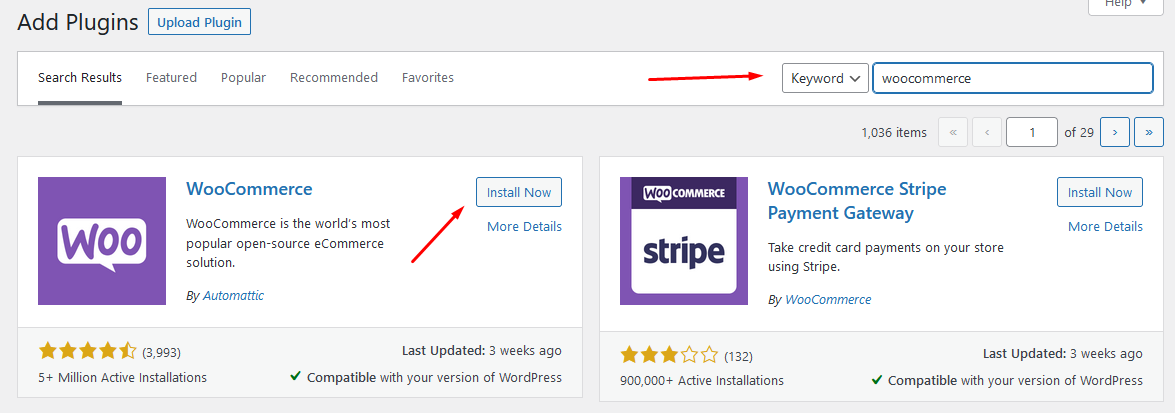
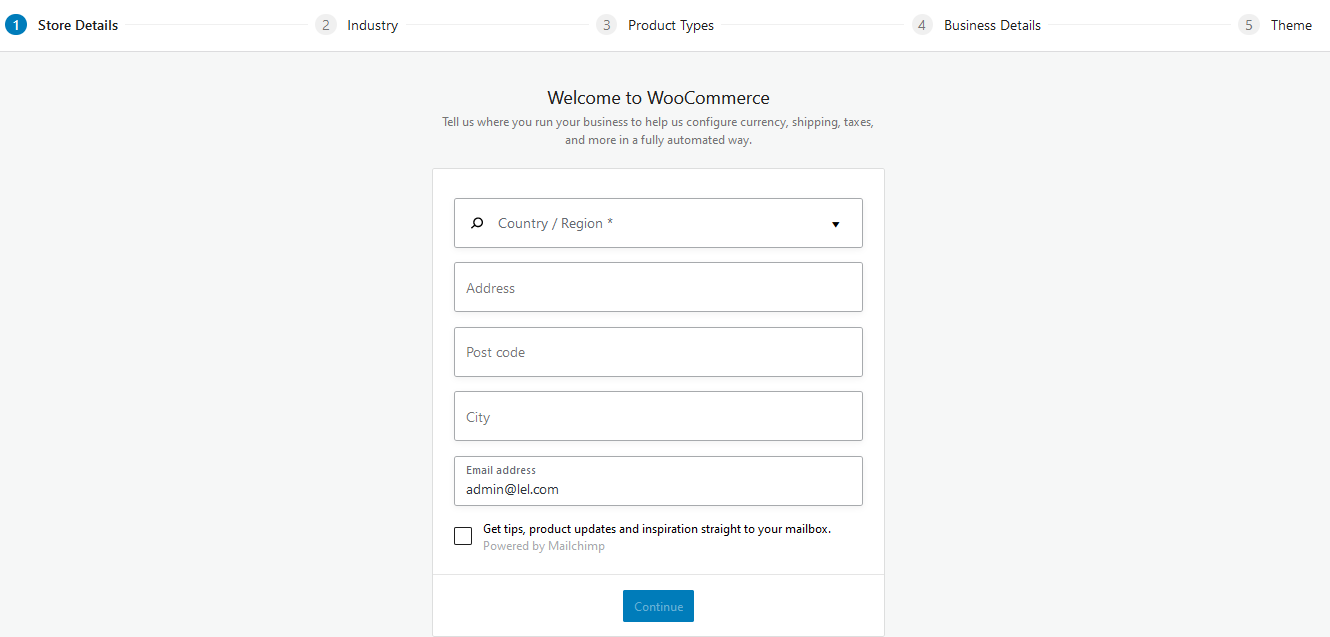
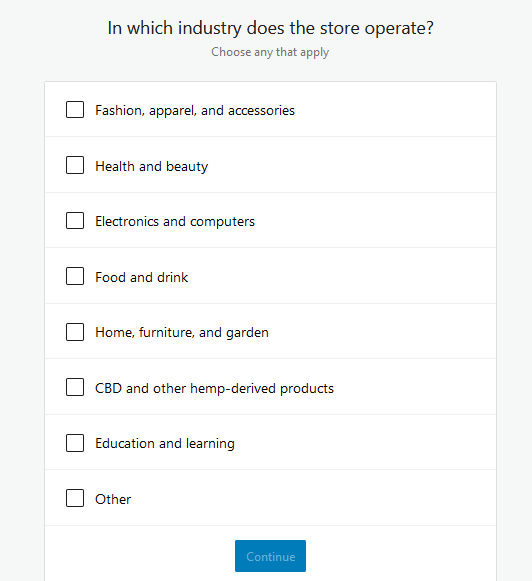
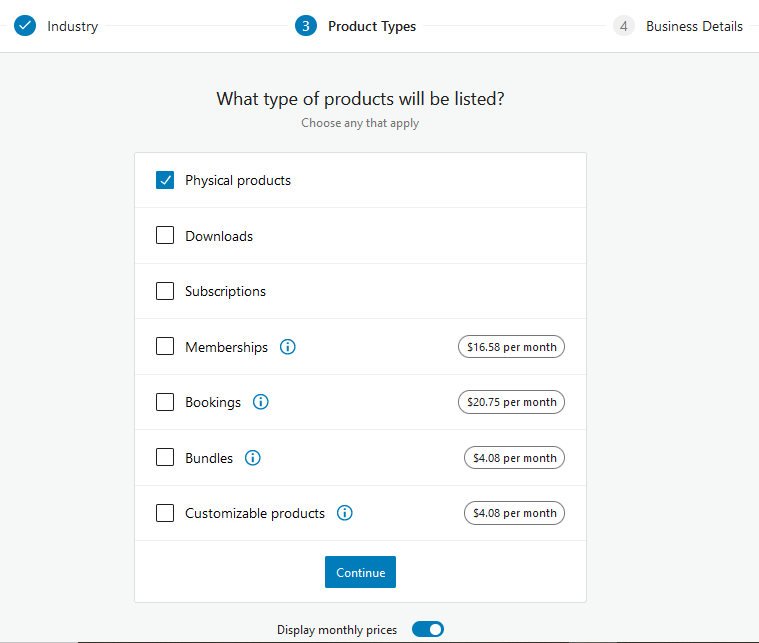
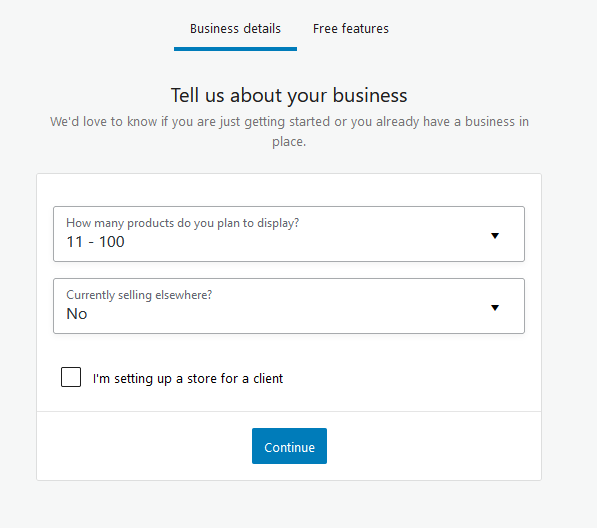
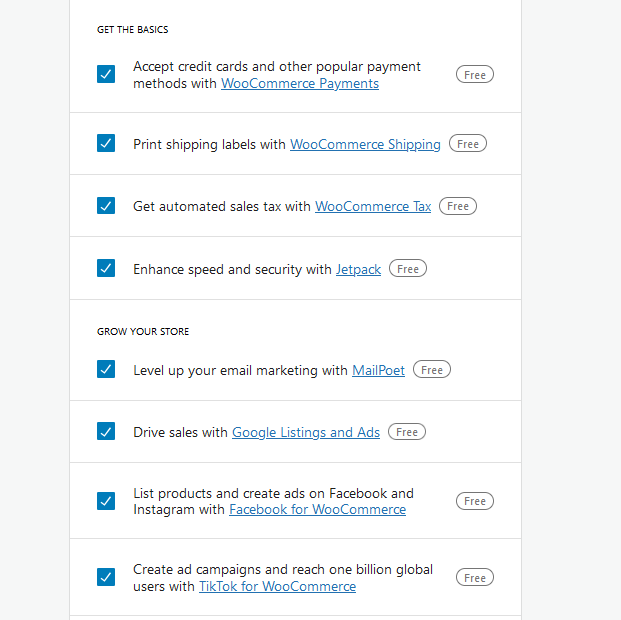
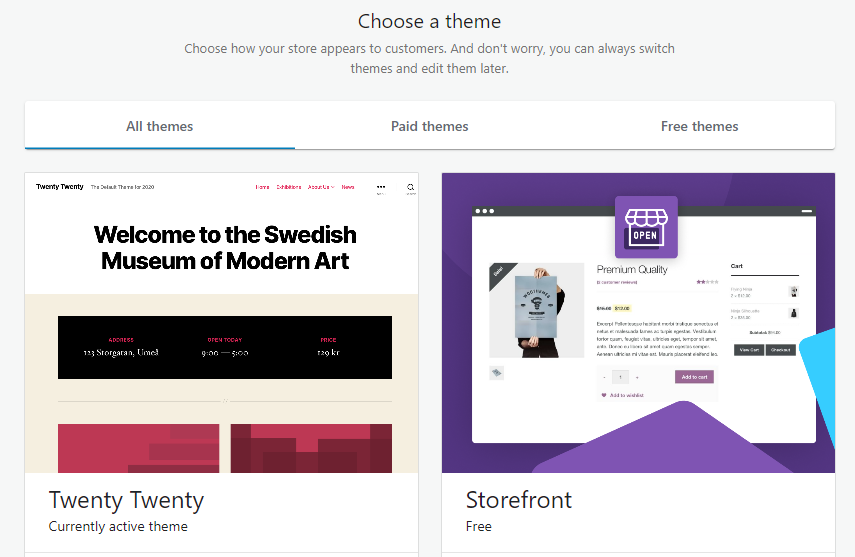
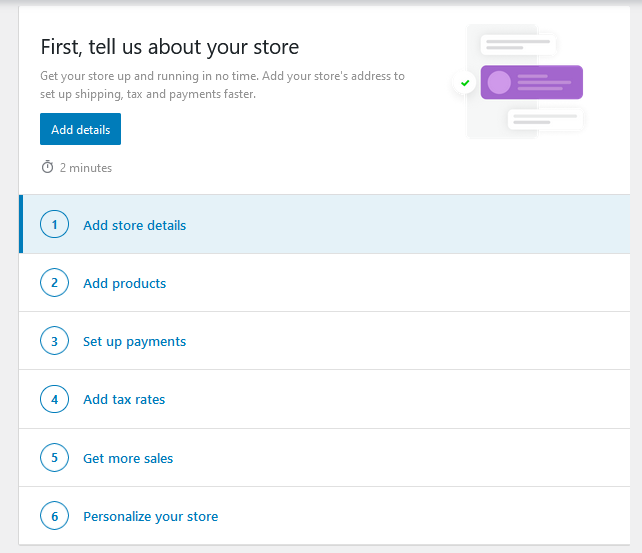
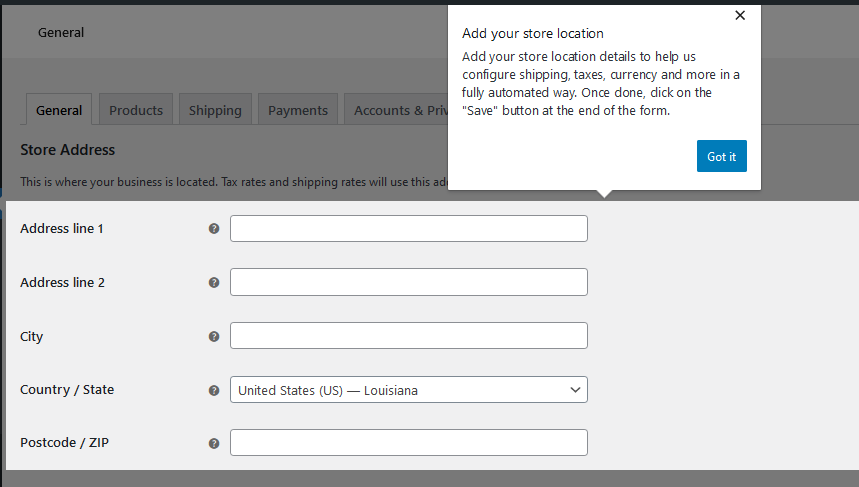
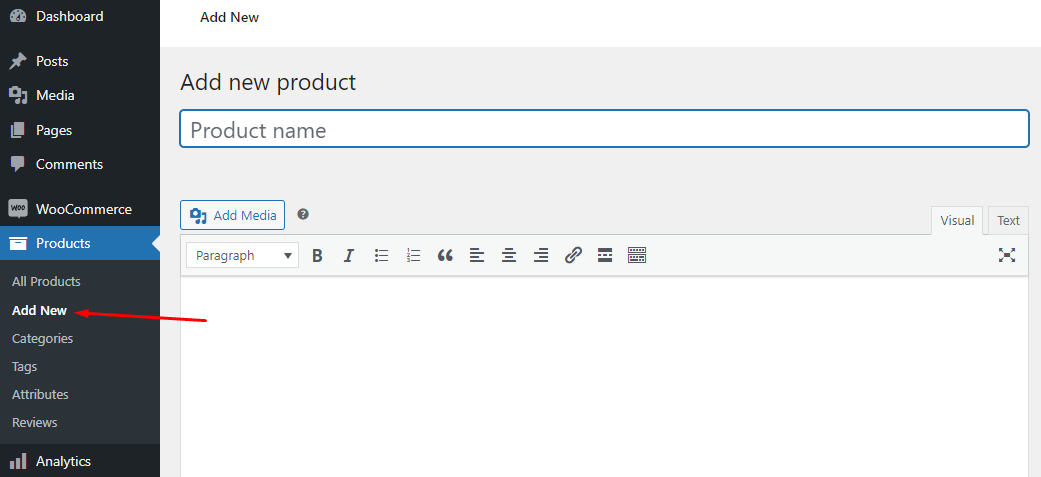
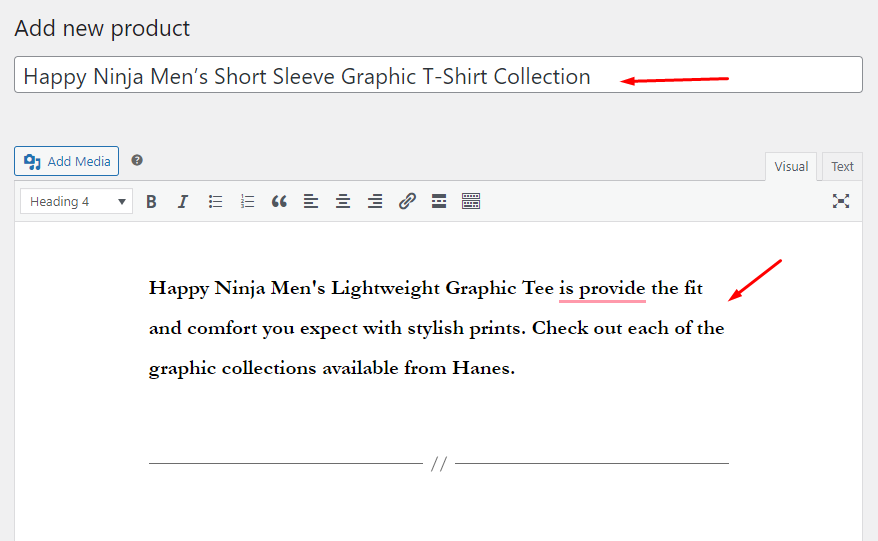
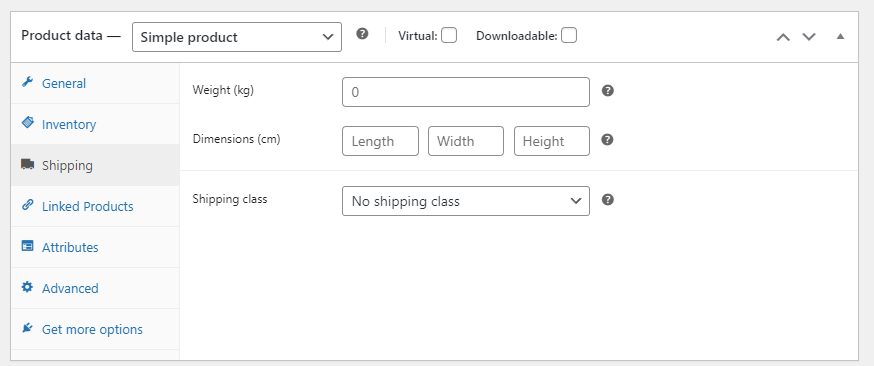
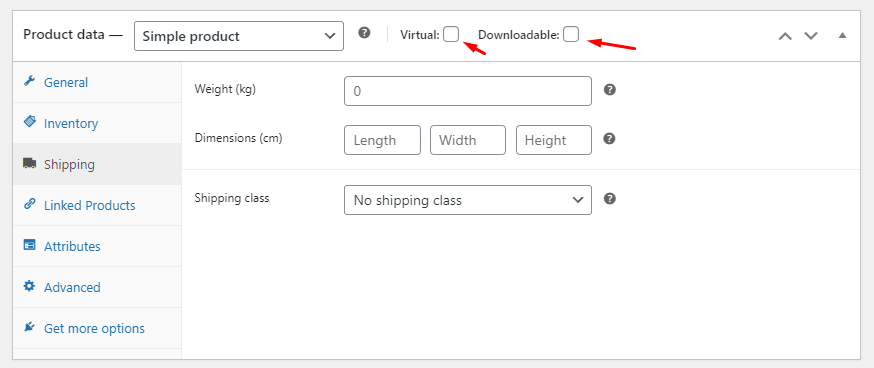
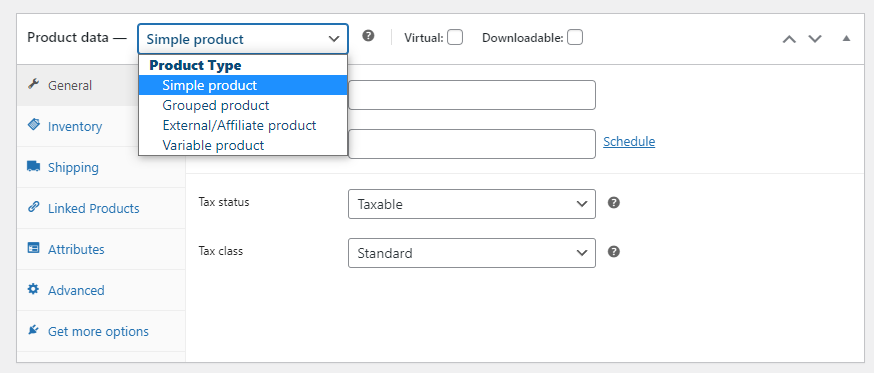
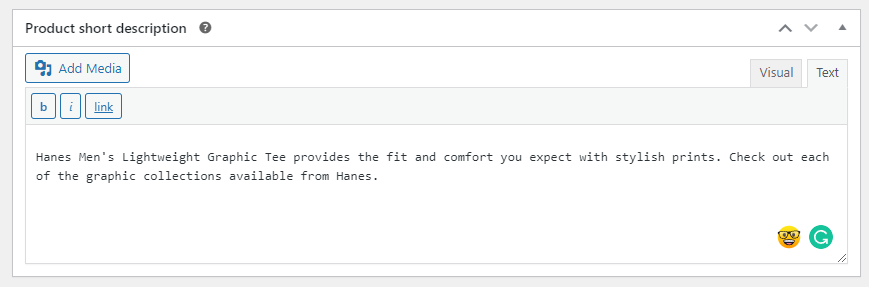
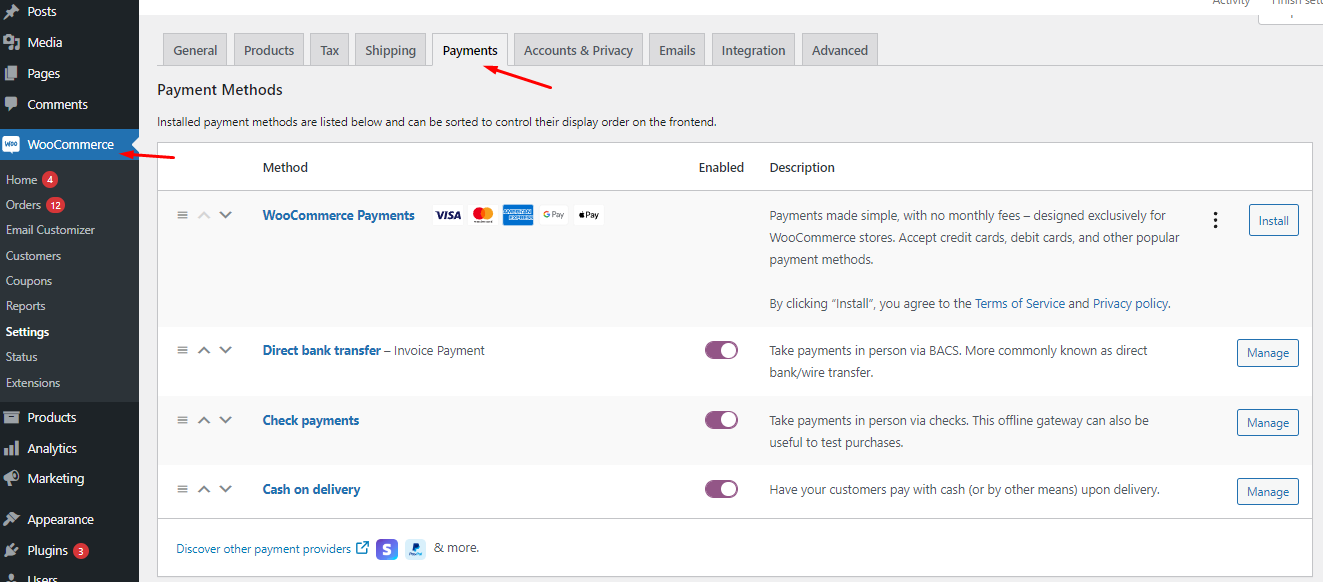
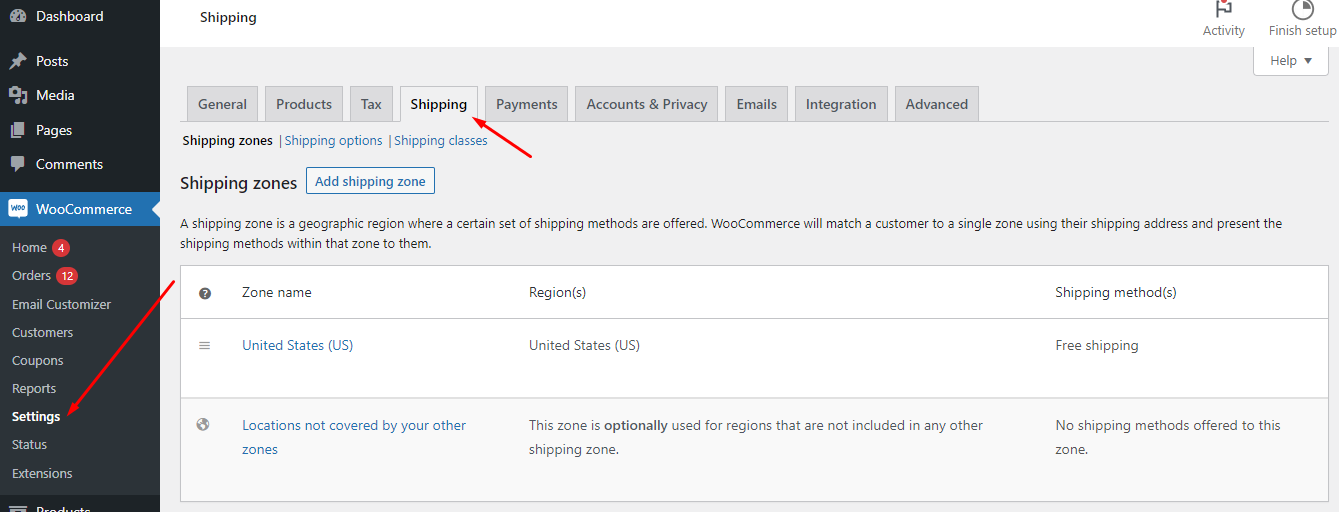
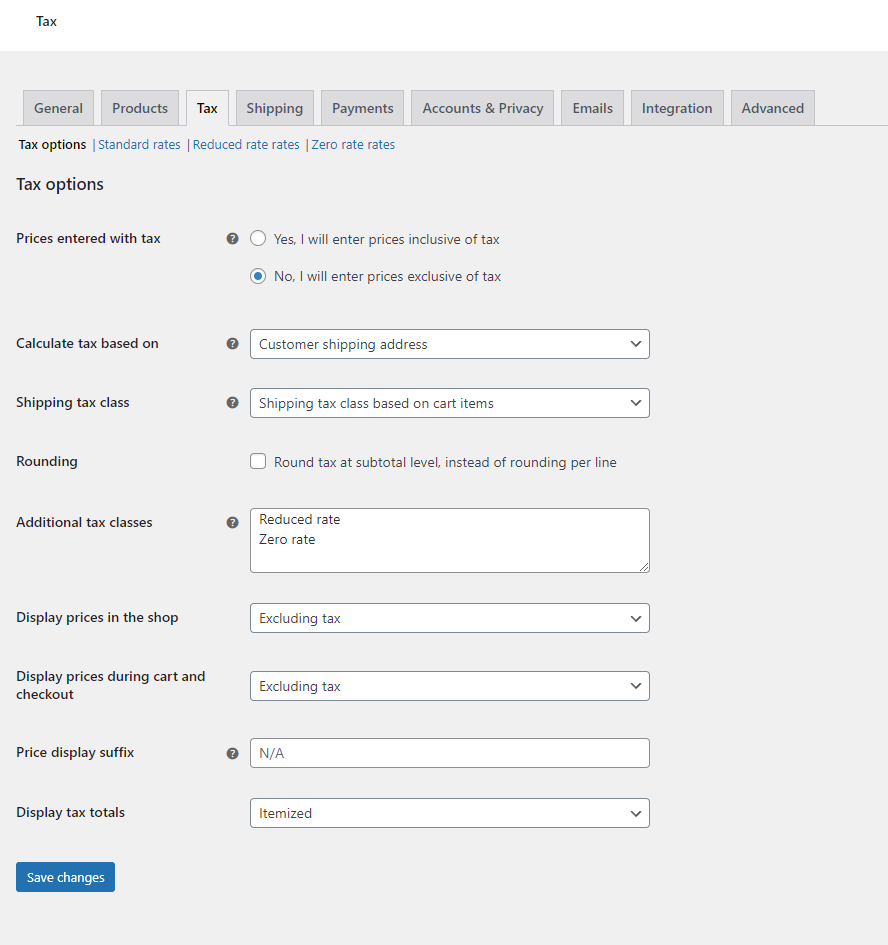


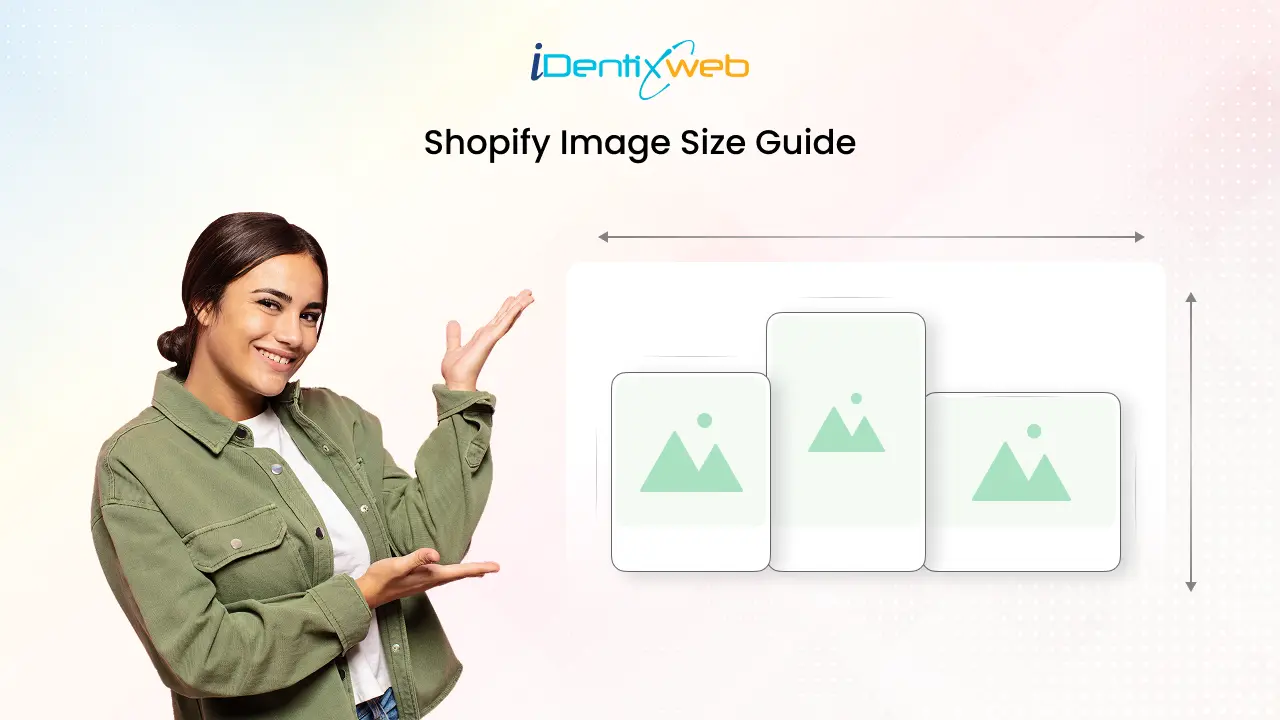

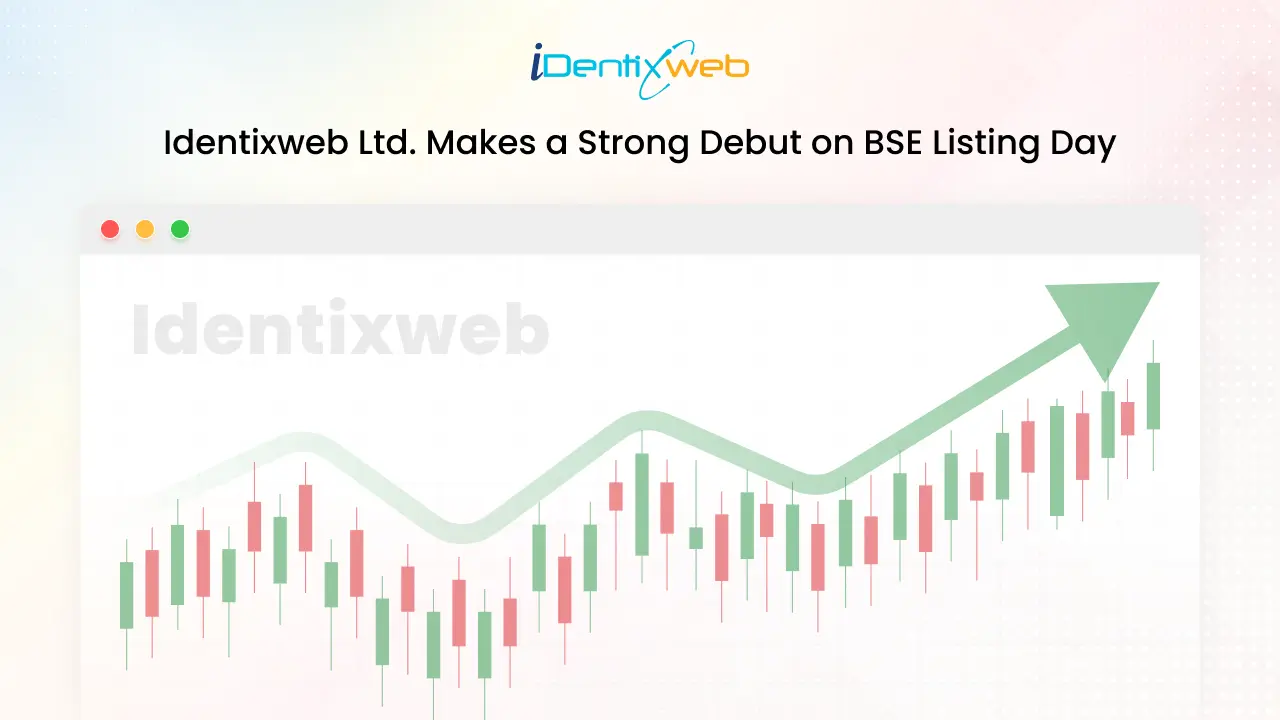

About the author
Mamunur Rahsid